AEC 2.1: Gmail Account Configuration
Possible causes and solution(s)
Issue
Gmail account doesn’t work with AEC 2.1
Solution
Upgrade AEC firmware at least 2.1.9.5 and create an “App Password” in your Gmail account settings. See instructions below.
- Log in to Gmail Account.
- Go to Manage your account and then Security.
- Under "Signing in to Google," select App Passwords. You may need to sign in. If you don’t have this option, it might be because:
A. 2-Step Verification is not set up for your account.
B. 2-Step Verification is only set up for security keys.
C. Your account is through work, school, or other organization.
D. You turned on Advanced Protection
- Click “Select app” and choose the desired app, or click other to use a personalized app. Click generate.
- In AEC go to System -> Network Settings.
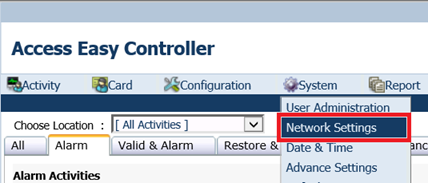
2. Go to Email Server.
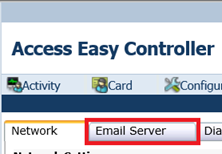
3. Enter all the SMTP server parameters and login information, hit save.
- Verify the SMTP server settings with Google.
- The password required is the “App Password” previously created in your Gmail account.
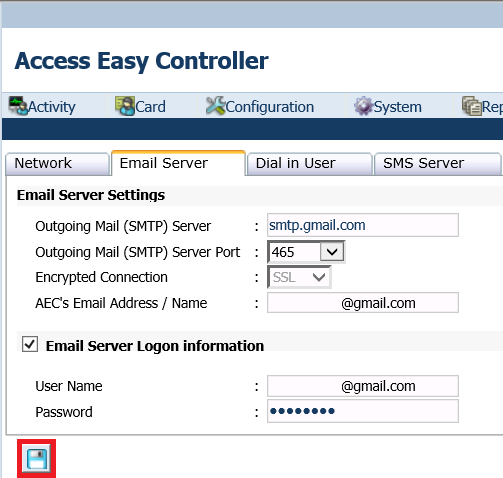
Note: The SMTP server settings shown above are current at the moment of this document’s creation.
