1. Open “Card personalization Configuration”.
You can find this software by accessing the “Access Professional Edition” folder in the start menu. See figure 1.
If unable to find in the start menu, this is located in the folder “C:\BOSCH\Access Professional Edition\CP\bin\SfmCfgApp.exe”, (unless non-default paths and folder names are chosen during installation). See figure 2.
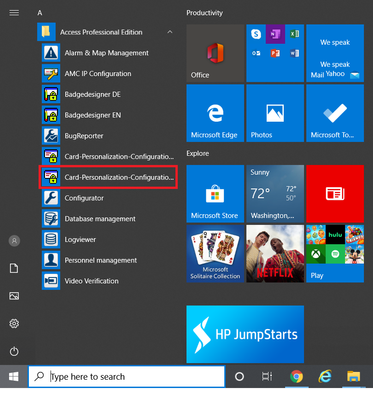 Figure 1
Figure 1
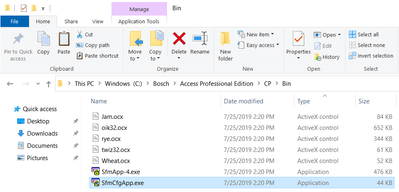 Figure 2
Figure 2
*Note: Make sure to run the software with administrator rights.
2. In Card personalization Configuration go to the Print tab.
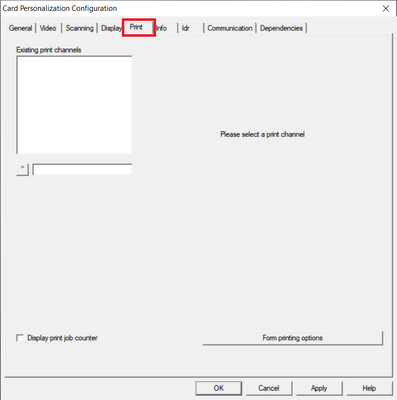 Figure 3
Figure 3
3. Create a print channel.
Type the print channel desired name and click the button to the left.
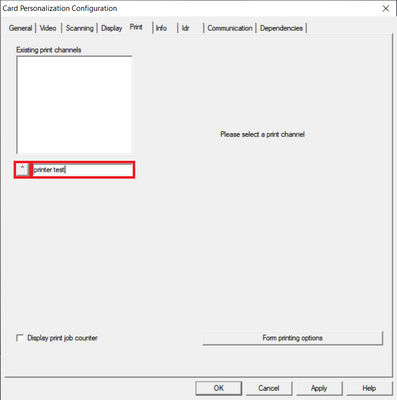 Figure 4
Figure 4
Once the print channel is created, the installed printers at this PC will populate below.
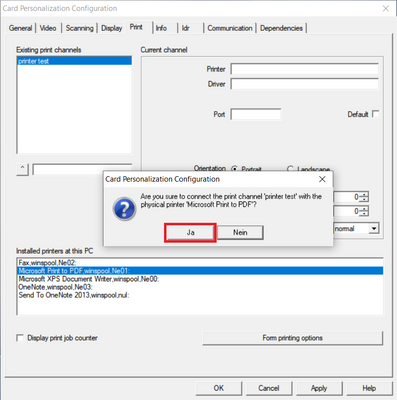 Figure 6
Figure 6
4. The printer’s information will auto fill under the current channel, modify parameters as needed.
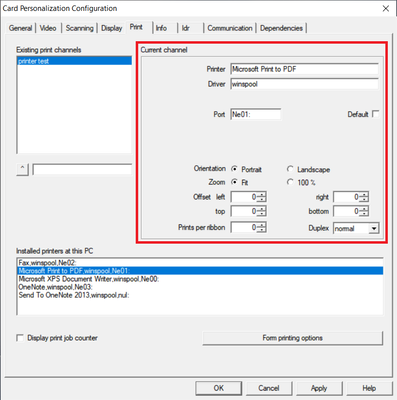 Figure 7
Figure 7
5. Once finished, click apply and close.
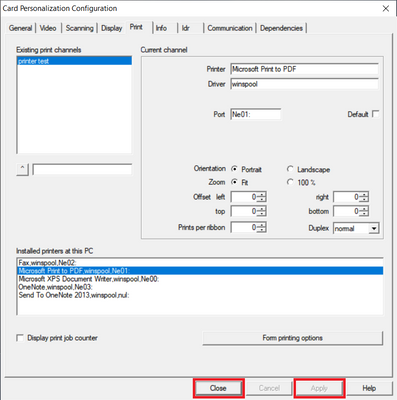 Figure 8
Figure 8
6. Restart the computer.