Very often, it is easier to troubleshoot most Access Management System (AMS) problems when logging is enabled.
By default, this option is disabled in AMS.
These steps will detail how to enable logging for AMS.
Step-by-step guide
- Log into the AMS server or client with administrative privileges
2 Click on the “Configuration” option
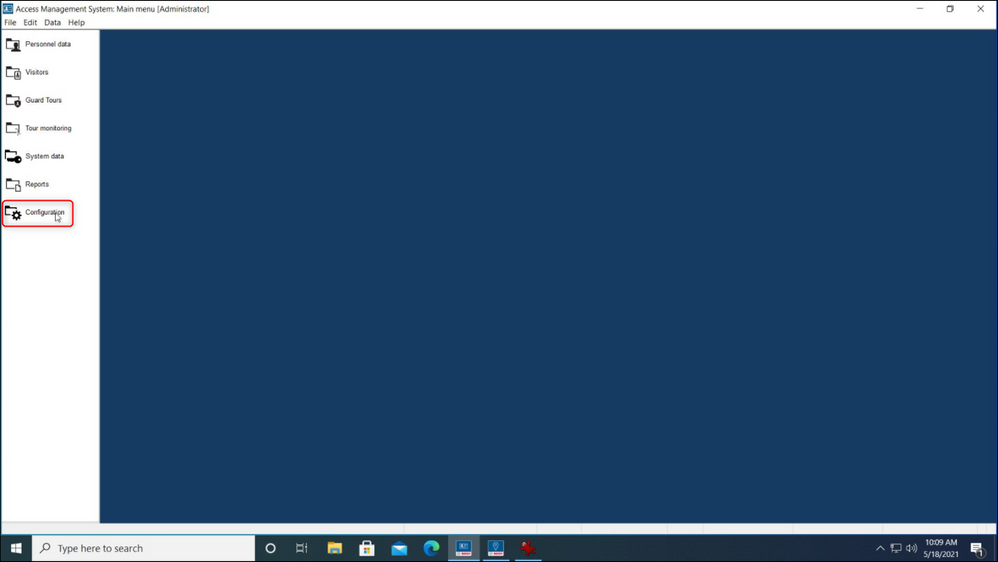
3 Next select the “Options” selection
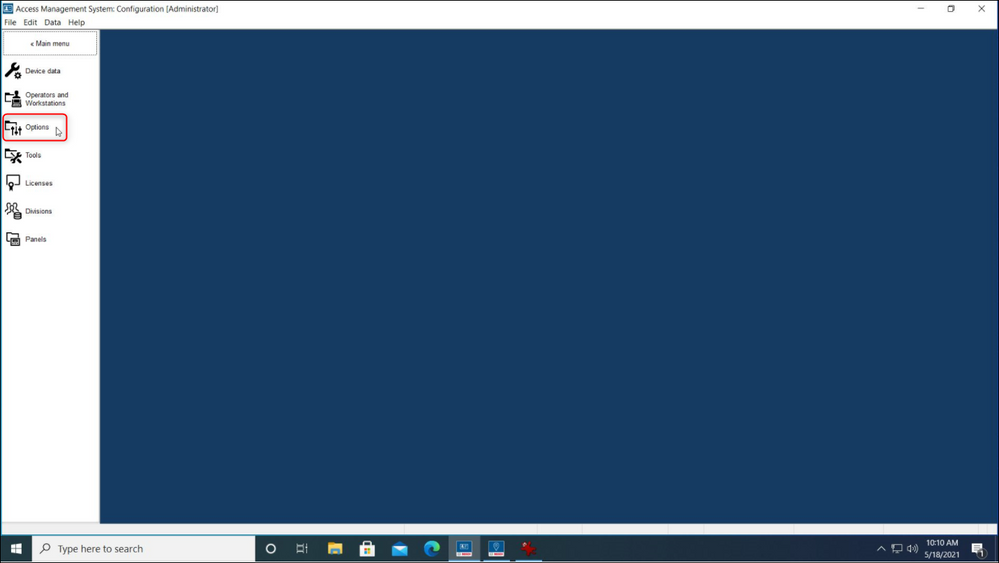
4 Select the “Debug logfiles” option
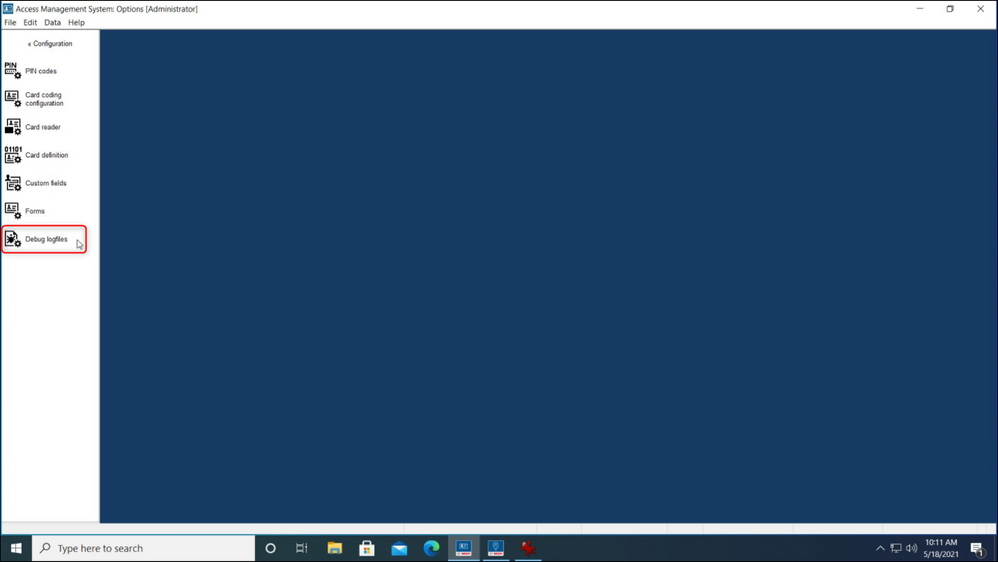
5 Now check the “DMS, Terminal and MAC name” under the (Technicians) column.
Leave the options under the (Support) column Unchecked unless specifically directed to.
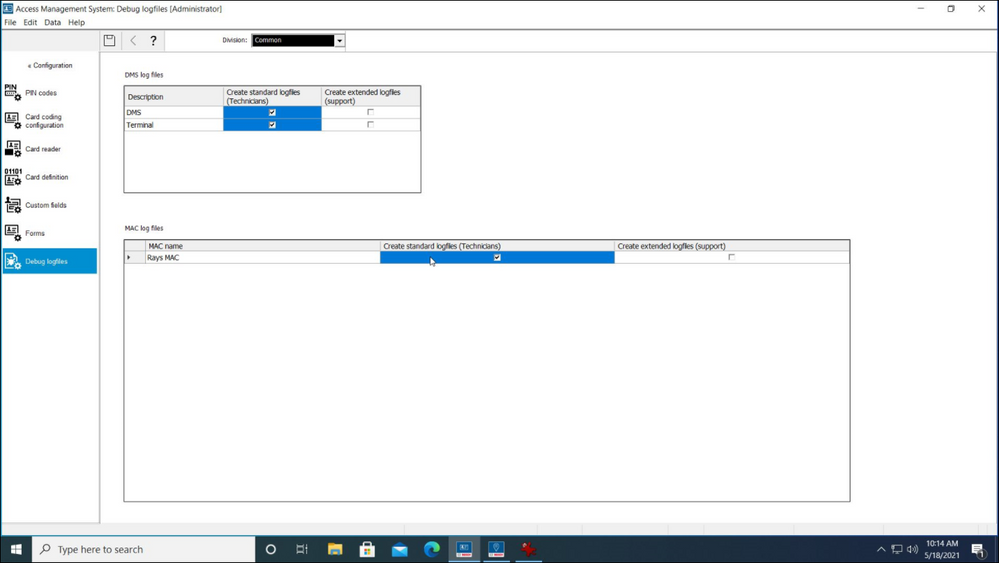
6 In order for the logs to be available, the AMS server PC will need to be rebooted
7 After the AMS server is rebooted, reproduce the issue and it should now be listed in the log files for engineering to evaluate.
 The log files are typically located in the C:\ProgramData\Bosch\Sicherheitssysteme\Access Management System\Logs
The log files are typically located in the C:\ProgramData\Bosch\Sicherheitssysteme\Access Management System\Logs