How to enable card or pin in Access Professional?
This article steps through the process of enabling the "pin or card" function in Access Professional Edition
Step-by-step guide
- Log onto the Configurator module for Access Professional.
- Click on the “settings” icon. Select the number of digits for the pin code. Can be between 4 and 8 digits.

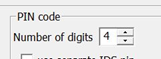
3. Next in Configurator, select the “card definition” icon.

4. Double click on the (pin or card) option and click yes to activate it. There should be a green check mark next to it.
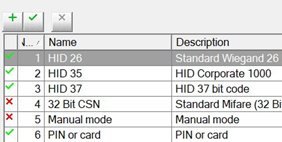
5. Next select the “save” icon to save the changes.

6. Click on the “send configuration to LAC” icon. Select Okay to send the changes to the AMC controllers.

7. Log into the Personnel Management module for Access Professional.
8. Double click on the cardholder you wish to add a pin code to. Select the “Personnel Data” tab.
9. Navigated to “identification pin” and input your pin number and confirm it. Pin codes cannot contain sequences (ex 1,2,3,4) or palindromes (ex 0110). Repeat steps 8 and 9 for additional cardholders.
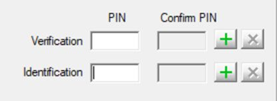
10. Select okay and test the pin code.
