How to understand Signal Strength & Signal Margin
- Wireless signal strength and signal margin can best be described as how well a voice can be heard in a room with background noise. Signal strength is the level (or volume) of the transmitted signal. The signal strength is a constant however as background noise increases the ability for the receiver to understand the signal decreases. Signal Margin is a measure of the difference between the ambient noise level (the noise floor) and signal strength. It is an indication of how much signal is available to be heard over the ambient noise level (i.e., how well a person can be heard over background noise in the room).
- As the noise level increases, the signal margin decreases and the message becomes harder to hear.
- In a wireless environment the noise level may increase due to machinery; radio transmitters; microwaves; florescent lights, etc. Higher noise levels result in lower signal margin and therefore less signal strength as perceived by the receiver. A lower Noise Level results in a greater ability for the receiver to understand the message.
- Lower signal margin may cause data to become corrupted and require retransmission. This degraded dataflow may result in latency and timing issues.
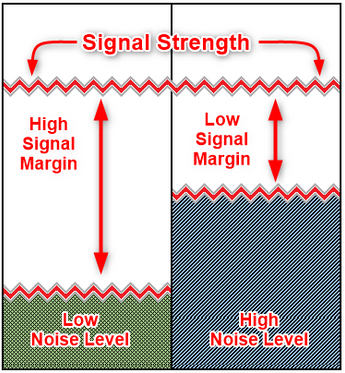 Figure 1 Signal Strength & Signal Margin vs Noise Level
Figure 1 Signal Strength & Signal Margin vs Noise Level
To access wireless diagnostics from a keypad, enter the Installer Code and Press [Enter]:
- Press 1 for the Installer Menu.
- Press 3 for Diagnostics.
- Press 1 for Wireless Diagnostics.
- Press 1 for RF Point Diagnostics.
- Press 1 for View Point State. The display alternates through the displays described in figure 1 below:
 Figure 2 Wireless Point State displays
Figure 2 Wireless Point State displays
- Press 2 for View Point Signal. The display alternates through the displays described in figure 2 below:
 Figure 3 Wireless Signal Strength display
Figure 3 Wireless Signal Strength display
To access wireless diagnostics from RPS:
- Connect to the panel and select the diagnostics icon
 .
. - Select Points and browse to the wireless point. Move the slider to the right to view the status.
 Figure 3 Wireless Signal Strength Margin display in RPS.
Figure 3 Wireless Signal Strength Margin display in RPS.