BVMS Operator Client shows an error message when opening an Intelligent Insights Widget
Possible causes and solution(s)
Symptoms
When integrating Intelligent Insights with a self-signed certificate, the BVMS operator client always shows an error message when opening a widget in the BVMS operator client image pane.
Solution
In order to solve this issue, install the self-signed certificate in the trusted root certificate store of the local machine.
If you need to create a new certificate, follow the below steps:
- In the certificate dialog of IGI click on create new certificate.
- pay attention to the common name
- The common name (CN) is the computer or server name associated with your TLS/SSL certificate. For example: MyComputer.
- For instance, https://example.com the common name should be example.com.
- In this example screenshot it would be 172.30.11.101
- The common name (CN) is the computer or server name associated with your TLS/SSL certificate. For example: MyComputer.
- pay attention to the validity time
- pay attention to the common name
- Save the certificate
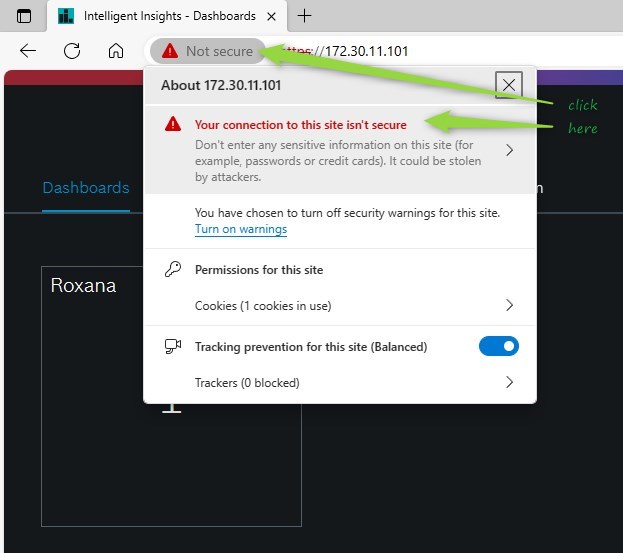
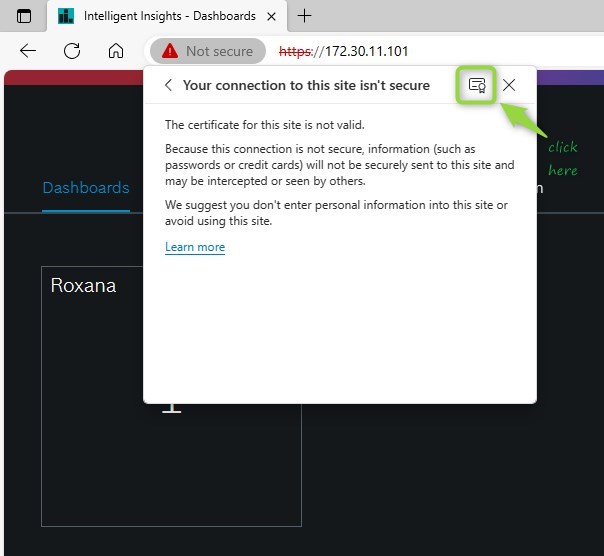
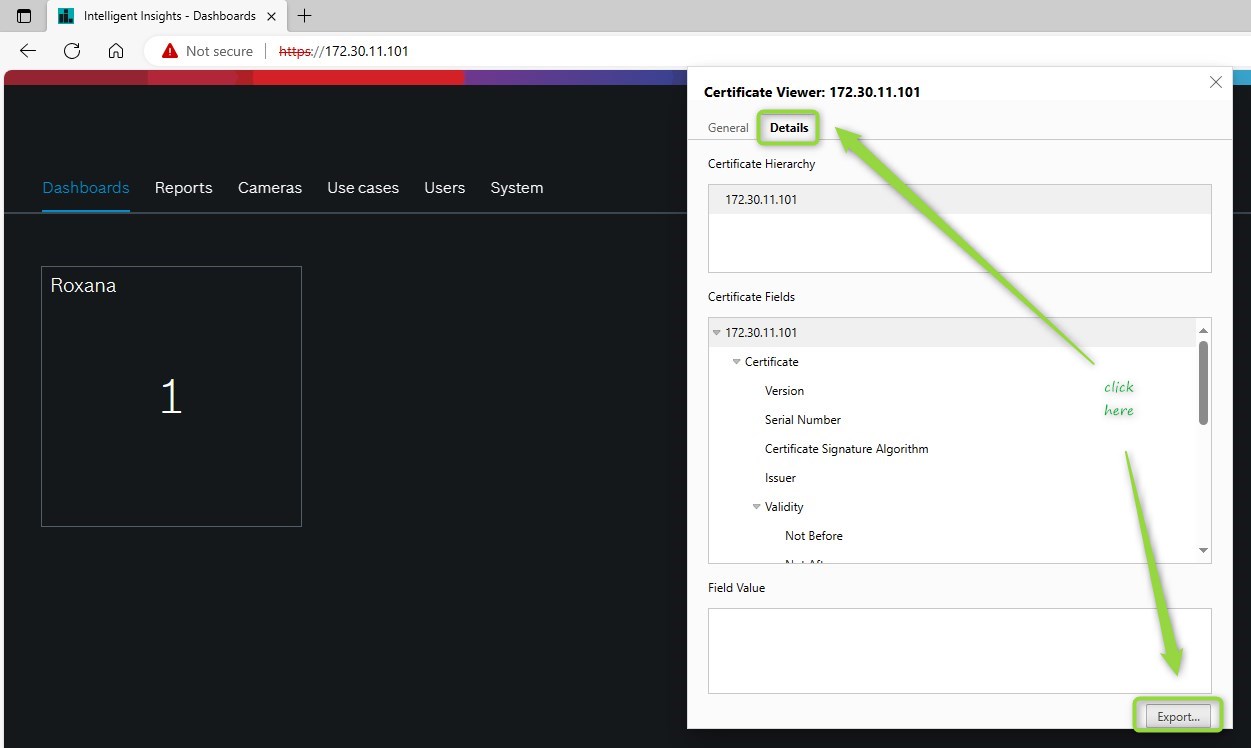
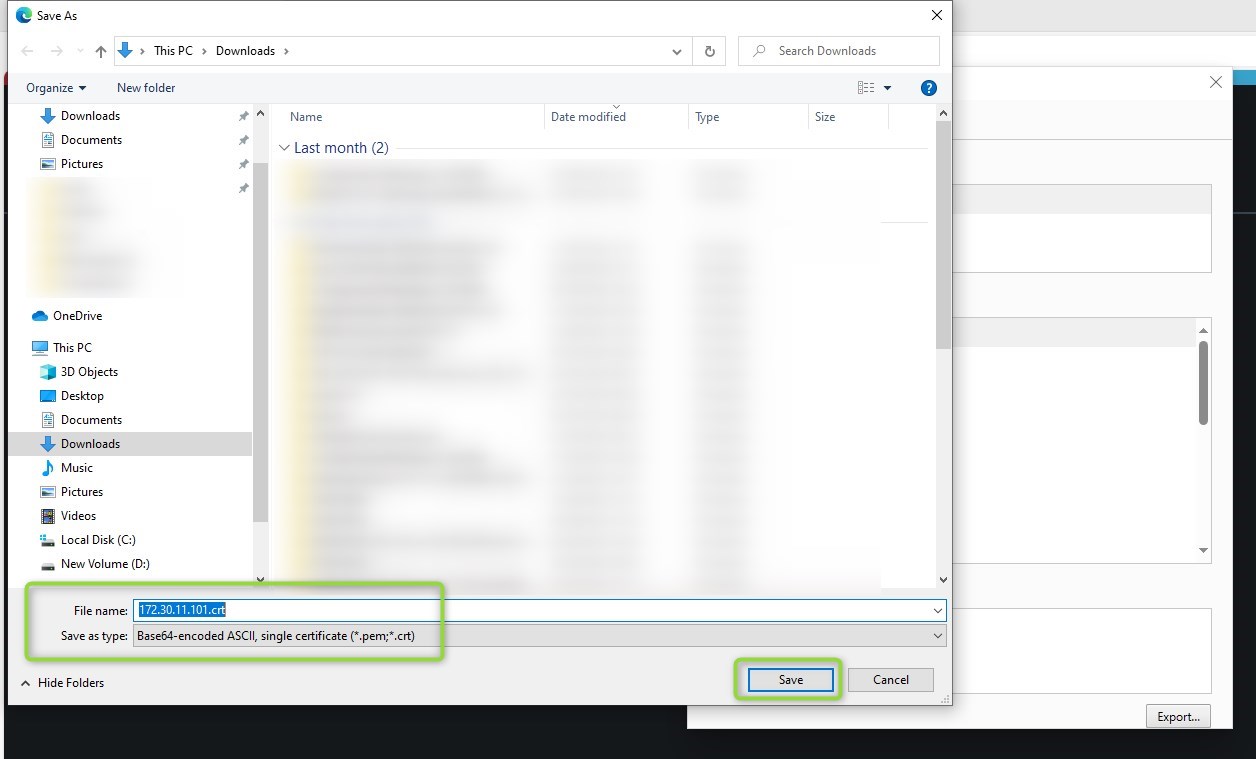
- Install the certificate on the Operator Client PC in the Trusted Root Certification Authorities section:
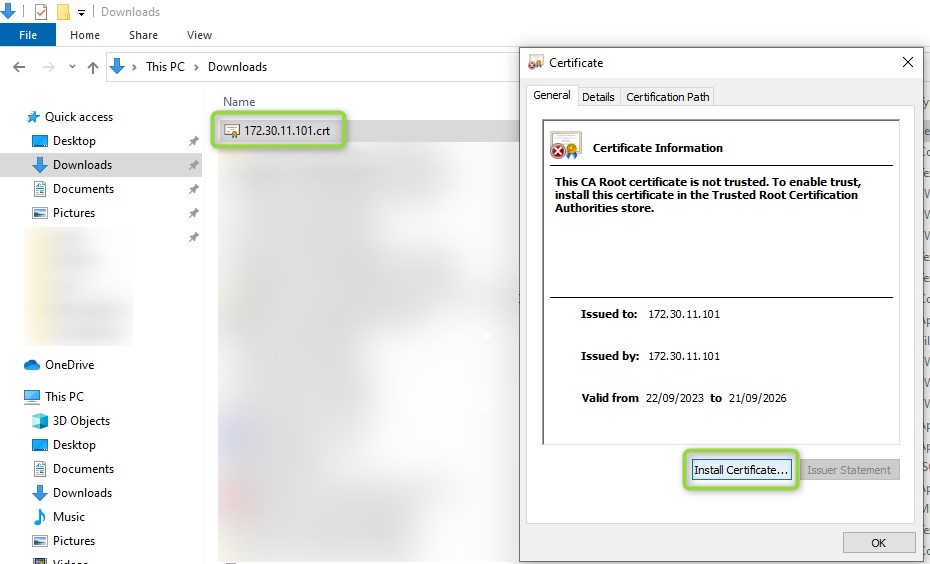
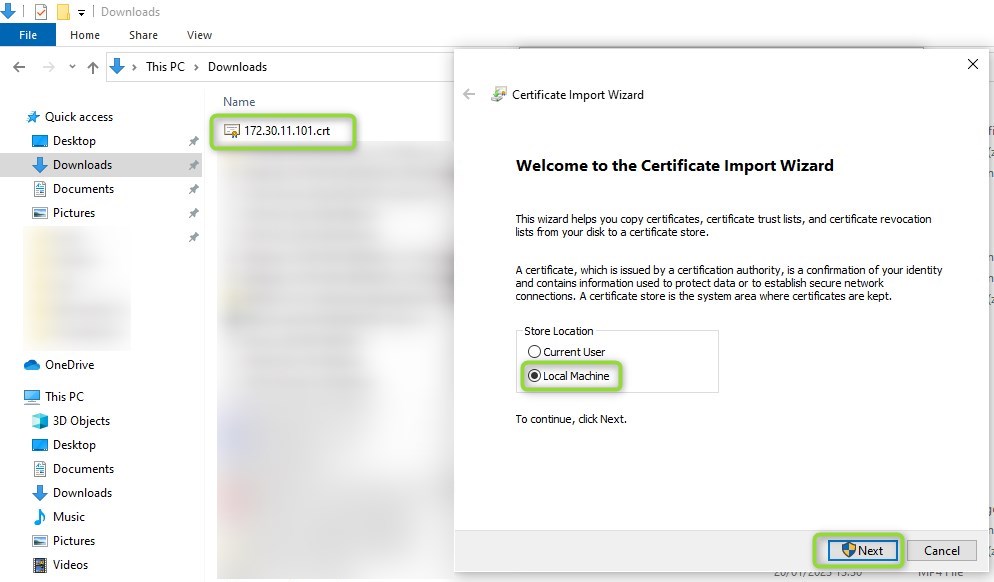
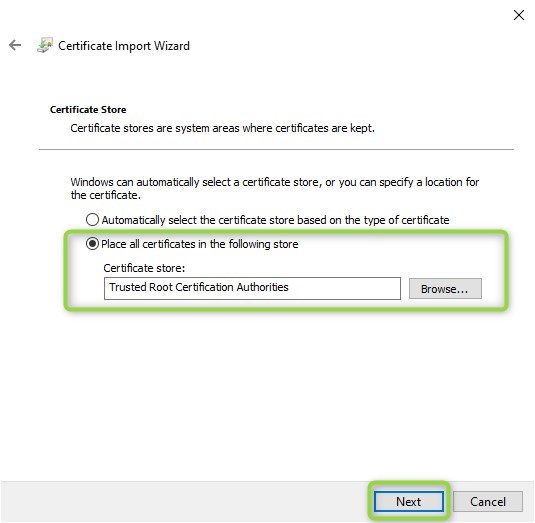
- Restart you Operator Client and your widget should work
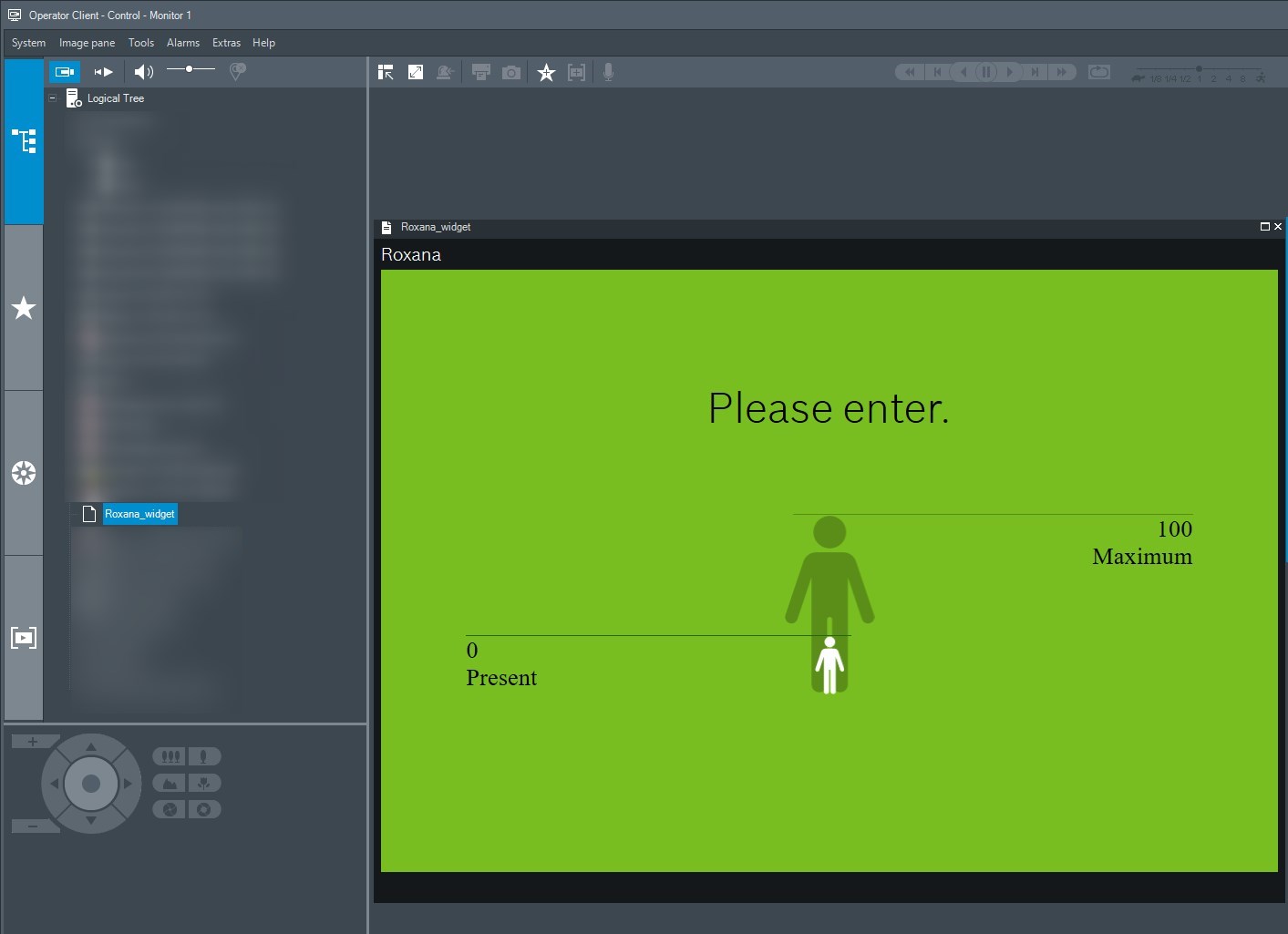

- Are there any restrictions on using Intelligent Insights widgets in BVMS Op Client on a DIP AIO?
- Intelligent Insights Certificate handling 1.0.2
