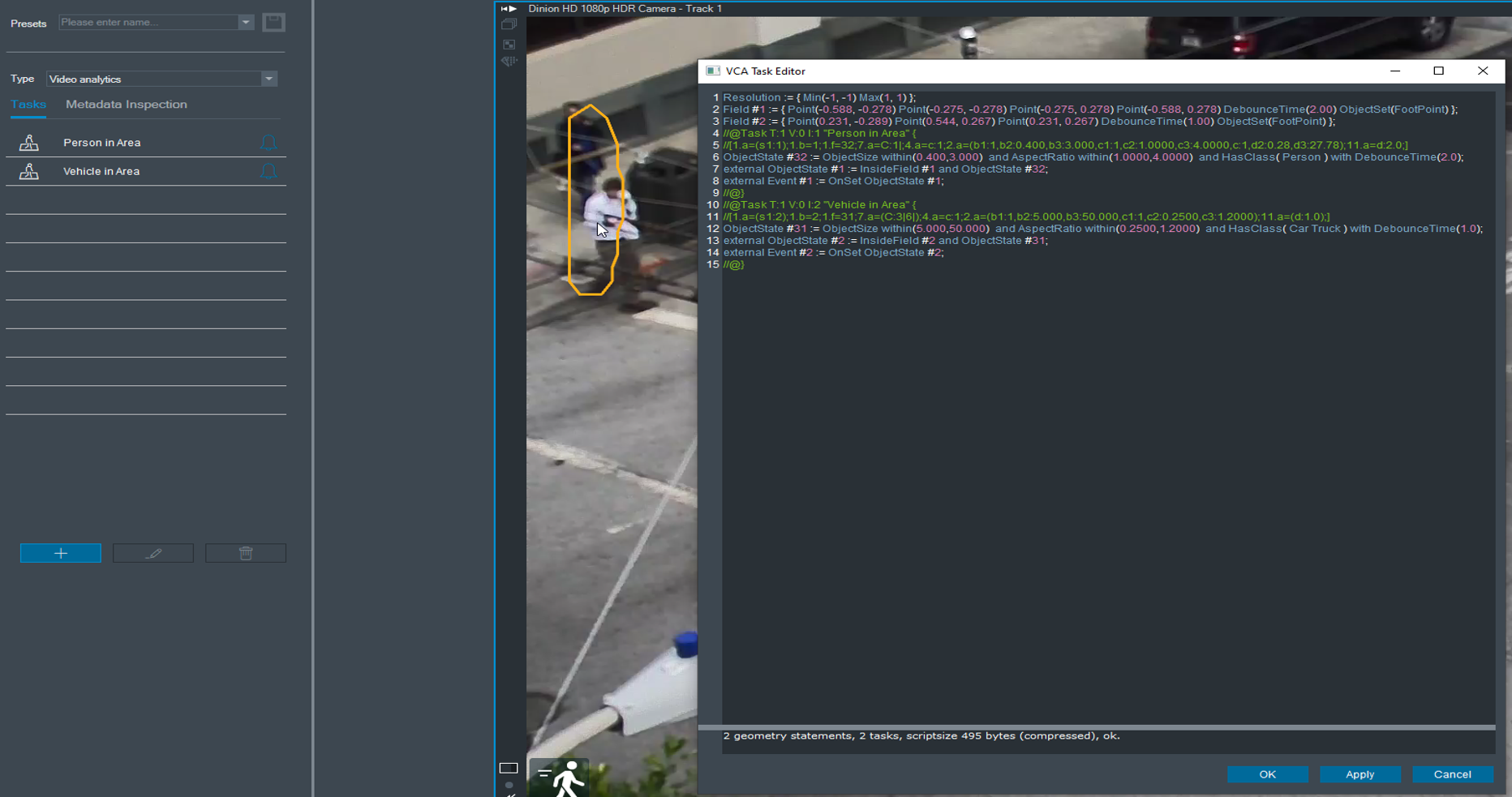How can I get Forensic search task rules transferred into the camera for further live alarm purpose?
Question
What is it required for offline troubleshoot in case of false alarm in the IVA rules from cameras?
Answer
The scope of this article is used when you’ve made improvements to your system after analyzing a recording. Here's how it works step-by-step:
Recording and Playback: You start by recording footage, then play it back in the BVMS.
Forensic Search: You perform a forensic search to review specific events or situations in the footage.
Adjust VCA Rules: During the forensic search, you modify the VCA (Video Content Analysis) rules to fine-tune the detection parameters. This helps reduce false alarms by refining the system’s sensitivity or behavior.
Improved Configuration: After these adjustments, your system’s detection settings are more accurate, resulting in fewer false alarms.
Copy to Camera: Once you're satisfied with the improved configuration, you apply it by copying the settings to the camera to make the changes permanent for future recordings.
This process helps you optimize your system's performance over time.
The VCA task editor can be used for easy analytic configuration or for troubleshooting.
In case of false alarm in the IVA rules from one of the cameras, to troubleshoot offline (without traveling to the site) the following is required:
1. Exported video using VRM Export Wizard
- How to export VRM recordings of cameras & convert them to mp4-file (VRM eXport Wizard 2.0)?
- How to export VRM recordings of cameras & convert them to mp4-file (VRM eXport Wizard 2.10)?
2. Copy the script with the VCA Task Editor from Config Manager
-Paste the script to a notepad text file
3. Send 1&2 to the system integrator or the person who will help to improve the IVA config.
Note
Export with native format from BVMS does not have IVA metadata.
Also, .mov or .MP4 or .wave etc format do not have IVA metadata.
Is it possible to offline troubleshoot analytic task in BVMS Operator Client?
Yes! An installer doesn’t need to travel to customer's site for fine tuning the configuration, when a Camera Analytics task brings false alarms.
Get some playback, use forensic search to fine tune the tasks and transfer the Task syntax (copy it) to the camera VCA settings.
Get forensic search task rules transferred into the camera for further live alarm purpose
1. Operator Client forensic search image: Right click on the image: Advanced → VCA task editor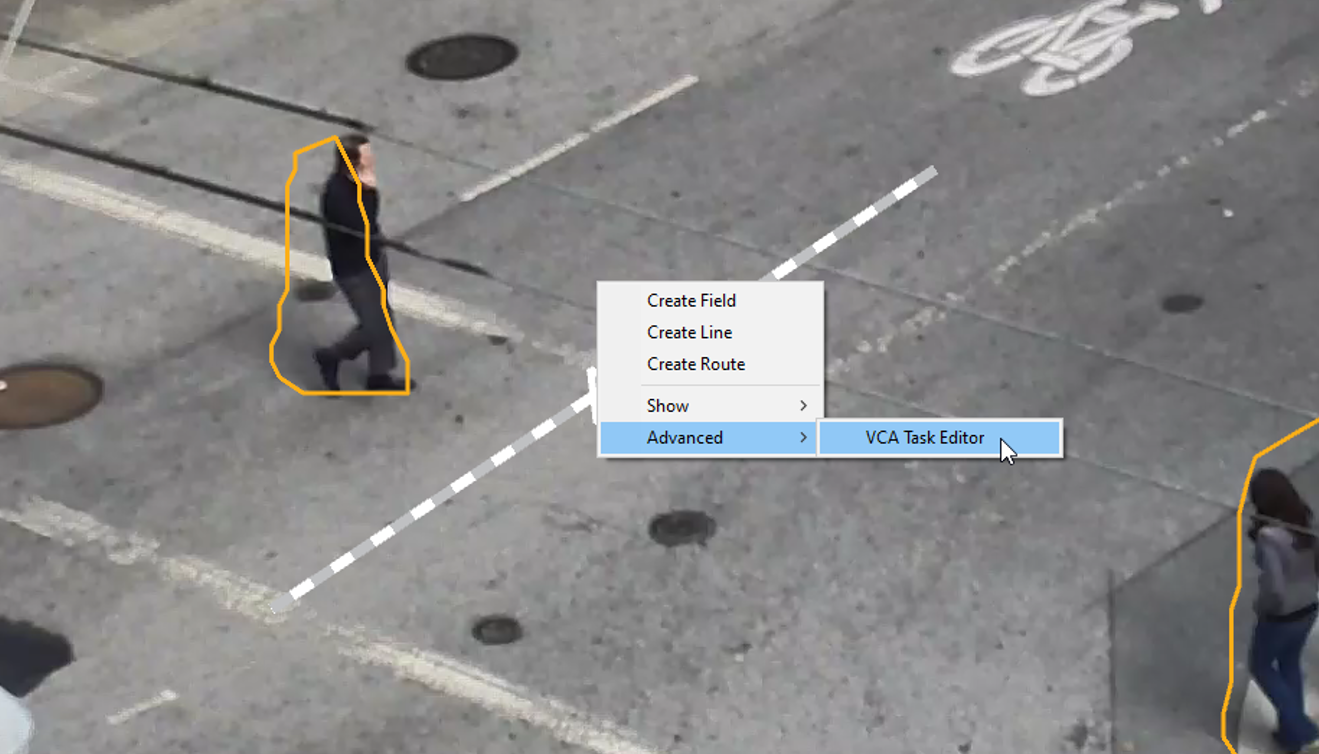
2. Copy the script text complete as it is.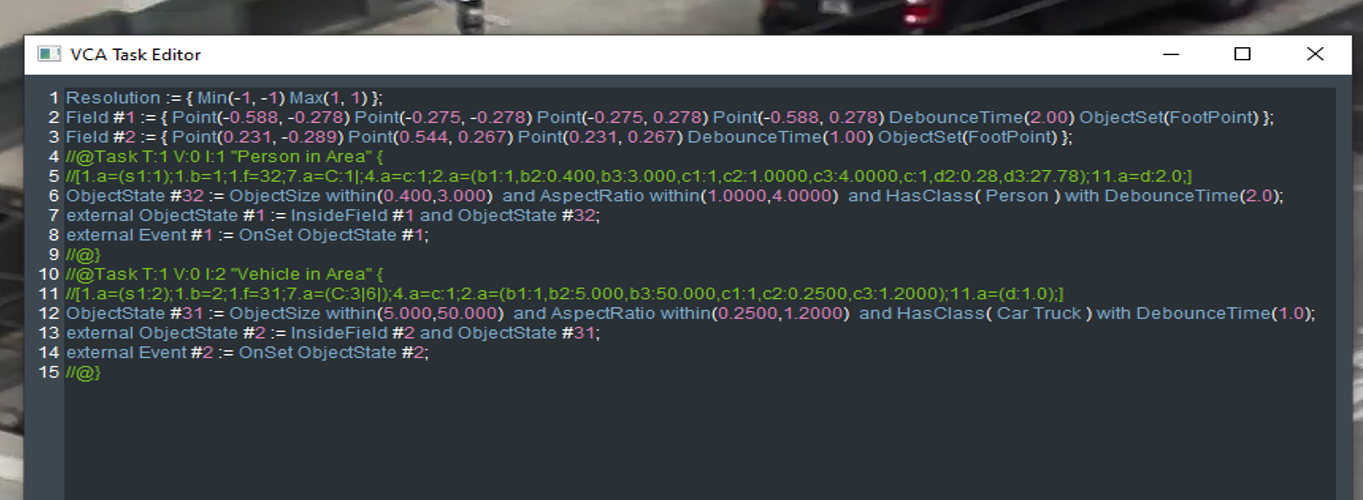
3. Paste into new text file on desktop (save copy)
4. Paste into Configuration Manager on Task config page, right click again Advanced –> VCA task editor.
5. Save, and verify tasks for live alarming.
How to copy your analytic task with the VCA Task Editor in Configuration Manager?
- Refer to this article: How to copy the IVA configuration?
Troubleshoot analytic task in BVMS Operator Client
- Open BVMS Operator Client.
- Click on Playback and then load exported video
- Click on the forensic search icon.
- Right click anywhere on the image and go to Advanced -> VCA Task Editor
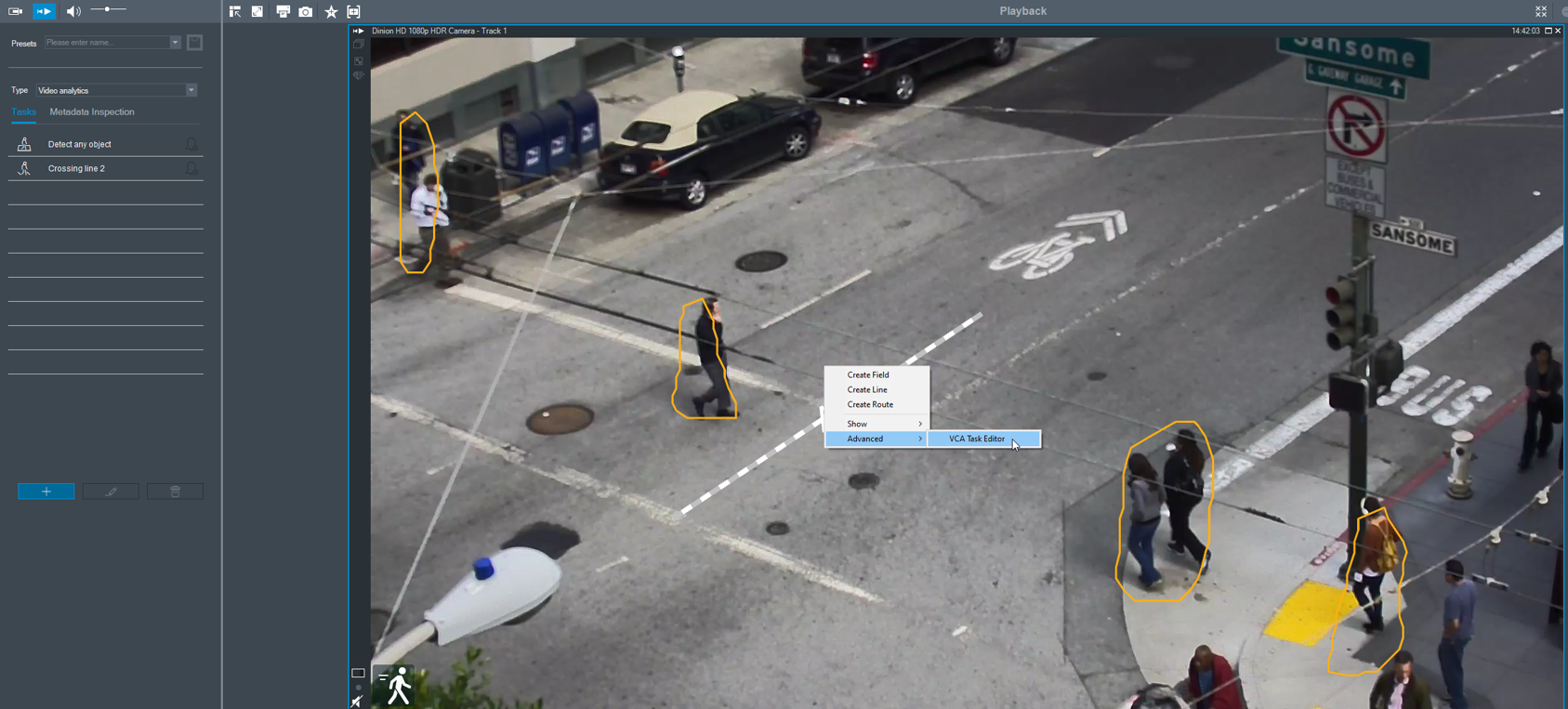
- Paste the copied code from Configuration Manager (How to copy the IVA configuration?)
- Now you can troubleshoot the analytic setup remotely and during a different time of day