How does the 'zoom threshold' function work for Bosch cameras in Configuration Manager?
Question
How does the "zoom threshold" function work for Bosch cameras in Configuration Manager?
Answer
By checking the Zoom threshold box you will select the current zoom position at which the mask will appear as the camera zooms in or be hidden as the camera zooms out.
Privacy Masking: The ability to mask out a specific area to prevent it from being viewed in order to comply with privacy laws and particular site requirements
- Open Configuration Manager (v7.20 in this example & MIC IP starlight 7100i with FW v7.72.0008) > go to Camera > Privacy Masks
- Select the privacy mask you want from the drop-down menu “Privacy mask”
- Draw a box/rectangle over the video to define the area to which to zoom and mask.
- Select the pattern color you want (in this example: White)
- Check the boxes “Enabled” and “Zoom threshold” and save your changes
- Click on the PTZ control button

- Zoom IN > the area with the box you set before will be masked
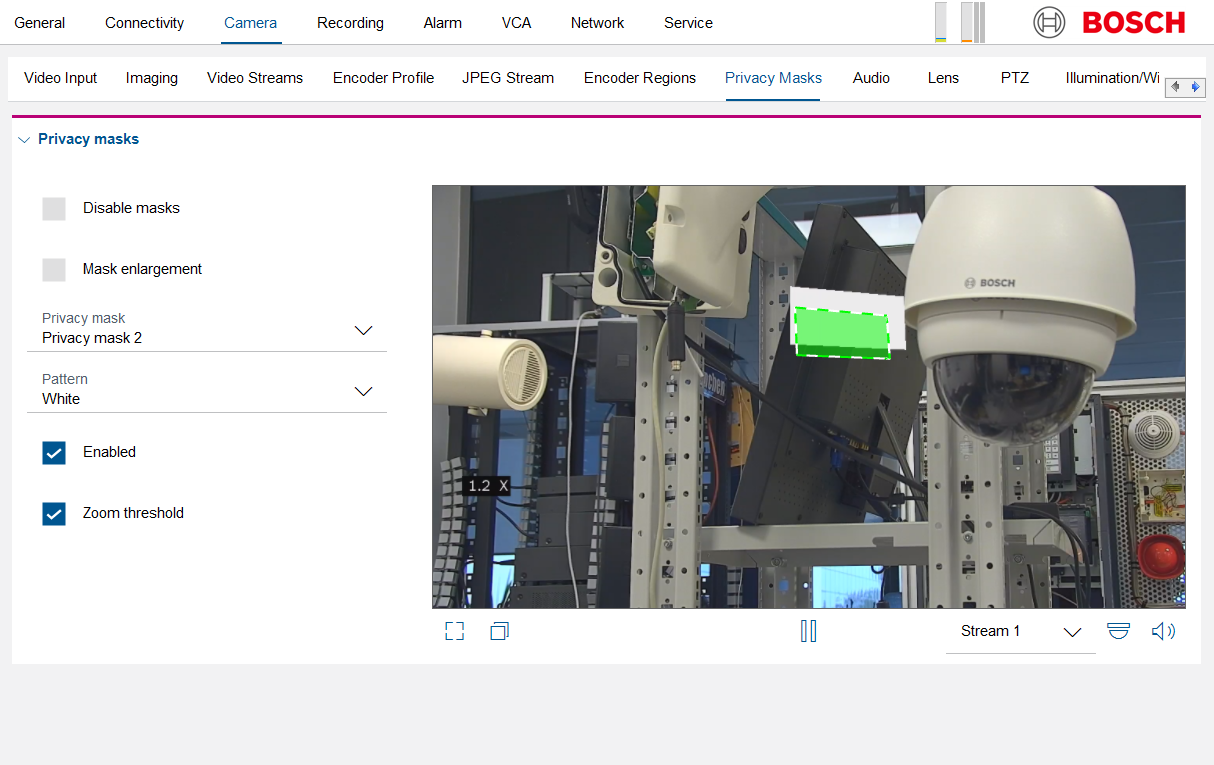
- Zoom OUT > the area with the box you set before will return to normal
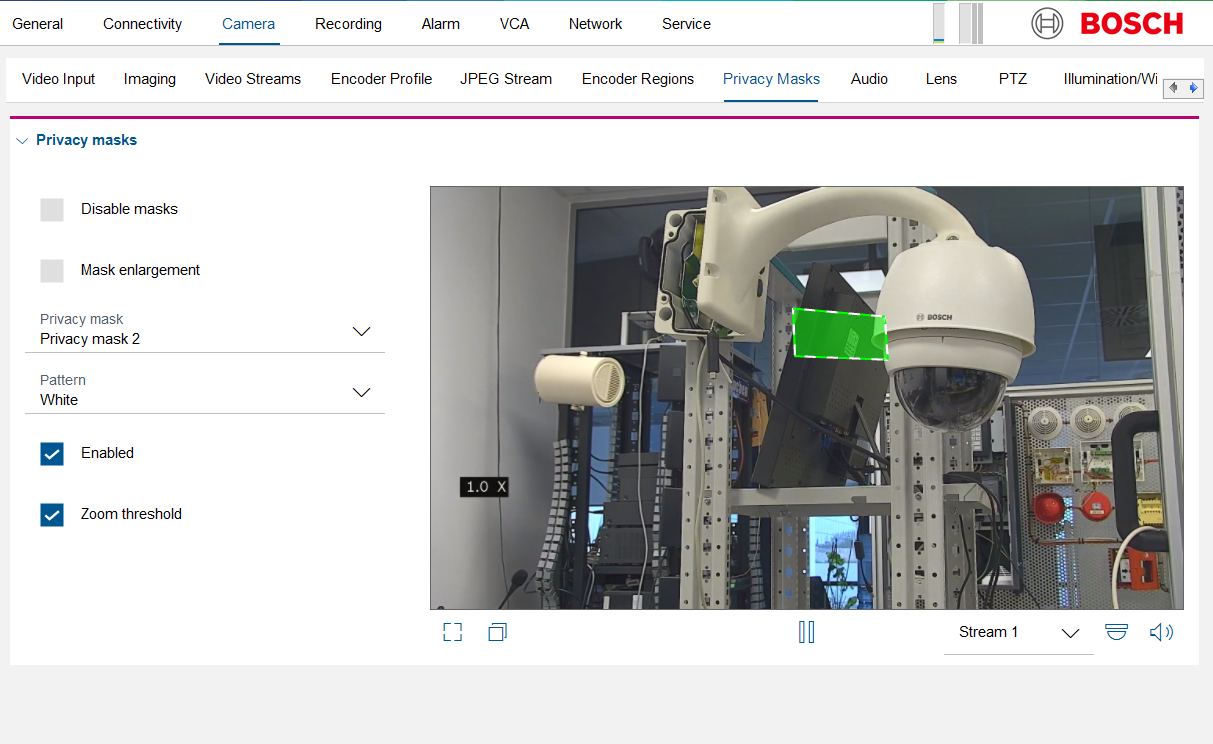
Note:
The "zoom threshold" function for AUTODOME starlight 7000i and MIC starlight 7000i cameras with FW v7.72.0008 might not work properly.
If you encounter any problems when using it, please update the camera FW to a newer version by accessing Download Area.
