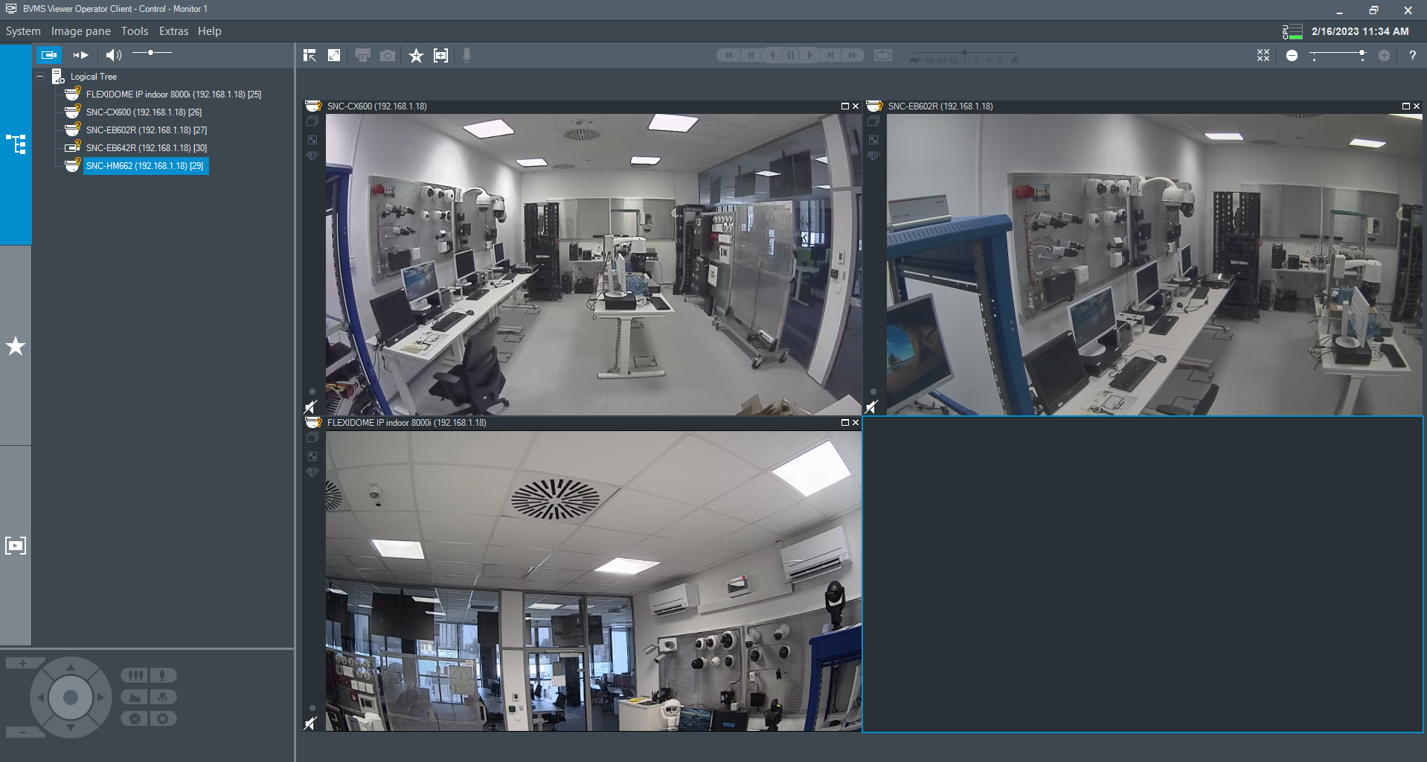How to add my DIVAR Hybrid 5000 in BVMS Viewer and see Live image of cameras connected to the DIVAR?
Step-by-step guide
- First, you have to configure your DIVAR Hybrid 5000 with the cameras you would like to see Live image in BVMS Viewer Operator Client.
- Please make sure that your cameras are connected and visible in Settings > Detection menu of your DIVAR.
- Select cameras you want to see the image for and click Add
- When all desired cameras are in the list, click Save
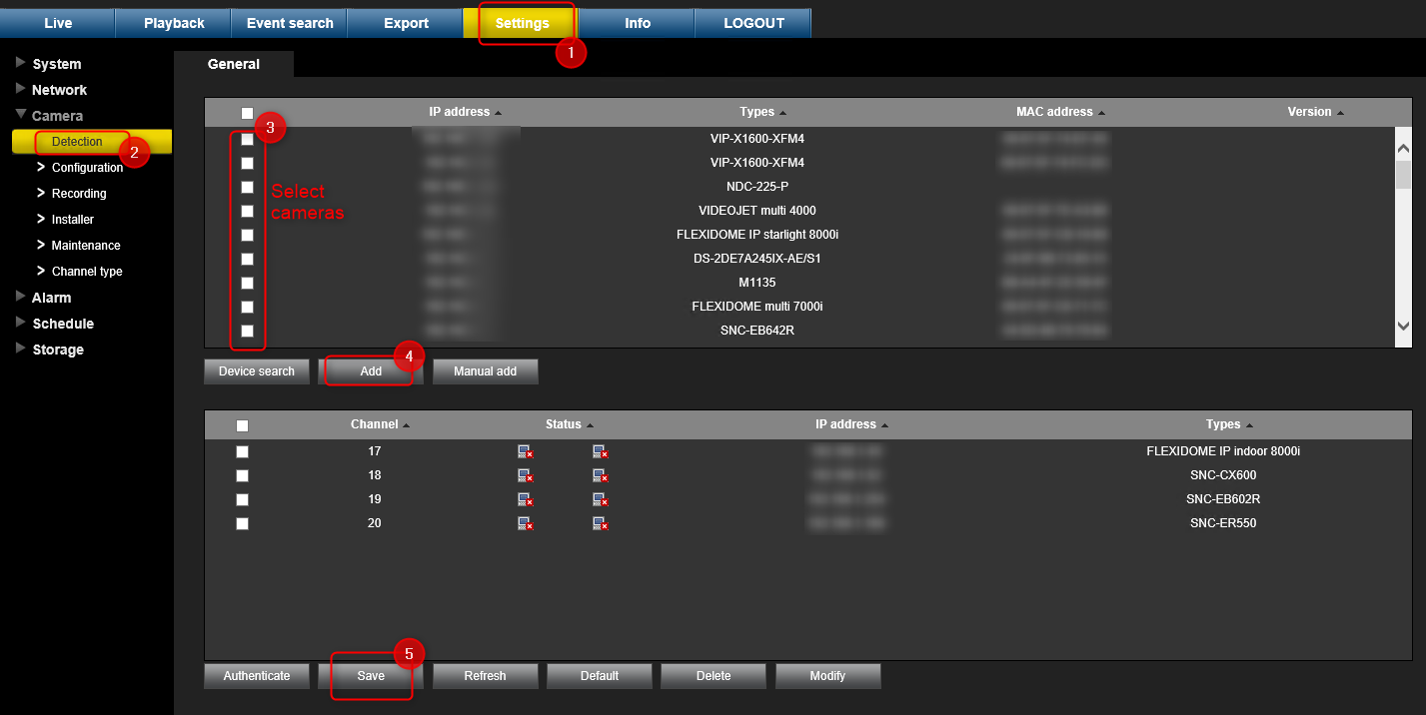
- Fill in the credentials of the cameras you have in the list
- Go in Configuration menu
- Select the channels where your cameras are in
- Type in the User name and Password of your cameras
- Save your changes
Do the same for all cameras you have in the list and you want to see the Live image for.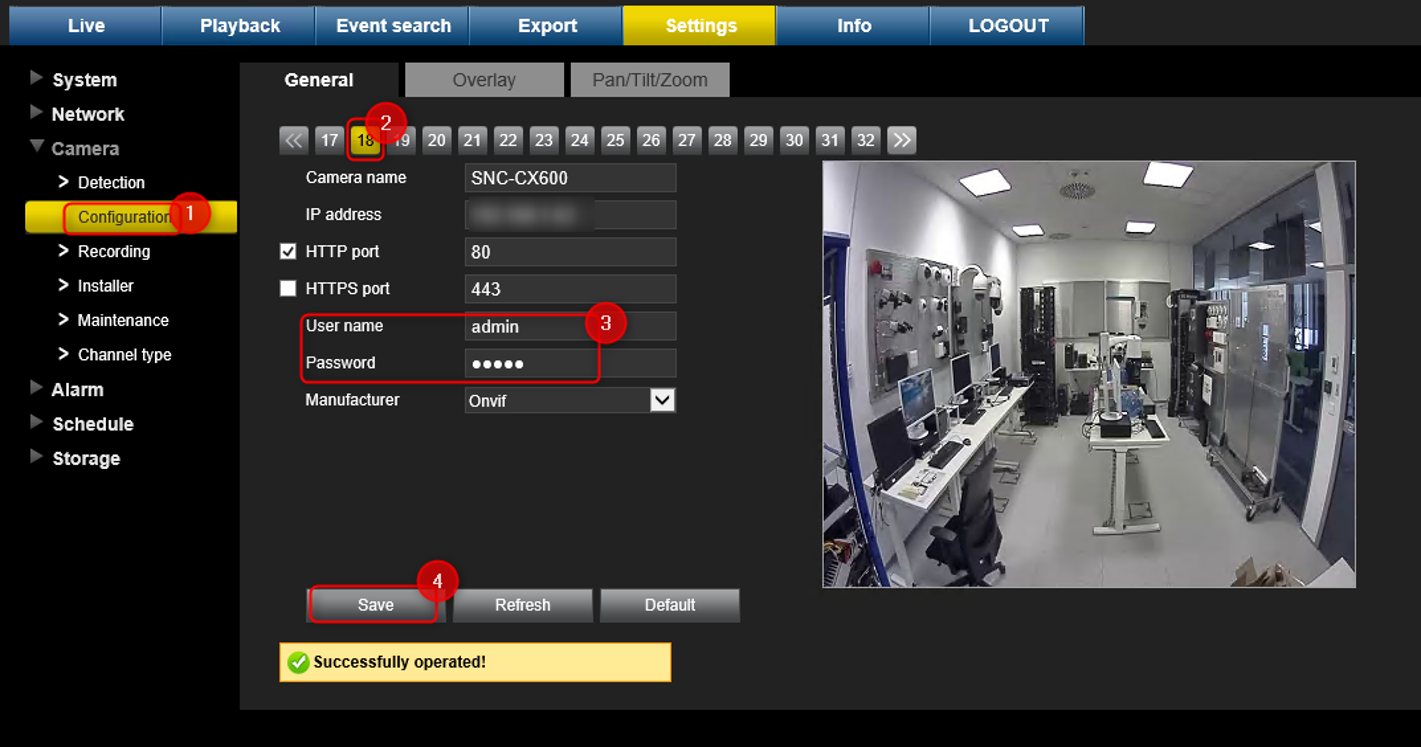
- Verify if the status of your cameras is green (Detection)
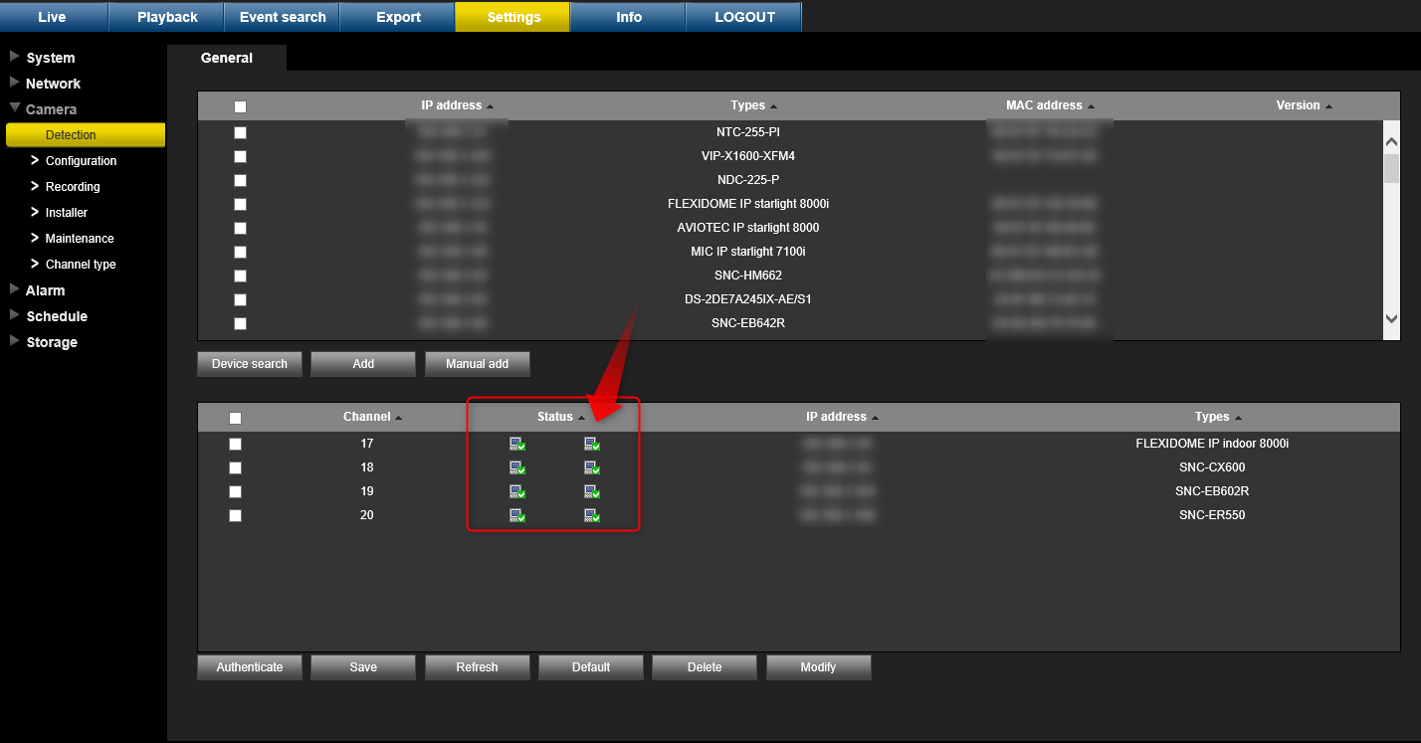
- Open BVMS Viewer Configuration Client > go to the Devices menu > right click on the DVR (Digital Video Recorder) > select Add DVR (in this example we will add the IP address of the DIVAR Hybrid 5000. You can also use Scan option)
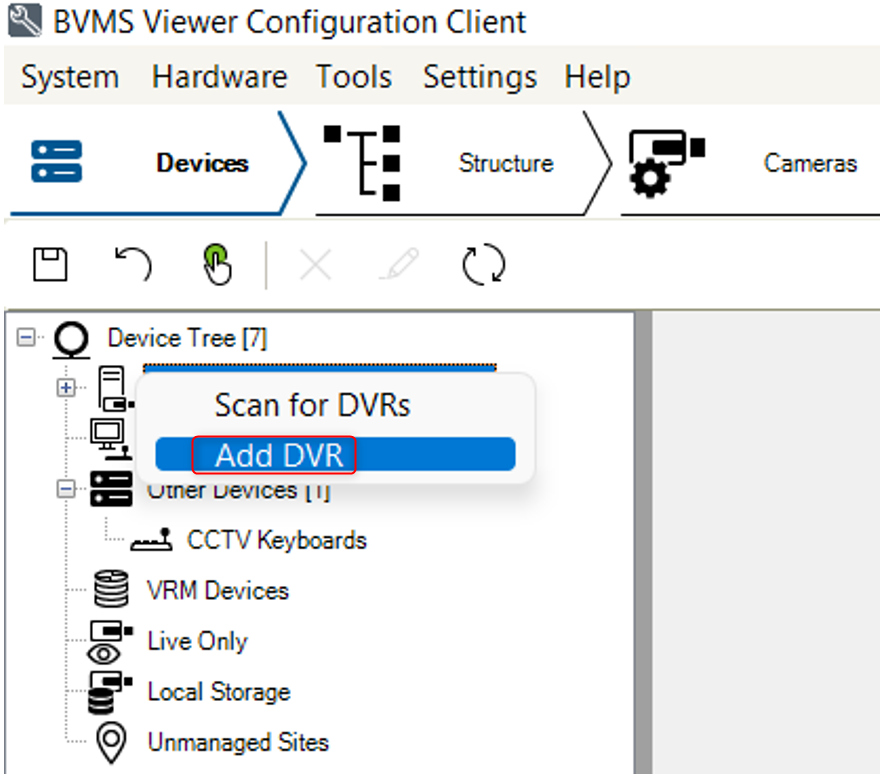
- Type in the IP address of your DIVAR Hybrid 5000 and its credentials > click Scan
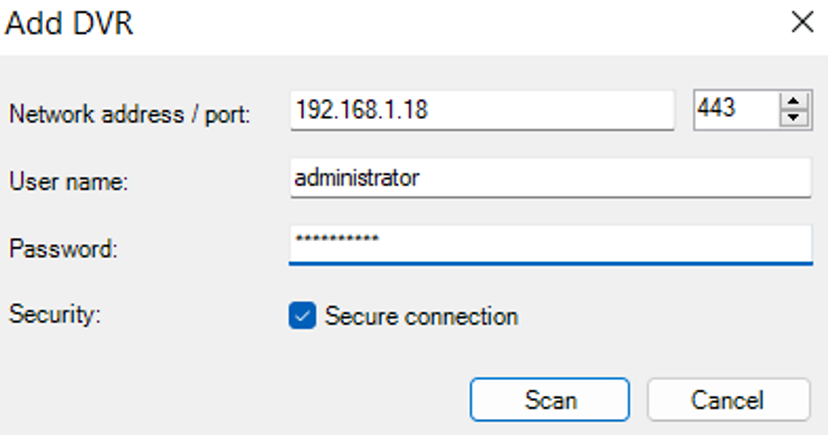
- Your DIVAR Hybrid 5000 will be visible in the Device Tree and you can check if the previously configured cameras are visible
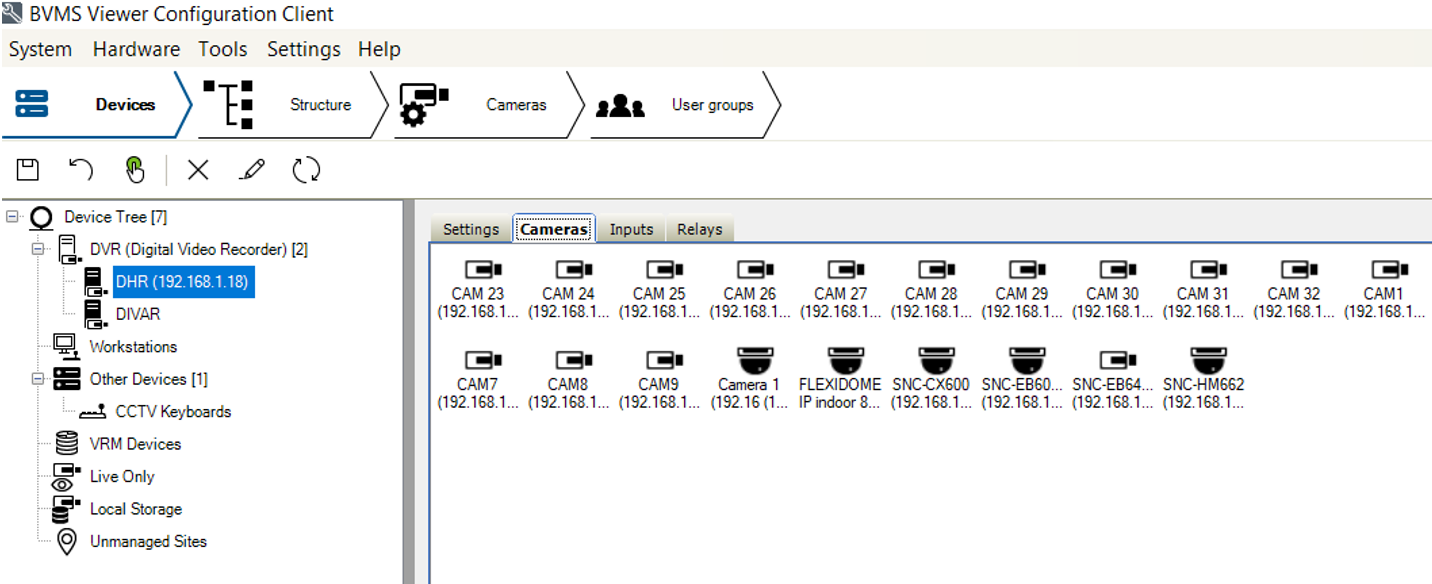
- Save your changes and go to the Structure menu and drag & drop your DIVAR or cameras into the Logical Tree list
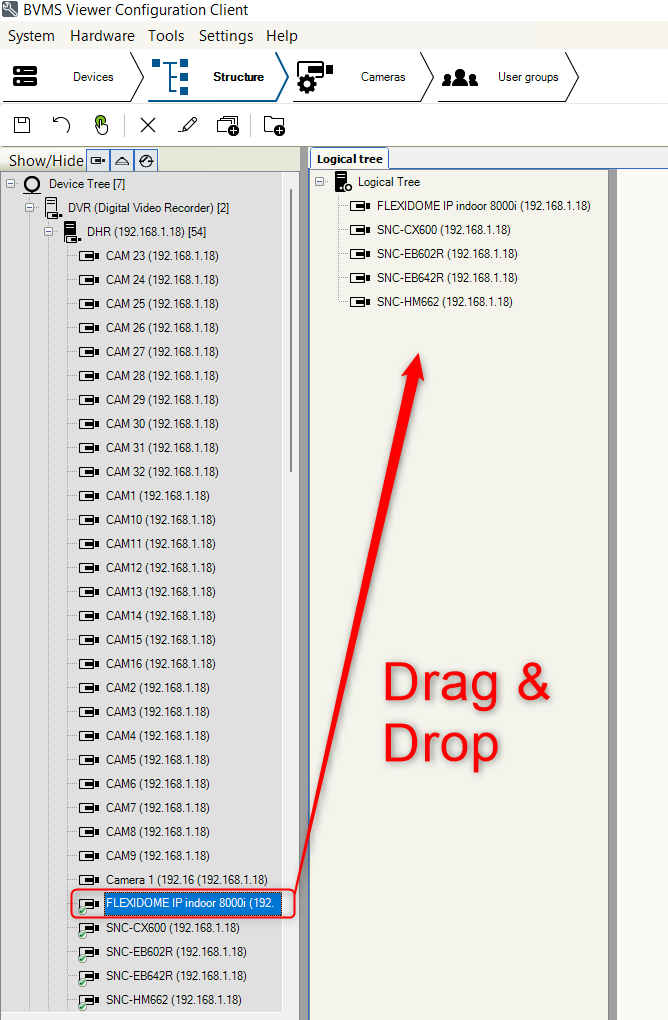
- Save & Activate your configuration
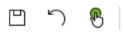
- Open Operator Client and drag & drop your cameras in the Image Pane area to see their Live image.