How to change the IP address of a Bosch camera?
Changing the IP address of a Bosch camera can be done using Configuration Manager or you can access the camera directly in the Web GUI if you know its IP address.
Below is a step by step guide where you will find out how you can change the IP Address of a Bosch camera using both methods.
Step-by-step guide
Configuration Manager:
If you don't have Configuration Manager installed, you can download the latest version : go to Download Area website and download it from the Software tab.
1. Open Configuration Manager and select the "Network scan" menu (1) > right click on the camera you want to change the IP address of it (2) > Set session Authentication (3)
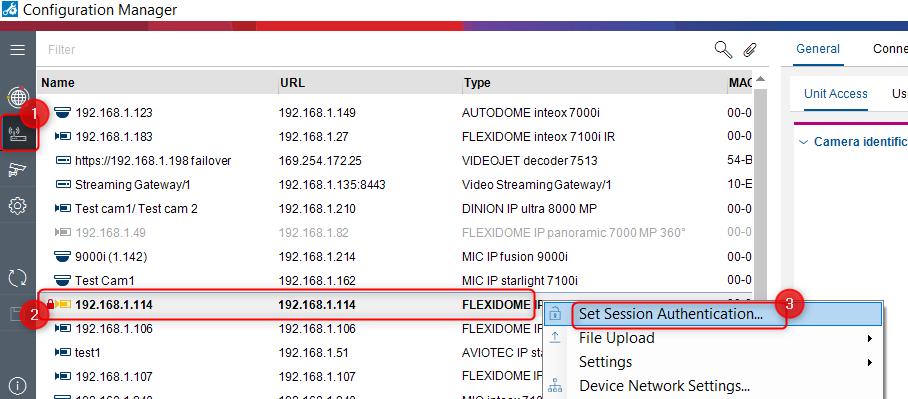
2. Login with the camera's credentials
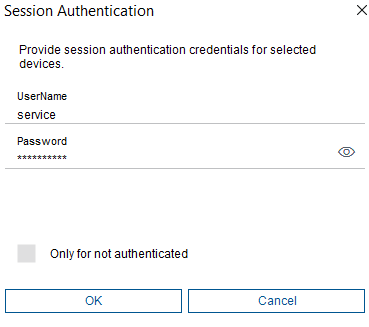
3. Go to Network (1) > select Network Access (2) > change the IP address of the camera under Ethernet IPv4 section (3) > Save your changes (4)
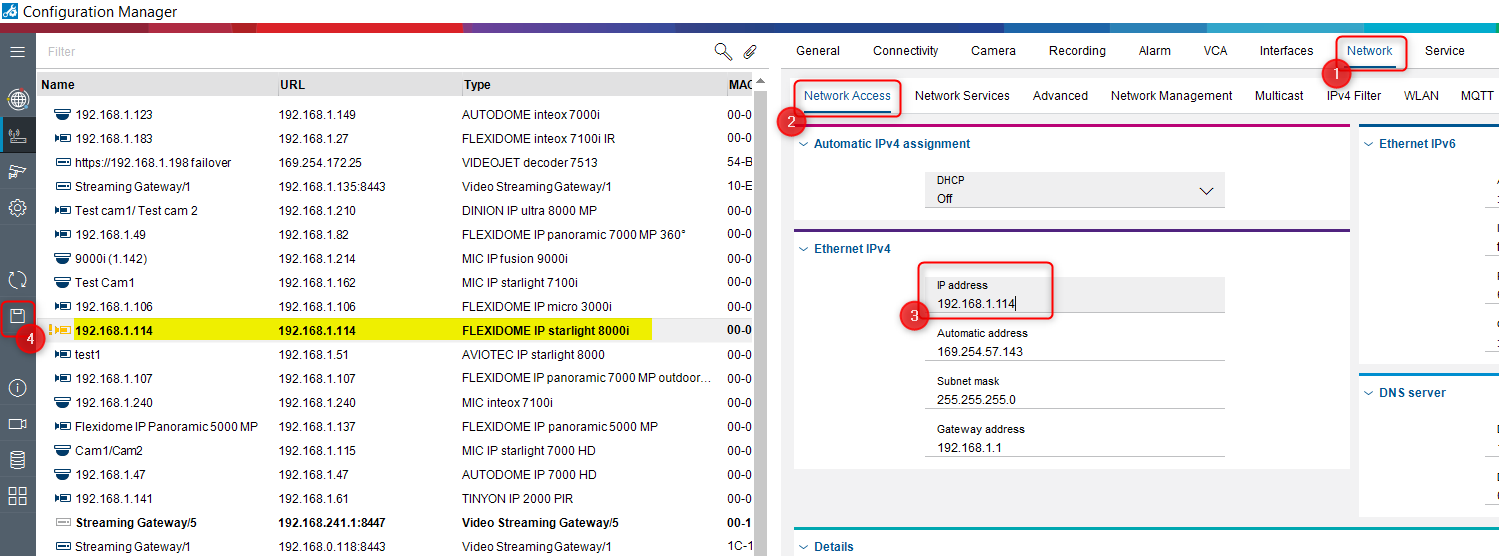
4. Your Bosch camera is now available for use under the new IP address set
WEB GUI:
1. If you know the camera's IP address, you can access it directly from a web browser by typing its IP address and authenticate on it using its credentials
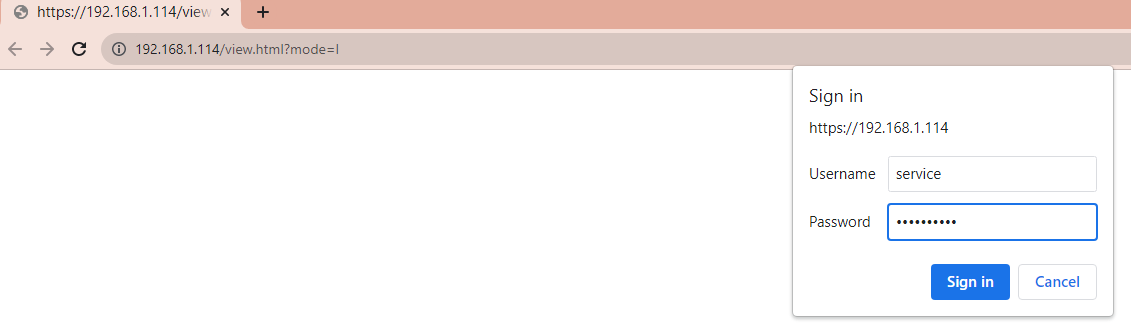
2. Go to Configuration (1) > Select Network menu (2) > Select network Access submenu (3) > Change the IP address of the camera (4) > Click the Set button (on the bottom of the page)
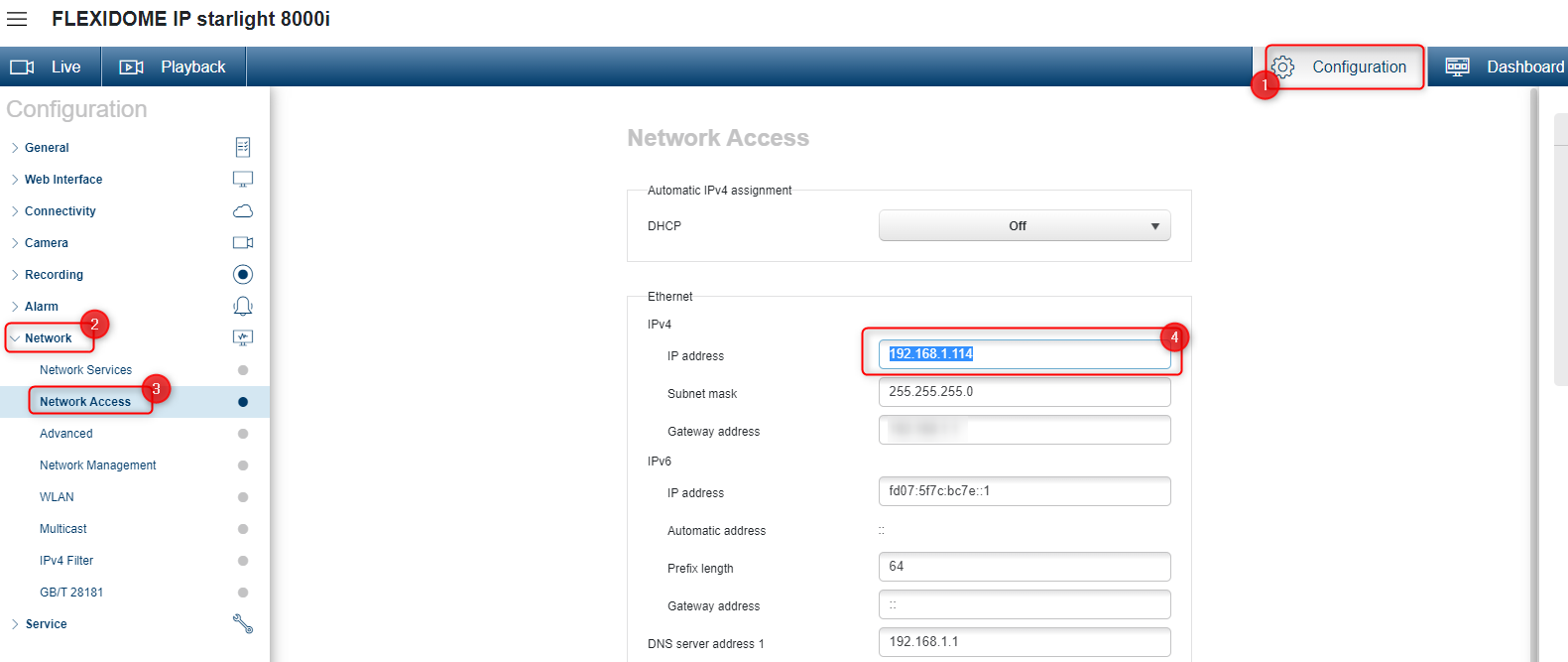
3. Your Bosch camera is now available for use under the new IP address set
