How to change your email address of your Keenfinity ID account in Remote Portal?
🕒 This procedure takes in average ~ 5 min to complete
The Keenfinity ID provides a solution that allows users to change their email address by themselves. Follow the step-by-step guide below:
Step-by-step guide
1. Login to Remote Portal with Keenfinity User Hub:
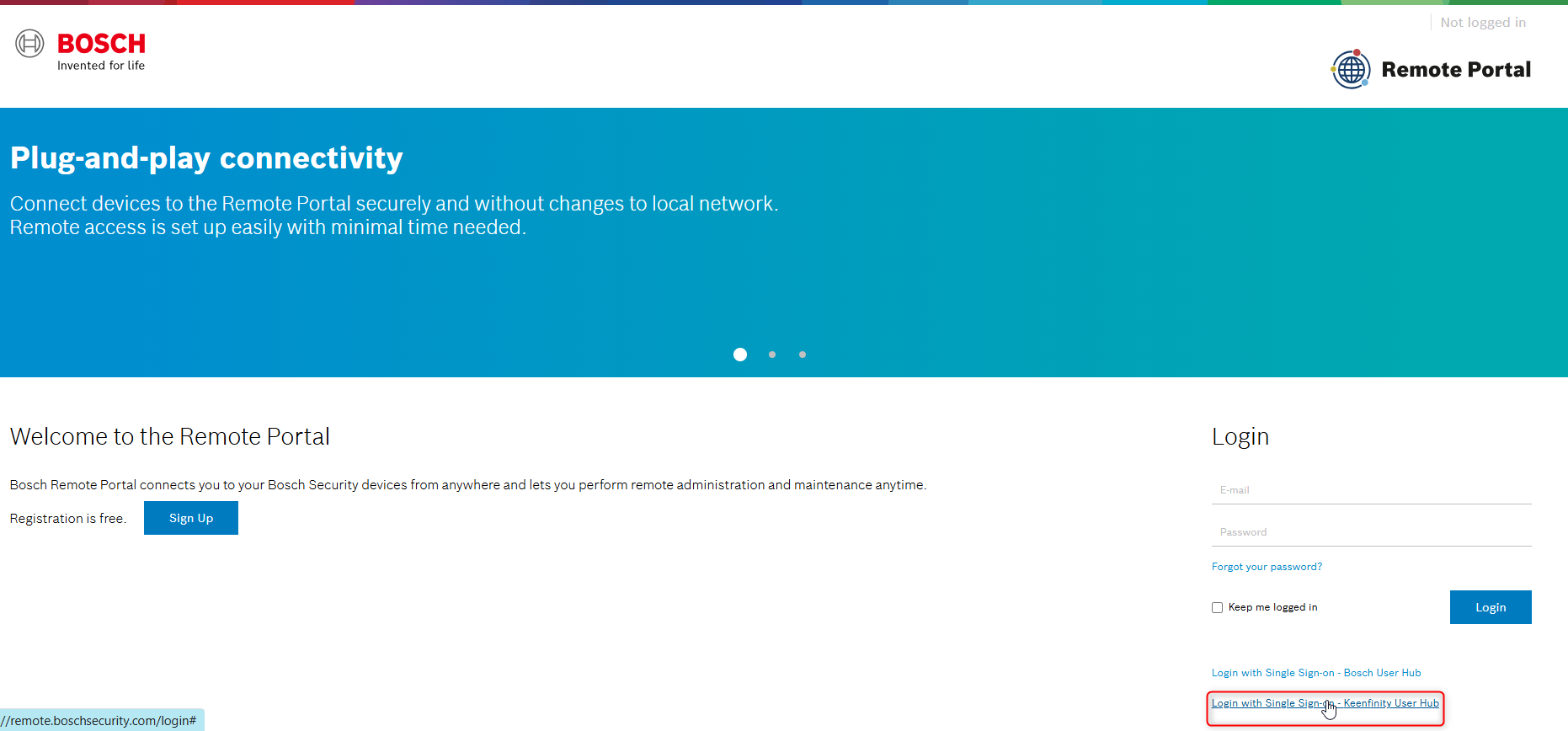
In Keenfinity Userhub, use the Bosch email address that you had an account with:
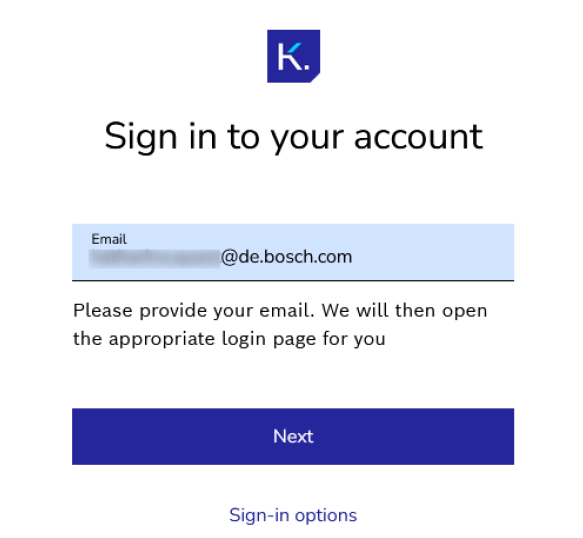
Once logged-in, click on your name in top-right corner, select "My Profile (Keenfinity ID)"

Select "Change email":
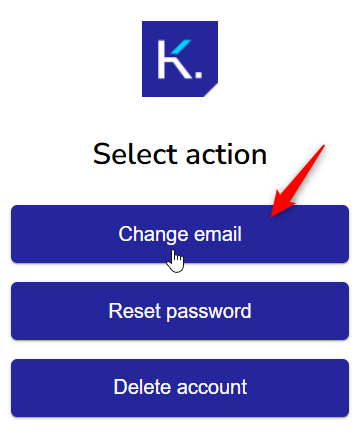
Insert your email and click on Send verification code
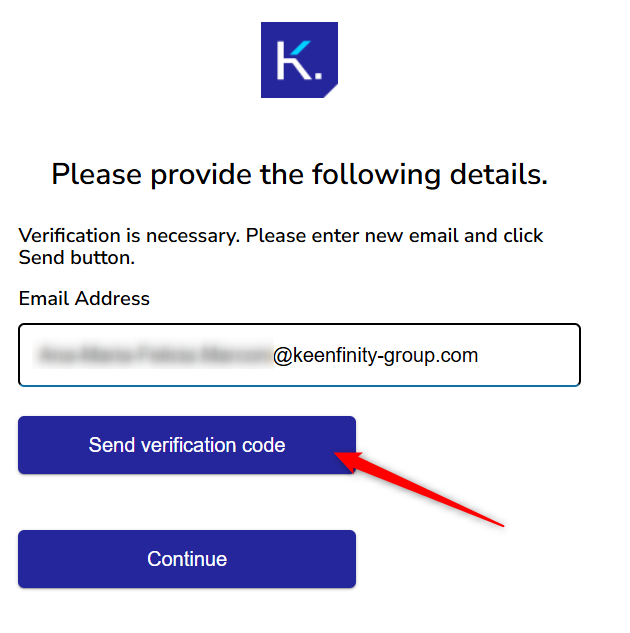
Insert the code sent in the email and click on Verify code
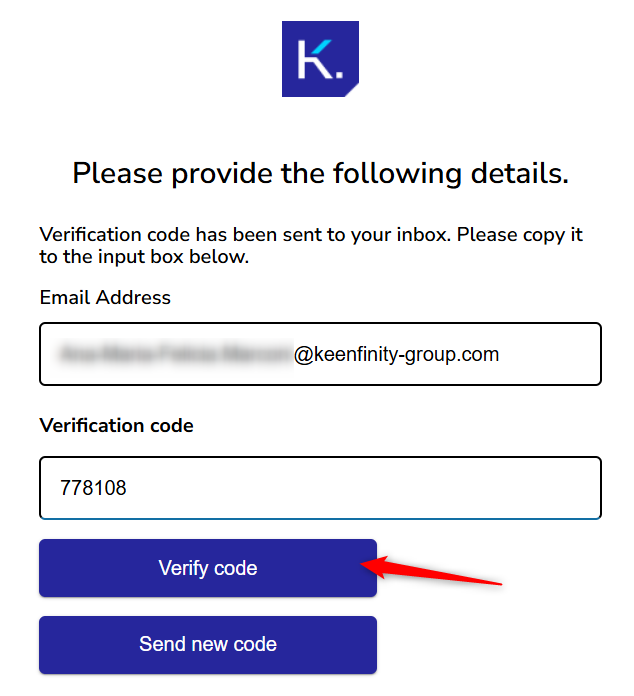
Follow the process by clicking on Continue
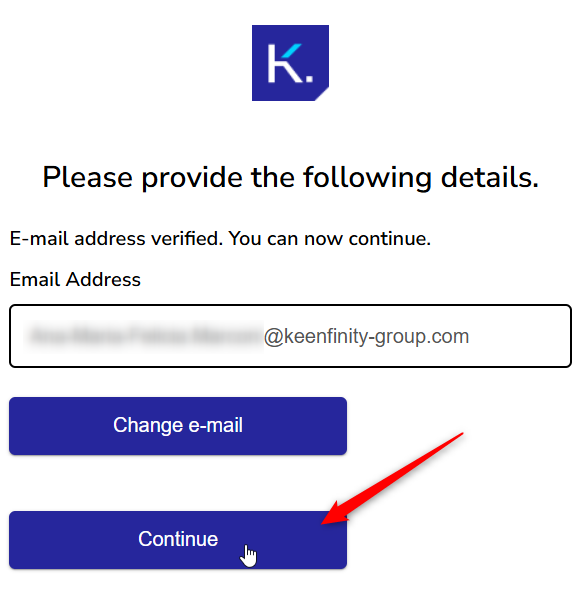
And the confirmation will follow:
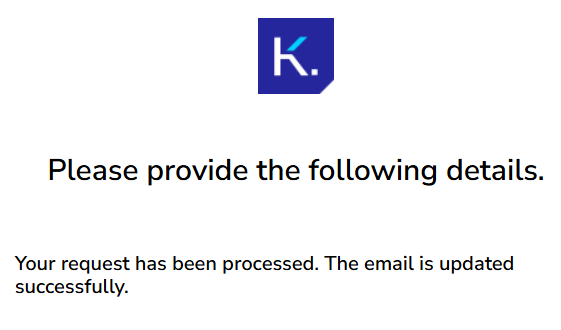
Close the tab, go back to the Remote Portal tab and log out:
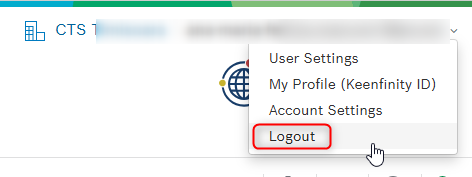
Log in again with Keenfinity User hub, but from now on, use your new Keenfinity email (password did not change from old login). Login will be successful with same data as before.
Note
In case you have already created an Keenfinity ID account with standard keenfinity-group email address (firstname.lastename@keenfinity-group.com), but you still want to change your email for the Keenfinity ID account you are using with you Bosch email address, we recommend proceeding as follows:
1. Follow the steps 1 to 9 above but instead of using your standard keenfinity-group email address (firstname.lastename@keenfinity-group.com) use another email address e.g. the following address firstname.lastename+1@keenfinity-group.com
2. Delete you standard keenfinity-group mail address from Keenfinity ID.
3. After 30 days your standard keenfinity-group email address will be completely removed from your additional KFID account and you can then change the email address from the current used mail address e.g. firstname.lastename+1@keenfinity-group.com to your standard keenfinity-group email address (firstname.lastename@keenfinity-group.com) by following the above steps 1 to 9 one more time.
