How to collect Health event logs & IPMI Maintenance logs of DIVAR IP AIO 6000?
DIVAR IP all-in-one 6000 has a dedicated IPMI port on the rear side.
Each DIVAR IP all-in-one 6000 unit is delivered with the default user name ADMIN and with an initial password. The initial password is unique for each unit. You can find it on the label at the rear of the unit, below the IPMI port.
Bosch strongly recommends to change the initial password during the IPMI configuration, and to store the new password at a secure location.
⚠️ Notice! For security reasons, do not permanently connect the device to a public network through the IPMI port.
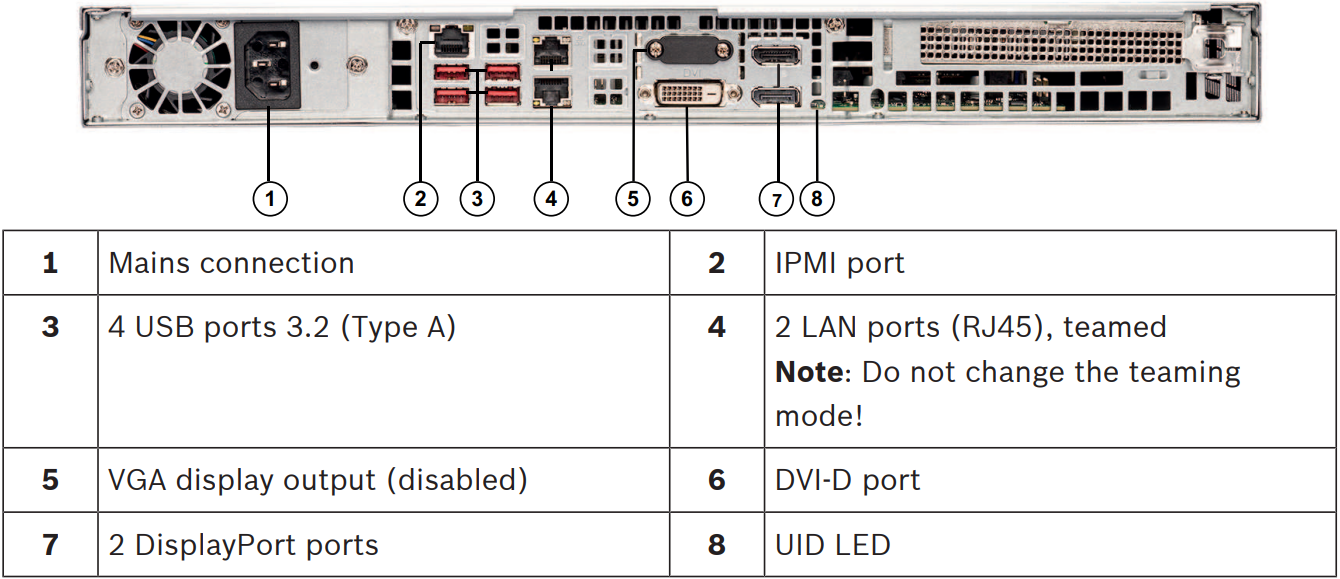
IPMI information cannot be found within the software and is provided on the device itself. It can be found next to the BMC/IPMI port on the back of the device as seen below:

How to configure IPMI, can be found in the Installation Manual (page 41).
Step-by-step guide
IPMI logs show a large overlap with SuperDoctor5 logs, so are limited in use, but there are two types of logs:
Health event logs – logs on hardware health, up to start of OS, or network failure, etc.
IPMI Maintenance logs – logs on operation of IPMI itself, logging in of users, etc.
To gather the device health logs:
Log in to the IPMI environment, select System > Health Event Log in the menu on the left of the screen.
From here you can browse the event logs, filter it, clear it, and also export the logs to Excel-format.
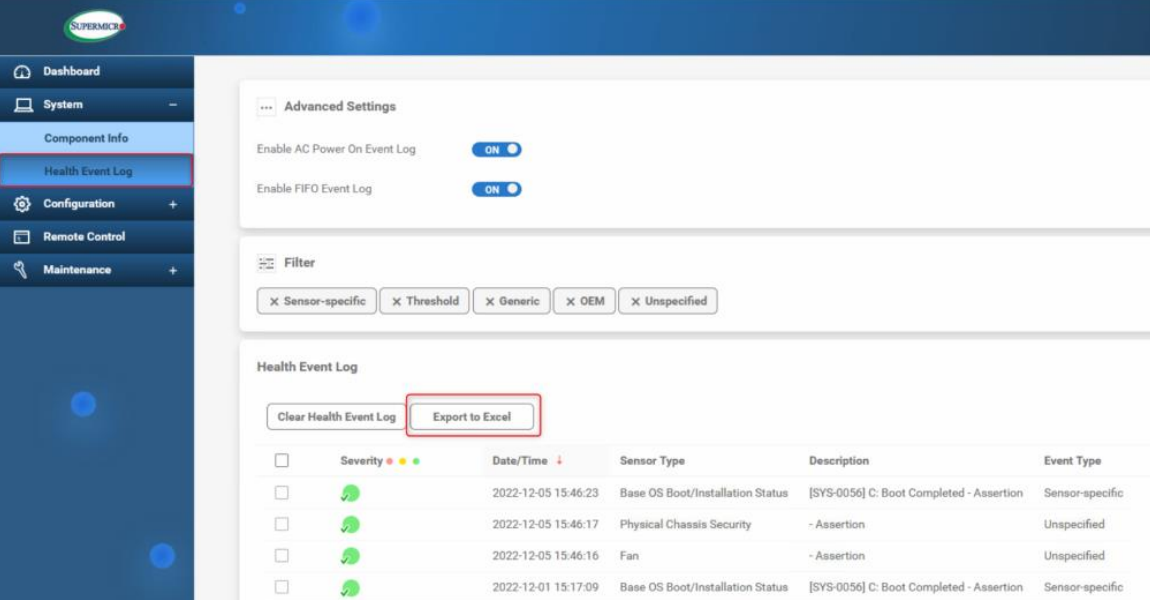
To gather IPMI Maintenance logs:
Log in to the IPMI environment, select Maintenance > Maintenance Event Log in the menu on the left of the screen.
From here you can browse the logs, filter it, clear it, and also export the logs to Excel-format.
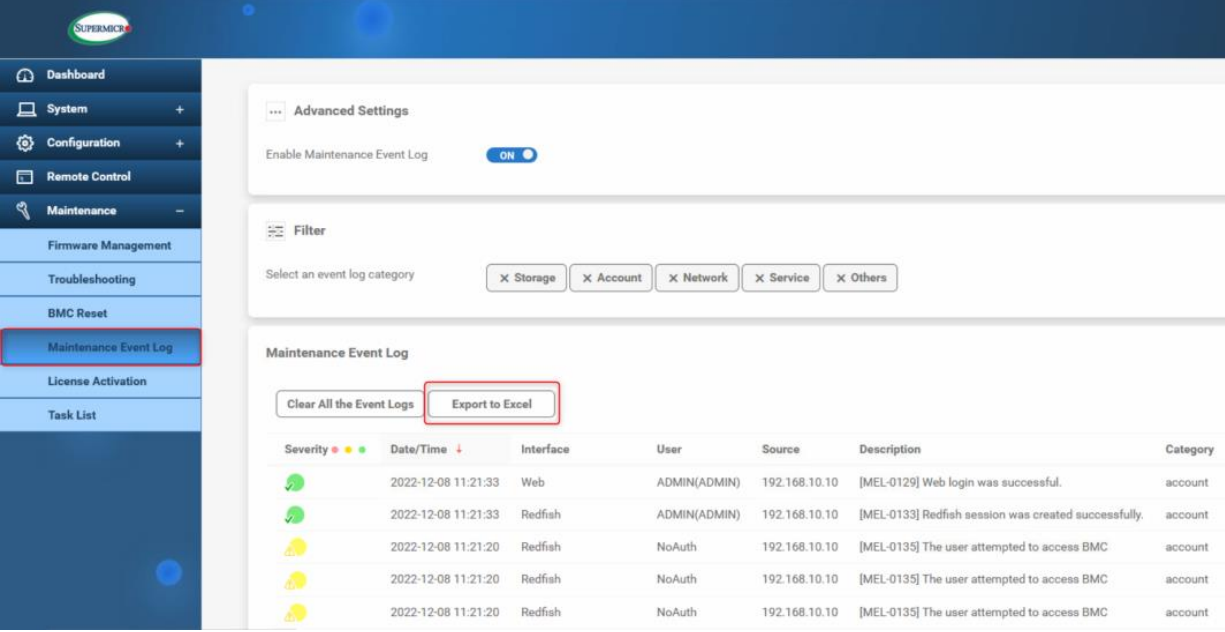

Nice to know:
How to find the DIP serial number and the IPMI (BMC) information of DIVAR IP all-in-one?
More information about SuperMicro’s IPMI implementation can be found in its User Guide:
https://www.supermicro.com/manuals/other/IPMI_Users_Guide.pdf
