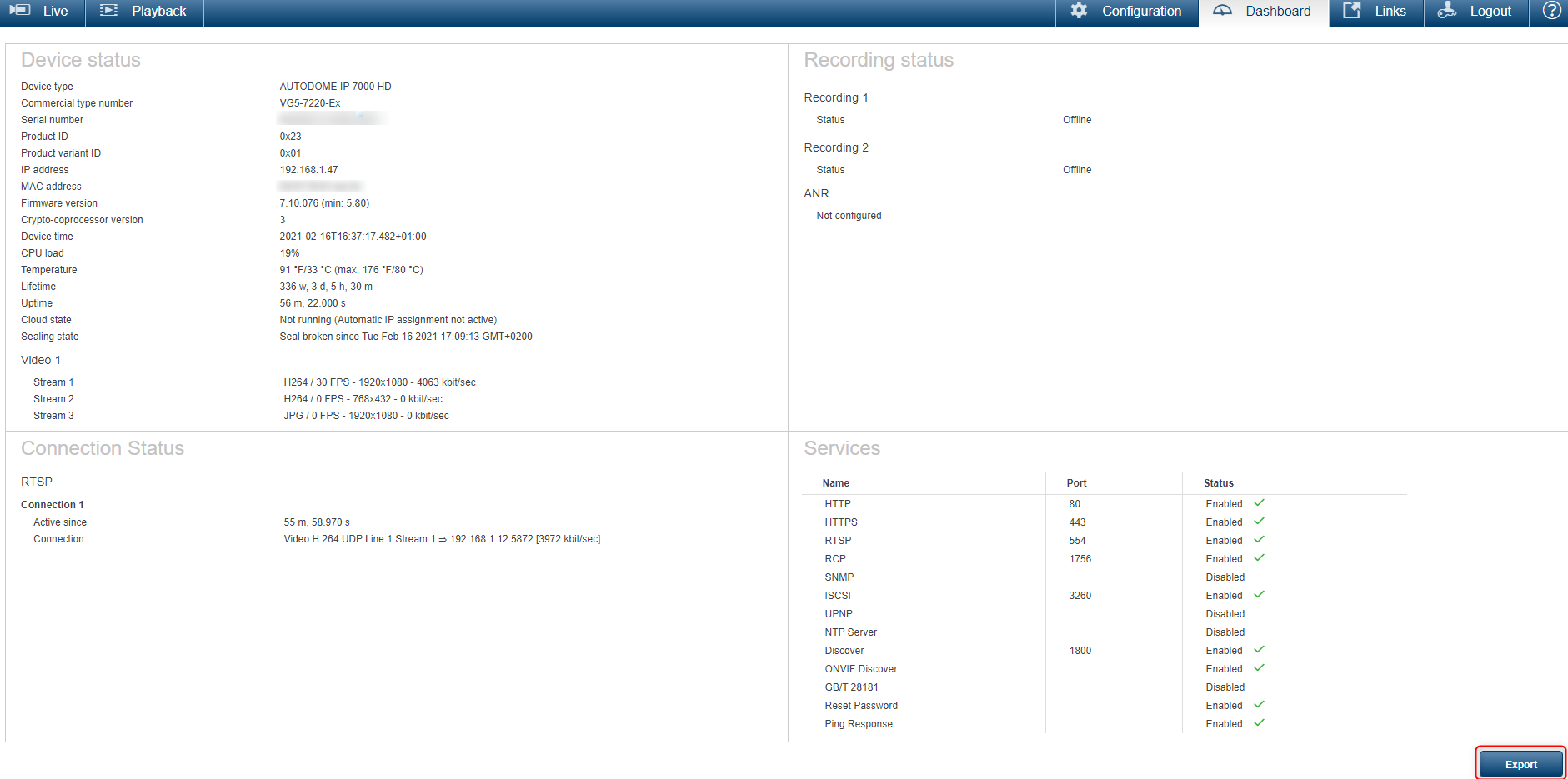How to collect logs from your Bosch IP Camera or Encoder?
The system logs are extremely useful for troubleshooting recurring or obscure problems, as they provide a record of all work performed on the system and may shed light on hard-to-spot interactions between seemingly unrelated symptoms.
At some point, the Central Support Team may ask you to provide the logs of your Bosch IP camera and or Encoder
think of diagnostics logs, config file, maintenance logs etc.
This article explains you how and where you can get the logs of your camera.
Article requirements:
- Bosch camera
- PC
- Browser
Step-by-step guide
- Open one browser and type the IP address of your camera
- Login using its credentials
- Diagnostics logs:
Note: Diagnostics logs can only be found on Moving cameras
Go to: Configuration > Service > Diagnostics
Wait a few seconds until the logs are displayed and click on the Save button. The "diagnostics.txt" file will be downloaded: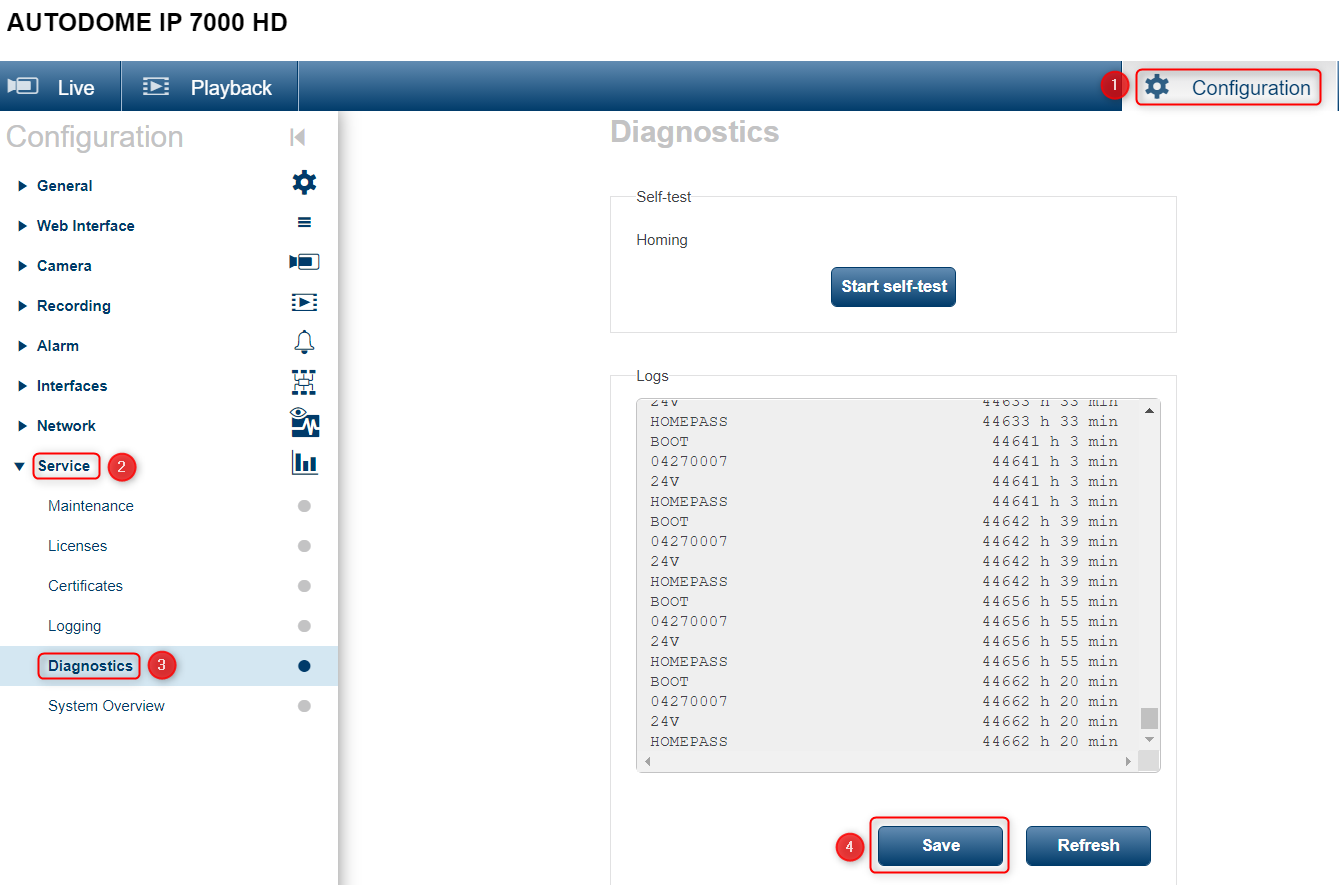
example: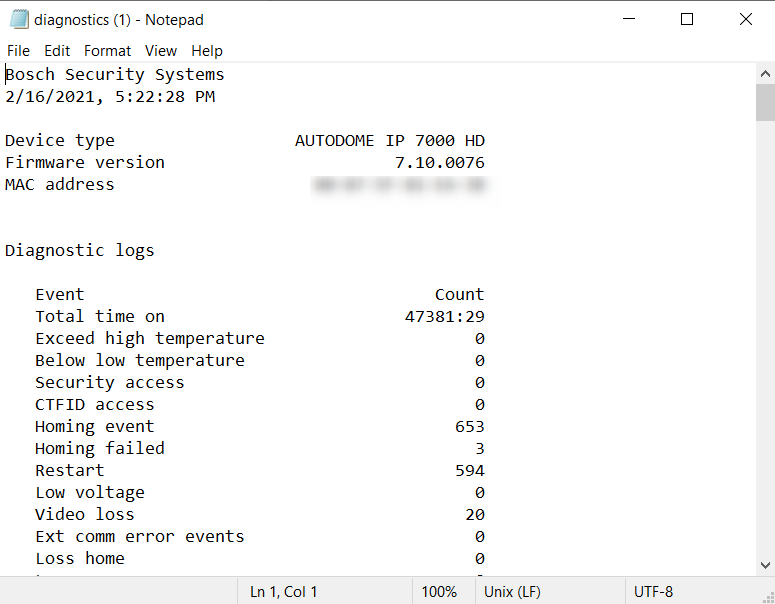
- Config file and the Maintenance logs
These can be found in Configuration > Service > Maintenance
Click both buttons named "Download". The Config file and the Maintenance Logs will be downloaded.
don't forget to provide support the password for decrypting Configuration file
as-well provide the camera Service password.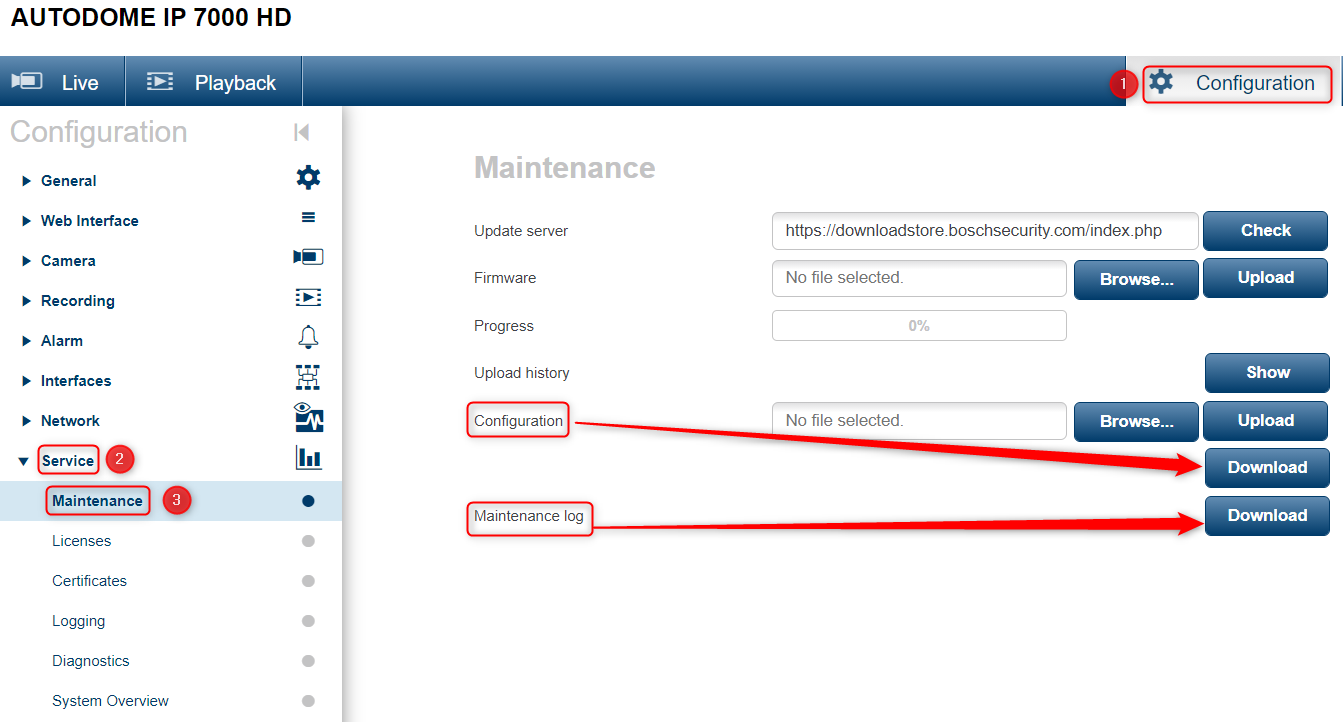
Additional logs:
- Event logs:
Under Configuration > Service > Logging you can find the Event logs.
If the Central Technical Support team ask you to provide them with the event logs,
please select "All" from "Number of displayed entries" and click on the Download log at the bottom of the page.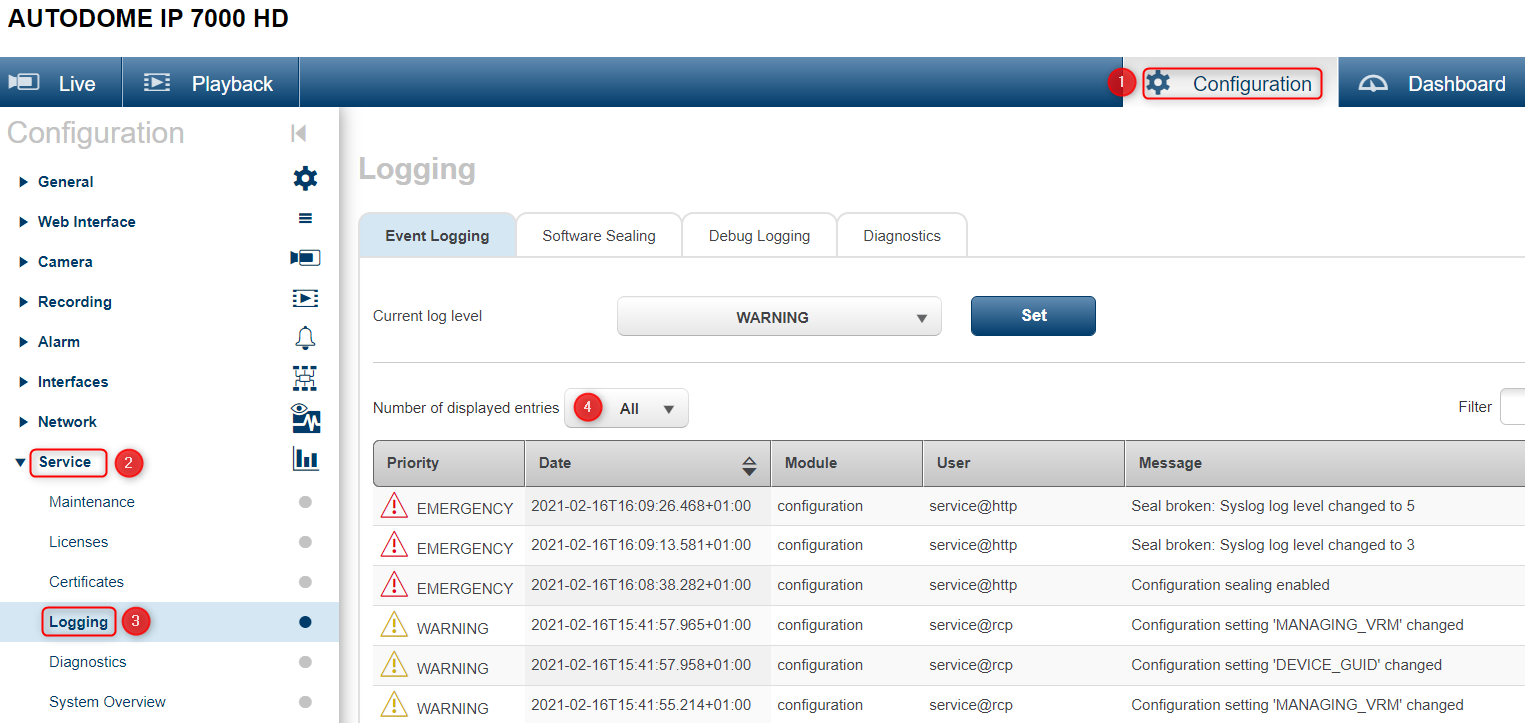
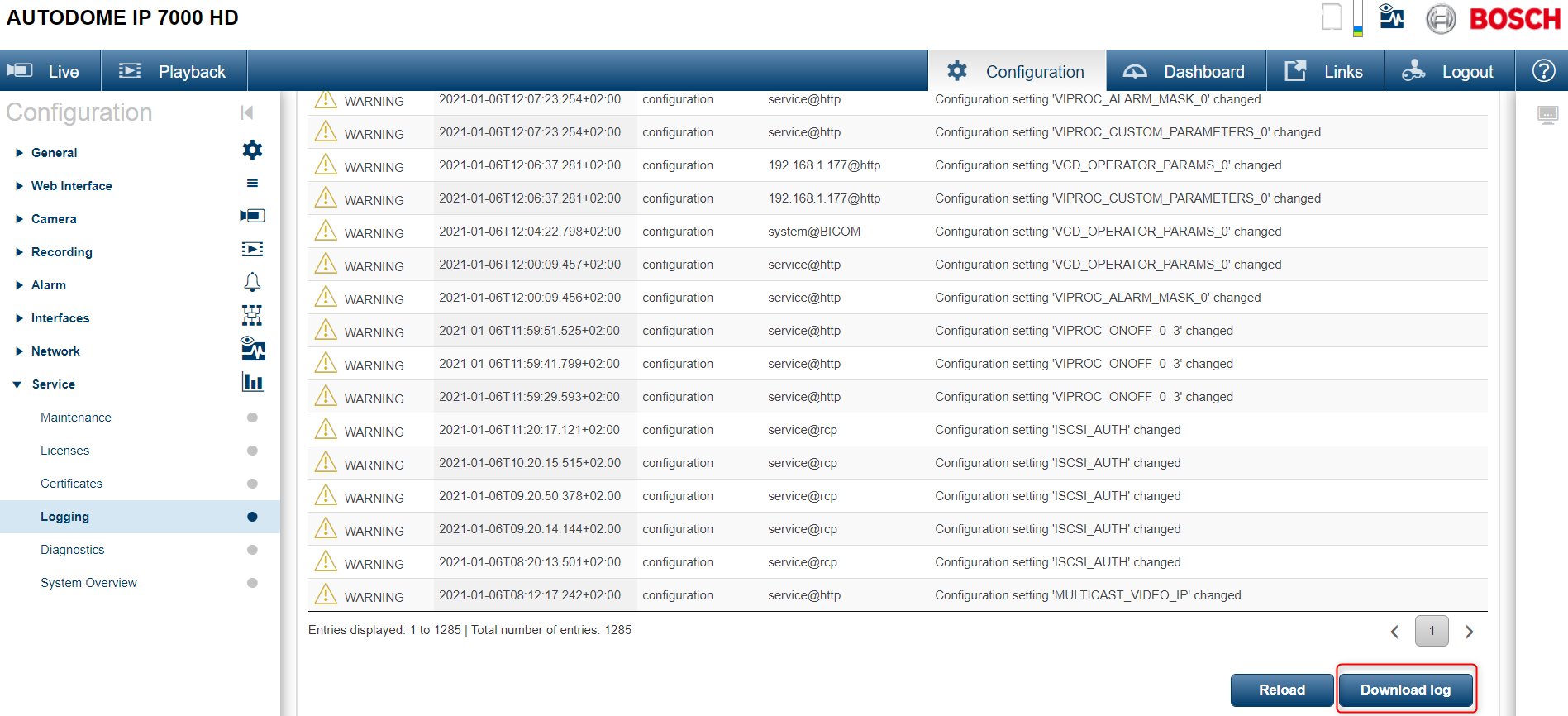
- Dashboard:
Please pull this when the issue is present, or when all normal connections are active as we can see in here the precise amount of connections and the connection type
Click on the "Dashboard" tab, near Configuration and hit the Export button to download this information, as well provide a full screenshot of this page