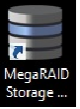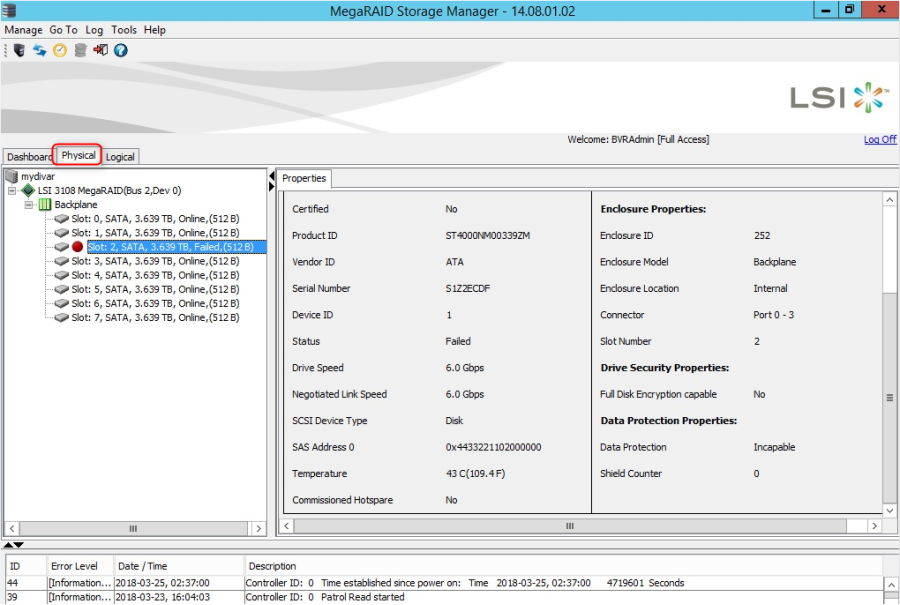How to collect MegaRAID logs for DIVAR IP 6000 or 7000 R2?
Strange behaviors of the Divar IP 6000/7000 R2 start from a root cause that need to be found. Log files are the most comprehensive and help the Central Technical Support team to find it and provide you further assistance.
This article provides you a step-by-step guide on how you can collect MegaRAID logs for DIVAR IP 6000/7000 R2.
Step-by-step guide
- Double-click on the icon (found on the desktop):
- Click on the IP address of the unit (see below).
You will further be prompted for login credentials. You will need to login using the Windows login information. The default credentials are as follows:
Username: BVRAdmin
Password: WSS4Bosch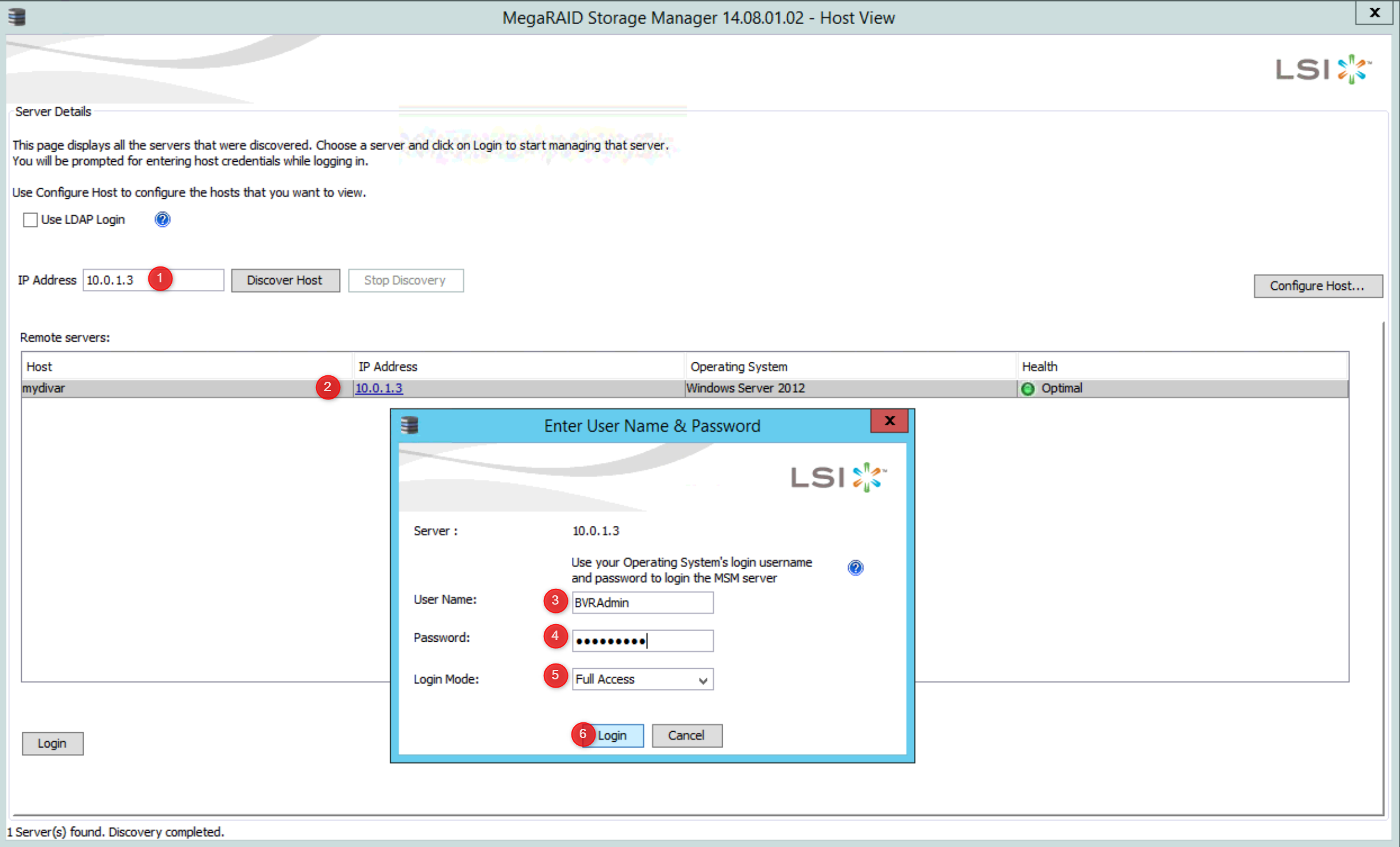
- Go to the "Log" menu, then select "Save as Text":
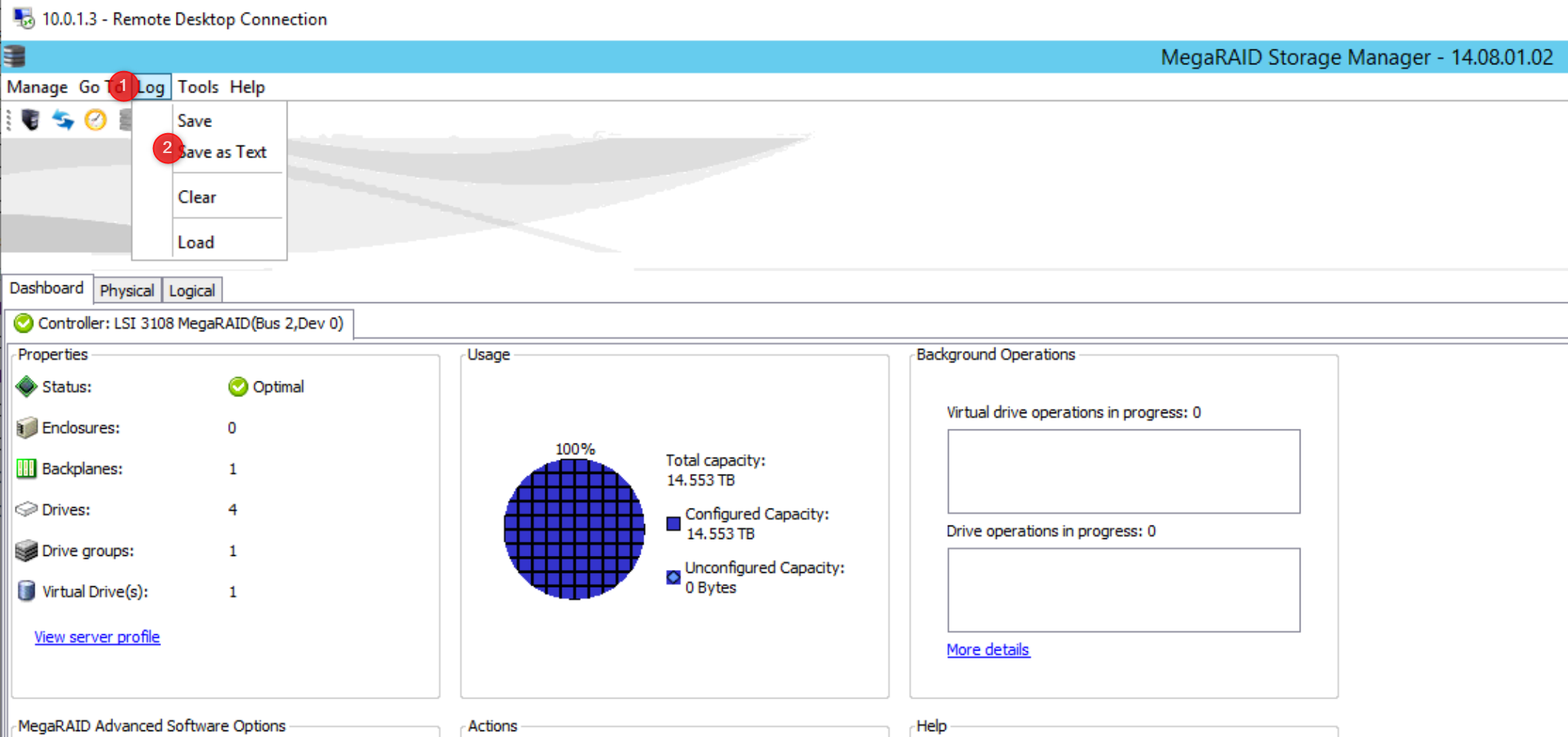
- Save and send the generated .txt log file to the Central Technical Support Team.
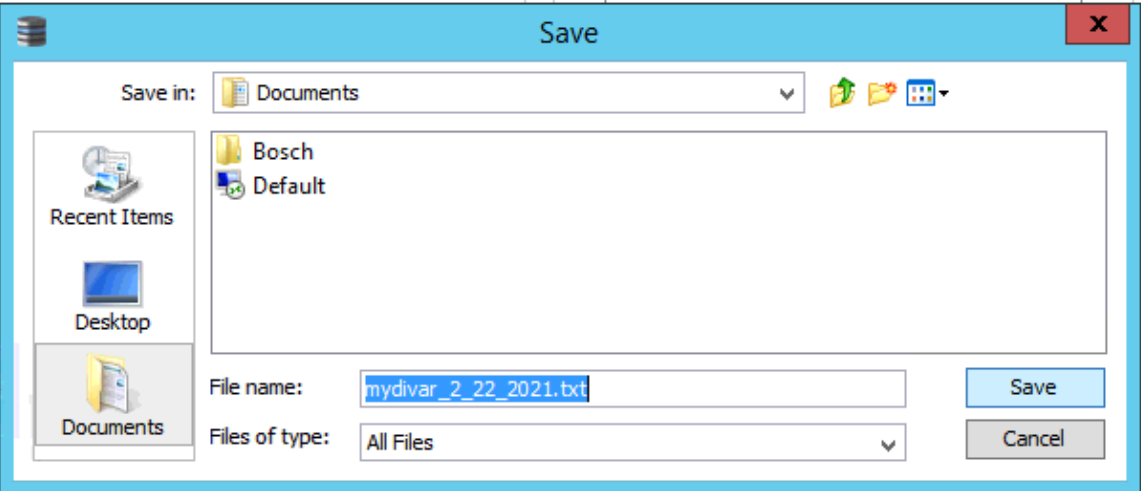
Good to know:
If you have been prompted to provide the status of the HDD, go to the "Physical" tab in MegaRAID Storage Manager, select the HDD in question in the left pane and make a print screen.