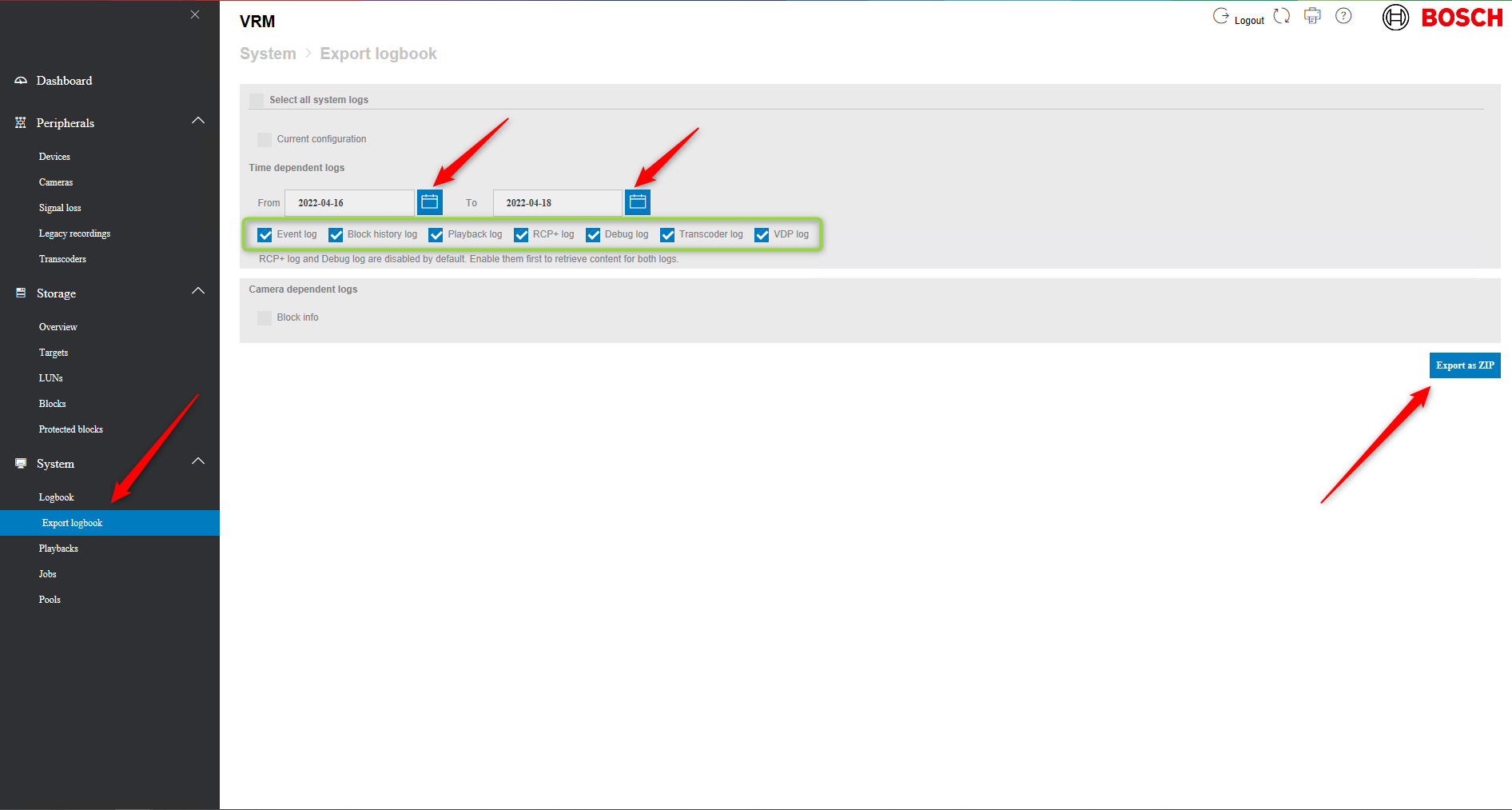How to collect VRM logs with VRM (v3.82, v3.83, v4.00 or v04.20)?
⚠️ CAUTION!
If a computer on which VRM Server is started is simultaneously accessed by multiple Configuration Manager programs, this can result in an inconsistent VRM configuration. Ensure that different people do not make changes to the configuration at the same time.
Step-by-step guide
- Open one browser and type in the IP address of the VRM server you are pulling the log from. This will take you to the VRM Monitor web page.
- Log in with the VRM credentials (default user name is srvadmin); by default, there is no password
VRM 3.82 version:
- Go to Monitoring > System > Logbook
The Export Logbock page allows you to export all or only selected system logs as a .zip file. - Export system logs
- Select the desired export logbook options.
- Export as ZIP – Click to create a .ZIP file with selected log files, for example to send them to the Central Technical Support Team.
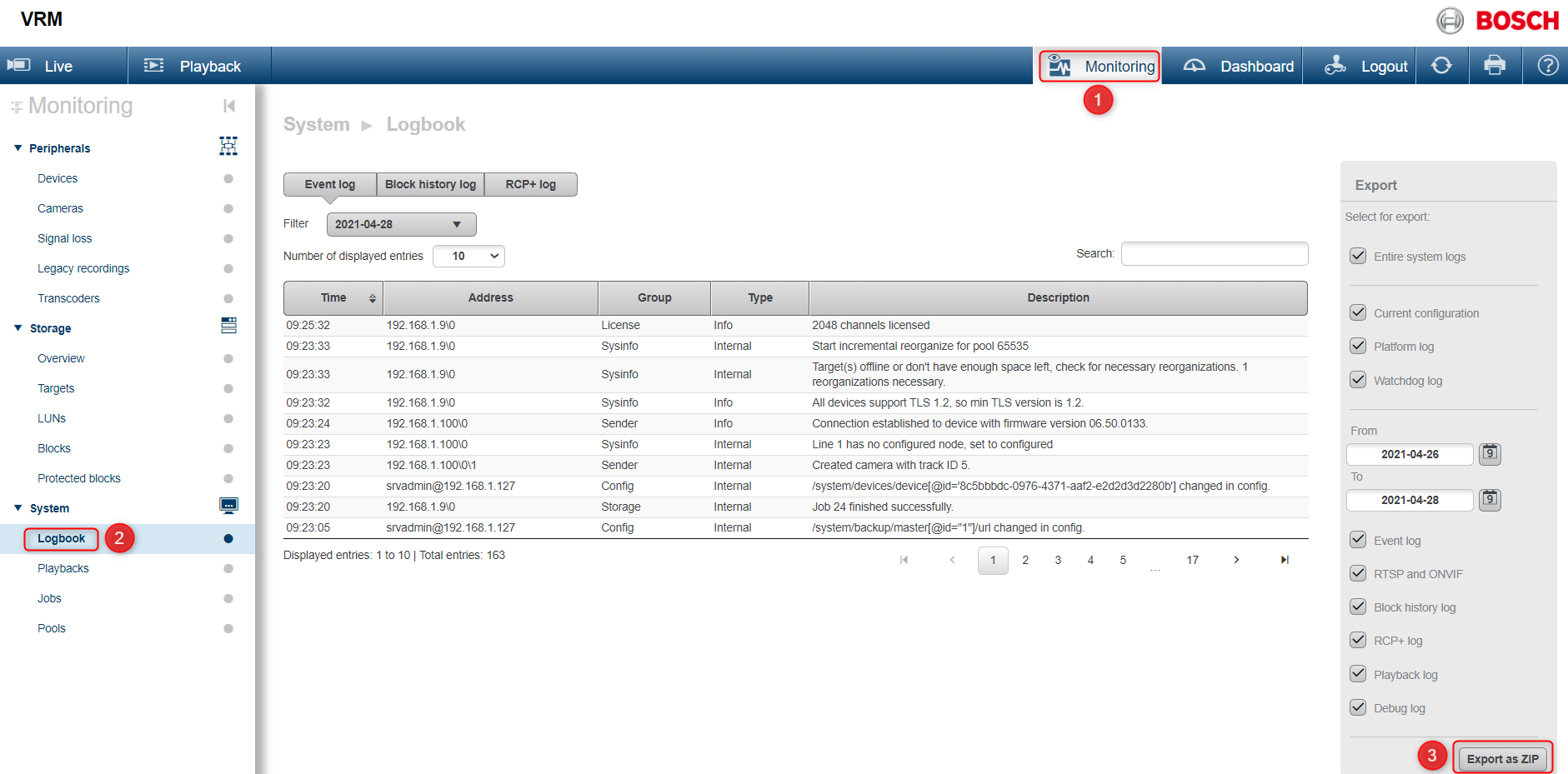
VRM 3.83 version:
Please note that the interface for VRM v3.83 has changed on the log collection.
- Therefore, the VRM log collection will be done by accessing Monitoring > System > Export Logbook
- Export system logs
- Select the desired export logbook options.
- Export as ZIP – Click to create a .ZIP file with selected log files, for example to send them to the Central Technical Support Team.
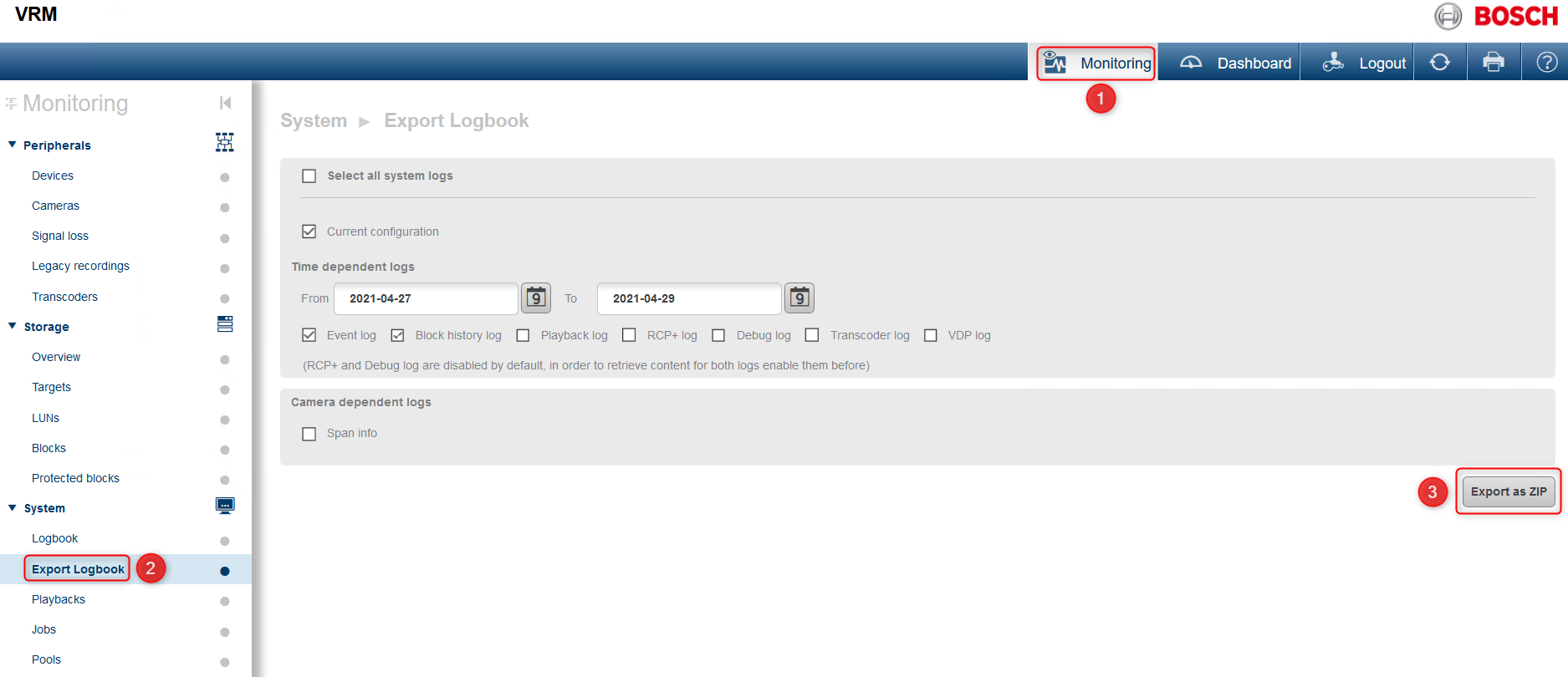
You can also collect the device maintenance logs from the VRM monitor (for VRM 3.50 or newer)
- Open the VRM monitor and log in with the VRM credentials
- Go to Monitoring-> Devices -> click on the download icon next to the camera
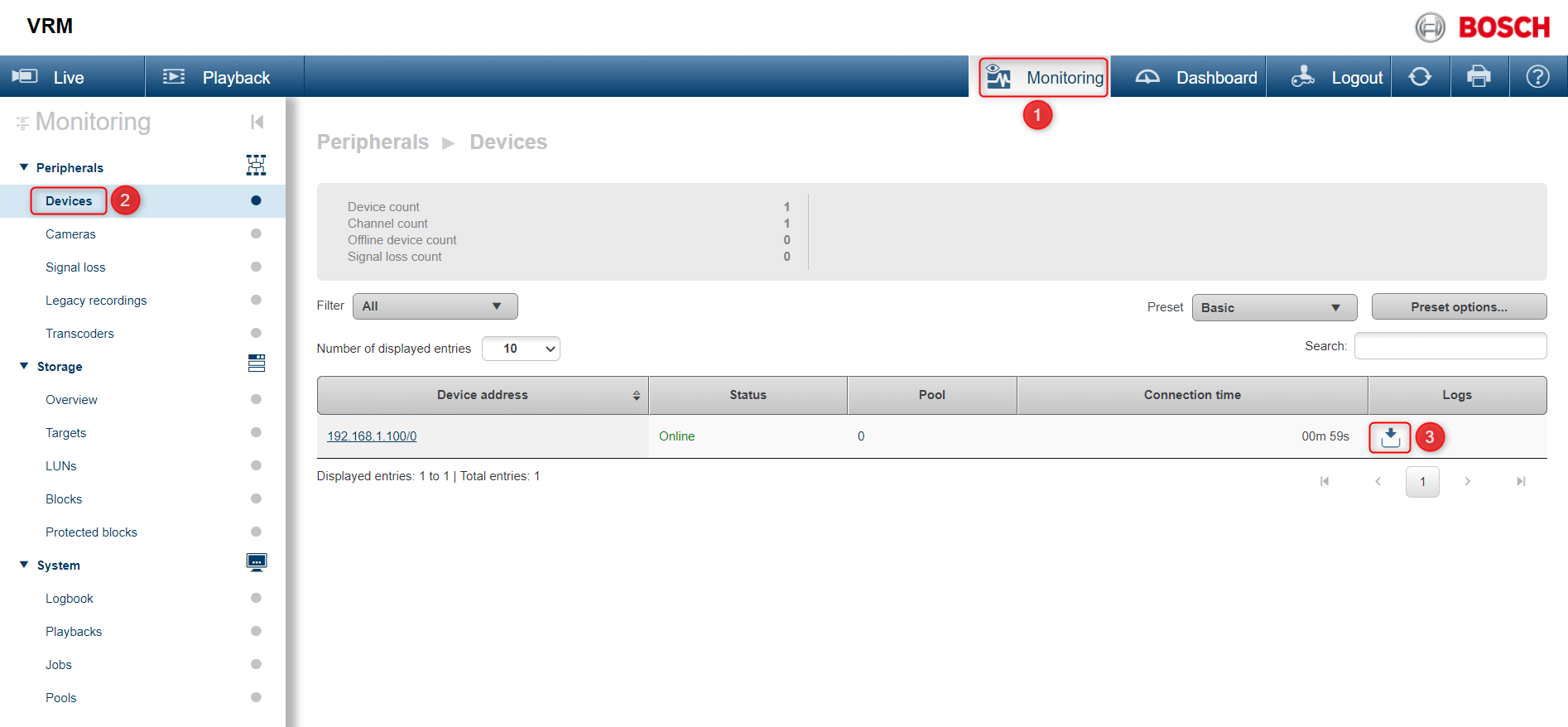
VRM 4.00/ 04.20 version:
Access the VRM via a Web Browser and collect the logs from the Web GUI.
VRM stores data for 30 days by default so this needs to be taken into account when selecting the start date and end date for the logs. (for a better overview, it is advised to export all the 30 days, this way tech support can make a better assumption on the issue)
Once selected and all the check boxes have been checked, select the “export as zip” button, a download will start automatically.
Do not collect RCP+ logs via the web interface if this is a large system with many camera's. Collect RCP+ log folder separately if asked to provide.
Please include the Block Info logs for specific camera's that may have recording issues.
Always include the Current configuration.