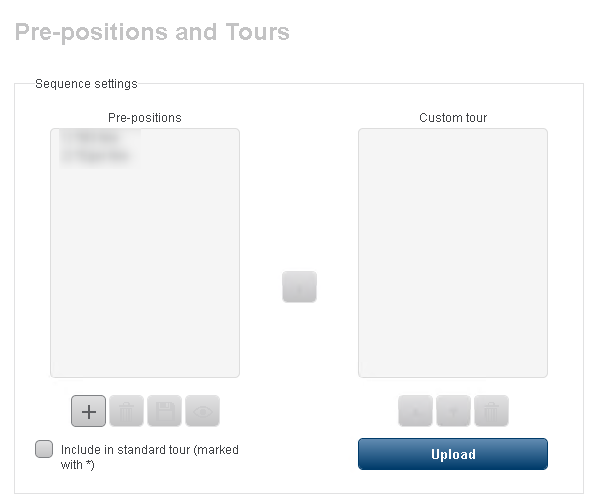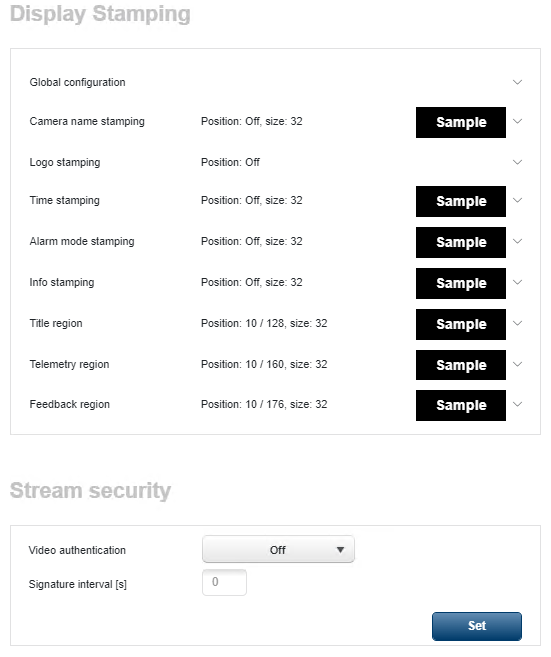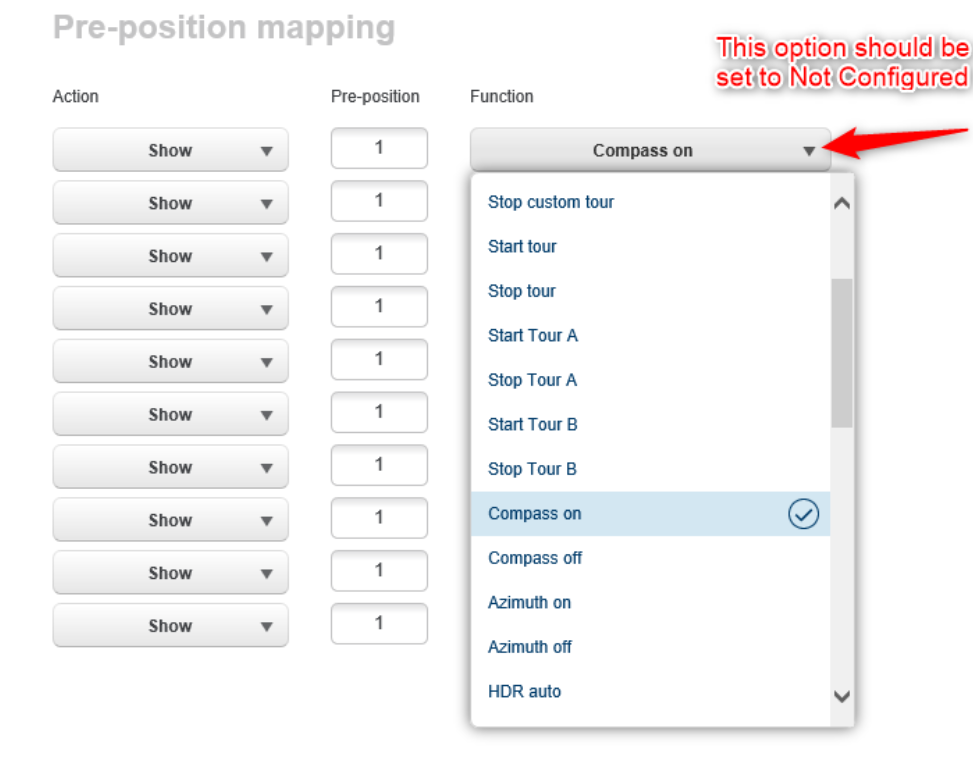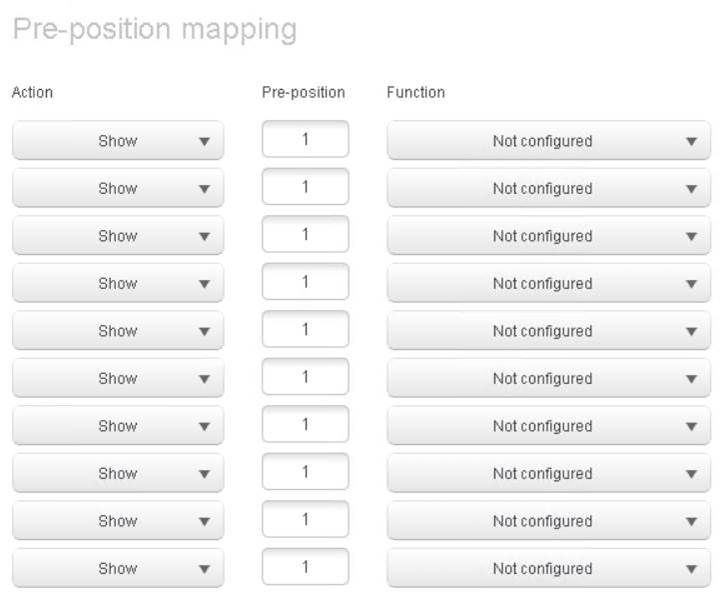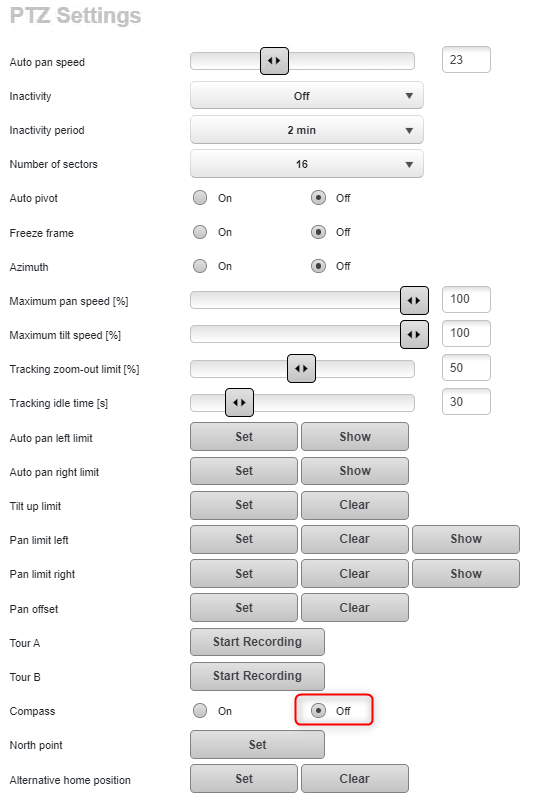How to disable compass character on the PTZ camera screen (OSD)?
The purpose of this troubleshooting guideline is to help you disabling the compass character from the Screen Display (OSD) of the PTZ camera via its web interface .
This example was troubleshooted on one MIC Inteox 7100i camera with FW version 8.45.0032.
This guide could be applied if characters are displayed as in the following image:
Article requirements
- PTZ camera
- Browser
- PC
Step-by-step guide
1. First, open one Browser, type the IP address of the camera and authenticate with its credentials
2. Please check in the camera OSD, if there is a scene with the same name as the compass character. If yes, please rename them (Configuration > expand the Camera menu > select Pre-positions and Tours)
3. Make sure that everything is disabled on the display stamping page and there are no mappings configured:
![]() “Display stamping” submenu could be found in Configuration > General menu or in Configuration > Camera menu. This depends of the camera model you have.
“Display stamping” submenu could be found in Configuration > General menu or in Configuration > Camera menu. This depends of the camera model you have.
4. Check if the compass is off: Configuration > Camera > PTZ Settings
Also, if you don't want to see the Azimuth info on the camera image, please make sure that the Azimuth option is set to "Off"
5. If you still encounter this issue even that you enabled the compass display in PTZ settings and this is displayed if the camera is moving around, try the factory reset of the camera.
Nice to know:
- Please note that if you perform the factory reset for the camera from the menu (not SC default), the IP address won't change (only the configuration will be defaulted). You will have an approximate of 40 seconds of video loss until the camera reboots.
- After the factory reset of the PTZ camera, the compass character should disappear.