How to enable & disable audio recording for a specific camera using Virtual Input in BVMS?
Note
This is just an example how to start and stop an audio recording of a camera on particular BVMS event that trigger scriplets. Any event could be used. For example Operator Client Event Buttons, can be used, when the requirement is that the operator should be able to start and stop recording from Operator Client.
Follow the step-by-step guide below:
Step-by-step guide
1. Configure the Virtual Input that can be toggled by the Operator in BVMS Operator Client (Devices)
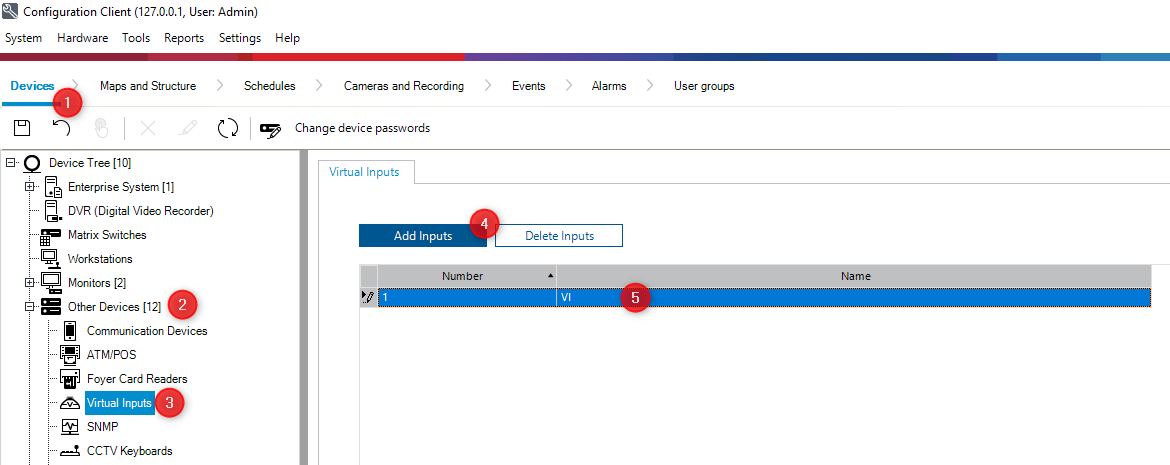
- Do not forget to Save
- Drag & drop the Virtual Input into the Logical Tree
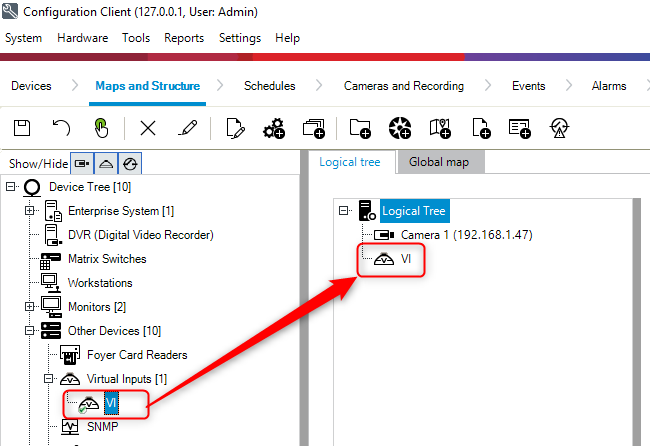
- Save
2. Configure Event for this Virtual Input:
- Go in the Events tab and open the Command Script Editor
- Attached you can find an example script. Paste the script into Command Script Editor:
AudioOnOff_EncoderCredentials.txt
Note: They just turn on or off the Audio setting of a camera, by sending the respective rcpp command to the camera. When Audio is ON, it will be recorded.
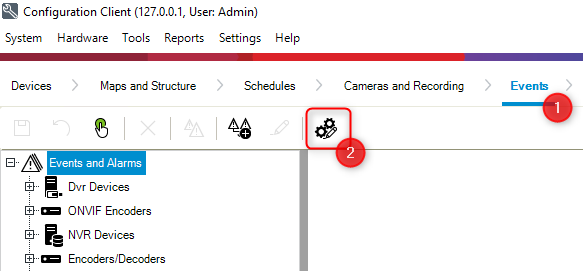
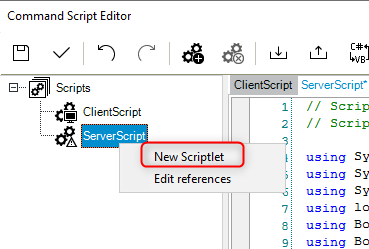
- Paste the Script and Save
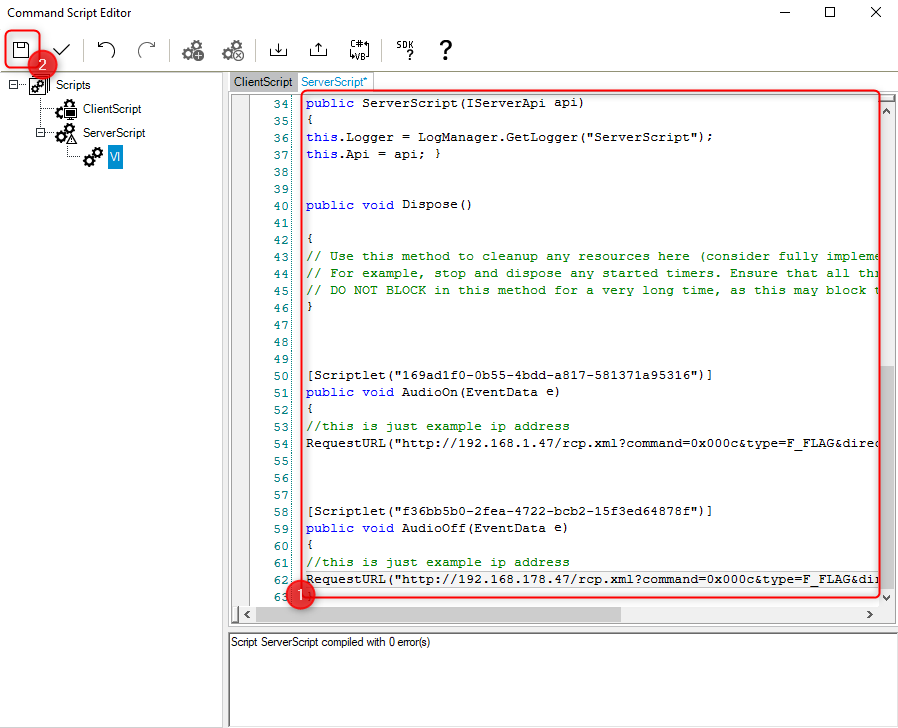
- Configure the Event for this Virtual Input:
- VI on - call a server scriplet AudioON
- VI off - call a server scriplet AudioOFF
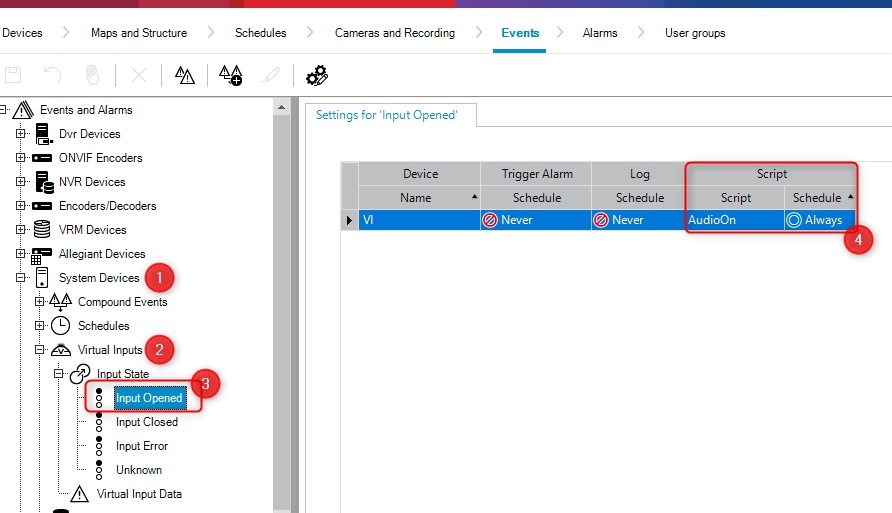
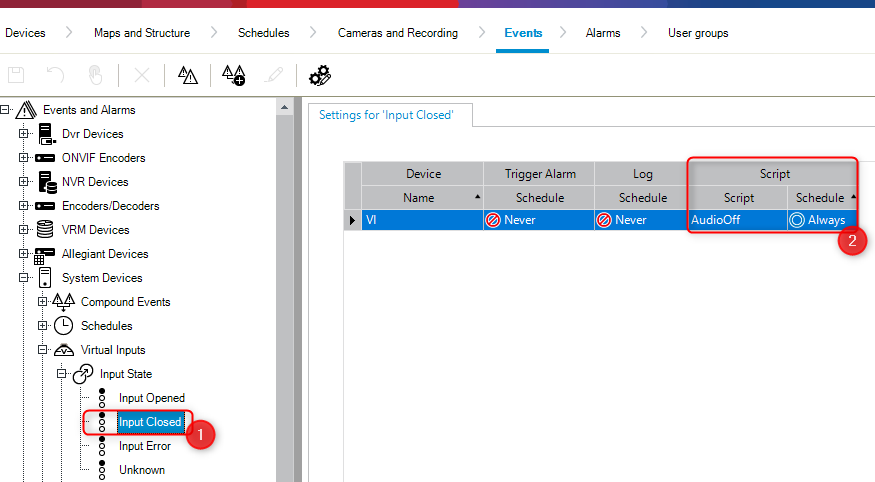
- Save & Activate
3. Configure the Audio settings of the camera and click Set
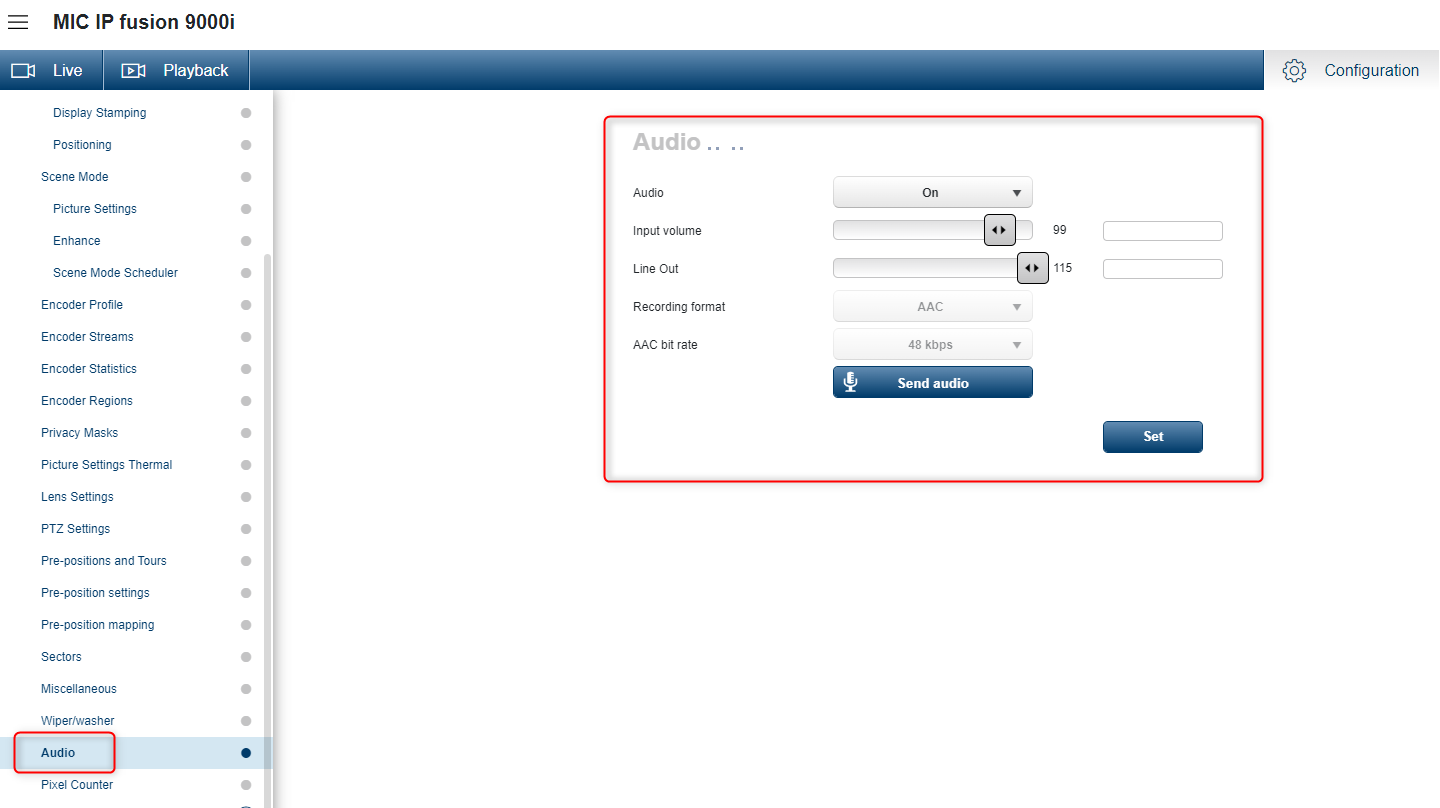
4. Open the Operator Client and start using the Virtual Inputs
Script example - explained:
Note: Where text is red, adapt it for your system
// ScriptType: ServerScript using System; [BvmsScriptClass()] public class ServerScript : IDisposable // camera autentication // *** Retrieve request info headers public ServerScript(IServerApi api) { [Scriptlet("169ad1f0-0b55-4bdd-a817-581371a95316")] [Scriptlet("f36bb5b0-2fea-4722-bcb2-15f3ed64878f")] |
