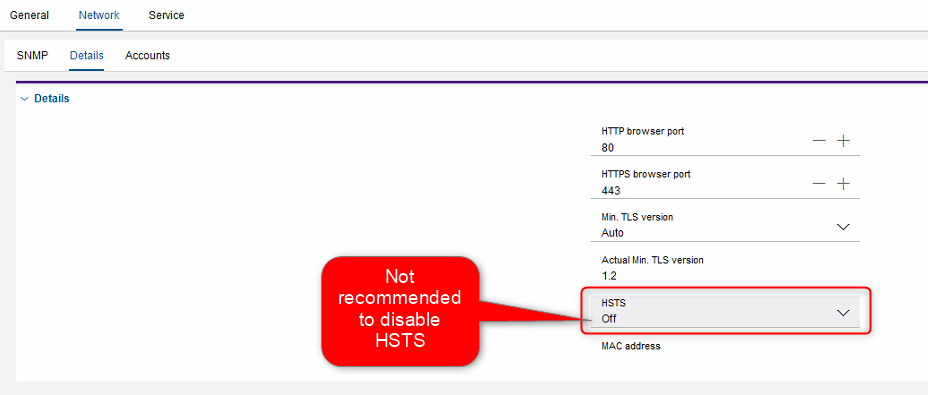How to enable or disable or change VRM ports?
The default behavior of VRM is to redirect requests from "HTTP" to "HTTPS" via the HSTS setting.
- Primary VRM ports:
- HTTP = 80
- HTTPS = 443
- Min TLS version = Auto
- HSTS = On Plus HTTP redirect
- Secondary VRM ports:
- HTTP = 81
- HTTPS = 444
- Min TLS version = Auto
- HSTS = On Plus HTTP redirect
HSTS, what is this: HTTP Strict Transport Security - Wikipedia
- Basically, this is what the HSTS protocol does - If HSTS is On and you connected once to HTTPS, then your browser (not the VRM itself) always will try to use HTTPS instead, even if you type HTTP in the address bar!
This can be seen and changed in BVMS Config Client or CM
Please note: Never change VRM or any device settings via CM if they are managed by BVMS - BVMS will revert the settings back to previous state as set in BVMS Cc
Step-by-step guide
VRM network and port settings:
- Open BVMS Config Client
- Navigate to the VRM and select it.
- Click on the TAB - Network and then Details.
- This is the default configuration for Primary VRM ports,
- This is the default configuration for Primary VRM ports,
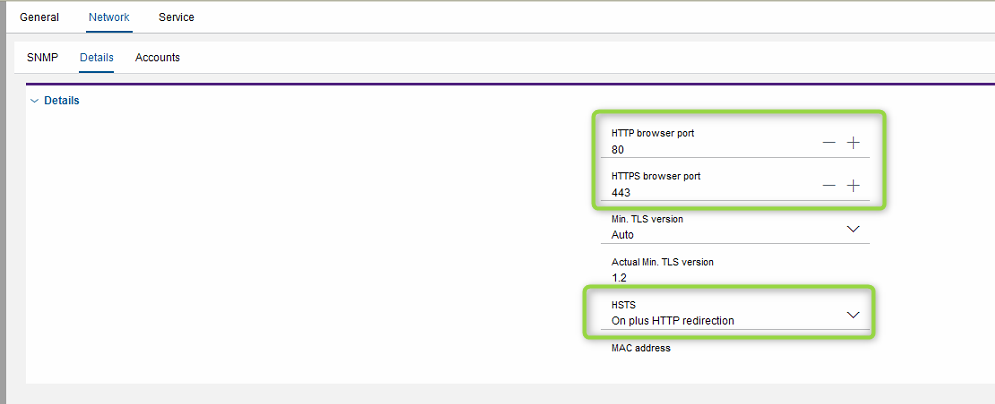
- HTTP port = 80
- HTTPS port = 443
- HSTS = On Plus HTTP redirect
How to disable VRM port 80:
- Change the HTTP port from 80 to 0, this will then be shown as Off.
- Or just type Off
- Change the HSTS to On
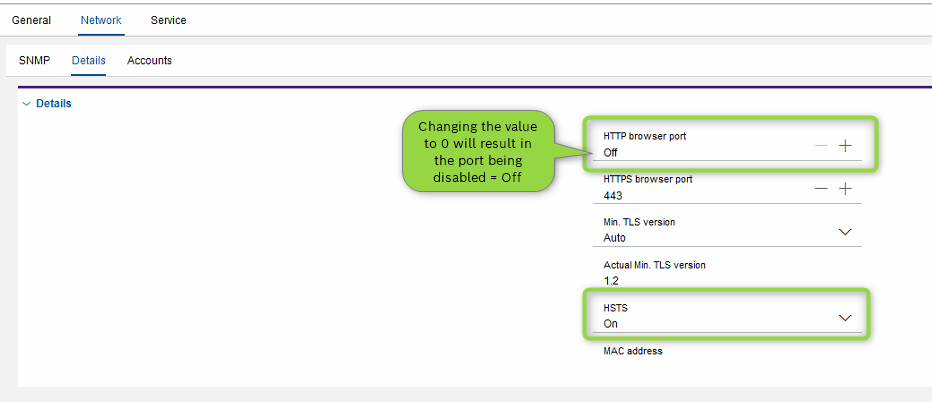
- Any HTTP request to VRM via Port 80 will no longer work.
- No redirection will be done.
How to enable VRM HTTP port 80 without redirecting to HTTPS port 443
- Set HTTP port to 80 and HTTPS port 443
- Set HSTS to On
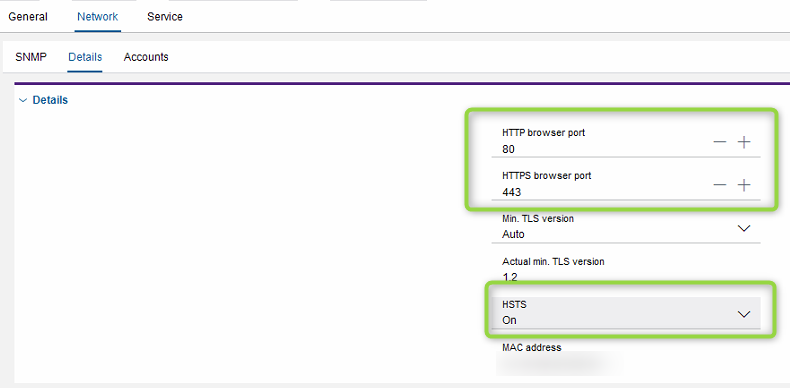
- Now you can use either HTTP or HTTPS
- Keep in mind, you may need to close & reopen the browser or open a new TAB.
Not recommended to disable HSTS as this can open your system to Man-in-the-Middle attacks.