How to invert the picture of the Bosch camera in live view?
This guideline will help you set the position of the camera image to an appropriate one.
If the picture of the camera is inverted in the live view, please follow the steps below to reverse it.
This article applies when:
The camera image is upside down like in the following example:
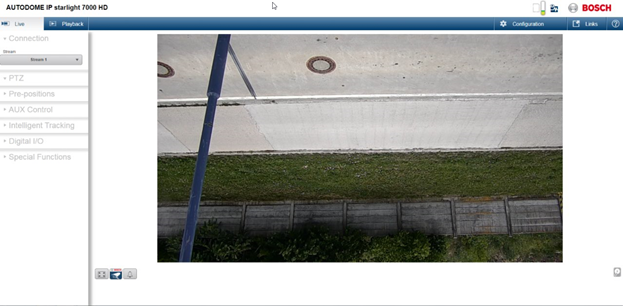
Article requirements:
- Camera
- Local area network
- PC
- WEB Browser
Step-by-step guide
Note: Ensure that the camera is mounted in the correct position.
Option 1:
Depending of the camera you have, you can choose to invert the image of it via WEB page.
- In order to change the camera image in a properly position, access the camera via Web page, go to Configuration > Camera > Installer Menu > Select 180° near “Image rotation” and click on the “Accept” button.
After the image rotation it might be needed to "Mirror image" as well:
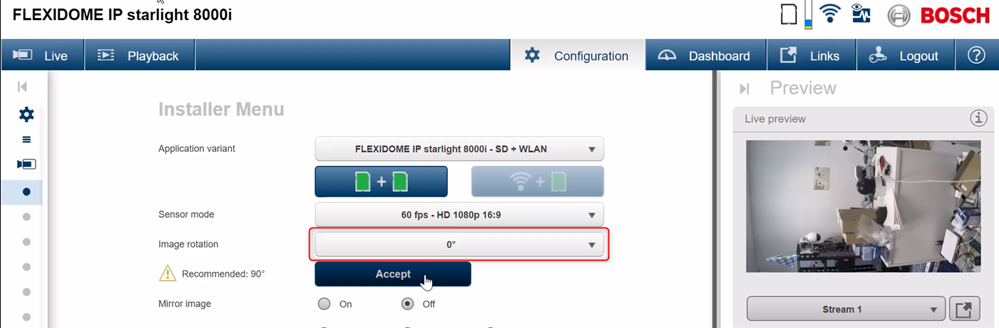
- Or in other Bosch cameras web page, go to Configuration > Camera > Installer Menu > You have to select "Normal" instead of "Inverted", next to the Orientation option:
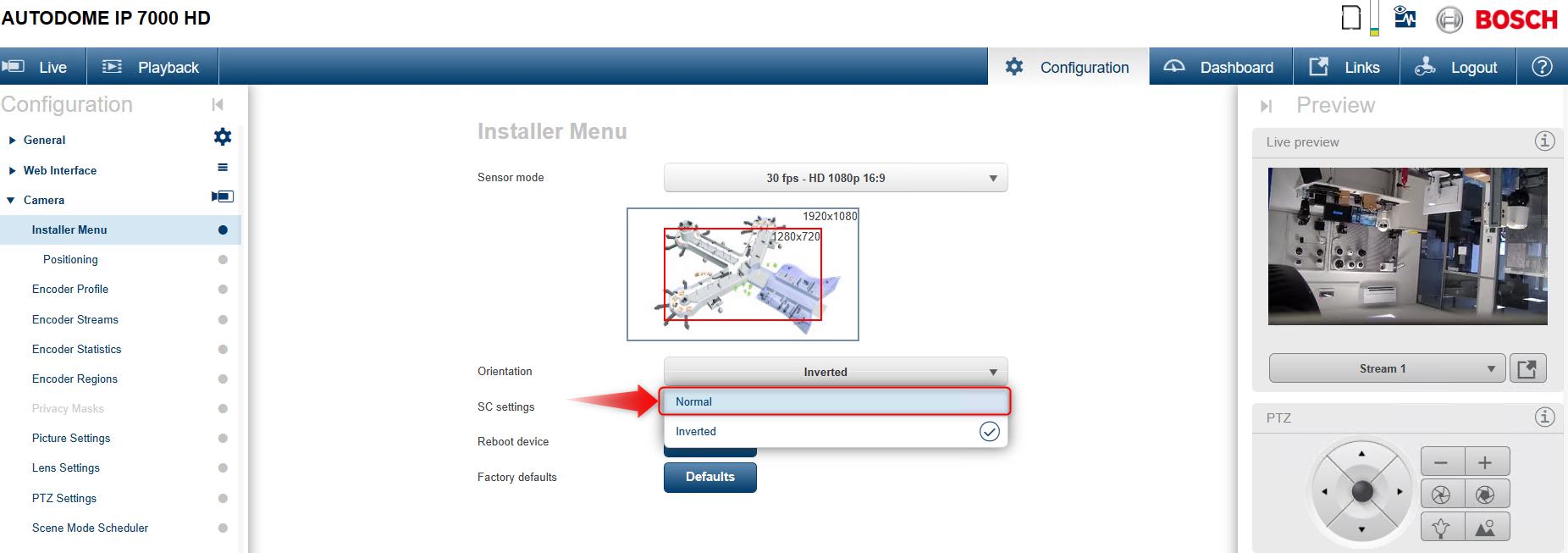
Option 2:
If step 1 did not help proceed with a factory reset.
- Factory default of the camera:
- Access the camera via web page
- Go to Camera > Installer Menu
- Click on “Defaults” button next to “Factory defaults" > OK

- Additionally update the camera firmware.
