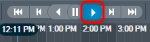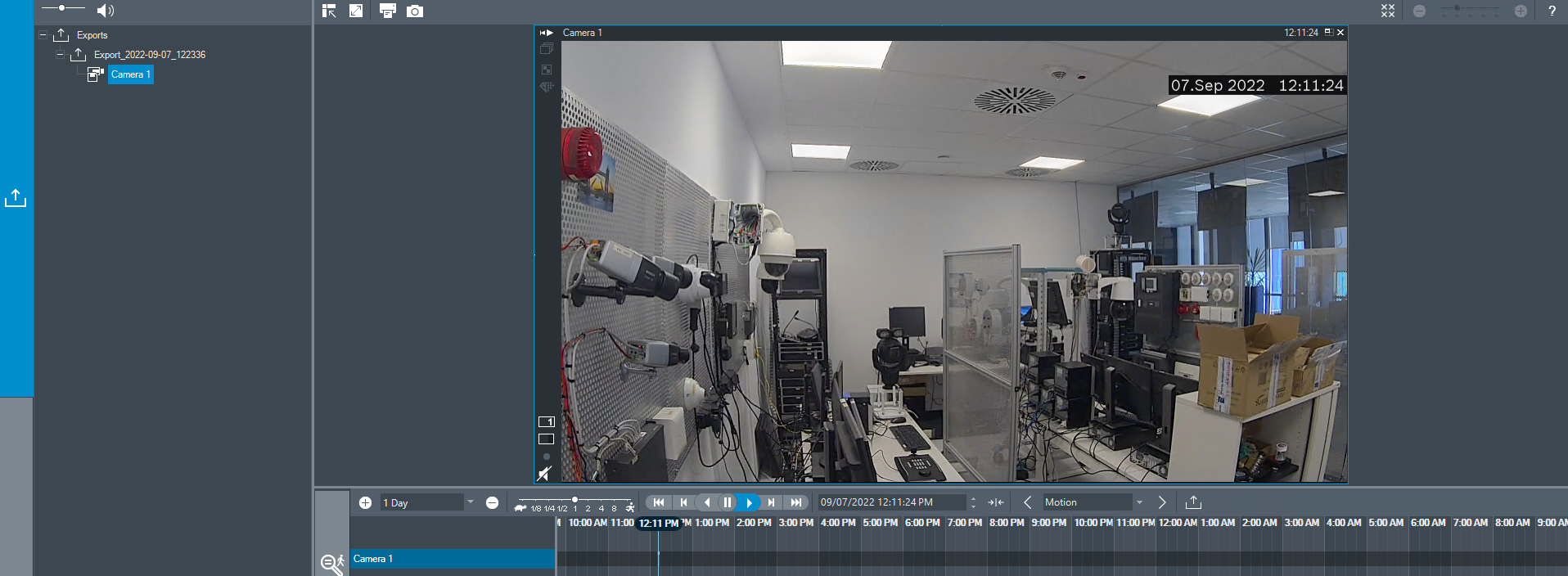How to play exported recording files from VRM eXporter Wizard in BVMS Export Player?
First, please refer to this article where you will find detailed explanation related to exporting process of recordings:
Once the recording files are exported, you can follow the steps below.
Note: if you don't have the VRM eXporter Wizard installed, you can download it from the VRM software page on the Bosch Security website.
- VRM eXporter Wizard (VRM_04.01.0012_x64) can be downloaded directly from here
VRM_04.01.0012_x64 eXporter Wizard installer:
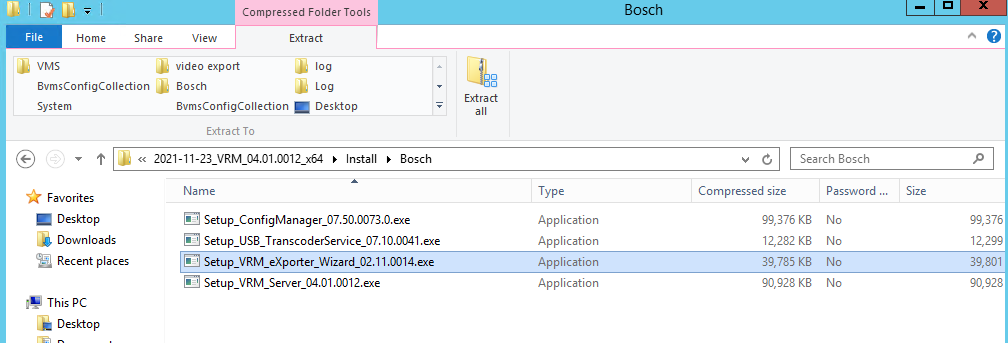
Step-by-step guide
1. Search for the Export Player tool and open it.
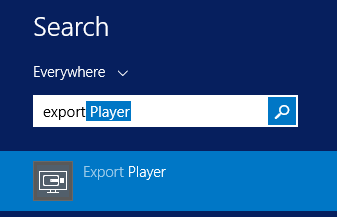
2. Right click on the Exports and select Load Export
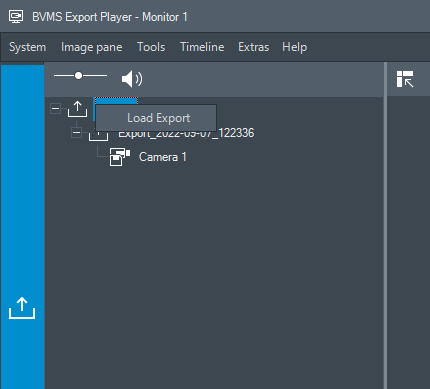
3. Select the .info file you have exported via VRM eXport Wizard and click Open.
NOTE: make sure that the .info file and the folder with the same name as the .info file are in the same folder!
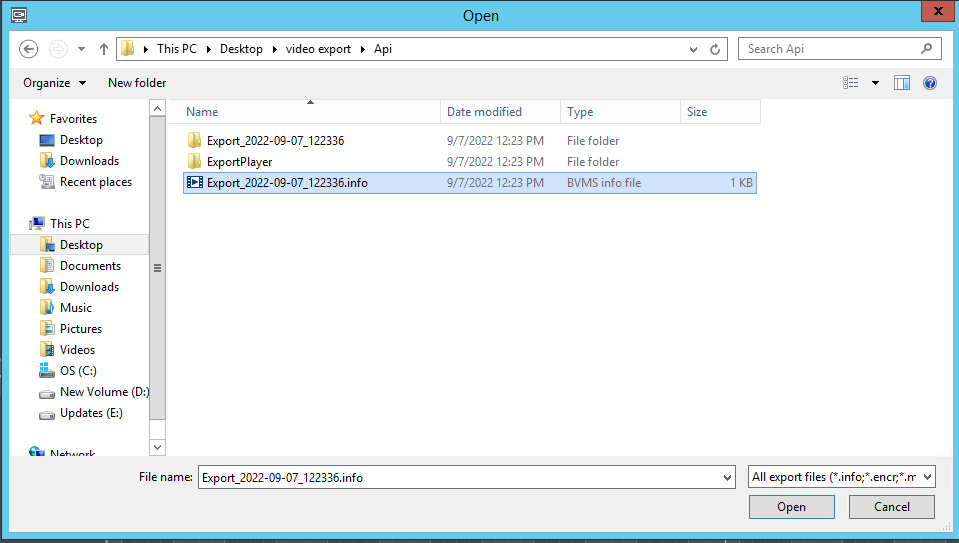
4. The recording file will be displayed in the Tree from the left side of BVMS Export Player.
Drag and drop the camera icon in the Image pane (cameo) and click on the "play" button to see your recording