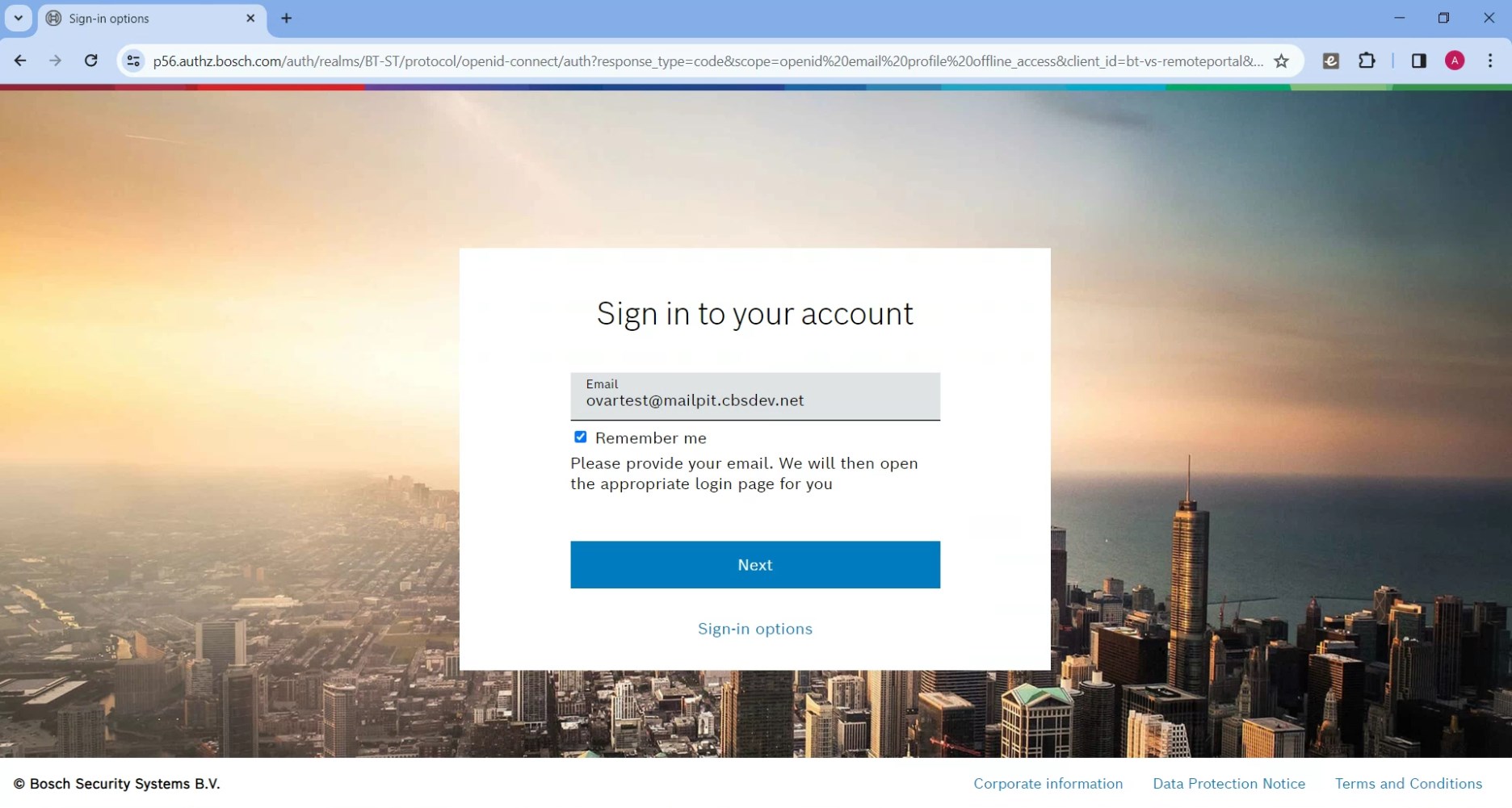How to set up password for Single Key ID in Alarm Management?
🕦 This procedure takes in average ~ 5 min to complete
With Alarm Management version 3.0 authentication will switch to SingleKey ID. SingleKey ID is a digital identity platform with single sign-on (SSO) capabilities for applications like websites, shops, apps or other services in the Bosch group's brand ecosystem.
FAQs
What does this mean for me as a user?
Users of Remote Portal, Video Security Client or app and Alarm Management now benefit from a seamless SSO workstream between these applications. In the future, user do not need to remember multiple logins and passwords, but only one.
What do I need to do as a user?
After we deployed the latest version to the instance, you will notice an updated login page with SingleKey ID logo. In the login steps, you will be asked to enter your email address instead of your username and will be forwarded to a SingleKey ID-domain. Please make sure you are using the same email address which is also stored in your current account and synchronization of the accounts happens automatically. See also step-by-step guide below.
I do have multiple accounts with the same email address. What does this mean for me?
In case you have an account (mobile) user in combination with one system user which share the same email, there’s nothing to do. You will use SingleKey ID for the login to Alarm Management application and VSC / VS app, and you keep continuing the existing account user’s password for authentication in case you use Site Monitor app.
In case you have an account (mobile) user in combination with one company (installer) user which share the same email, there’s also nothing to do. You will use SingleKey ID for the login to Alarm Management application and VSC / VS app, and you keep continuing the existing account user’s password for authentication in case you use Site Monitor app.
In case you have a system user account and one company (installer) user which share the same email, the company (installer) user account will be removed. As the system user account has admin rights, you have the ability to create additional company users with other email addresses after if needed.
Step-by-step guide
Prerequisite:
- System user and/or Company user is already created in Alarm Management instance (Please refer to User Management in Alarm Management article).
1. On the start page of alarm management click Login
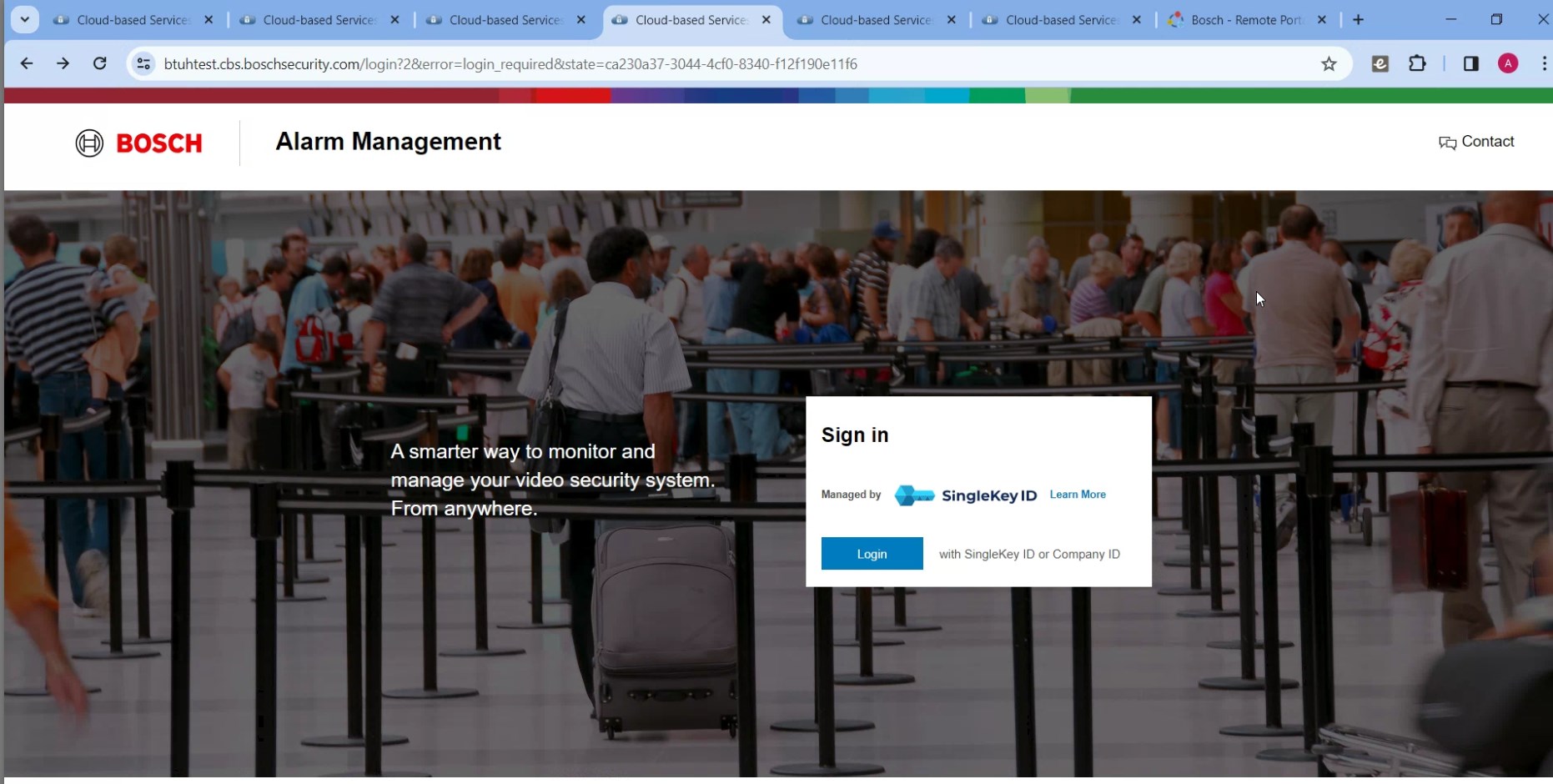
2. Enter your email address that is assigned to your Alarm Management account.
NOTE: If no Alarm Management user account exists for this email address, it will not work. In this case please contact your admin (system user) first to get access rights to Alarm Management.
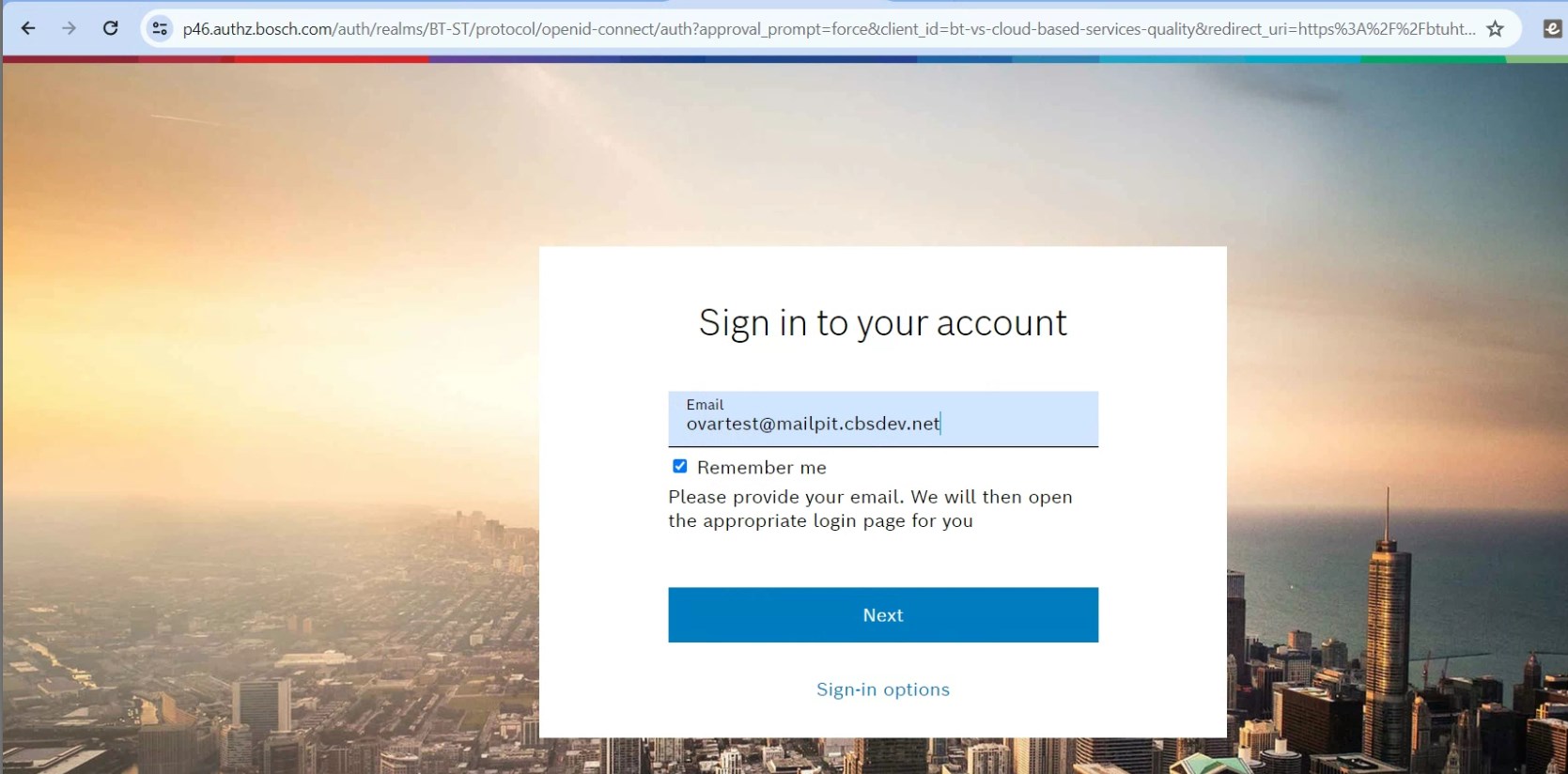
3. SingleKey ID will check if you already have an account.
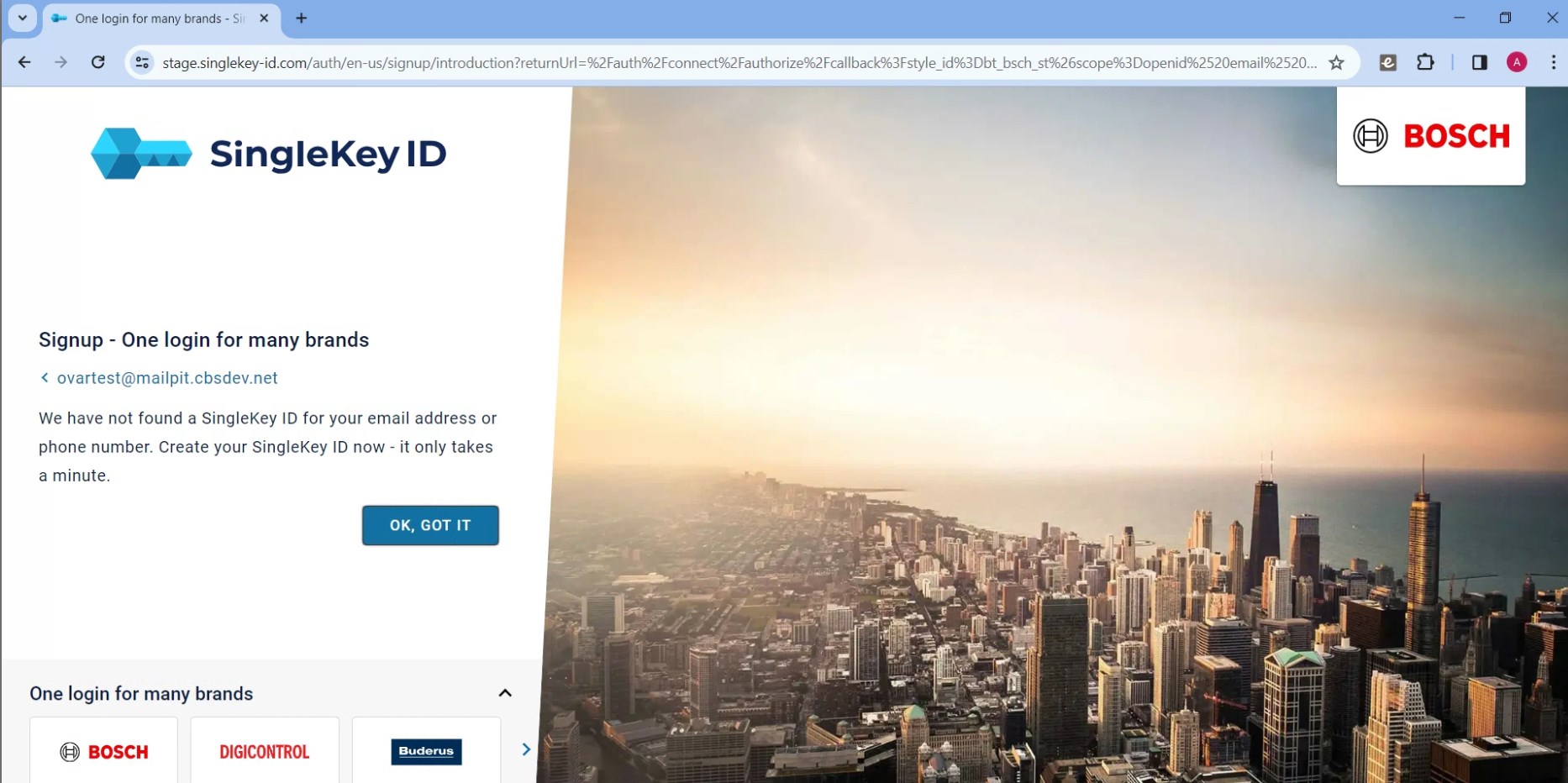
4. To sign up for SingleKey ID you need to set a password and agree to the terms and conditions then click continue.
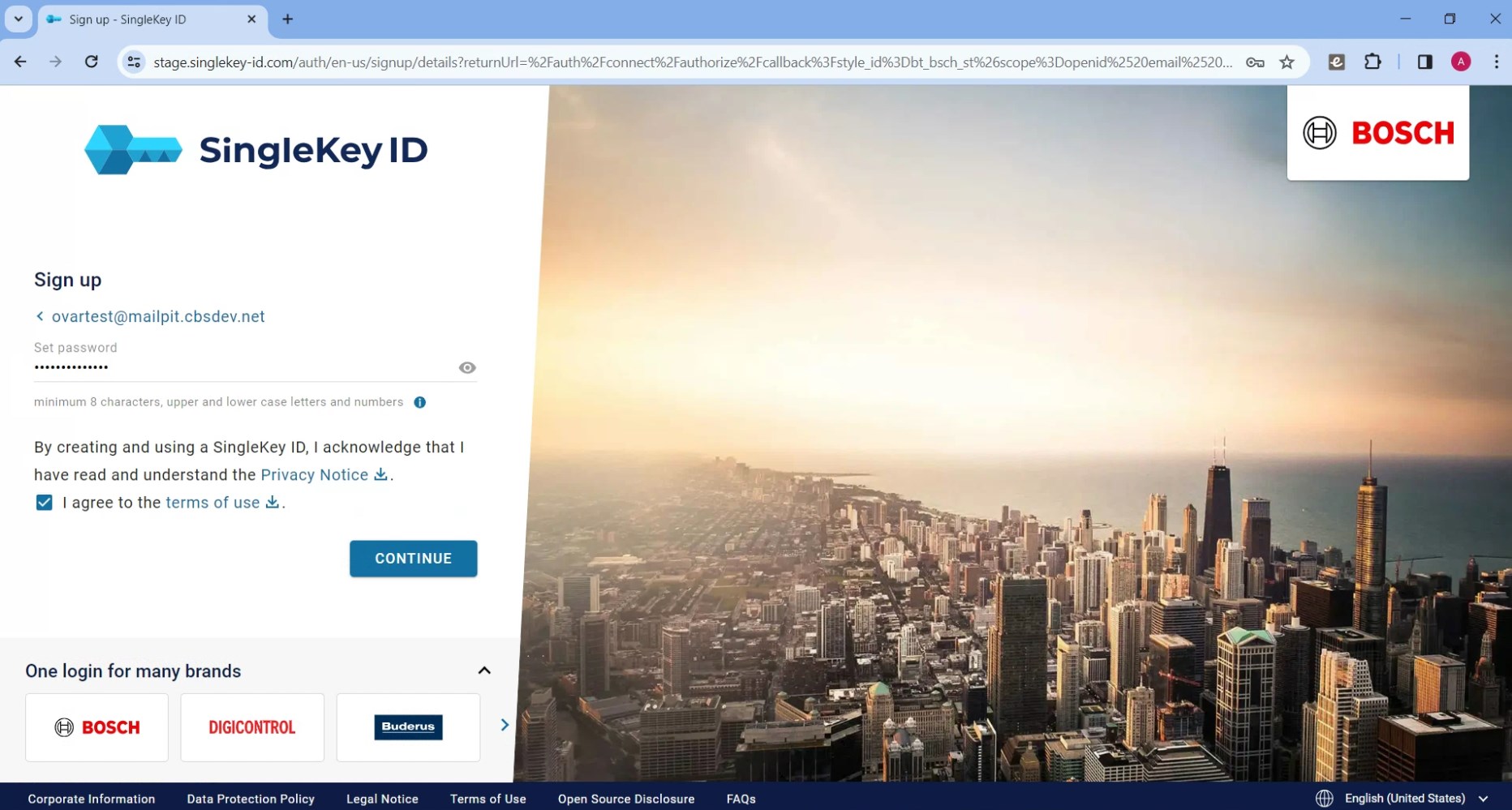
5. SingleKey ID uses 2 factor authentication, therefore it will send a 6 digit code to the email address your entered.
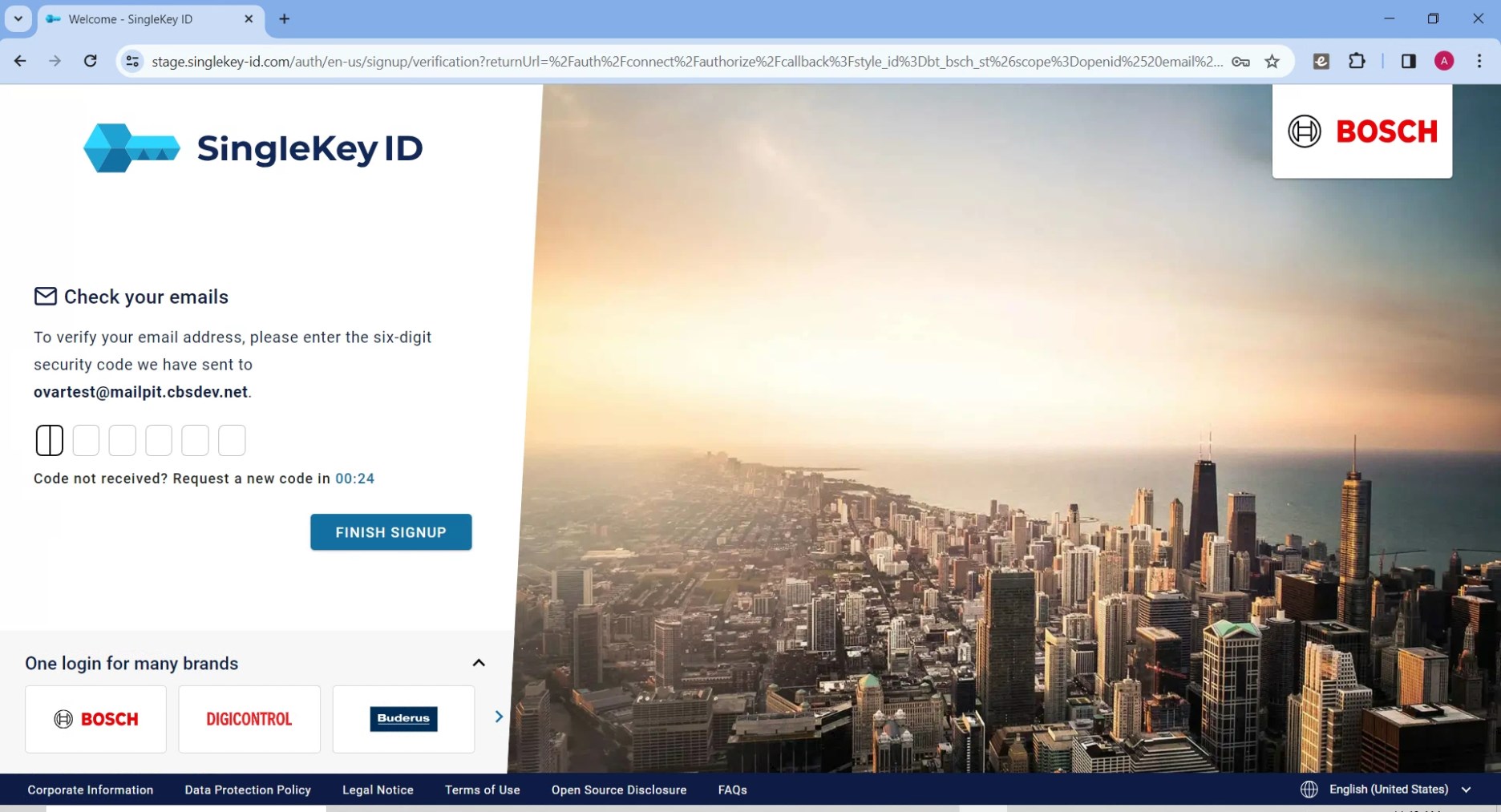
Copy the 6 digit code from the email you received and enter it on the SingleKey ID website, click FINISH SIGNUP.
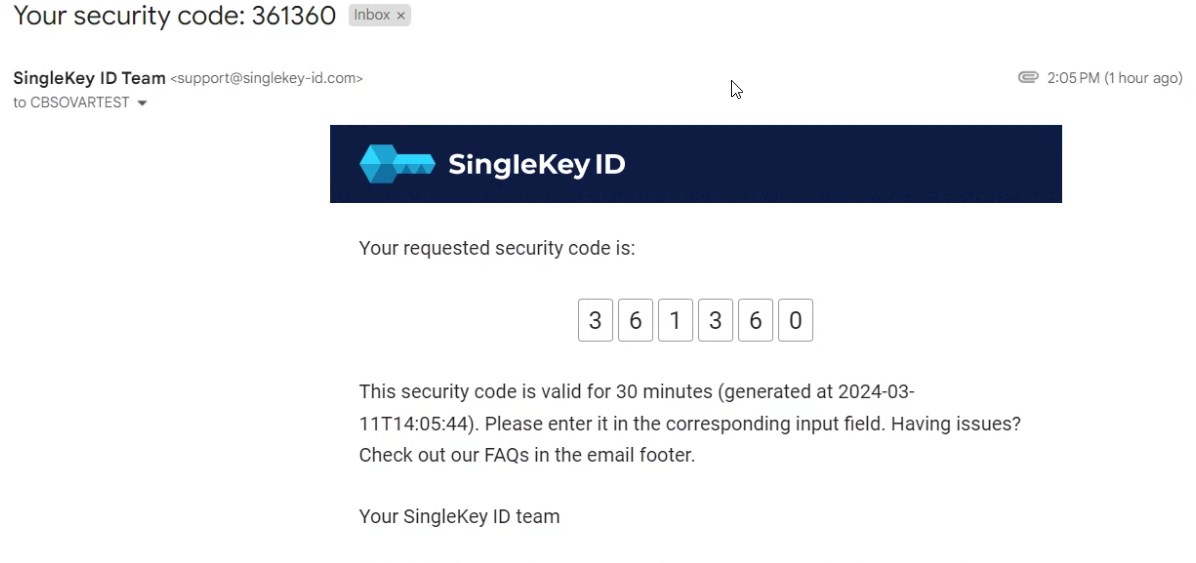
6. Your SingleKey ID is ready to use.
7. Login with SingleKey ID and password