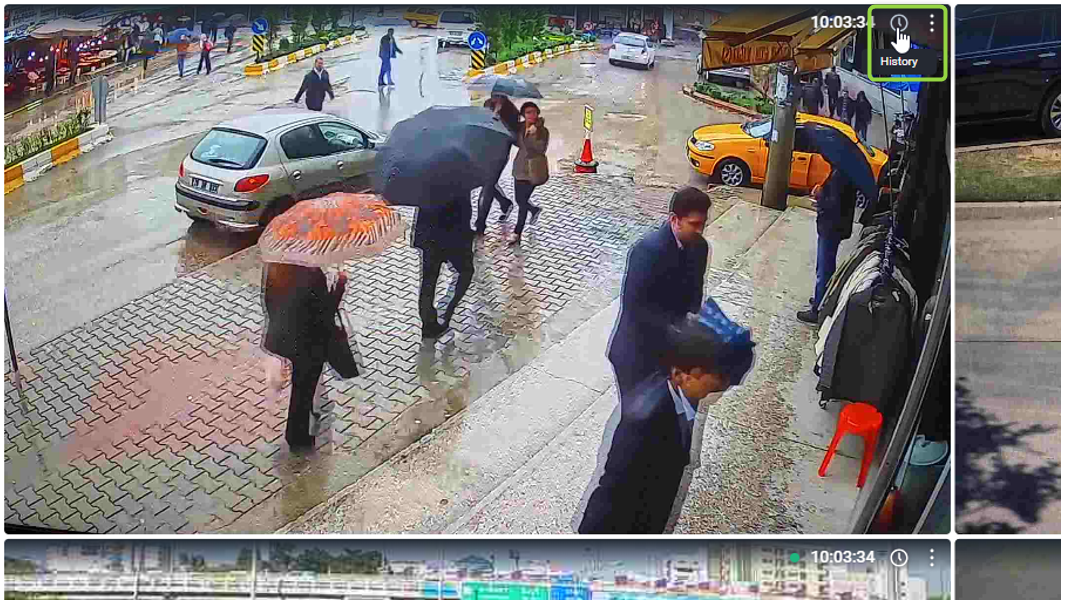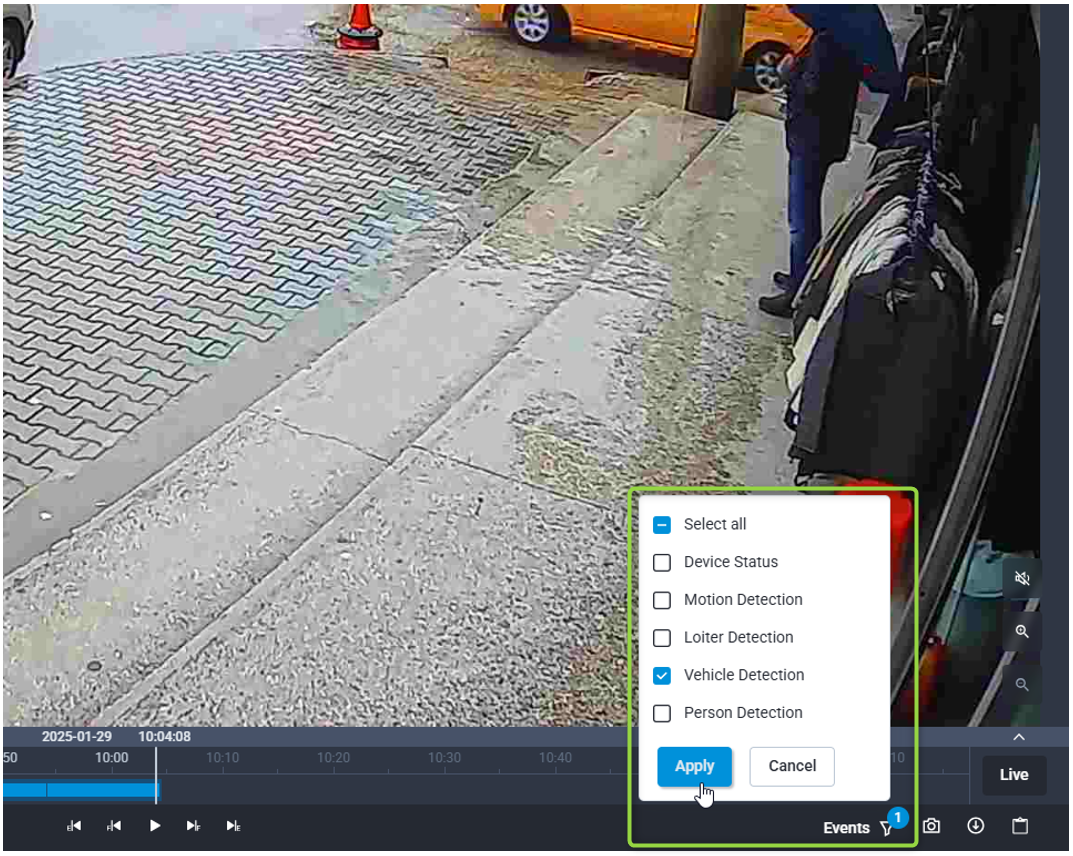How to Use Eagle Eye Networks’ History Browser in the Enhanced Web Interface with Bosch EVA/IVA (Pro)?
This guide provides the requirements and instructions to enable and search for Bosch events in Eagle Eye Cloud VMS on a per-camera basis.
Step-by-step guide
1. Pre-requisites
Eagle Eye Networks Bridge or CMVR
Bosch CPP14+ camera calibrated
Bosch EVA / IVA (Pro) Analytics pre-configured (see How to use Bosch IVA (Pro) Rules and AI Packages with Eagle Eye Networks?)
2. Instructions
2.1 Enabling Bosch Camera-Based Analytics on a Per-Camera Basis
To utilize Bosch camera-generated metadata/events, enable the pre-configured analytics in Eagle Eye Cloud VMS:
In the Dashboard or Layouts, go to camera settings > Video analytics.
Click the pre-configured camera analytics type (e.g., Linecrossing) to open drop down
Detection on > click Camera
Repeat for any Bosch camera with pre-configured IVA Pro analytics you want to enable for search.
Supported Bosch Events, Objects, and Attributes in History Browser:
Person detection
Vehicle detection
Gun detection (“weapon”)
Line crossing
Intrusion
Loitering
Object left
The list will be extended as integration progresses.
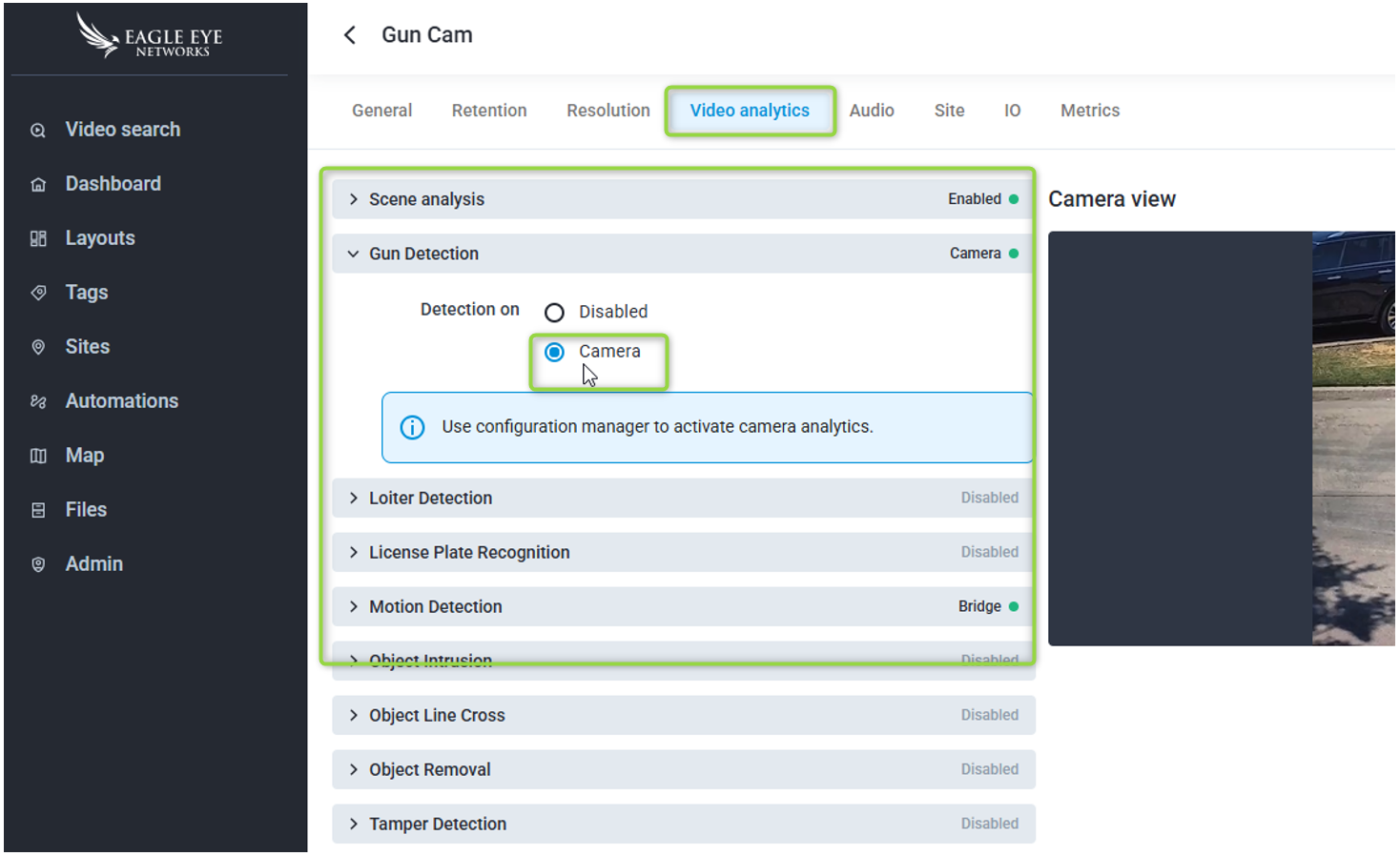
The Eagle Eye Cloud VMS provides on-demand access to recorded video through the History Browser. When accessing the History Browser for a camera, users can view the complete recording history for as long as the retention period is set, with events marked as color ranges in the Timeline for easy searching.
The History Browser offers various methods for accessing and retrieving historical video, as well as simplifying the process of saving and managing video clips, creating downloadable video requests, and archiving video for case management.
2.2 Accessing the History Browser
Select the History Browser from either of the following locations:
Within the Dashboard, under “More” (three dots:
 ).
).Within the Preview Stream Video Pane in Layouts or Video Search (clock icon, top right;
 ).
).Within the History Browser, you can filter by Events (funnel icon, bottom right;
 ).
).Select the desired event type and click Apply to highlight the relevant events in an additional color.