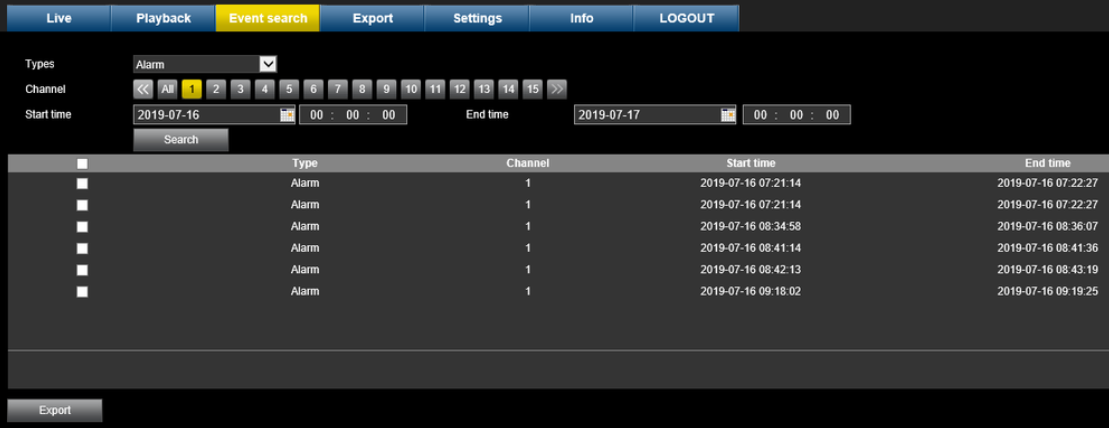How to use Event Search in Web Interface of a DIVAR for Alarms generated by Input Alarm?
This article shows how to configure Input Alarm and later search for them in the Event search using Web Interface.
There are only 3 different search parameters for Event type search, which are "All", "Motion" and "Alarm".
Once can search for any alarms during the set time period and channel and in this way indirectly to filter for Input Alarm (if only Input Alarm triggers Recording for a particular channel). It is not possible to directly narrow the search for particular Alarm type (ex. Input alarm).
Step-by-step guide
1.Configure the Input Alarm.
- Go to: Settings - Alarm - Input Alarm.
- Click Enable and Chose the respective Input (from 1 to 16), then click Record Channel and Save.
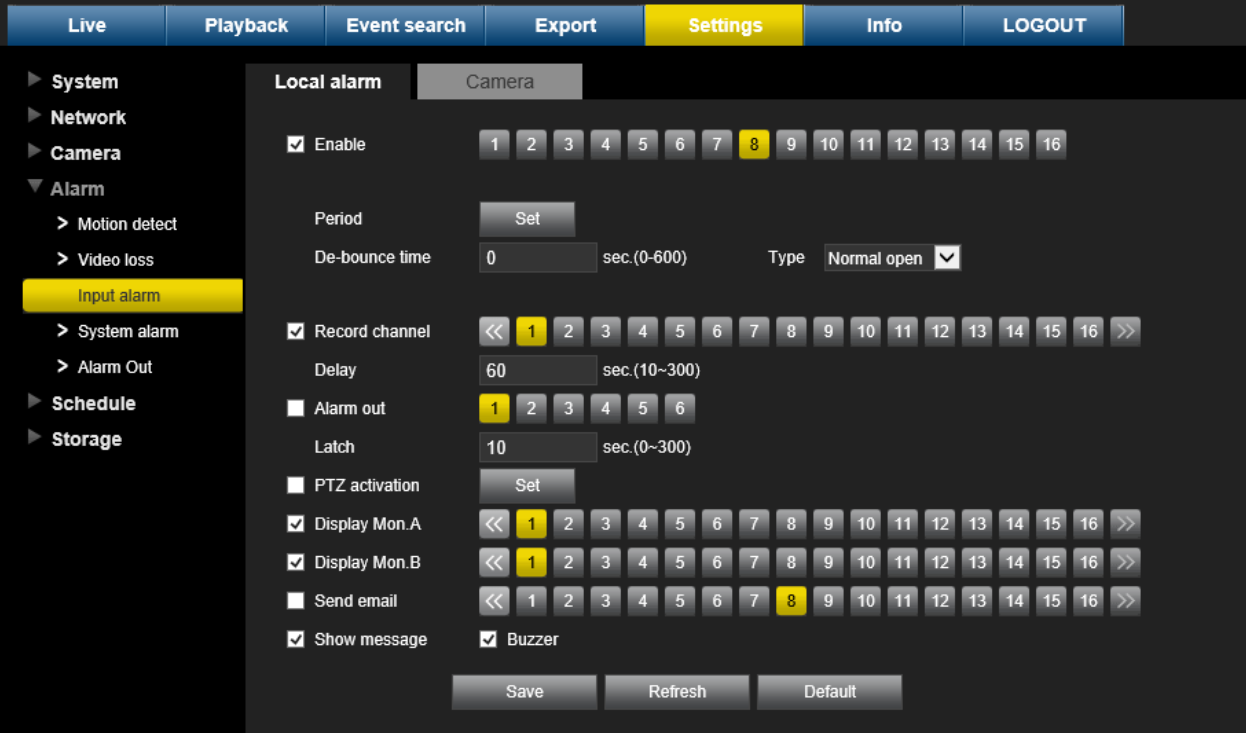
Note: The other Settings like Buzzer, Display Mon. A can also be configured but is not a must for performing Even Search.
- Schedule the recording.
- Settings - Schedule: Chose the days of the week, the time and enable "Alarm"
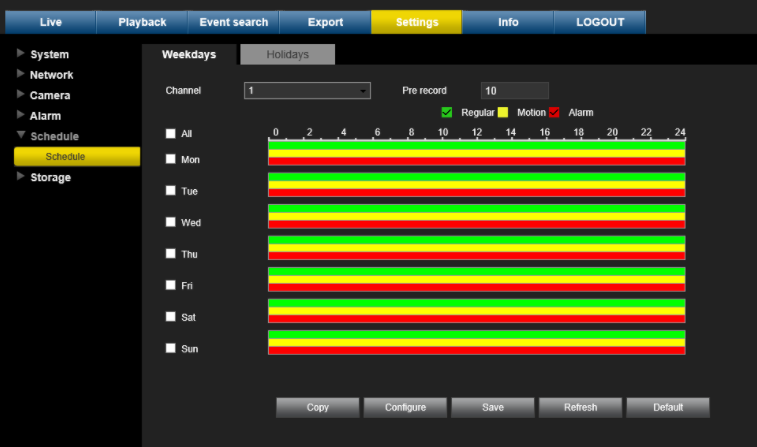
- Set the recoding stream.
- Settings - Storage - Recording: Chose the stream to be recorded.
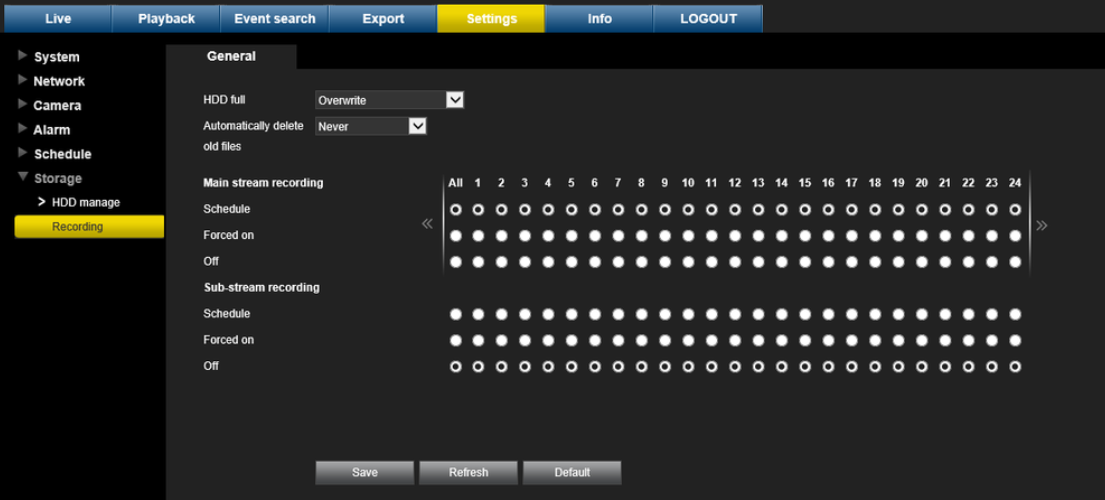
2. Event Search - Chose the respective Camera (that recorded on Alarm Input) and search for "Alarm"