Is it possible to activate and use Alarm Out 1 or 2 via DIVAR Mobile Viewer App?
Question
Is it possible to activate and use Alarm Out 1 or 2 via DIVAR Mobile Viewer App?
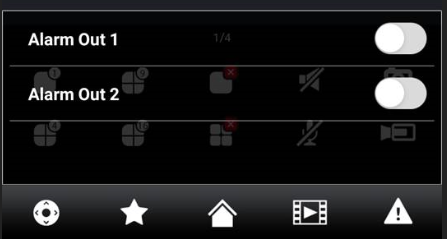
Answer
Yes, you can activate and use Alarm Out 1 or 2 via DIVAR Mobile Viewer App.
One of the tests performed by Central Technical Support Team was on a DIVAR Hybrid 5000 with 6 outputs and managed to enable all the 6 and set the alarms.
Please note that Central Technical Support team has used the latest firmware versions on the DIVAR and cameras, so make sure you do the same.
⚠️ Alarms only occur if Push notifications are enabled.
To enable push notifications on a mobile device:
- Open the DIVAR Mobile Viewer app.
- In the menu select Device Manager.
- Select the recorder for which you want to set the notifications.
- Go to Remote Config > Notification > Notification config.
- Switch on the notifications for the device and choose the desired settings:
– Push type: choose Live Preview to open the alarm in Live mode of the camera or Video to open the recorded video of the alarm.
– Motion detect: choose the cameras from which you want to receive motion detect alarms.
– Input alarm: in Local alarm, choose for which local alarms you want to receive notifications and in Alarm ipc choose the cameras from which you want to receive these notifications.
– Video loss: choose the cameras from which you want to receive video loss alarms.
– System alarms: choose the cameras from which you want to receive system alarms.
– Cam masking: choose the cameras from which you want to receive cam masking alarms.
If you are doing this remotely:
- You will have to forward the port 37777 from the DIVAR App and connect with the public IP.
◦ This port is used by the Bosch DIVAR Mobile Viewer App to connect to the recorder with mobile phones. The Web client also use TCP port 37777.
- Afterwards connect the camera to the DVR and set the alarm tasks, for example motion detect set to alarm out 1 or 2.
- From Alarm Output > choose either to activate the outputs manually or automatically by the DIVAR.
You can also refer to the Operation Manual, page 94, which explains you how to add a recorder to the mobile device, how to see the live streams from your cameras and other useful information.
