What information is required for password reset of Bosch IP camera, SW and HW decoders?
Question
What information is required for password reset of Bosch IP camera, SW and HW decoders?
Answer
If you forgot the password of your Bosch IP camera/ SW/ HW decoder and you want to reset its password, the Central Technical Support Team can help you.
Before requesting a password reset, please note that you need to provide some important information to the Central Technical Support Team to get help from them.
![]() The Authorization Letter is mandatory in order to proceed with the password reset.
The Authorization Letter is mandatory in order to proceed with the password reset.
The Authorization Letter is available for download via the following article:
Please follow the steps below and find out how you can reset the password and what information is needed:
- Open a web browser page and type the following:
- http://<IPADDRESS>/masterpwd.htm
Where <IPADDRESS> is the address of your device.
Example: http://192.168.1.10/masterpwd.htm
- http://<IPADDRESS>/masterpwd.htm
- This will generate a password challenge code of 32 characters
⚠️ Please note that this challenge code is valid only for 1 hour!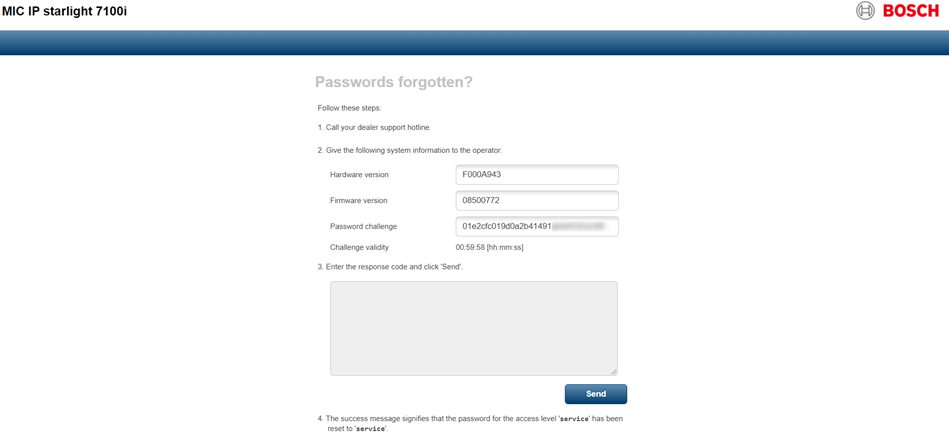
 Info: Another way to find the challenge code is by accessing the following URL:
Info: Another way to find the challenge code is by accessing the following URL: http://<IP_address>/rcp.xml?command=0x013f&type=P_STRING&num=1&direction=READ
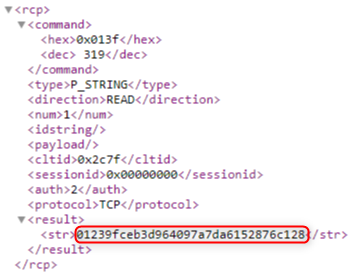
- Please send the password challenge code in plain text via e-mail to the Central Support Team.
- Additionally, you need to provide them with the following information of your device:
- model number
- MAC Address
- Firmware version
- Serial Number
You can also provide them with a picture of the label of the unit.
⚠️ Be aware that in exceptional cases, you may be required to send them an invoice of your unit or other proof of ownership.
Note
For older devices with FW below 6.20 the code is valid only for 5 min.
In this case, the challenge code is shorter and the password reset will be performed over the phone.
It is also important to be mentioned that it might be possible for older devices with FW below 6.20 to not be able to access the web browser http://<IPADDRESS>/masterpwd.htm due to the Java. If so, try to use an older laptop with an older Windows version (e.g. Windows 7) and follow the regular password reset process.
** another note that must be taken into consideration is in relation with AUTODOME IP 5000 HD camera. For this camera model the user should be service and no password should be inserted.
____________________________
For AUTODOME Junior HD PTZ Camera (VJR-831-EWCV/ F.01U.273.168) which is an old device with firmware version below 6.20, the code is also only valid for 5 minutes and needs to be done on a computer with Windows 7.
In case you cannot perform the password reset on a computer with Windows 7, please try to
- create a virtual machine.
- Install Windows 7 on it.
- Install Java 6 on it. You can find it on this page in the Downloads section:

After you've installed all of this, follow the regular password reset process and please contact Central Technical Support team, so they can reset your password.
Be aware that this AUTODOME Junior HD PTZ Camera model is already “EOS” (= End of Service) since 31.12.2020.
Central Technical Support team does not offer any service anymore for this material and they cannot open a RMA in any case.

