What to do if BVMS Operator Client cameo is white and the camera can’t be displayed (device failed)?
Question
What to do if BVMS Operator Client cameo is white and the camera can’t be displayed (device failed)?
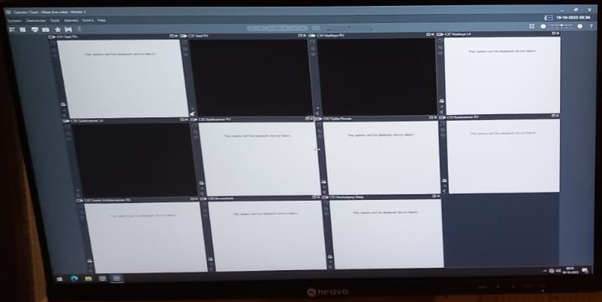
Answer
This may be caused by the NVIDIA graphic card driver that might not be compatible, when your system is equipped with NVIDIA graphic card.
GPU decoding is supported on specific NVIDIA GPU’s:
− In general, the following NVIDIA Series: Quattro, RTX and T series are supported
− Specific NVIDIA Graphic card drivers need to be used to avoid issues. Therefore, depending on the BVMS version you have, please check the latest BVMS release notes.
GPU or CPU decoding? Which cameras benefit from which method in the Operator Client?

Below are the download links for compatible drivers for NVIDIA:
These are 2 compatible for BVMS 11.1.1:
- 470 version: https://www.nvidia.com/download/driverResults.aspx/185532/en-us/
- 510 version: https://www.nvidia.com/download/driverResults.aspx/186766/en-us/
and this is the Intel graphic compatible for BVMS 11.1.1: - Intel® Graphics - Windows® 10 DCH Drivers HD Graphics 530/ UHD Graphics 630: https://downloadcenter.intel.com/download/30100/Intel-Graphics-Windows-10-DCH-Drivers
Information found in BVMS Release Letter (page 10)
This is compatible for BVMS 12.0.1:
- 525 version: https://www.nvidia.com/Download/driverResults.aspx/199657/en-us/
and this is the Intel graphic compatible for BVMS 12.0.1: - Intel® Graphics - Windows® DCH Drivers HD Graphics 530/ UHD Graphics 630: https://www.intel.com/content/www/us/en/download/19344/732078/intel-graphics-windows-dch-drivers.html
Information found in BVMS Release Letter (page 12)
![]() Along with installing the drives, if the issue persists, try also to disable the integrated GPU from BIOS.
Along with installing the drives, if the issue persists, try also to disable the integrated GPU from BIOS.
Bosch strongly recommends to use the driver versions mentioned in the BVMS Release Letter. This ensures that the software can perform its task reliably and the specified performance.
