What to do when the DIVAR IP System Manager is about to be installed and it fails?
Question
What to do when the DIVAR IP System Manager is about to be installed and it fails?
Answer
If you have DIVAR IP System Manager version lower than 2.3.2 running on your system, please be sure that before installing the latest version of DIVAR IP System Manager, first you uninstall the older version. Otherwise, if you try run directly the DIVAR IP System Manager v2.3.2 installer or the latest version, it will not allow you to perform the installation properly. If you do that, “System Manager is already installed in this machine” message will be displayed, and the installation will not be finalized.
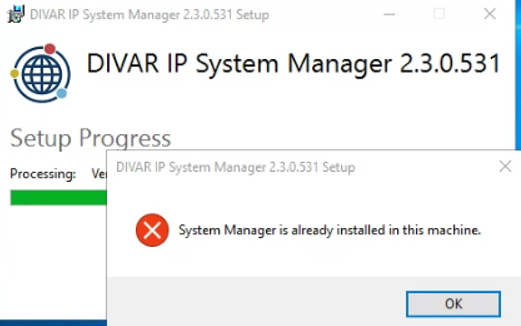
Make sure that DIVAR IP devices that have DIVAR IP System Manager 2.3.2 or lower are upgraded to DIVAR IP System Manager 2.4.0 via the Software packages page.
Note: It is always recommended and for some operations required to use the latest version of DIVAR IP System Manager. The latest version supersedes the previous ones and is the only supported version.
When the DIVAR IP System Manager is about to be installed, and it fails, try installing System Manager again, but before proceeding, you should sign out of the Limited User account instead of using "Switch user." After signing out, you should attempt the installation again.
If the issue persists, open the Services panel and stop the following services:
BVMS Central Server
BVMS SSH Server
Stopping the services via PowerShell:
You can stop these services by opening PowerShell as an administrator and running the following commands:
Stop-Service -Name "bvmssshserver" -ForceStop-Service -Name "bvmscentralserver" -Force |
|---|
After stopping the services, you should attempt to install the desired version of System Manager again.

Nice to know:
DIVAR IP System Manager 2.4.0 requires an update of the SuperDoctor service to version 5.19.0.1080. The update will overwrite the existing SuperDoctor settings. You must reapply any specific settings after the update. Make sure to note down your settings before you start the update. After the update, the SuperDoctor password will be reset to the default password DivaripSD5.
During the DIVAR IP System Manager 2.4.0 installation, the SuperDoctor monitoring service will be deactivated. You must activate it after the installation. Bosch strongly recommends to change the default password immediately after the first signin to SuperDoctor
