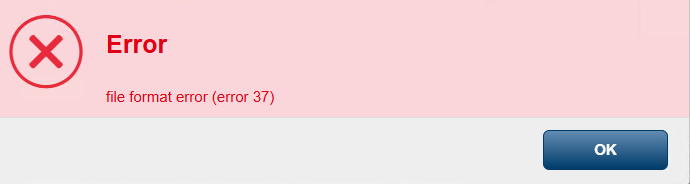Can I keep the pre-positions of a faulty MIC inteox 7100i camera to be imported to another same model camera?
Question
Can I keep the pre-positions of a faulty MIC inteox 7100i camera to be imported to another same model camera?
Info
For the current article , the following devices/firmware/software versions were used:
MIC inteox 7100i (CPP 13), (CTN MIC-7602-Z30B), firmware 8.94.0026
Web Browser
Answer
When dealing with a faulty MIC Inteox 7100i camera, a common concern is whether the pre-configured settings and Pre-positions can be transferred to a replacement unit of the same model. This FAQ Article addresses the possibility and best practices for importing those configurations, helping you save time and maintain consistency in your surveillance setup.
Backup the Configuration from the Faulty/ Old MIC inteox 7100i Camera:
Before replacing the camera, make sure to create a backup of the current configuration, including the Pre-positions. This is done by generating an rtc_image file:
Navigate to Configuration > Service > Maintenance.
Click Download next to the Configuration section.
Set a password for the backup file, then click OK to save the
rtc_imagefile securely.
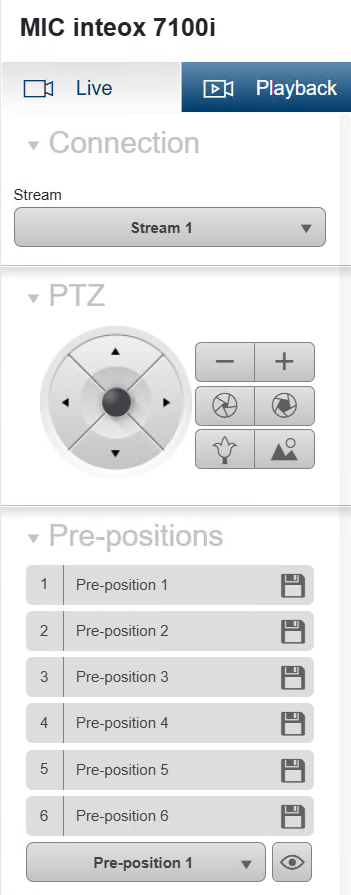
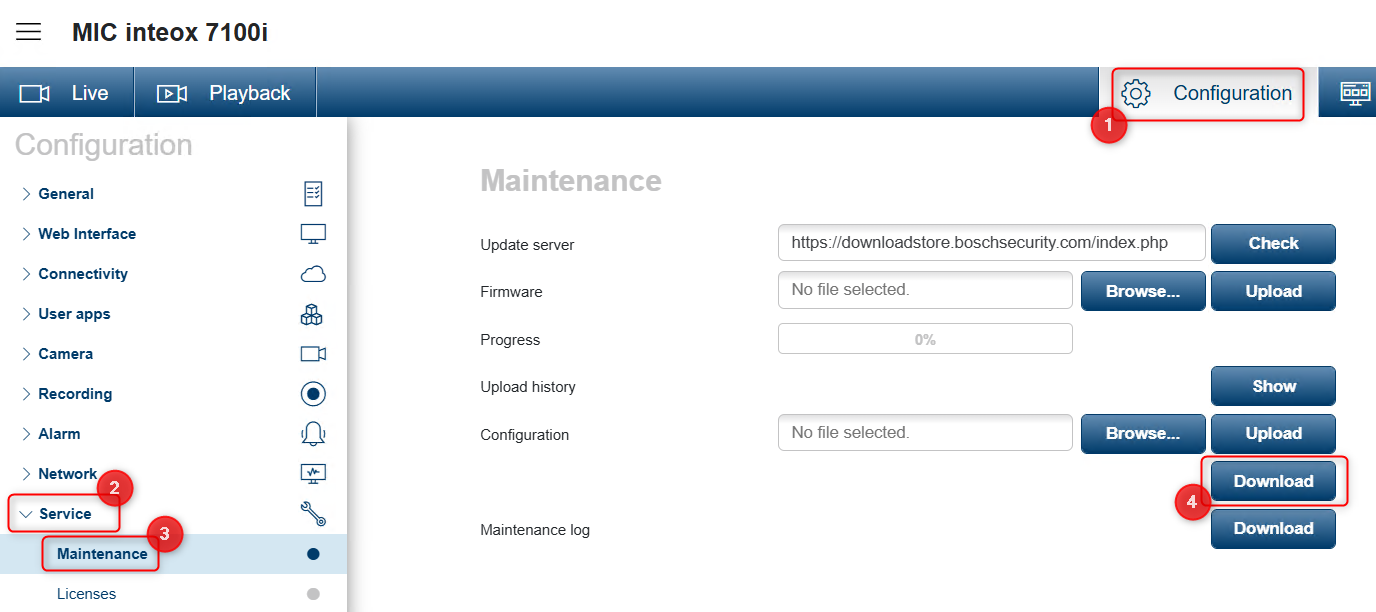
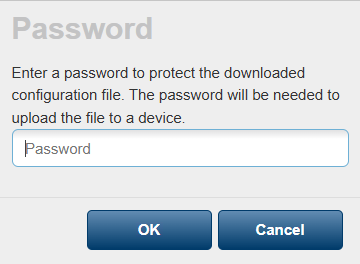
2. Once the new or replacement MIC Inteox 7100i camera is installed, you will notice that the Pre-positions are not yet configured.
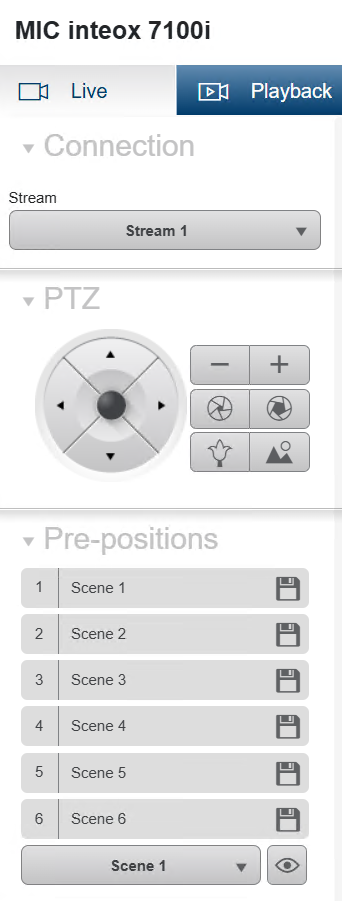
Therefore, you have to upload the rtc_image file of the faulty/ old MIC inteox 7100i camera.
Upload the Configuration to the New Camera:
To restore the settings:
Go to Configuration > Service > Maintenance.
Click Browse, select the previously saved
rtc_imagefile, and click Open.Click Upload.
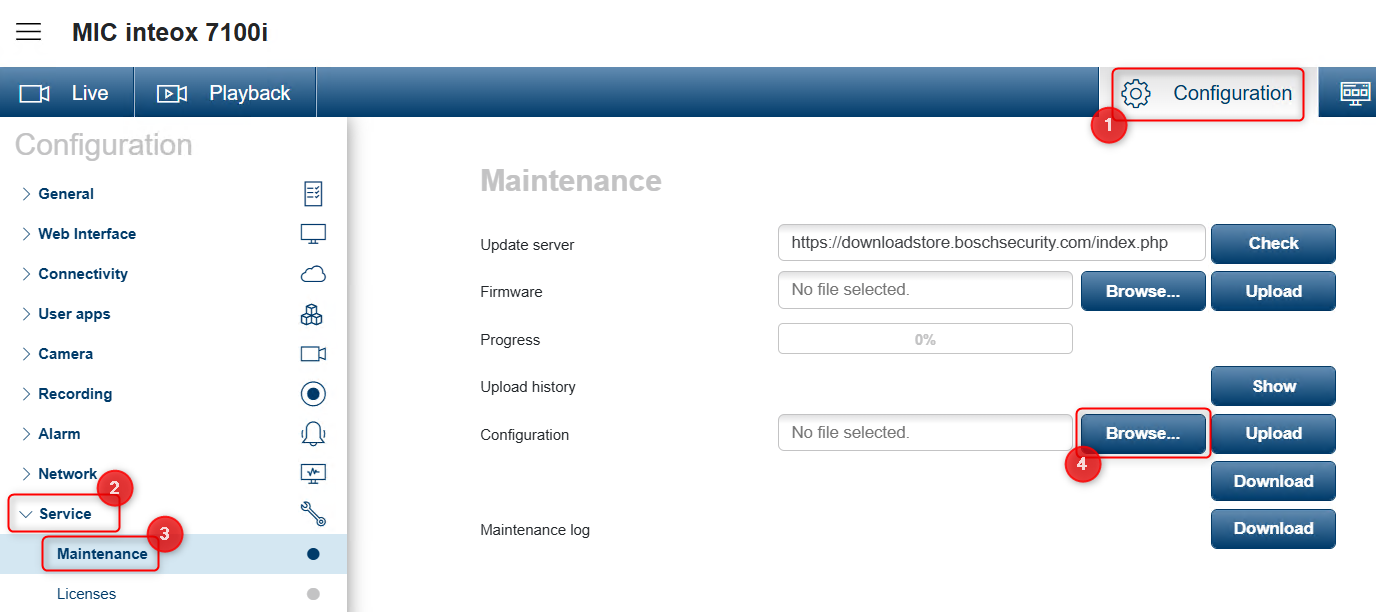
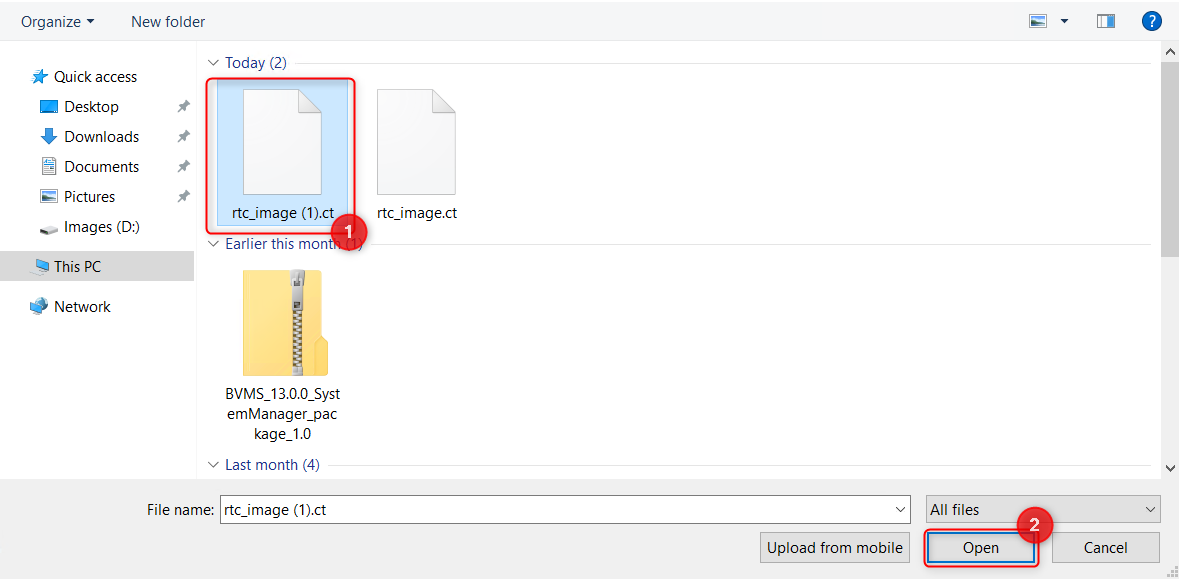
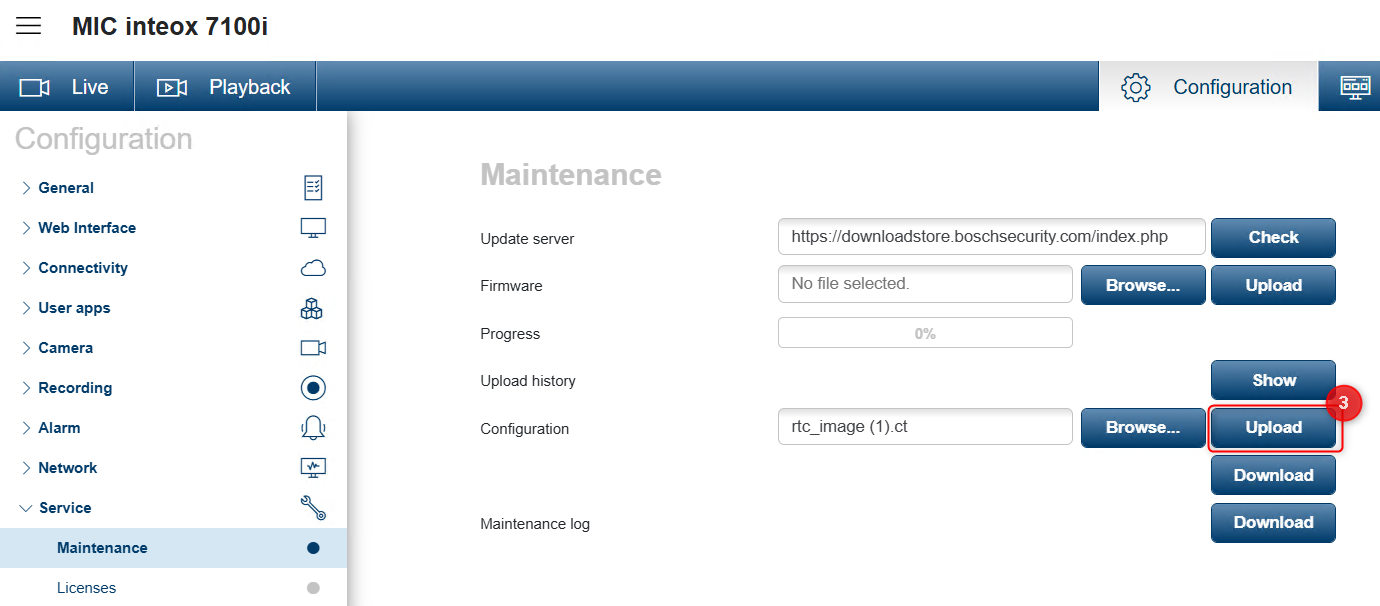
Enter the password you set during the backup process, then click OK.
Wait for the camera to reset.
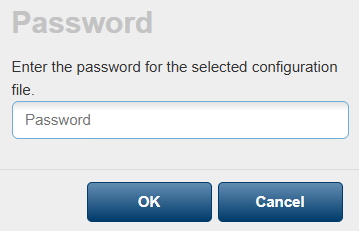
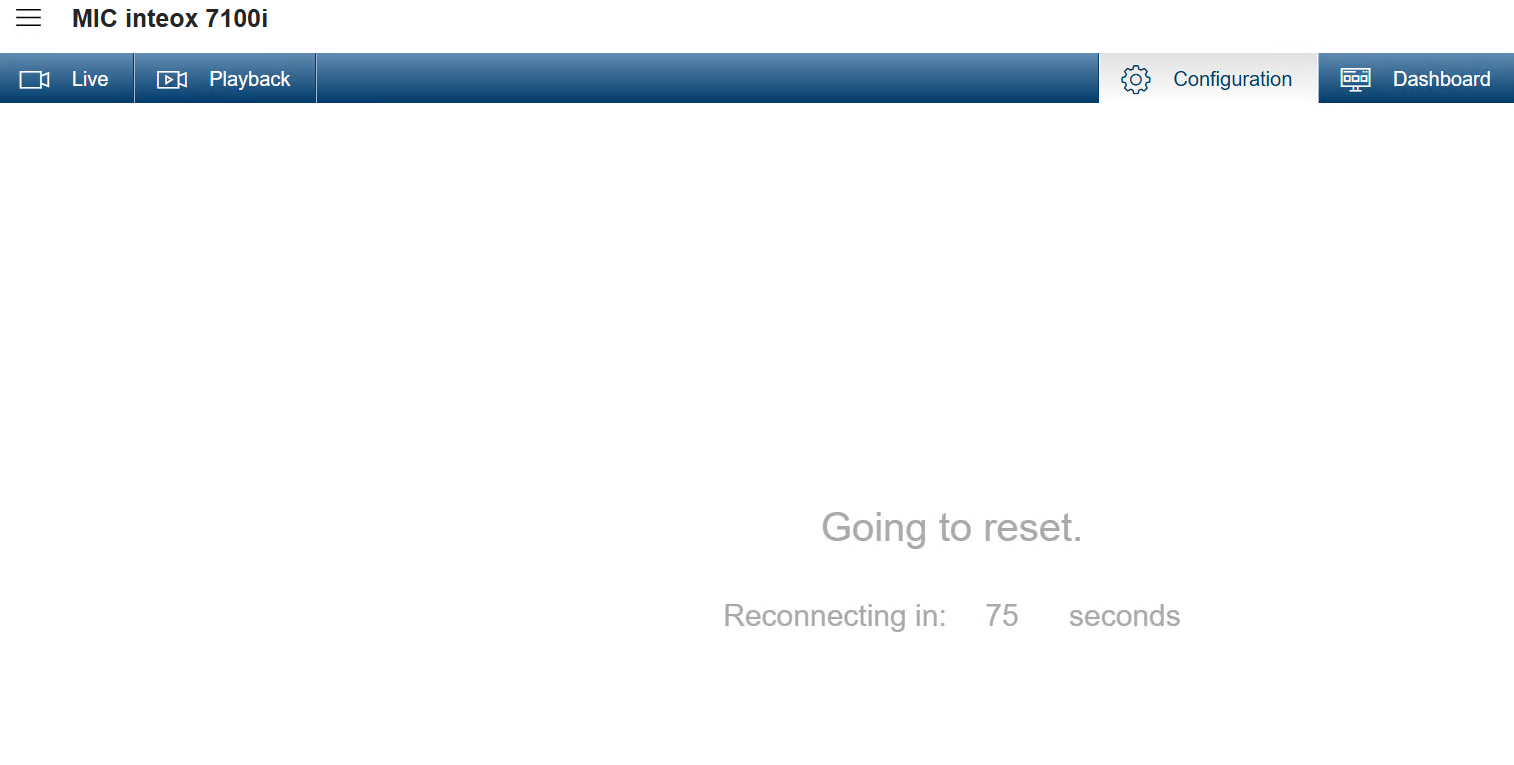
Verify the Pre-positions:
After the camera restarts, log in again and verify that the Pre-positions have been successfully imported and match those from the faulty/ old MIC inteox 7100i camera.
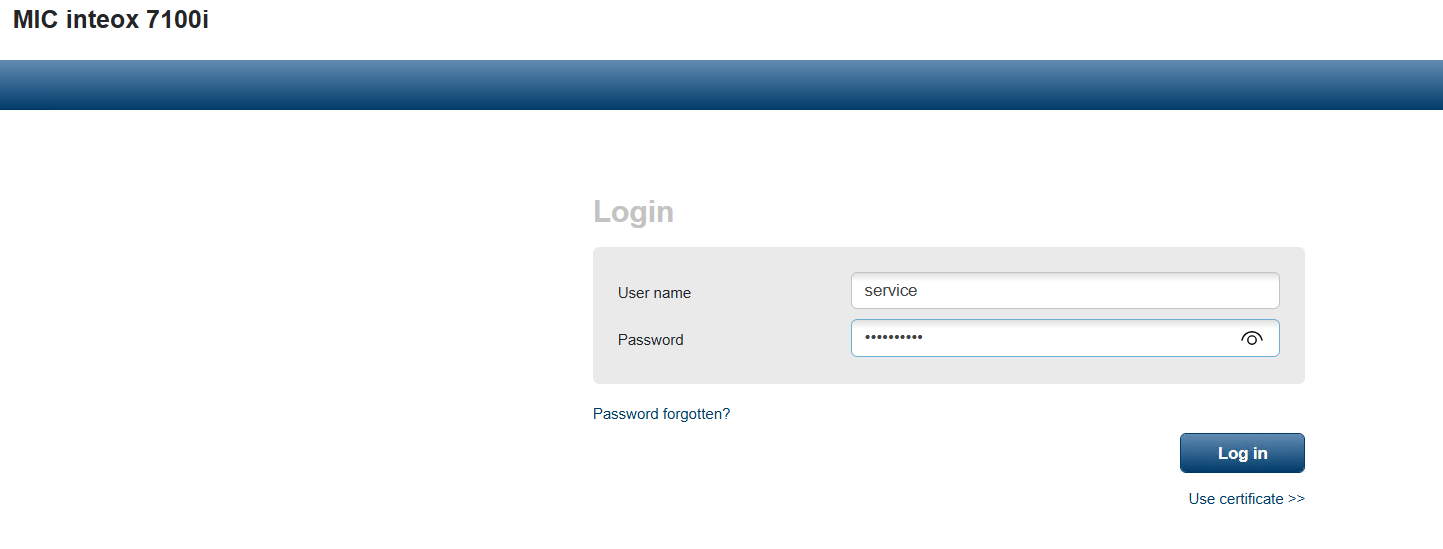
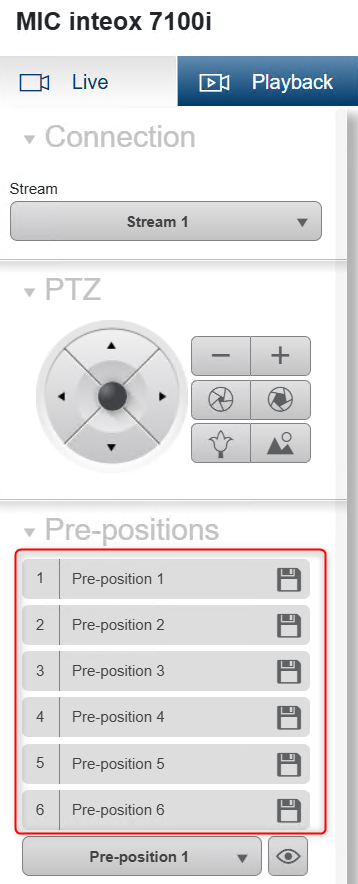
Note
Be sure that your camera uses the latest FW version available on Download Area.
Otherwise, by using an old FW version, the upload could not work and the following message could be displayed: “Error - file format error (error 37)”