DIVAR IP all-in-one 7000 is stuck at the 'LUN Formatting package' stage during BVMS installation process
Symptoms
‘Error installing LUN Formatter Package’ message occurs during the BVMS installation process on the DIVAR IP:
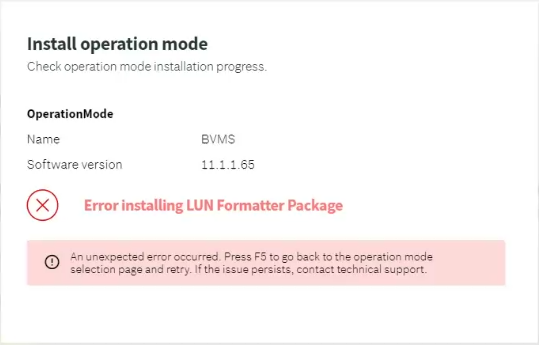
In some cases, it might happen that the Ethernet ports to become disabled when it reaches the LUN formatter step during the BVMS installation process.
Possible Causes and Solutions
This error can result from one or more of the following issues:
1. Network Issues
Cause: Lack of proper network connection or incorrect IP addressing, causing services not to bind properly.
Solution:
Check the network connection and IP configuration.
DIVAR IP needs to have an active network link during installation. Ensure the network cable is properly connected into the LAN ports (not the BMC port).
2. RAID Configuration Issues
Cause: Missing or incorrect RAID setup, which prevents the LUN formatter from starting or completing.
Solution:
Verify RAID configuration using MegaRAID or LSA tools.
Make sure the HDDs and the RAID are all in an optimal state.
If you purchased an empty unit that didn’t come pre-equipped with HDDs, then you will need to configure the new drives and do a recovery afterwards. All this must be done before performing the initial setup.
The initial RAID configuration is not necessary for units with pre-installed hard drives. Units with preinstalled drives are delivered with a default configuration.
If the HDDs were replaced, ensure RAID is in an optimal state before installation. This is important especially when multiple HDDs have failed.
After a unit recovery, verify that:
RAID controller shows a functional virtual drive.
The unit has correct partitions and labels (e.g., the video data partition is labeled as "Data").
3. Server Hardware Problems
Cause: Failed hardware components.
Solution:
Check the system with SuperDoctor or other hardware diagnostics tools.
4. Installer Package Issues
Cause: BVMS installer package is still compressed or corrupted.
Solution:
Ensure the installer is properly unzipped with the correct folder structure on the USB root.
Remove any old or non-DIP installer files from the USB.
Download a new installer from the Download Area if the current one is suspected to be corrupted.
Additional Troubleshooting Steps:
In case the error persists:
If the network cable is connected, temporarily change the IP address as cameras might still try writing to the LUNs despite a factory reset.
If the network cable is not connected, connect it and then temporarily change the IP address.
![]() In case the issue persists, contact Central Technical Support team, and provide them with:
In case the issue persists, contact Central Technical Support team, and provide them with:
Which BVMS version do you try to install?
Provide the part number of the unit and serial number. You can also send a picture with the label of the unit if possible.
Did your DIVAR IP come with pre-installed hard drives?
Which System Manager version was used to install BVMS?
System Manager logs
MegaRAID/LSA logs and screenshots with the state of RAID and HDDs
SuperDoctor screenshots
See also: DIVAR IP - Ticket Requirements
![]() Nice to know
Nice to know
DIVAR IP all-in-one 7000 gen 4: The initial RAID configuration is not necessary for units with pre-installed hard drives. Units with preinstalled drives are delivered with a default configuration. DIVAR IP all-in-one 7000 gen 4 Installation Manual (page 48)
The default IP address must not be occupied by any other device in the network. Make sure that the default IP addresses of existing DIVAR IP systems in the network are changed before adding another DIVAR IP.
Make sure that the steps from the pages 44, 45, 46 from the following manual were respected: DIVAR IP all-in-one 7000 gen 4 Installation Manual or pages 30, 31, 32 from DIVAR IP all-in-one 7000 gen 3 Installation Manual
