How to convert the Remote Portal account to Single Sign-On ID (SSO: KeenfinityID - KFID)?
🕒 This procedure takes in average ~ 5 min to complete
In order to use VideoView+ for DIVAR IP, the Remote Portal account needs to utilize Single Sign-On (SSO) ID.
Initially, a new Remote Portal account does not use this technology. Follow the process below to convert the account to SSO: KeenfinityID - KFID.
Step-by-step guide
Instead of logging in to Remote Portal the standard way, choose the option "Login with Single Sign-on - Keenfinity User Hub".
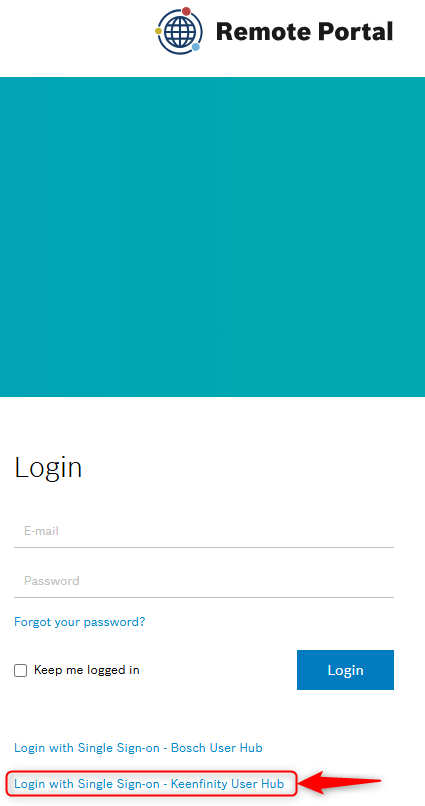
Fill in your Remote Portal email address and click Send verification code
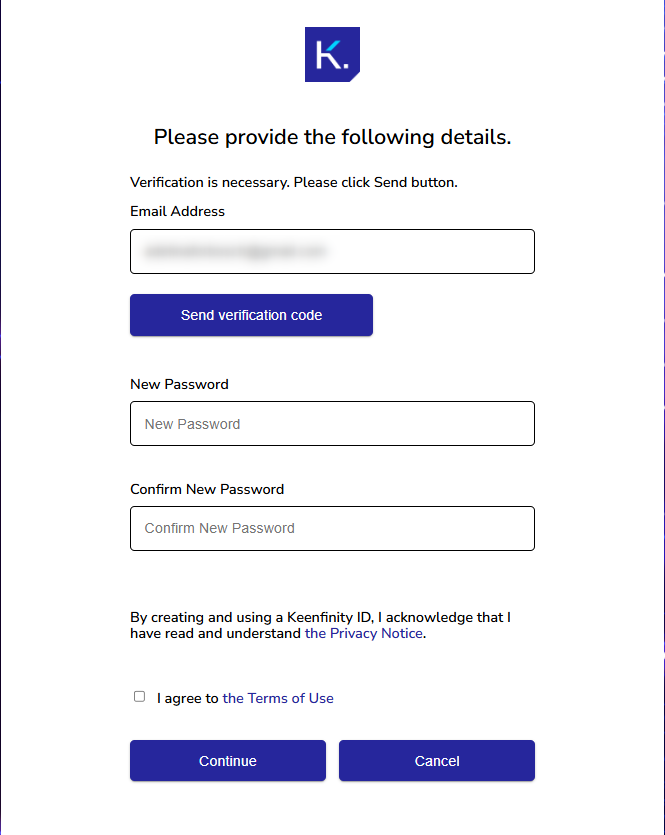
Copy the code you received in your inbox:
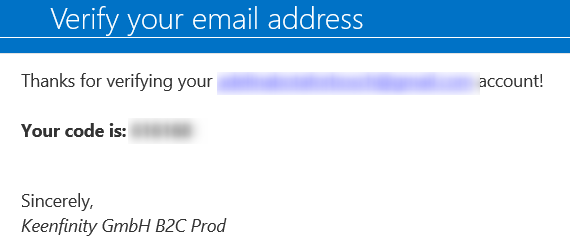
Paste the code in the Verification code field and click Verify code
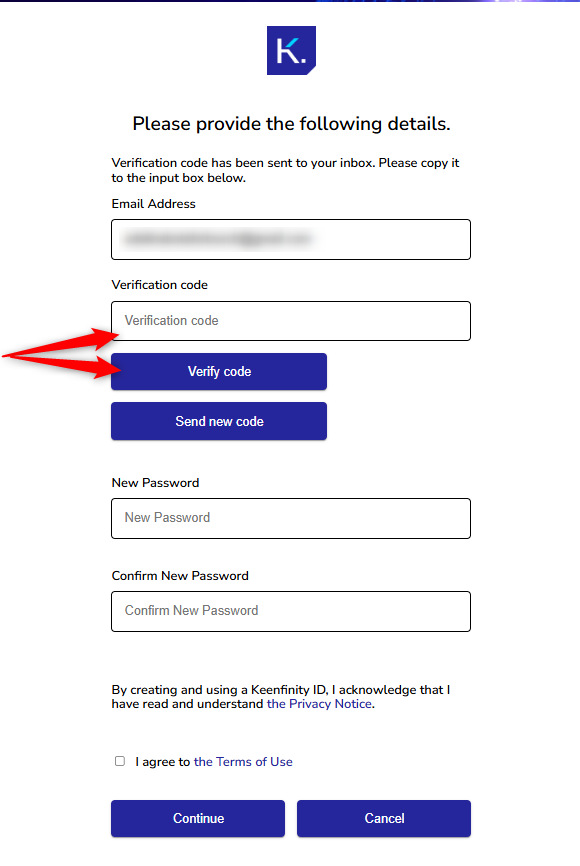
Fill in your password for your new single sign-on account.
Acknowledge the Privacy Notice, read and agree to the Terms of Use and click Continue
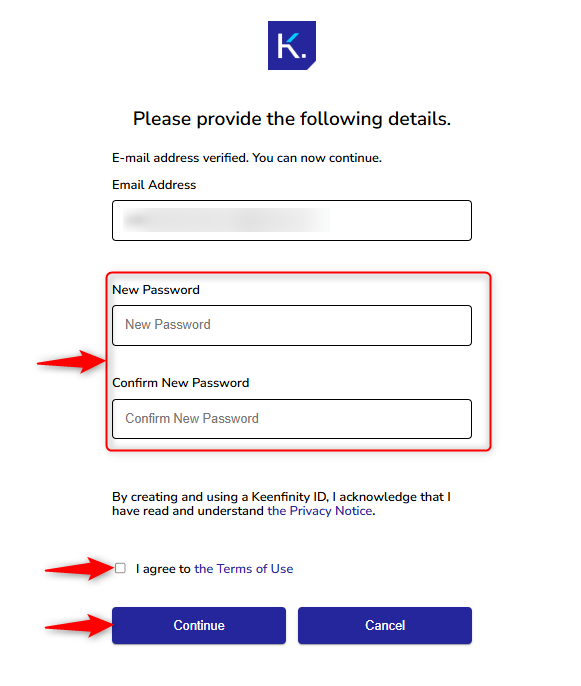
![]() Done! Your Remote Portal account is now converted to Single Sign-On ID (SSO: KeenfinityID - KFID).
Done! Your Remote Portal account is now converted to Single Sign-On ID (SSO: KeenfinityID - KFID).
