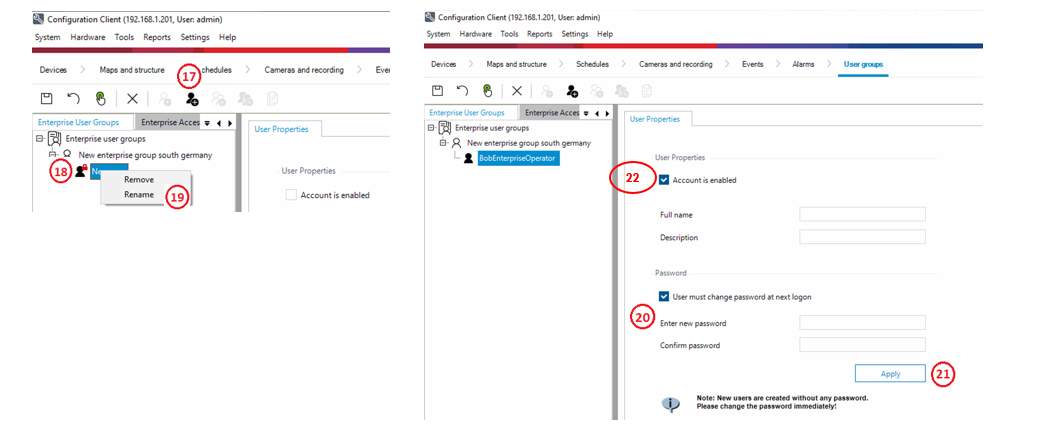How to create a BVMS Enterprise System?

For a better understanding of using the BVMS Enterprise System, we encourage you to join our free online Training from KEENFINITY Academy!
A BVMS Enterprise System is used to enable a user of an Operator Client to simultaneously access multiple Management Servers (subsystems).
Also, the clients connected to an Enterprise Server have:
full access to all cameras and recordings from the subsystems.
full real time awareness of events and alarms of all subsystems.
Prerequisites:
![]() For using an Enterprise System, you need valid licenses.
For using an Enterprise System, you need valid licenses.
Each subsystem connected to the EMS needs a Subsystem Expansion license in the EMS
Overview of an enterprise system:
Enterprise Operator Client connects to the Enterprise Management Server.
Enterprise Management Server provides a list with the subsystems to the Enterprise Operator Client.
. Enterprise Operator Client connects to the subsystems and downloads the configuration of the subsystems.
Afterwards it shows the device list of each single subsystem.
The Enterprise Operator Client provides access to all cameras and recordings of the subsystems – dependent on the user permissions.
Live pictures are streamed directly from the cameras to the Enterprise Operator Client providing low latency video.
Enterprise Operator Client receives all the events and alarms from all the subsystems.
After first connection the list of subsystems is stored in the Enterprise Operator Client.
Resilience: The Enterprise Operator Client can even connect to the subsystems, in the case the Enterprise Management Server should be unavailable.
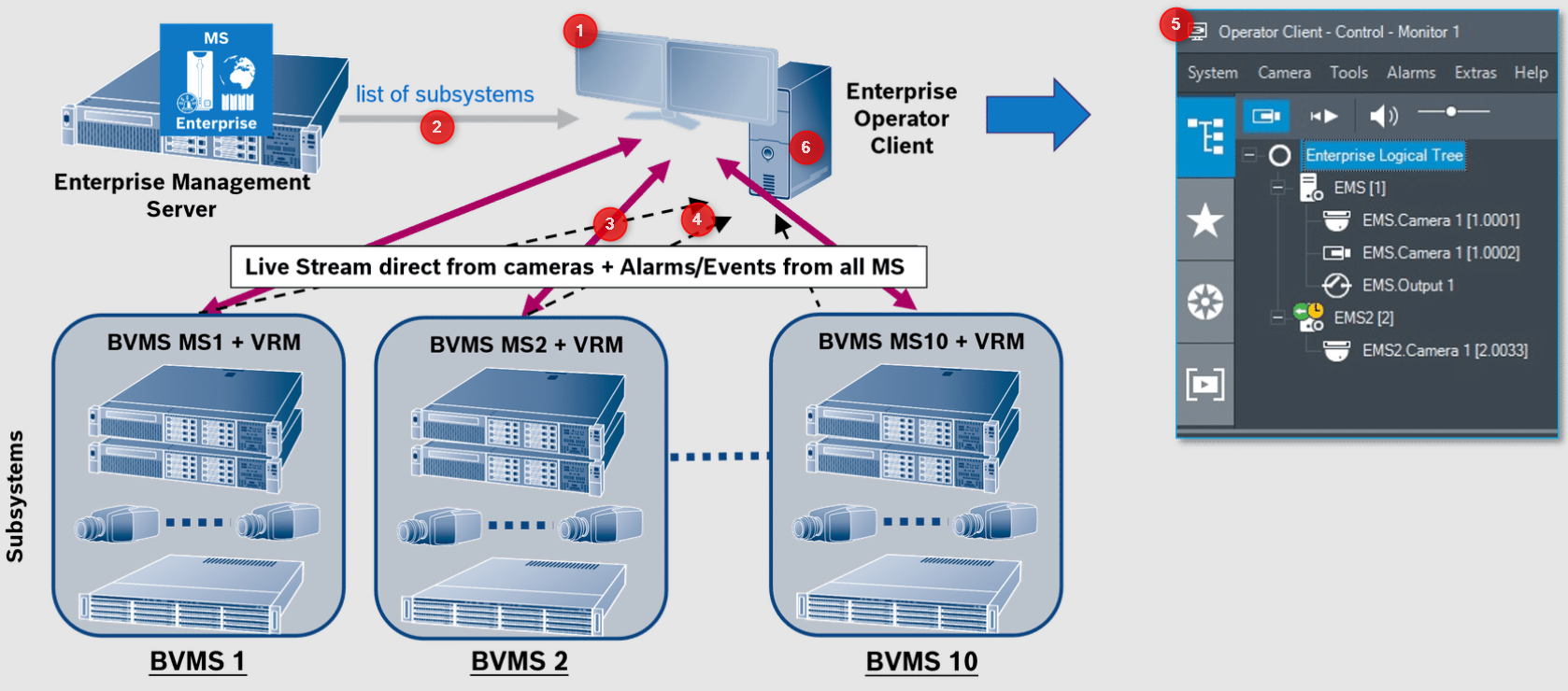
Step-by-step guide
In order to create an Enterprise System on an Enterprise Management Server (EMS) and on multiple Management Server computers, the following tasks should be performed:
Create an Enterprise Account on each subsystem
Add each MS (subsystem) to the Enterprise Server List (Network Address)
Create an Enterprise User Group (EUG) on EMS
Create a new “human” user for the EUG
1. Create an Enterprise Account on each subsystem
In the Configuration Client subsystem, go to the User Groups page.
Click on the Enterprise Access tab.
Click the Add new user group/account icon.
A New Enterprise Account dialog box will appear. Enter an account name and key (password). This is a machine account (not used by a person).
Click OK.
Click on the newly created Enterprise account.
Define the Device Permissions for the enterprise system login (EA).
Click the Save icon.
Click the Activate icon.
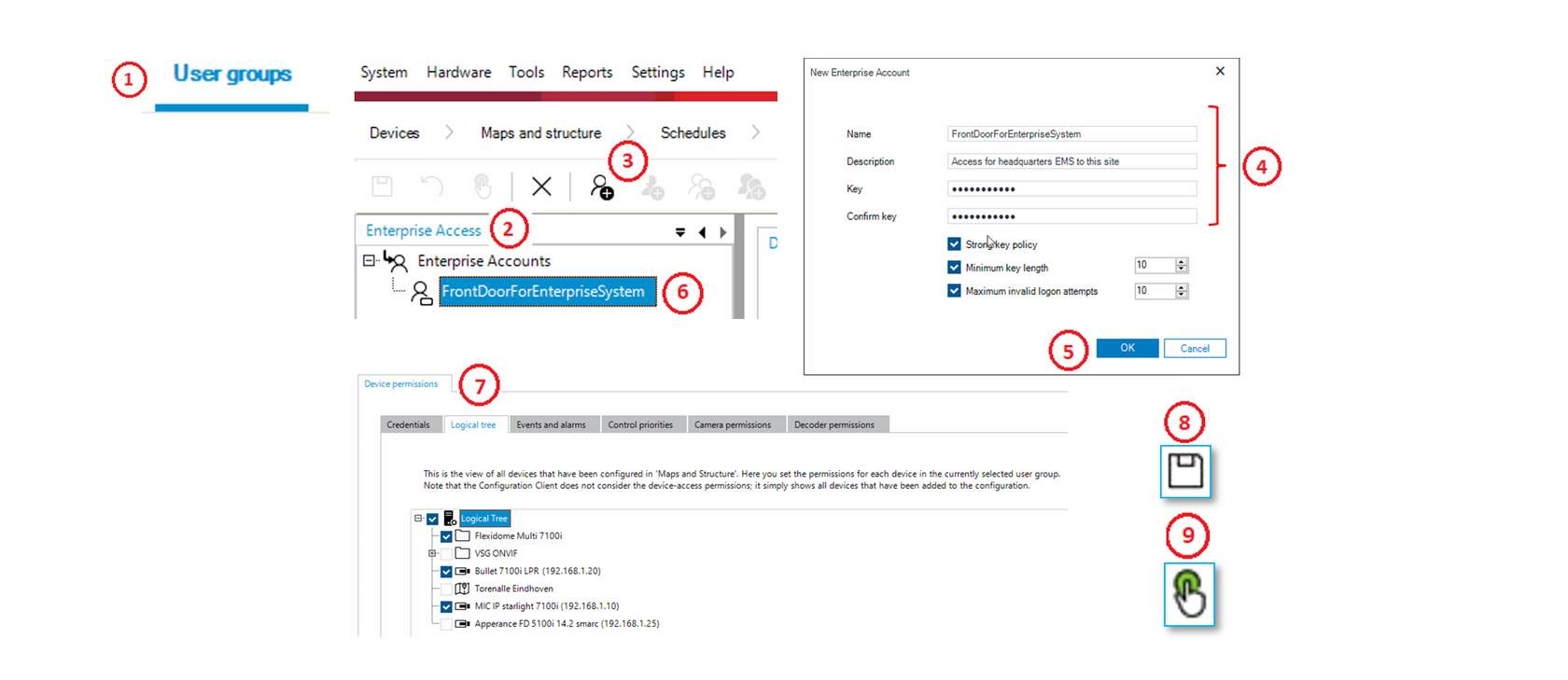
2. Add each MS (subsystem) to the Enterprise Server List (Network Address)
On the Enterprise Management Server, click on the Devices page.
Select Device Tree -> Enterprise System ->Server List
Click on the Add Server button.
An Add Server dialog box appears, Provide a Server Name and Private or Public IP address of the MS subsystem.
Click the Add button.
Click the Save icon.
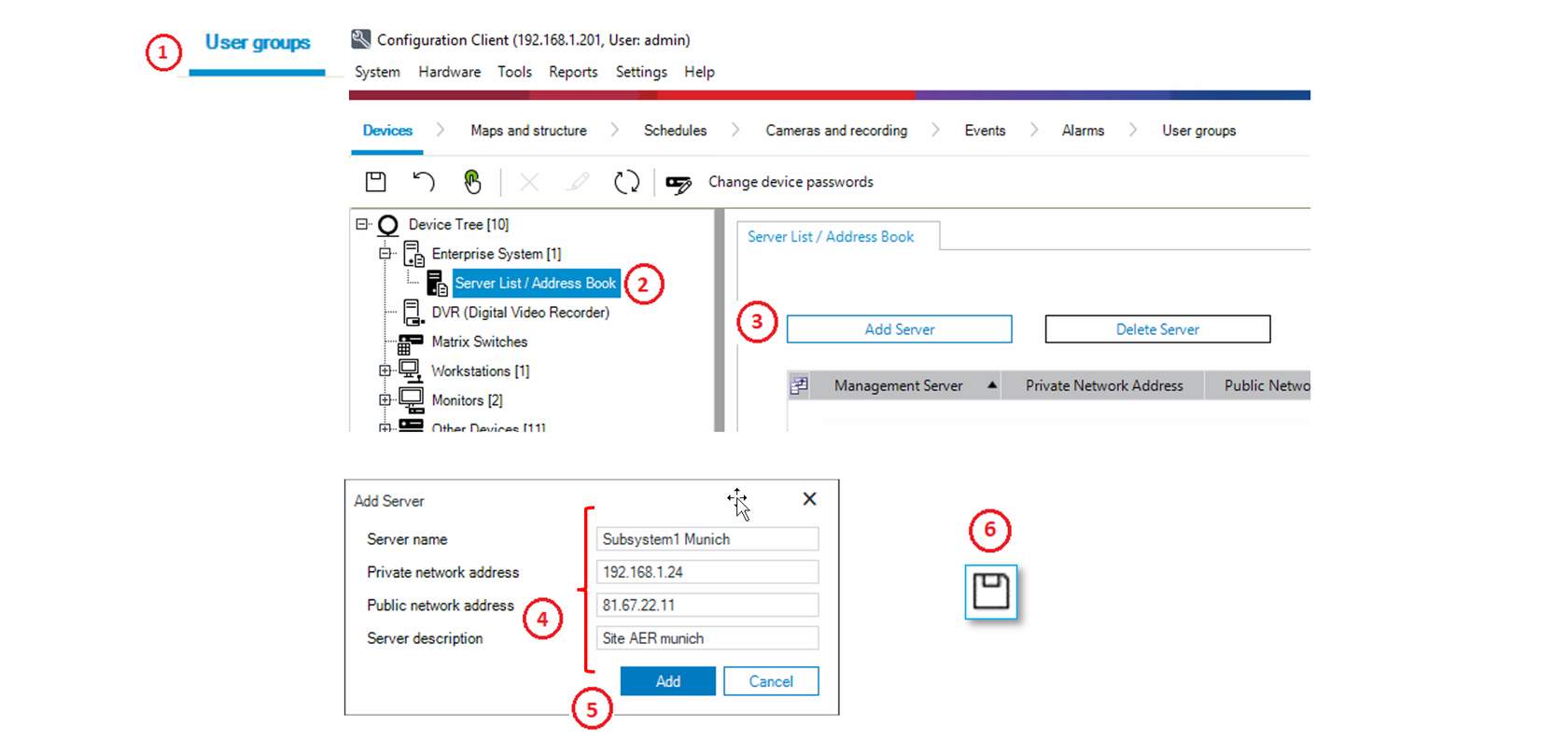
3. Create an Enterprise User Group (EUG) on EMS
Click on the User Groups page.
Click on the Enterprise User Groups (EUG) tab.
Click on the Add new user group/account icon
A New Enterprise User Groups dialog box appears. Provide a name for the Enterprise User Group.
Click the OK button.
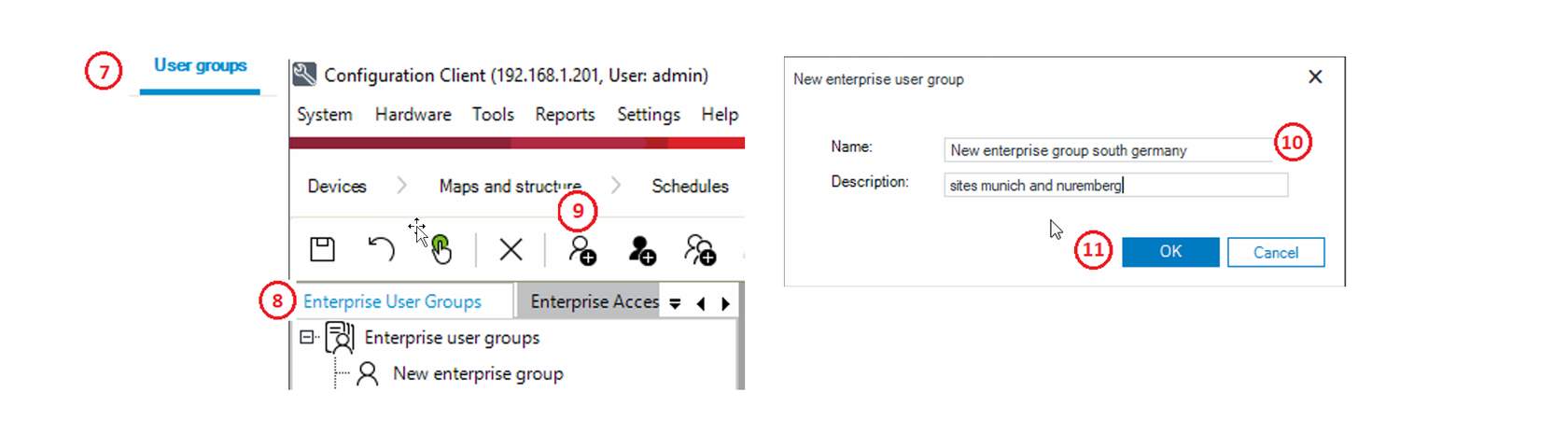
Select the newly created Enterprise User Group.
On the right-side, select Server Access.
Enable the Access checkbox for the MS.
Provide the Enterprise Account name which was created in the local MS of each Subsystem.
Provide the Enterprise Account Key (password) which was created in the local MS of each Subsystem.
4. Create a new “human” user for the EUG
Click the 17 Add new user icon
Click on the New User.
Right-click and select Rename. Provide a new user name (e.g. BobEUG1 or JohnEUG2 or FranzEUG3)
Provide a password. Just remember it.
Click on Apply icon.
Enable the account
Click on the Save icon. Click on the Activate icon.