How to give user access to specific cameras in Remote Portal?
Remote Portal lets you manage which individual user can remotely access and configure particular cameras.
Per default, a Technician user can access all unrestricted groups and cameras. The Technician can further access all restricted groups and cameras to which he is added to.
This article describes how you can add and grant a Technician user permission on a specific group or camera.
Article requirements
Valid account on Remote Portal
Camera
PC
Step-by-step guide
1.Once authenticated in the Remote Portal, select the name of the group where the camera was added or press directly on the camera's name from the "System" tab.
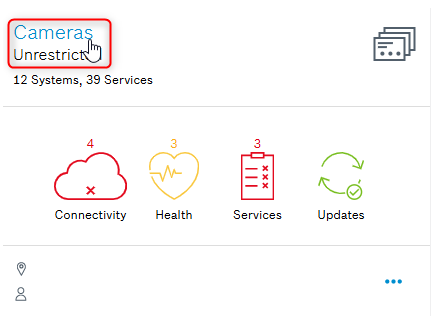
2. Press on the “…” button > Add Technician
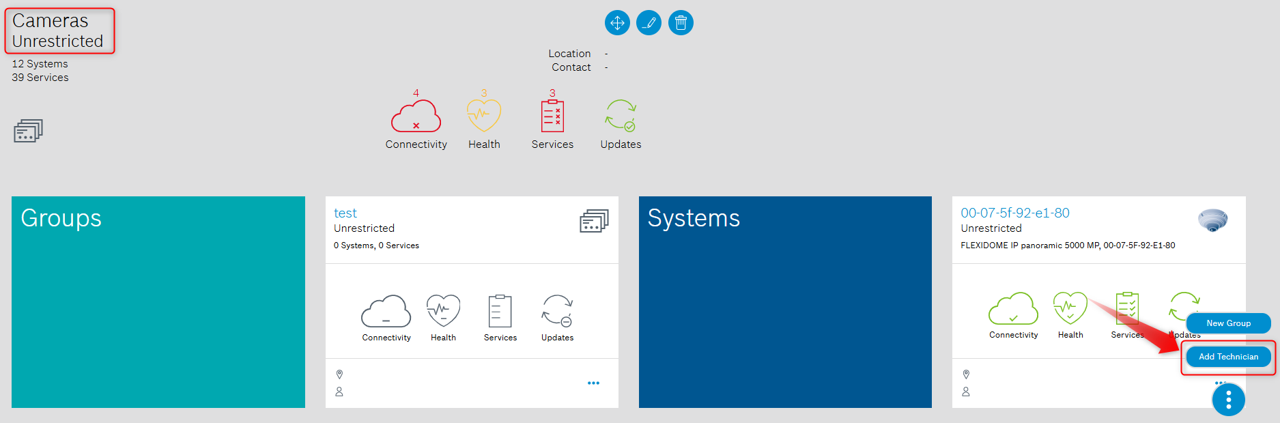
3. Search or type the email address of the Technician user > Save
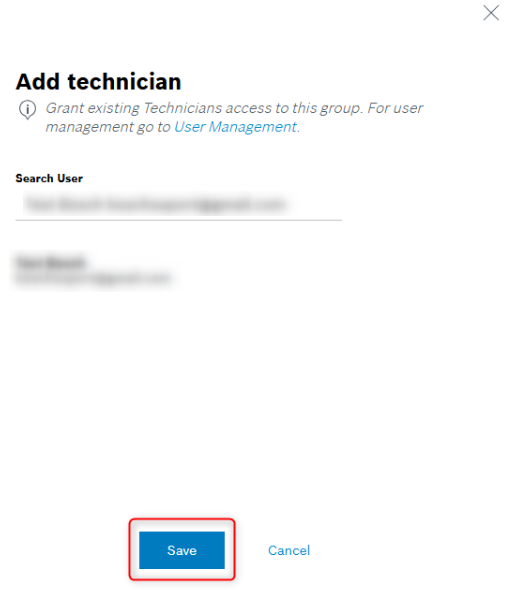
4. Now the Technician user is added to the group and he can access all cameras of this group.
Good to know: If the e-mail address doesn’t appear, please go to “User Management" tab > press “…” > New Technician and type the details of the user
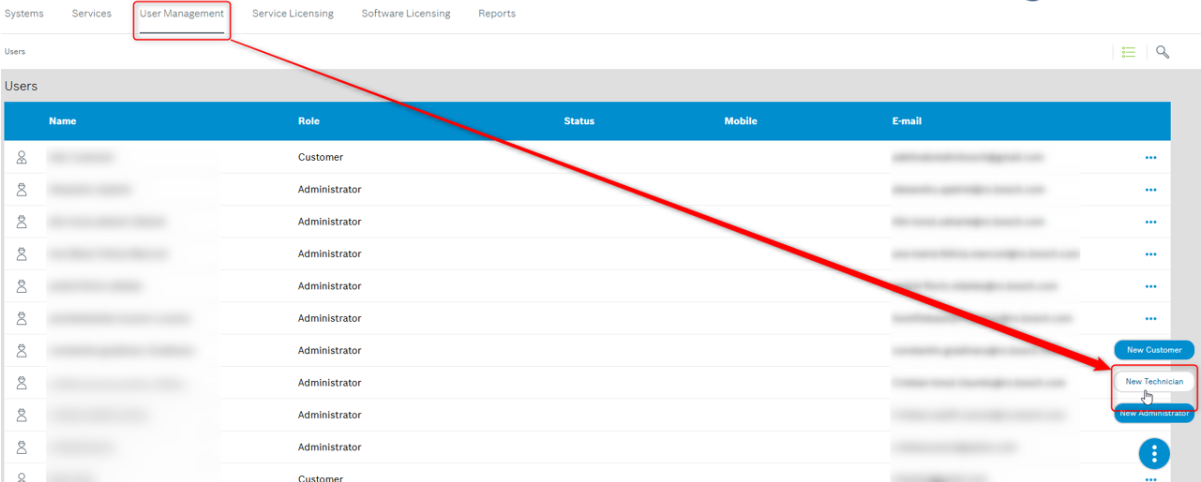
For more information, please refer to the following YouTube video:
Or you can register for available Live Webinars on our latest products, technologies, and solutions from here
