How to protect recordings on secondary VRM in BVMS 12.2 and 12.3?
Protecting or unprotecting video option allows you to protect the images of the displayed cameras against being overwritten or deleted.
In the timeline, protected video is indicated with dark grey diagonal stripes: ![]()
Step-by-step guide
In BVMS 12.2 and 12.3, protecting recordings from the timeline in Operator Client on secondary VRM is not working.
Unproper Behavior: select camera + time, source 2 > it will not protect secondary recording; instead, it will always protect primary recording.
However, to protect recordings on secondary VRM in BVMS 12.2 and 12.3, the below workaround can be applied:
In Operator Client, Right Click on the camera
Select Recordings -> Protect/unprotect
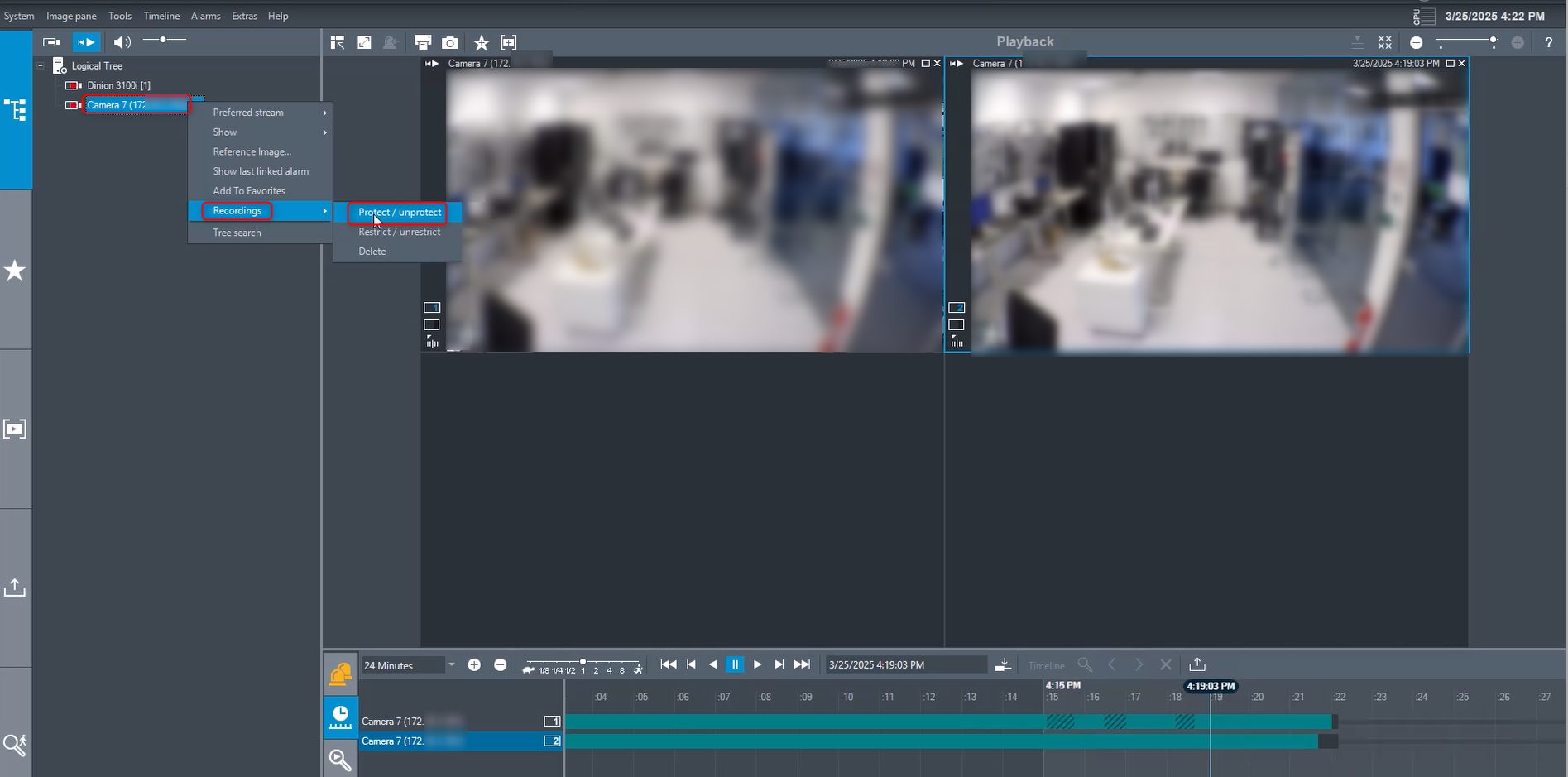
Select the desired Date and Time for the recording you want to protect
Choose Secondary recorder (source 2) and then click Protect
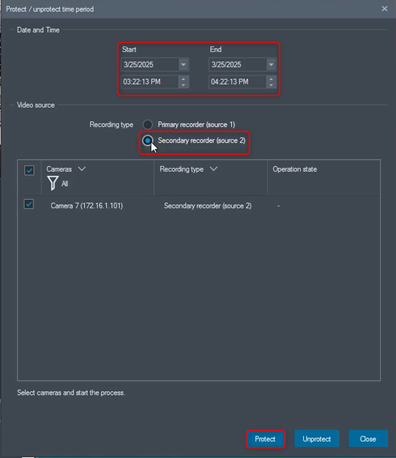
Verify that the recording is now protected on the timeline

Please keep in mind that this issue has been fixed in BVMS version 13, and it is recommended to upgrade your system to this version to ensure the proper functionality.
BVMS 13 is publicly available and can be downloaded from Download Store.
Note:
You cannot protect/unprotect the data of a local storage device or of an ONVIF profile G encoder.
Unrestricting / unprotecting a selected time period can possibly unrestrict/ unprotect the entire contiguous restricted / protected time period of this camera, even outside the selected time period.
If you protect the alarm recording of a camera, the protected video data will never be deleted by the VRM automatically. Be aware that too many protected blocks can fill up the storage and the camera may stop recording. You have to manually unprotect the video data in the Operator Client.
