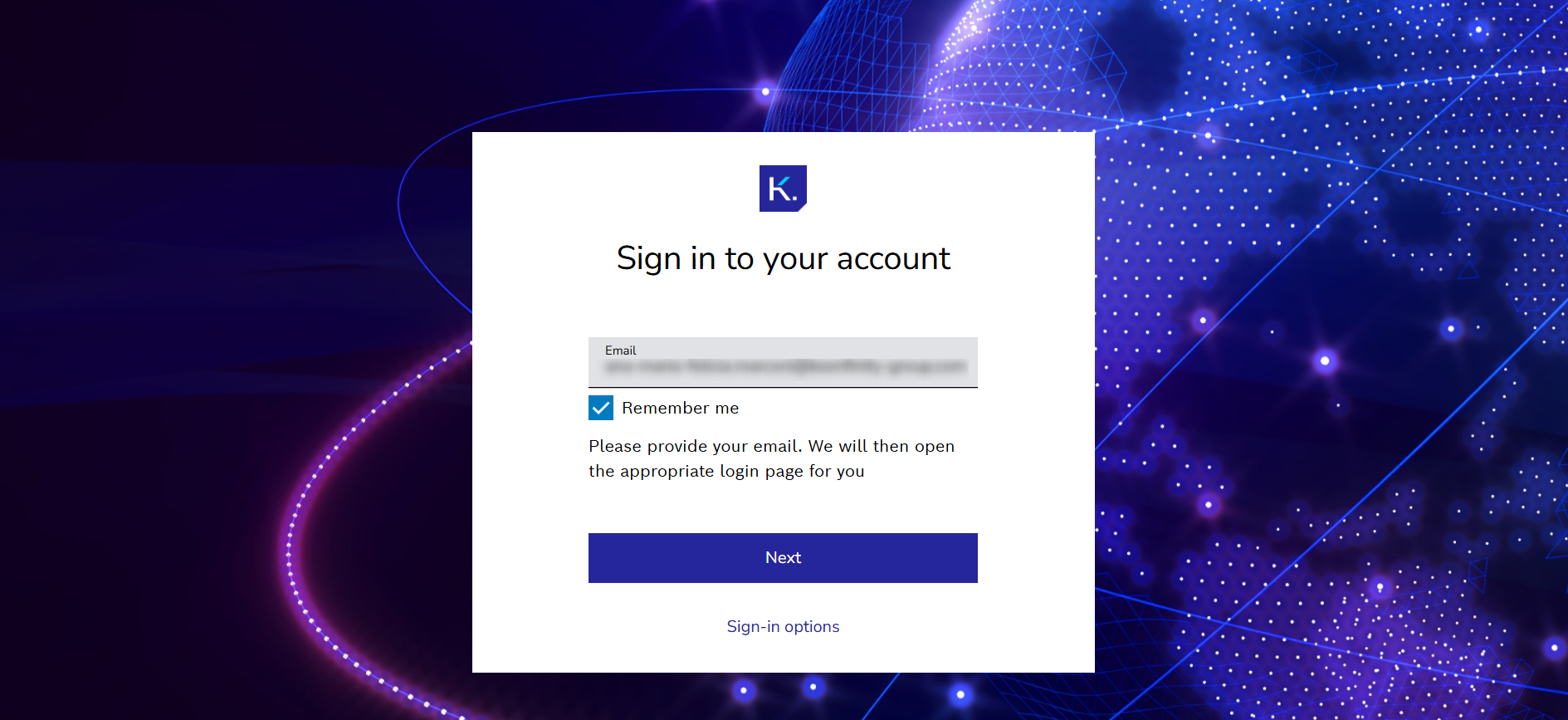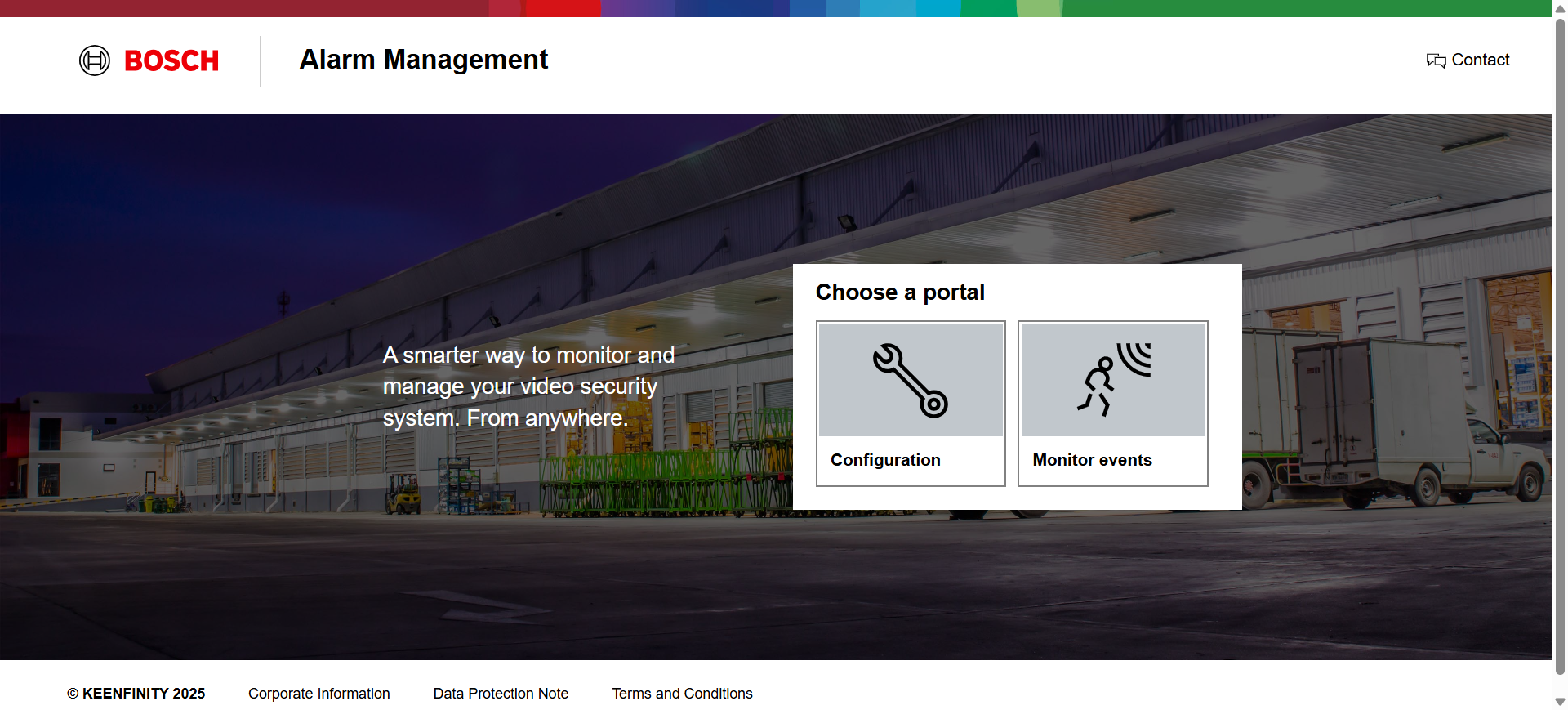How to set up password for Keenfinity ID in Alarm Management?
🕒 This procedure takes in average ~ 5 min to complete
With Alarm Management version 3.16.0, the authentication will switch to Keenfinity ID.
Prerequisite:
System user and/or Company user is already created in Alarm Management instance (Please refer to User Management in Alarm Management article).
Step-by-step guide
On the start page of Alarm Management click Login
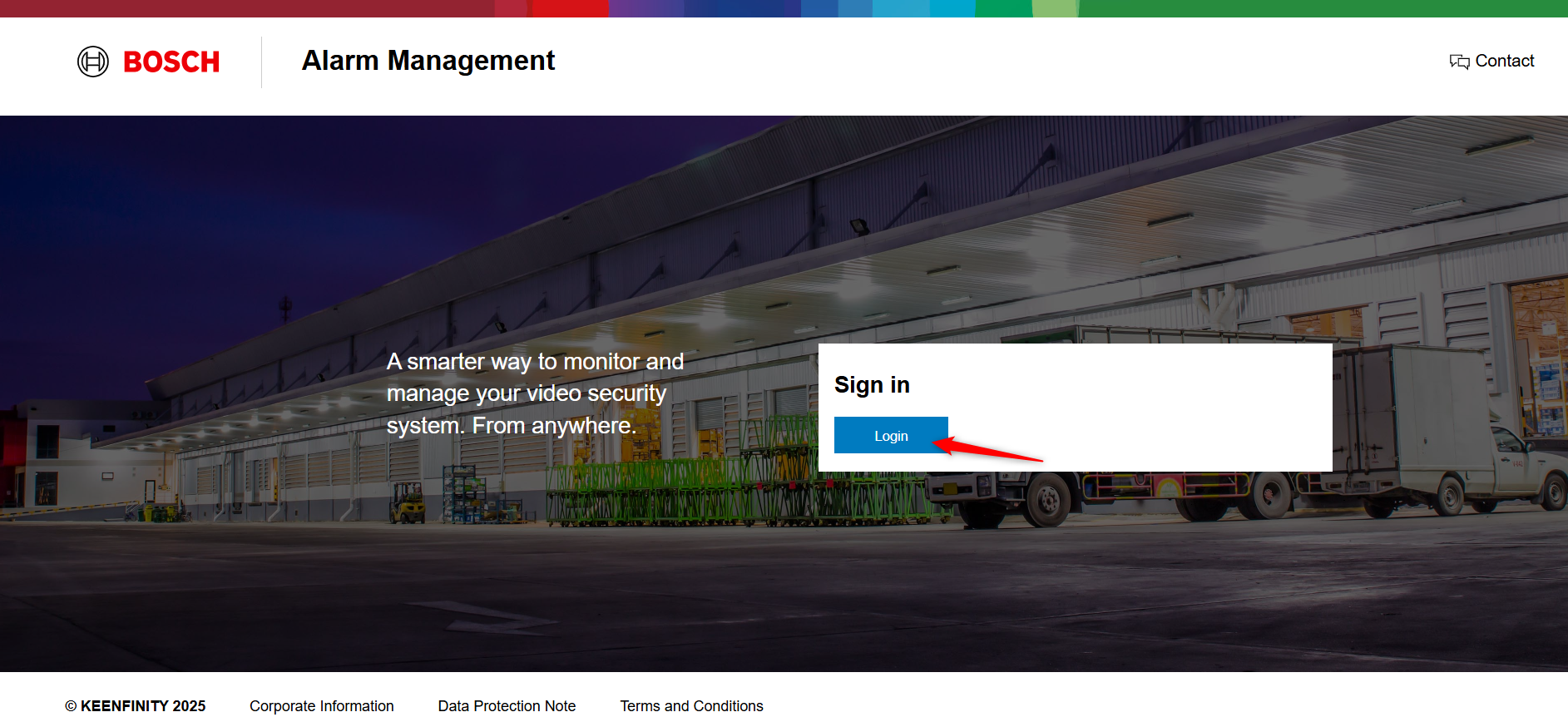
Enter your email address that is assigned to your Alarm Management account and click Send verification code.
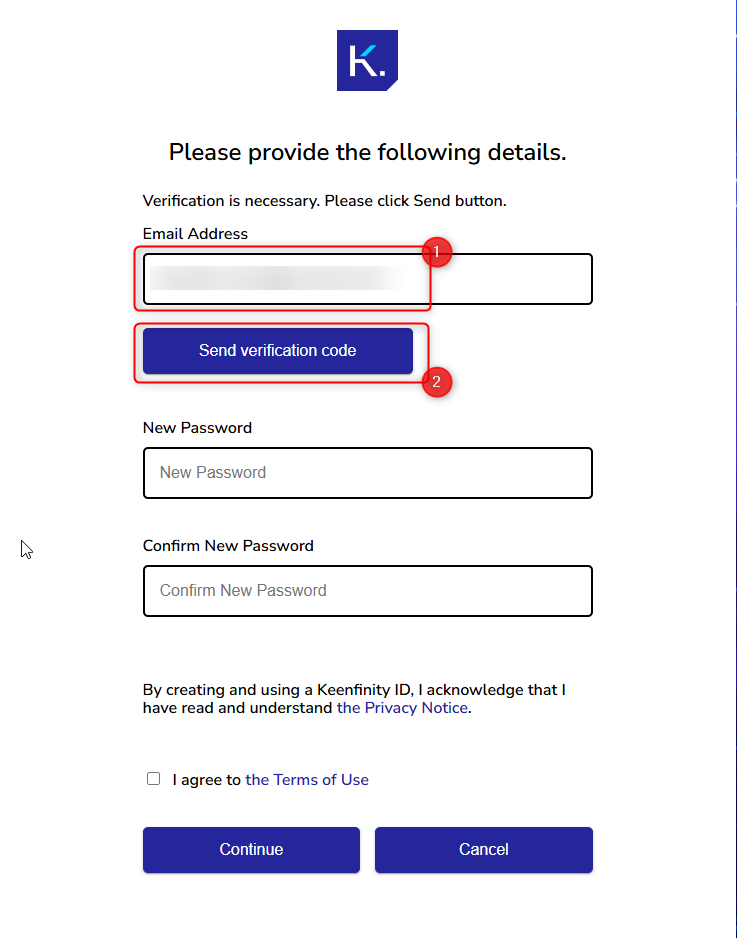
Copy the verification code received in your inbox > Paste it to the corresponding field > click Verify code
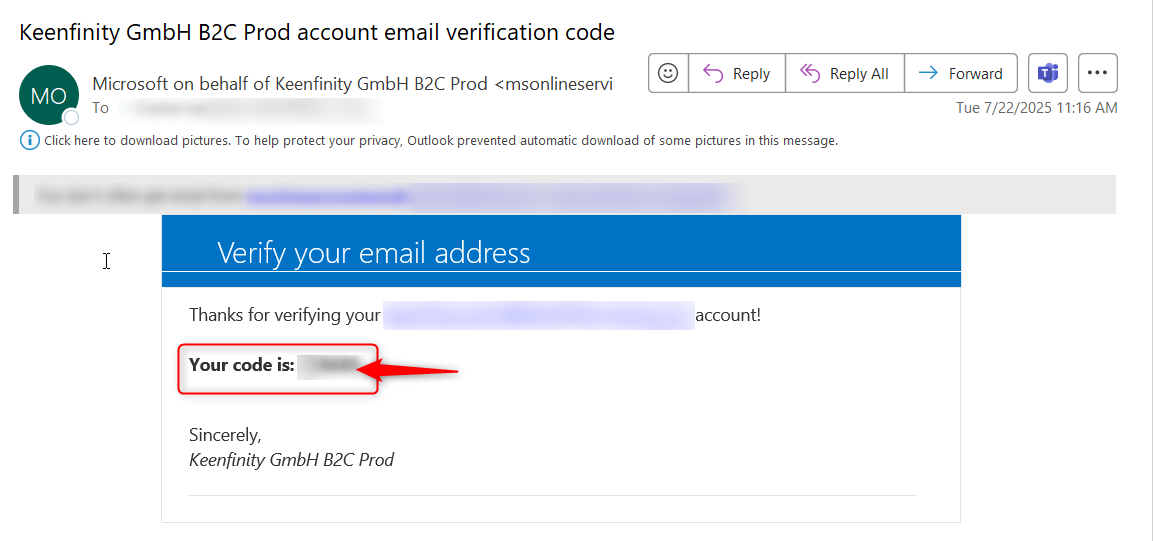
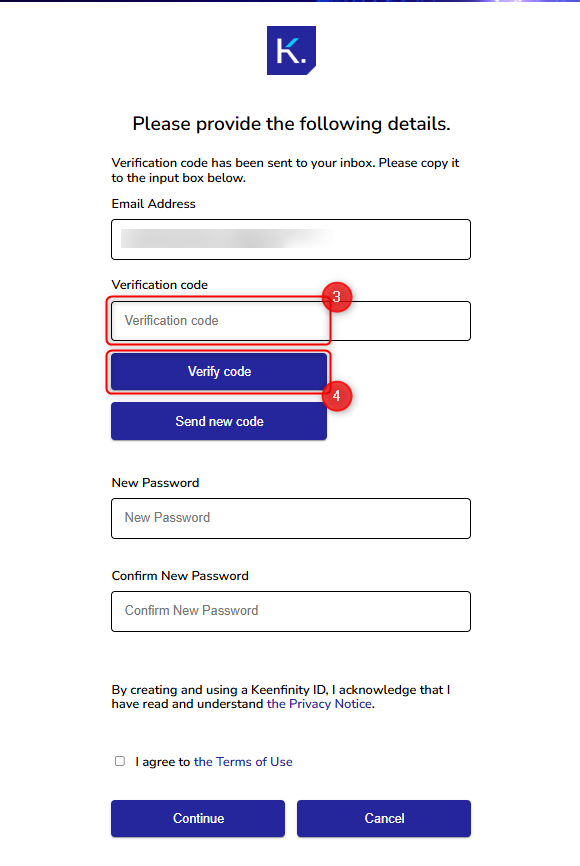
Fill in your New Password, agree to the Terms of Use and click Continue.
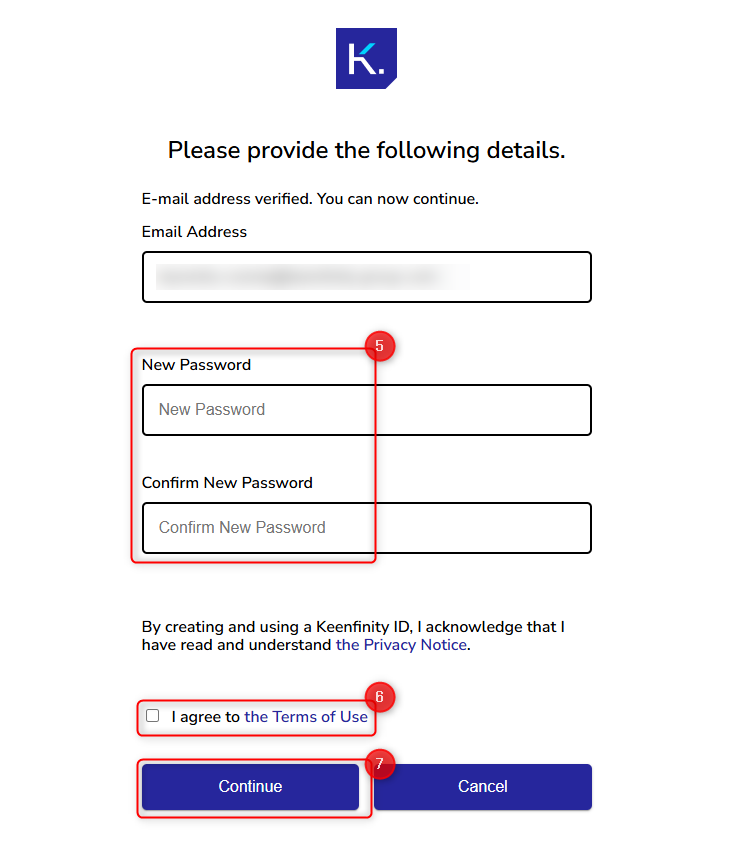
Your Keenfinity ID is ready to use.
Login with Keenfinity ID and password