How to update BMC on the DIVAR IP all-in-one 7000 4th gen (DIP-74xx)?
🕒 This procedure takes in average ~10 min to complete
Requirements
A Bosch DIVAR IP all-in-one 7000 4th gen (DIP-74xx) system is in place;
BMC already configured in BIOS settings, as described in the DIVAR IP all-in-one 7000 4th gen (DIP-74xx) Installation Manual;
Updated BMC Firmware - Note: Only Bosch approved BMC Firmware versions are supported and shall be used for update.
Step-by-step guide
Connect to BMC using a web browser by typing in the IP address of the BMC port. Logon to the BMC web interface as described in the DIVAR IP all-in-one 7000 4th gen (DIP-74xx) Installation Manual.
![]() Note: The address must be provided with "https://" prefix in order to work properly.
Note: The address must be provided with "https://" prefix in order to work properly.
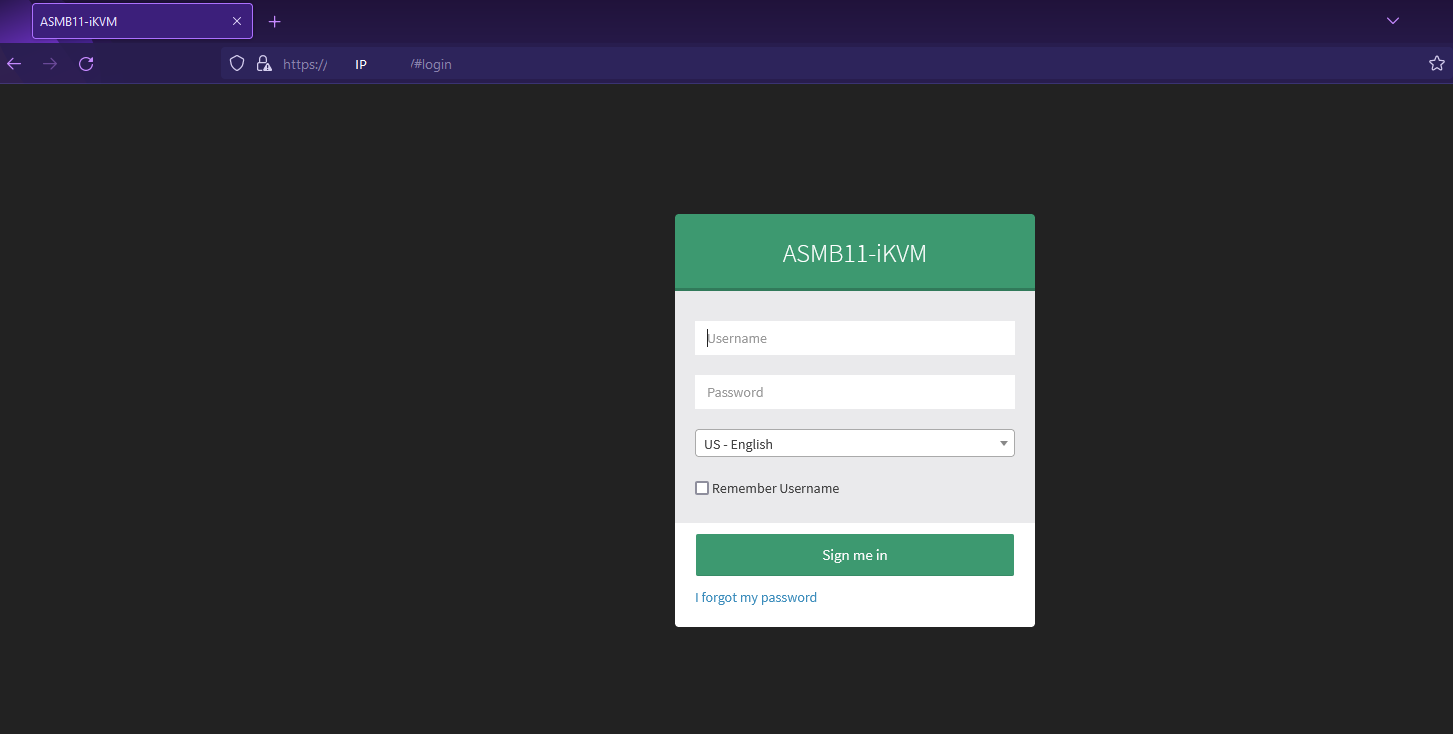
IMPORTANT
Before proceeding with firmware upgrade it is strongly recommended to set the options to preserve the main IPMI, Network and Authentication configuration as described in Steps 2 and 3 below. Not doing so will result in loss of these configurations.
In the left panel select "Maintenance", then click on "Preserve Configuration".
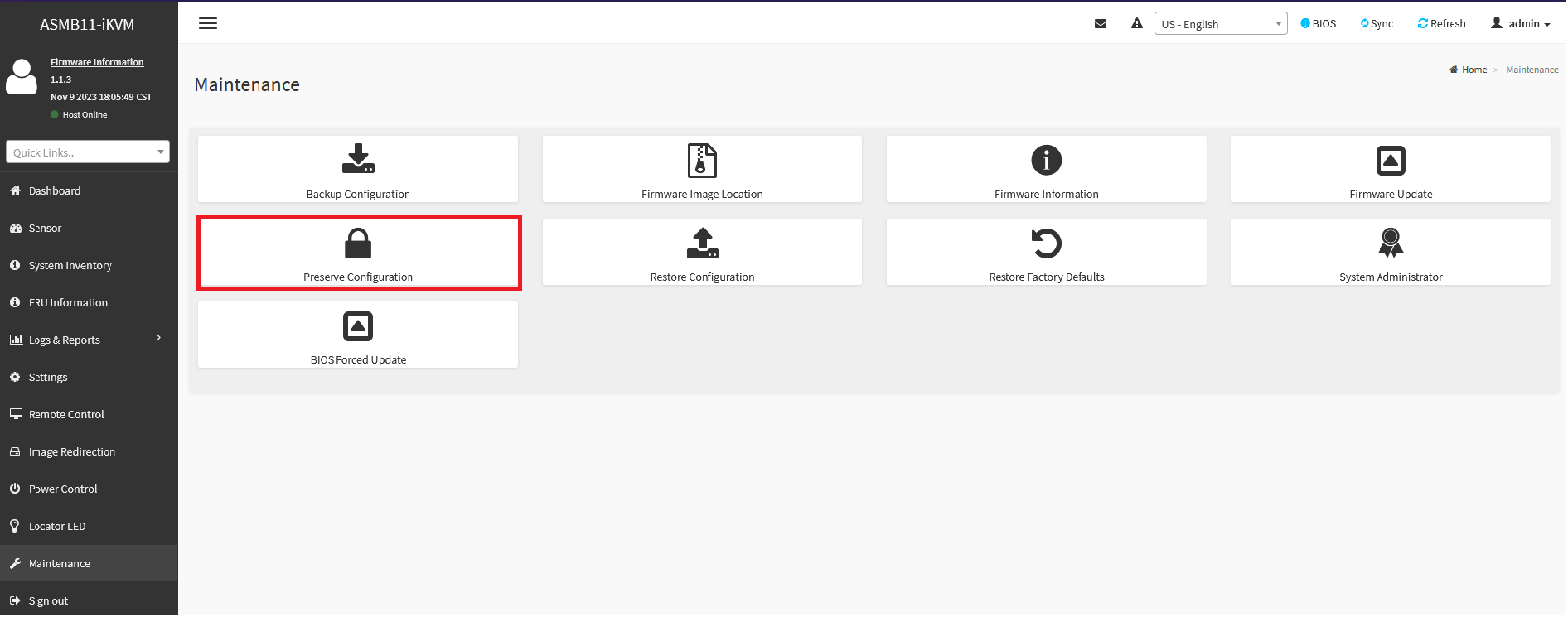
Check the box options: IPMI, Network, and Authentication, then click "Save" button.
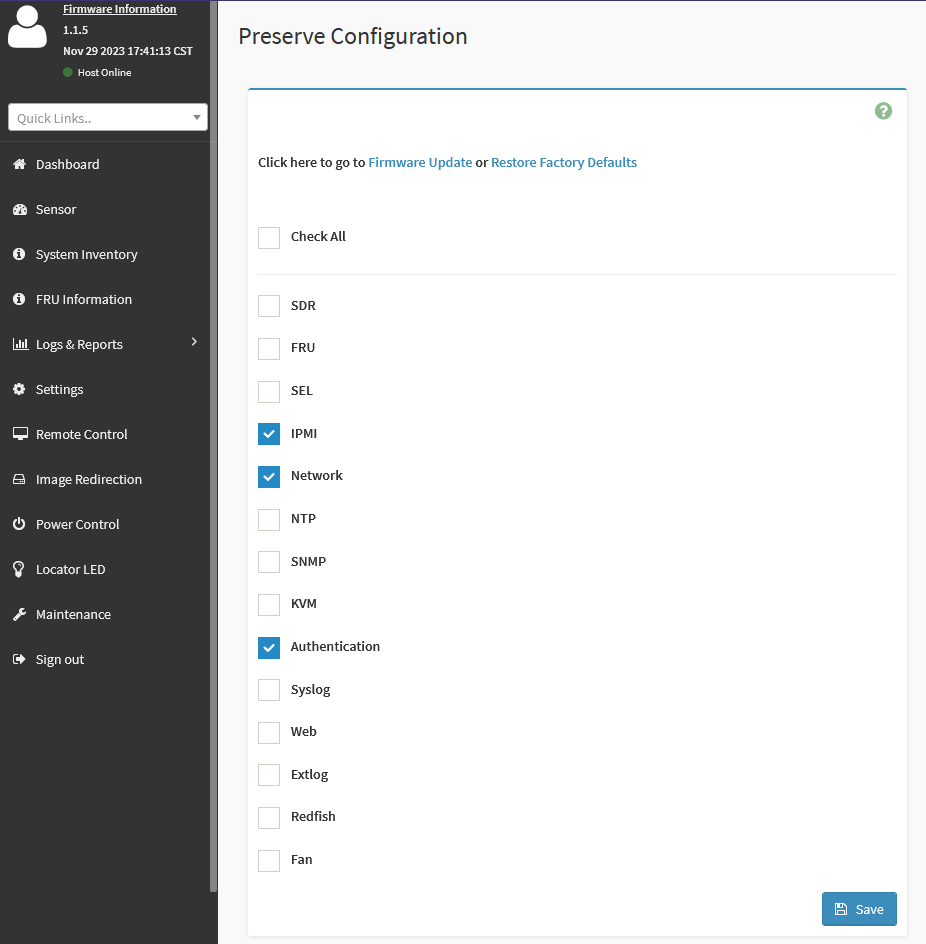
Go back to the option "Maintenance" in the left panel, then click on option "Firmware update".
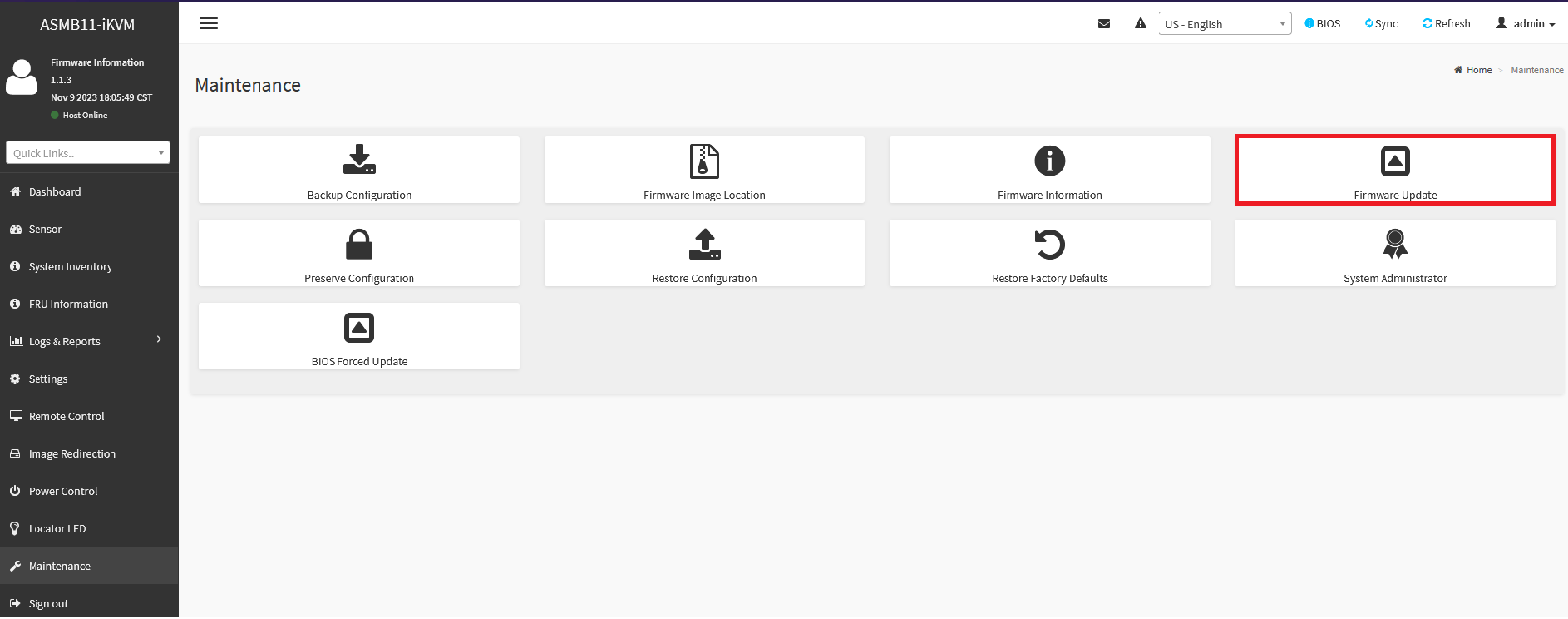
In the “Firmware Update” window click "Browse" to find and select the latest firmware file (*.ima), then click "Start Firmware Update" button.
The Preserved options information will be displayed. After examining that needed items are preserved, click "Proceed to Flash" button.
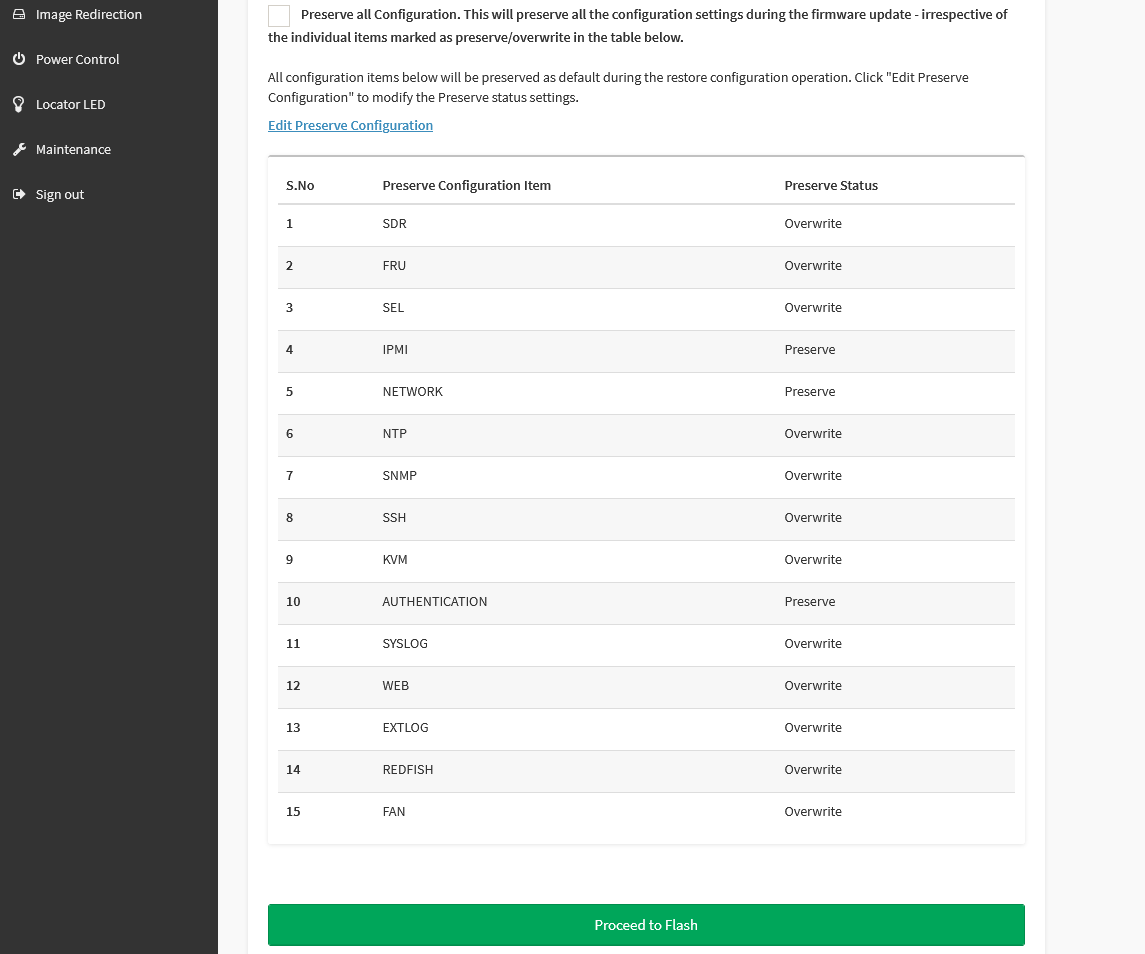
A pop-up window will be displayed, click "OK" to continue.
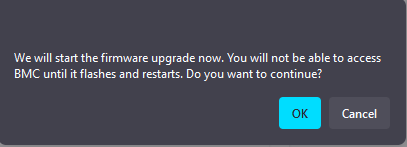
Wait for firmware file upload to complete to 100%, then click "Flash selected option" at the bottom.
A pop-up window will be displayed, click "OK" to proceed.
 Note: The procedure cannot be interrupted from this moment.
Note: The procedure cannot be interrupted from this moment.
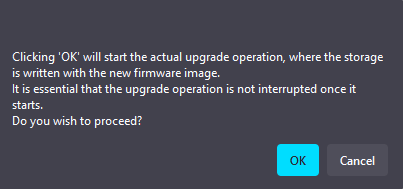
A progress bar will be shown during the update. Wait until the update is finished.
If the update process finishes successfully the following pop-up will be displayed. Click "OK", close the current connection session to BMC and open a new session after a couple of minutes.
![]() Procedure completed!
Procedure completed!
