Troubleshoot and Manage Live view access in BVMS without direct Camera VLAN access
Possible causes and solution(s)
Symptoms
Remote sites with restricted network access cannot connect directly to cameras on a dedicated VLAN. These sites communicate only with the BVMS server IP address. After upgrading the BVMS server, live video streaming from cameras stopped working, although recorded video playback remains accessible via VRM. The challenge is to enable live view access without requiring direct camera VLAN access.
Note:
Playback of recorded video is managed by VRM (Video Recording Manager), which does not require direct camera access. However, live video streaming is designed to connect directly to cameras unless alternative solutions like Video Streaming Gateway (VSG) or SSH tunneling are used. This distinction explains why playback remains accessible while live view fails in restricted VLAN setups.
Causes
The default design of BVMS streams live video directly from cameras rather than through the server or VRM. This means:
Direct Camera Access Required: The client workstation must have network access to the cameras’ IP addresses and ports to retrieve live streams.
Network Restrictions: VLAN segmentation or firewall rules prevent direct camera access from remote sites.
Port Forwarding Insufficient: Even with port forwarding configured, if network routing or VLAN access is blocked, live streams will not establish.
Simultaneous Use of VRM and VSG: Cameras already recording on VRM cannot be added to Video Streaming Gateway (VSG) without reconfiguration, as these two components are mutually exclusive in camera assignment.
Camera Capabilities Greyed Out: After upgrades, some camera settings may be unavailable without creating custom stream profiles.
In short:
BVMS live streaming requires direct camera access by design.
Restricted VLAN environments require alternative methods such as VSG or SSH tunneling.
VSG is ideal when cameras are not assigned to VRM recording but has channel limitations.
SSH tunneling enables live view without disrupting VRM recording assignments.
Network and VLAN configuration, as well as BVMS driver updates, are essential.
Custom stream profiles help overcome capability restrictions after upgrades.
💡 If network design limits direct camera access, the recommended approach is to evaluate the feasibility of VSG or implement SSH tunneling to enable live view, while preserving recording functionality via VRM.
Solution
Verify Driver and BVMS version compatibility
Ensure the BVMS drivers are updated to the version recommended for the current BVMS release.
Reference: BVMS 12.3 Release Notes, Page 13
This can resolve compatibility issues affecting live streaming functionality.
Review Network and VLAN Design
A robust network design is critical to support BVMS live streaming architecture.
BVMS requires direct IP connectivity between the client workstation and cameras.
VLAN segmentation should be carefully planned to allow live streaming traffic.
Work with network engineers to configure routing, firewall, and port forwarding correctly.
Reference: BVMS System Design Guide, Page 32
Use Video Streaming Gateway (VSG) for Live Streaming
VSG allows live video streaming through the server, bypassing the need for direct camera access.
Add cameras as “Bosch Encoders” to VSG rather than “ONVIF Encoders” for better compatibility.
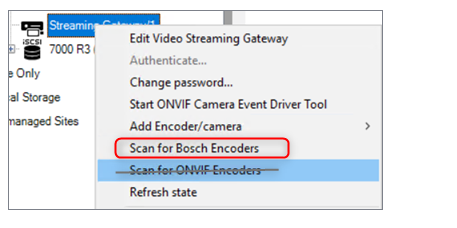
Limitations:
Maximum 32 channels per VSG instance.
Up to 7 VSG instances per server (use cautiously to avoid overload).
Enable live video retrieval from VSG on the workstation settings.
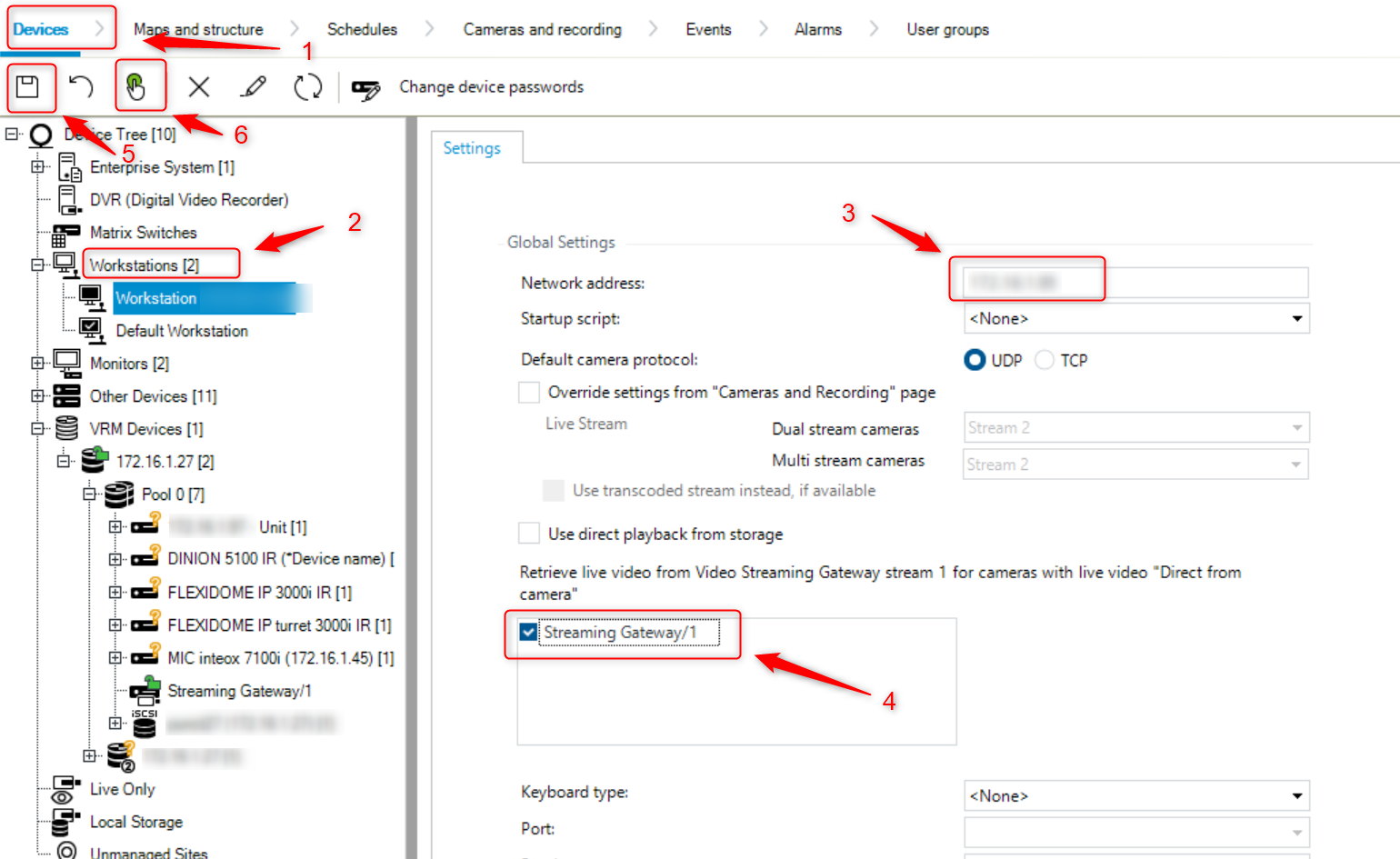
How to add cameras to VSG:
https://knowledge.keenfinity-group.com/video-systems/article/how-to-add-an-onvif-camera-to-bvms-through-vsg Important: Cameras recording on VRM cannot simultaneously be added to VSG without deleting existing configurations, risking data loss.
Important: Cameras recording on VRM cannot simultaneously be added to VSG without deleting existing configurations, risking data loss.
Implement SSH Tunneling as an Interim Solution
SSH tunneling forwards live video streams through the BVMS server without changing camera recording assignments.
Uses fixed port 5322 (non-modifiable).
Requires configuration on operator client and system.
Suitable when VSG is not practical due to existing VRM recordings.
Configuration Guide example as reference:
How to configure the SSH functionality in BVMS 7.5?
Note:
If you use a third-party client connected through the BVMS SDK, streaming options may be impacted. In such cases, SSH tunneling is often recommended to maintain live view access without interfering with VRM recordings. Be aware third-party clients could introduce additional streaming requirements.
Create custom Stream Profiles to enable full camera functionality
After upgrades, some camera streaming options may be greyed out. Creating new stream profiles can restore full functionality.
Customize bitrate, resolution, and codec settings.
Allows better control over network bandwidth and stream quality.
Stream Profile Creation:
https://knowledge.keenfinity-group.com/video-systems/article/how-to-create-a-new-stream-profile-with-own-parame
