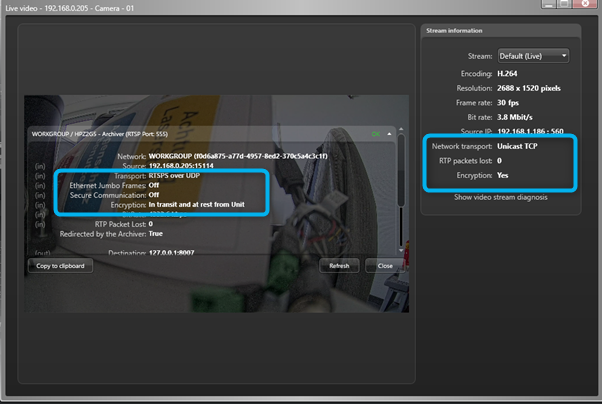Using Secure Streaming (SRTP) with Bosch Cameras in Security Center (CPP13/14/16 and Newer)
This article explains how to operate Bosch cameras with Genetec Security Center in an end-to-end secure environment by using secure streaming (SRTP) and HTTPS for command and control. The instructions apply to CPP13, CPP14, CPP16, and newer camera models.
Step-by-step guide
Synchronize Date and Time in the Camera
Camera Web Interface → Configuration → General → Time/Date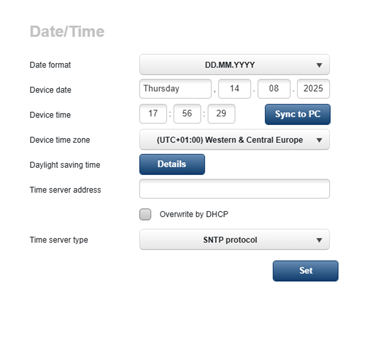
Ensure Unsecure Ports Are Closed
By default (on factory-new cameras or after a factory reset), all unsecure ports are closed.
If they are not, disable them and enable RTSPS via:
Camera Web Interface → Configuration → Network → Network Services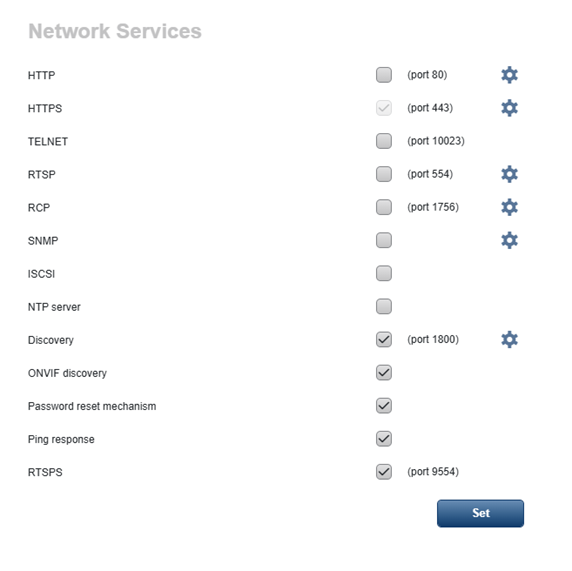
Configure Archiver Extension within SC
In Config Tool → Archiver, set the following exceptions for the Generic Plus extensionn
enable HTTPs and select exceptions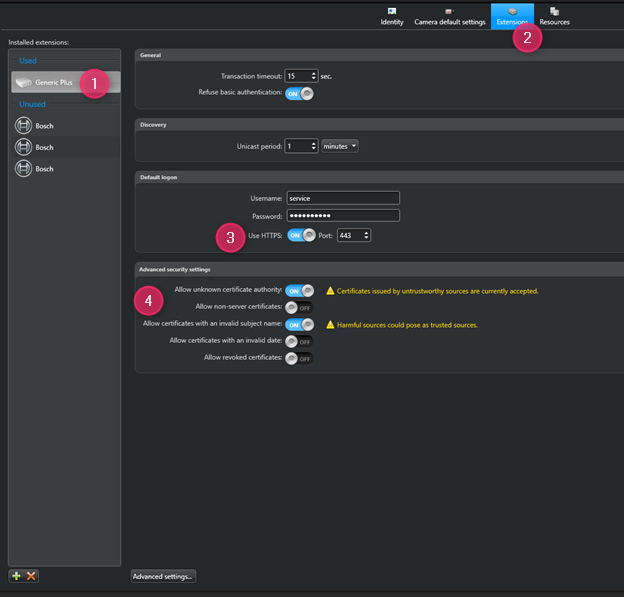
You can now add the camera to Genetec in Secure Mode using HTTPS.
If you plan to use certificates for authentication, please complete the certificate configuration first. Once these steps are finished, you can then add the camera to Genetec.
Under Camera Default Settings, go to Encryption → In Transit and At Rest, and select the certificate to be used for encryption and decryption.
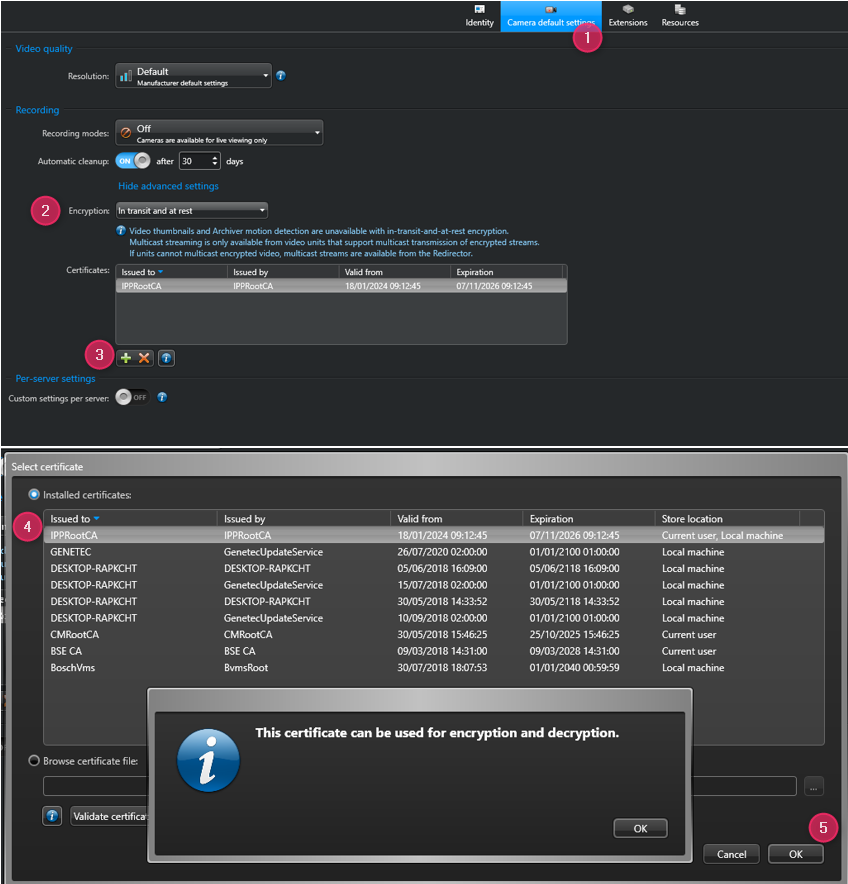
Add Camera
Ensure the Hybrid Driver – “Other (CPP13 and newer)” is used for CPP13/14/16 and newer devices.
and ensure HTTPS switch is on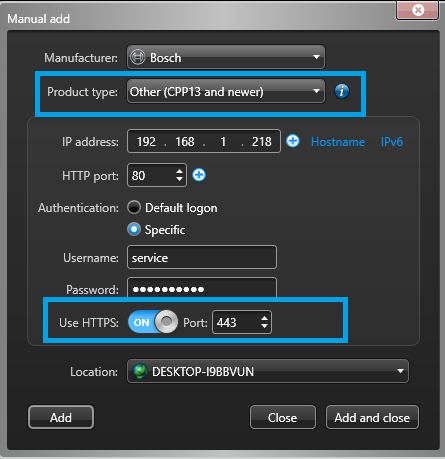
Select Preferred Streaming Method
In the camera web interface: Camera → Video → Network Settings
Config Tool selection | Camera streaming behavior |
Multicast | SRTP multicast |
Unicast udp | STRP unicast |
RTSP over HTTP | RTSP over HTTPs tunnel |
Verify Streaming
In Stream Diagnostics, you can see in this example that RTSPS over UDP and RTSPS over Multicast are being used.