What to do when the drives of DIVAR IP all-in-one 7000 (gen 4) are 'Unconfigured Bad' or fail?
Question
What to do when the drives of DIVAR IP all-in-one 7000 (gen 4) are 'Unconfigured Bad' or fail?
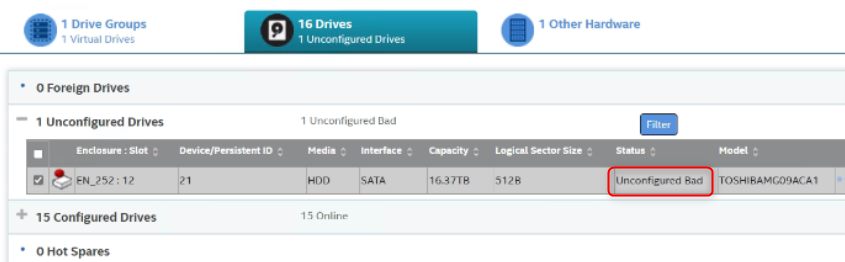
Answer
When the drives of DIVAR IP all-in-one 7000 (gen 4) are ‘Unconfigured Bad' or fail, they have to be unconfigured as 'Good’ and afterwards you have to import the drive to allow the RAID to rebuild.
Summary:
We recommend performing a “Make Unconfigured Good” action on the drive.
Once completed, the drive should appear as “(Foreign) Unconfigured Good.”
You can then scan for foreign configuration and import the drive to restore the RAID to a normal state.
These steps can be completed under the "Configure" and "More Actions" sections in the LSA Utility.
In most cases, the drive can be successfully imported, and the RAID will return to normal.
However, if the import fails and the RAID cannot be recovered, the HDD will need to be replaced.
1. Select the drive which is in status “Unconfigured Bad” and select Make Unconfigured Good.
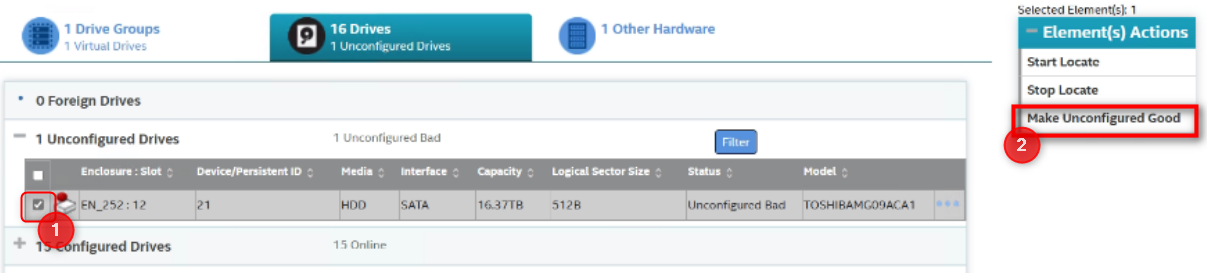
Confirm and click Yes, Make Unconfigured Good:
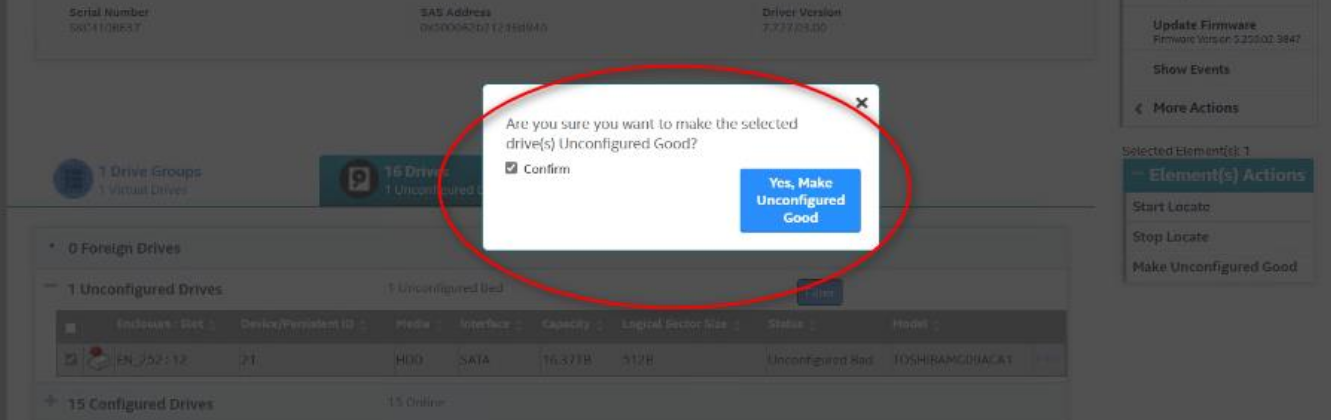
Now, you have to select Foreign Configuration while the "Unconfigured Good" drive is selected.
In Configure menu, you have to click on Foreign Configuration as per the below image:
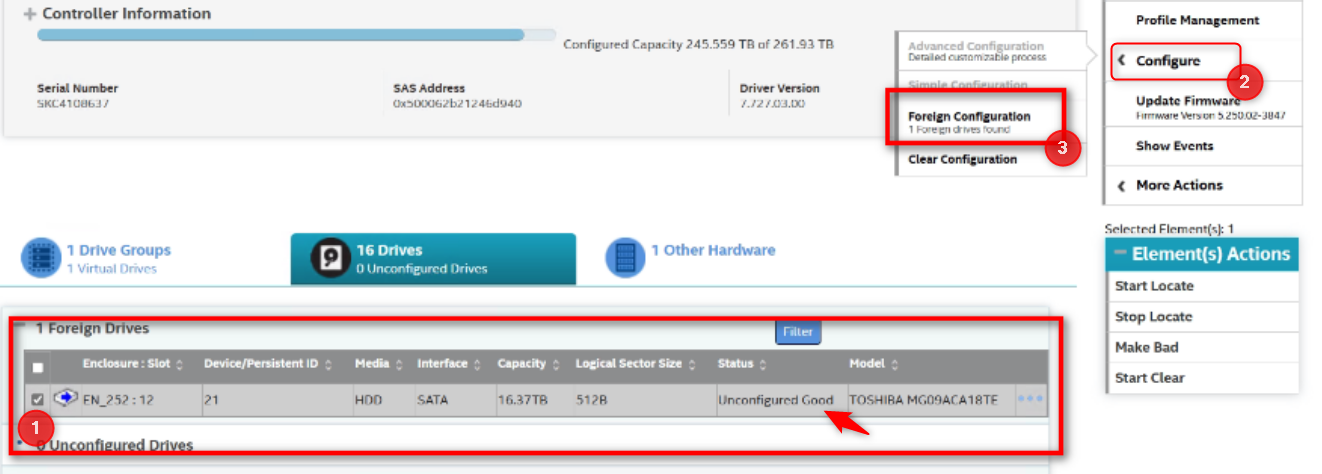
Click on the Import button:
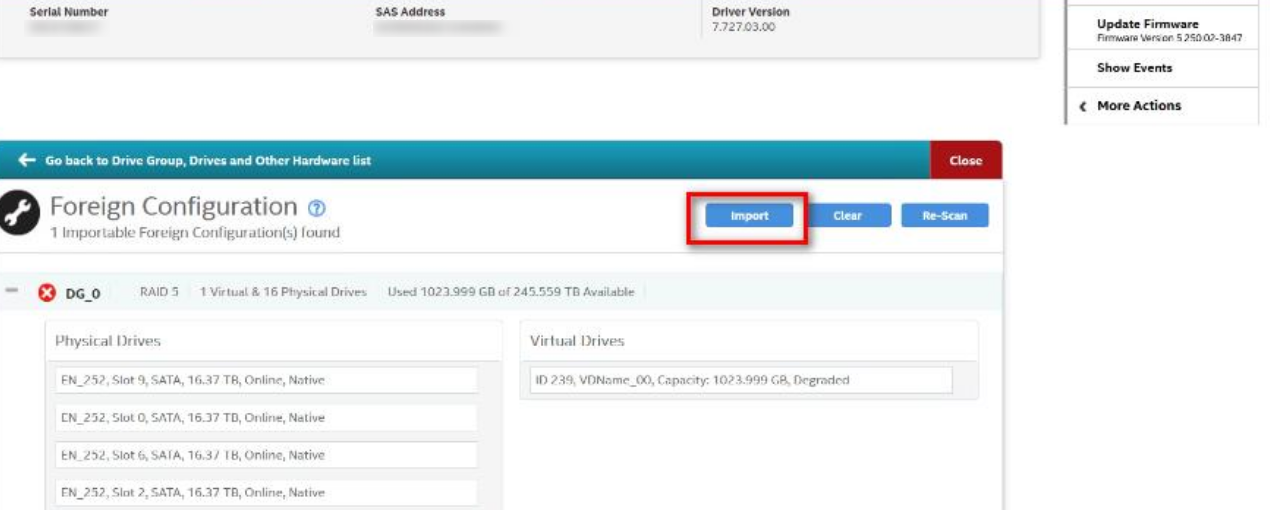
Wait until the Foreign Configuration is successfully imported:
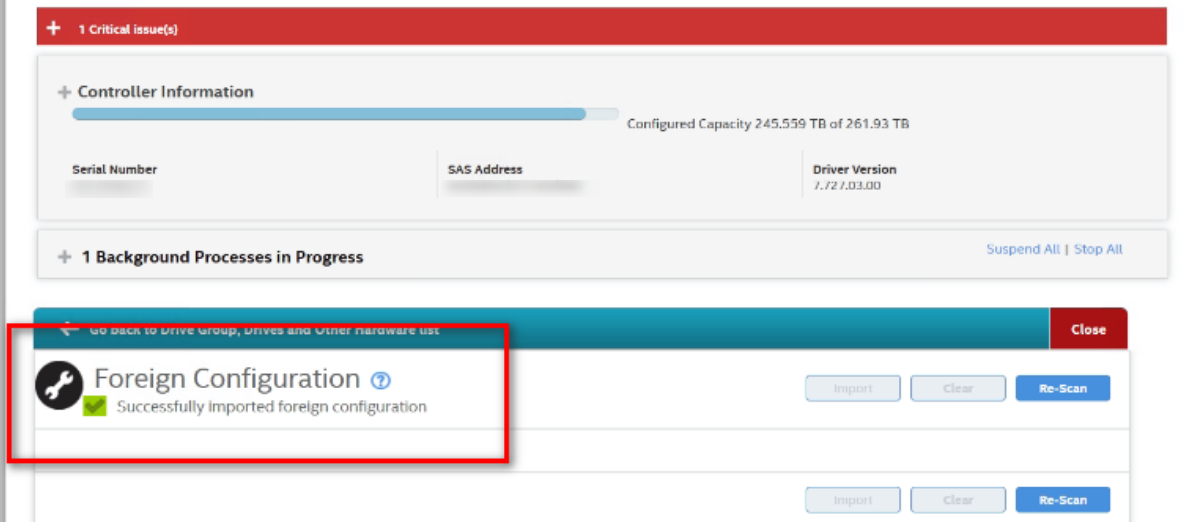
Rebuild RAID after the drive is imported:
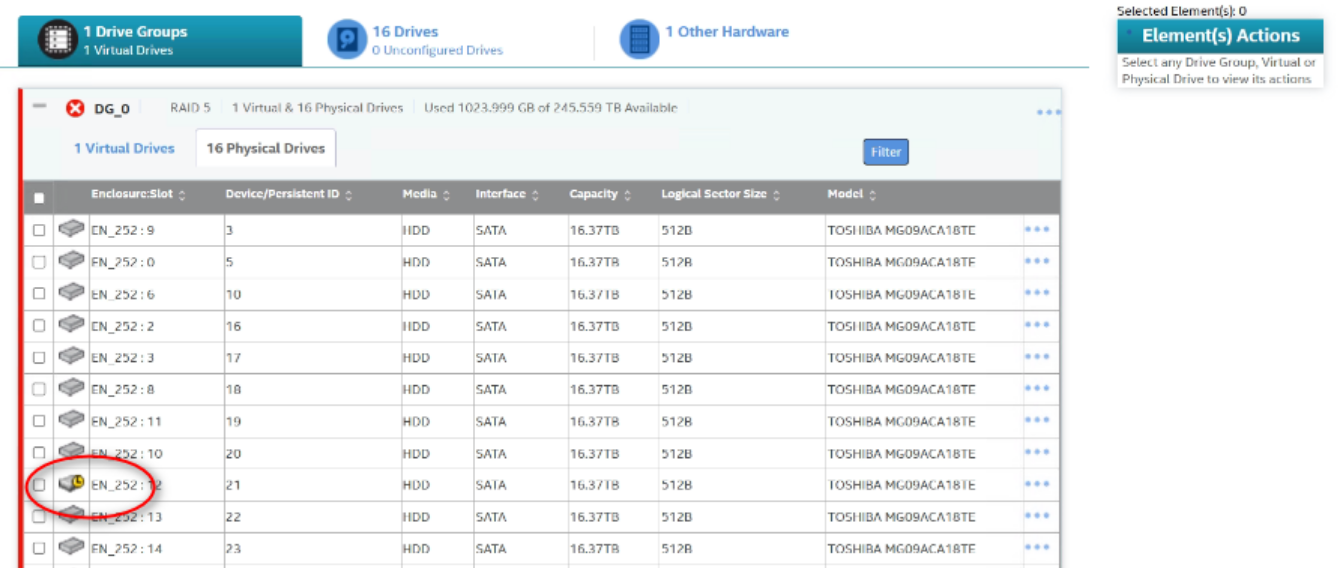
The status of RAID rebuild can be seen by clicking on More Actions > Rebuild Progress.
