How can I configure an alarm communication between BVMS and Gmail e-mail address?
Question
How can I configure an alarm communication between BVMS and Gmail e-mail address?
Answer
BVMS allows you to configure the e-mail settings of your system. On the Events page, you can assign an event to an e-mail. When this event occurs, the systems sends an e-mail. You cannot receive e-mails in BVMS.
1. Prior to configure the e-mail settings of your system, you have to configure the Gmail SMTP setting for Alarm email notification by Creating App password in your Google account
2. Once the Gmail SMTP settings for Alarm email notification are set, go to Configuration Client > Devices > Expand 

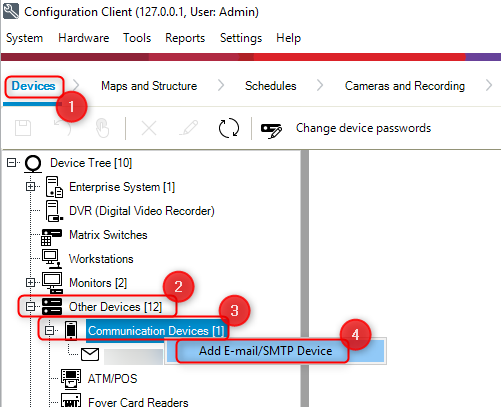
3. Type in the E-mail/ SMTP Server name:
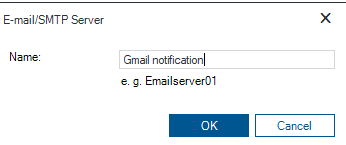
4. Make the appropriate settings:
Note
Password field will be filled in with the password generated when Creating App password in your Google account
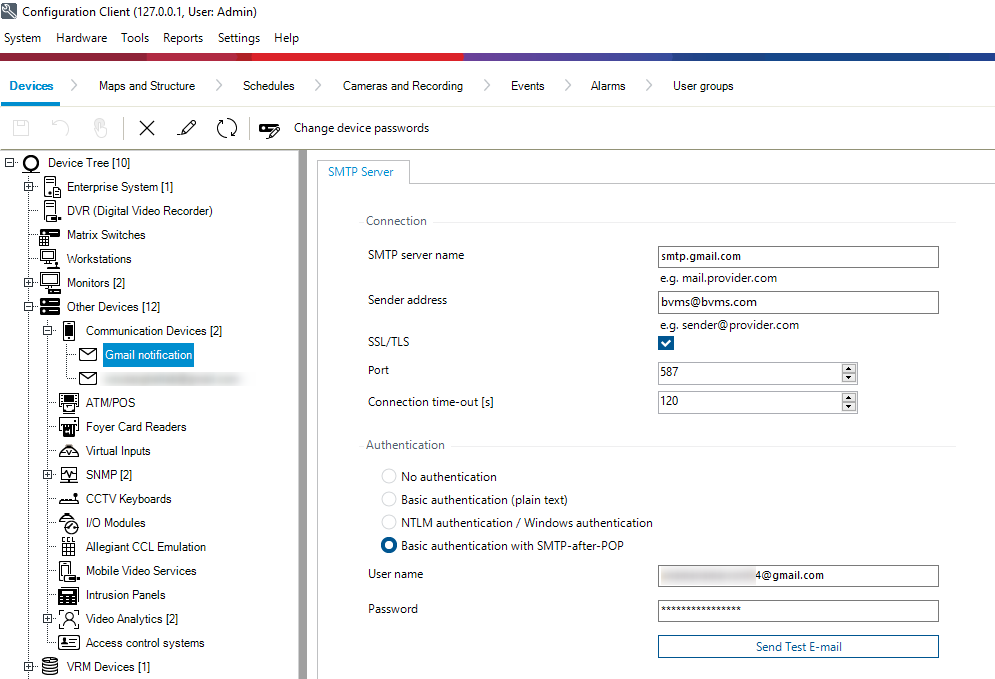
SMTP server name
Type the name of the e-mail server. You get the information about the required entry from your provider. Usually this is the IP address or DNS name of your e-mail server.
Sender address
Type the email the email address which is used as the sender address when the system sends an email, for example in case of an alarm.
SSL/TLS
Select the check box to enable the usage of a secure SSL/TLS connection. In this case the network port switches automatically to 587.
Port
Type the required network port number for outgoing mails. You get the information about the required entry from your provider.
Port 25 is selected automatically when you disable the SSL/TLS setting.
You can select another port if required.
Connection time-out [s]
Type the number of seconds of inactivity until the connection is disconnected.
Authentication
Select a check box for the required authentication method. You get the information about the required entry from your provider.
![]() For this Gmail e-mail notification, use either Basic authentication (plain text) or Basic authentication with SMTP-after-POP option
For this Gmail e-mail notification, use either Basic authentication (plain text) or Basic authentication with SMTP-after-POP option
User name
Type the user name for authenticating at the e-mail server. You get the information about the required entry from your provider. // the Gmail used as sender
Password:
Type the password for authenticating at the e-mail server. You get the information about the required entry from your provider. // It is the generated app password, as explained in this article
Send Test E-mail
Click to display the Send Test E-mail dialog box.
E-mail sent to the Gmail e-mail address configured:
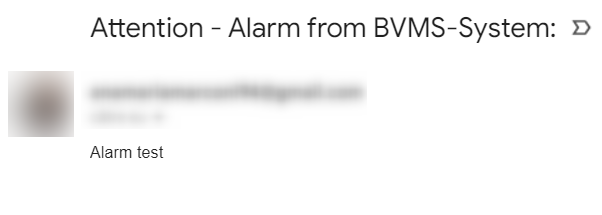
Another option to test the alarm communication between BVMS and Gmail e-mail address (Operator Client Event Buttons):
On the Events page, you can assign an event to an e-mail. When this event occurs, the system sends an e-mail to the SMTP Device configured. You cannot receive e-mails in BVMS.
In BVMS Configuration Client, go to Events tab > Events and Alarms > Encoder/ Decoders > Encoder > Connection State > select for e.g. Disconnected
Select your camera you want the e-mail to be sent for and set "Always" under the Trigger Alarm and Log > Save your configuration
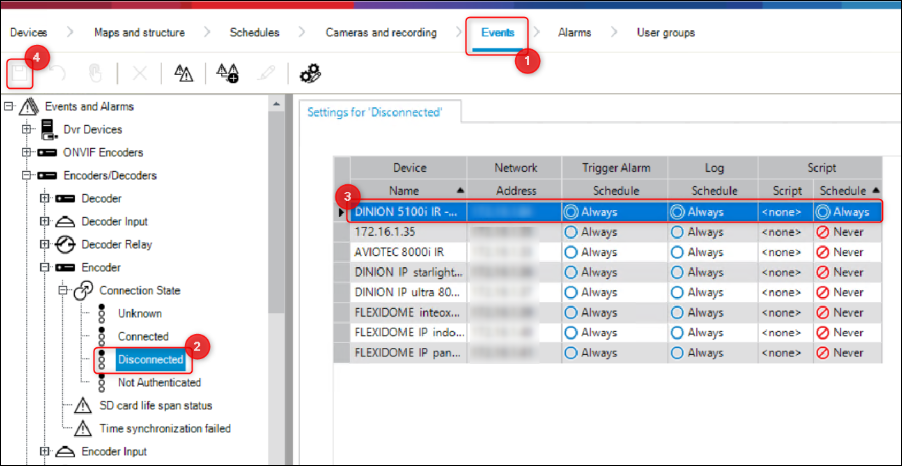
Next, go to System Devices > Operator Client Event Buttons > select Event Button Pressed > choose an User Event and set "Always" under the Trigger Alarm and Log:
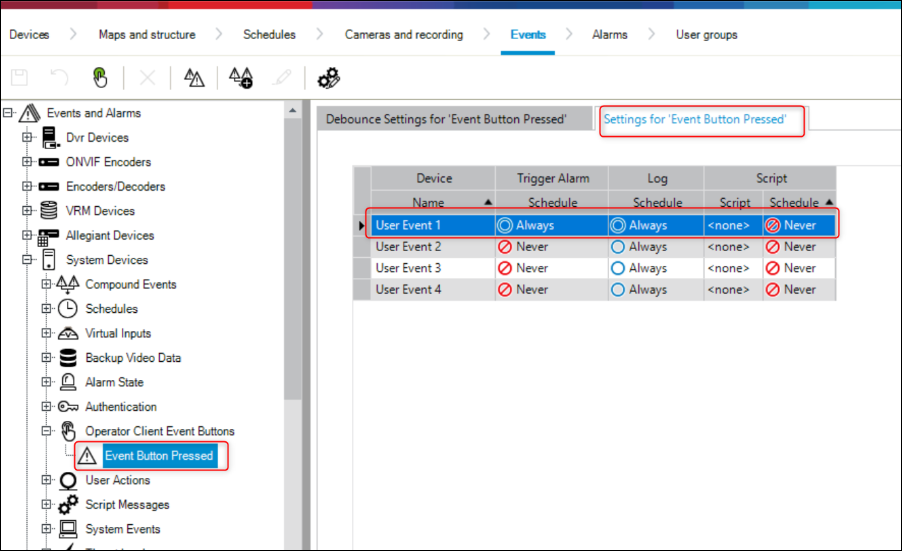
Now, go to Alarms tab > Events and Alarms > Encoder/ Decoders > Encoder > Connection State > click on the three dots button under the Alarm Options (on the same line with your camera)
Go to Notifications tab and fill in with the requested details and click OK:
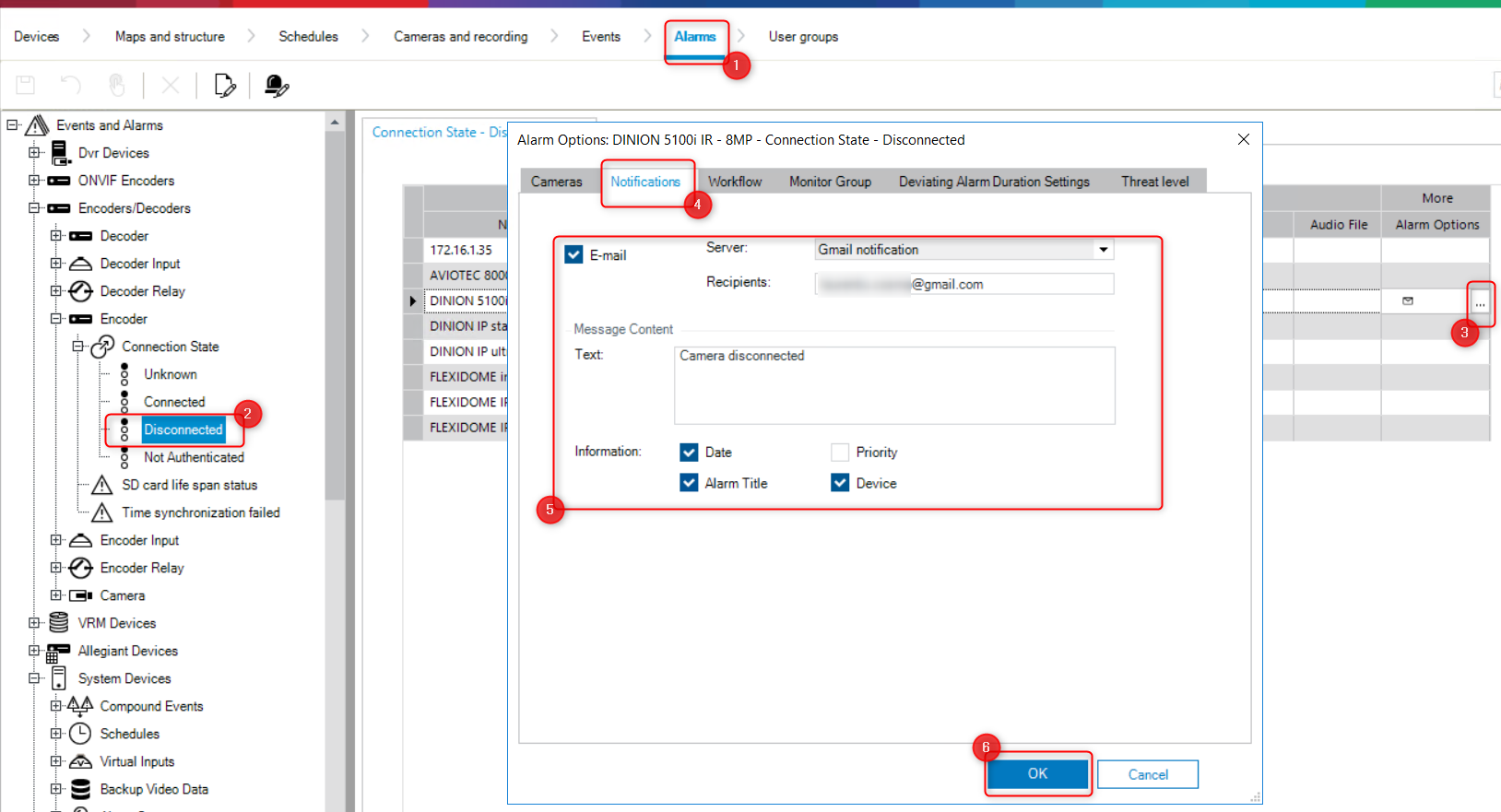
Next, go to System Devices > Operator Client Event Buttons > select Event Button Pressed and fill in again the requested details > click on the three dots button under the Alarm Options (on the same line with the User Event preset before)
Go to Notifications tab and fill in with the requested details (same as above) and click OK:
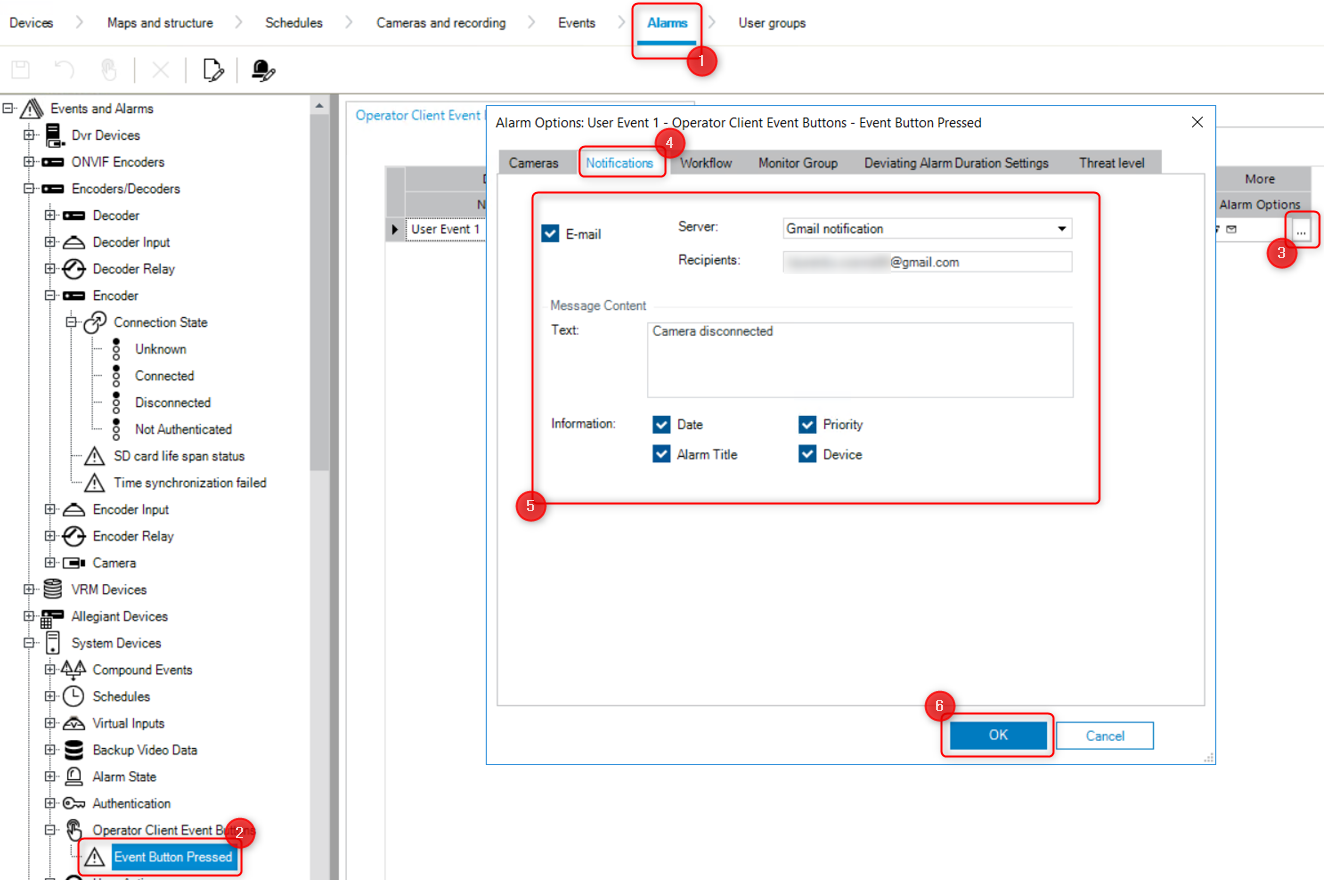
Save and Activate your configuration.
Now, it's time to test it in Operator Client.
Right click on the Logical Tree and click on the User Event 1
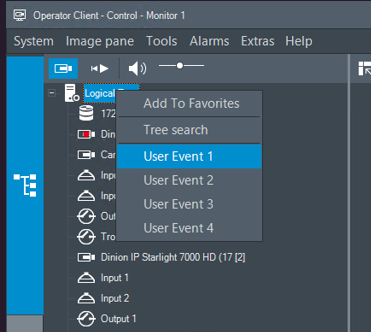
This Alarm will be displayed:

And the e-mail will be received in the receiver's inbox:
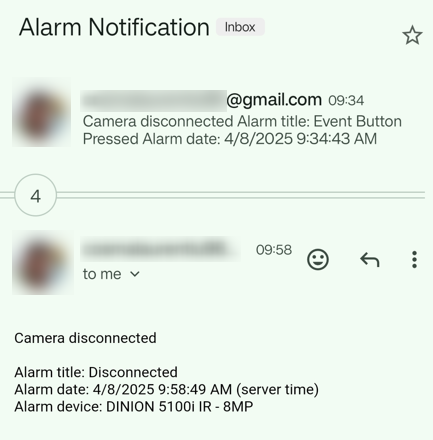
Starting from now on, when the camera will be disconnected/ rebooted, the same e-mail will be received in the receiver's inbox.
