How to configure Gmail SMTP setting for Alarm email notification?
🕒This procedure takes in average ~ 10 min to complete
To help keep your Gmail account secure, Google will no longer support the use of third-party apps or devices which ask you to sign in to your Google Account using only your username and password.
The below information guide you to setup a App password usage from your Google account which you can use the generated password for Bosch IP camera alarm email notification setup.
Step-by-step guide
Creating App password in your google account:
Enable 2-Step Verification (2FA) for your google account.
If it is disabled go to your account security section: https://myaccount.google.com/security
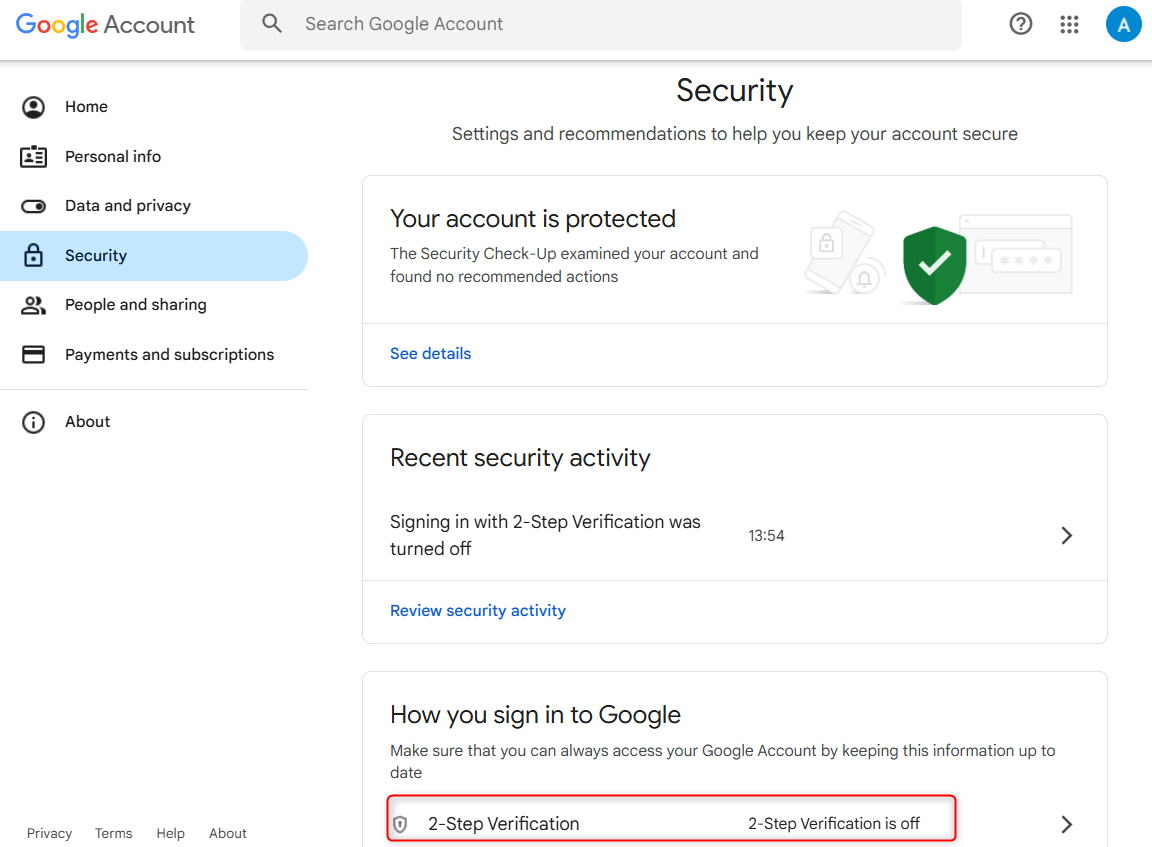
- When the 2-Step Verification is enabled, return back to the security section https://myaccount.google.com/security .
- Search for "App passwords" in the search bar to create a new password for your alarm email notification usage.
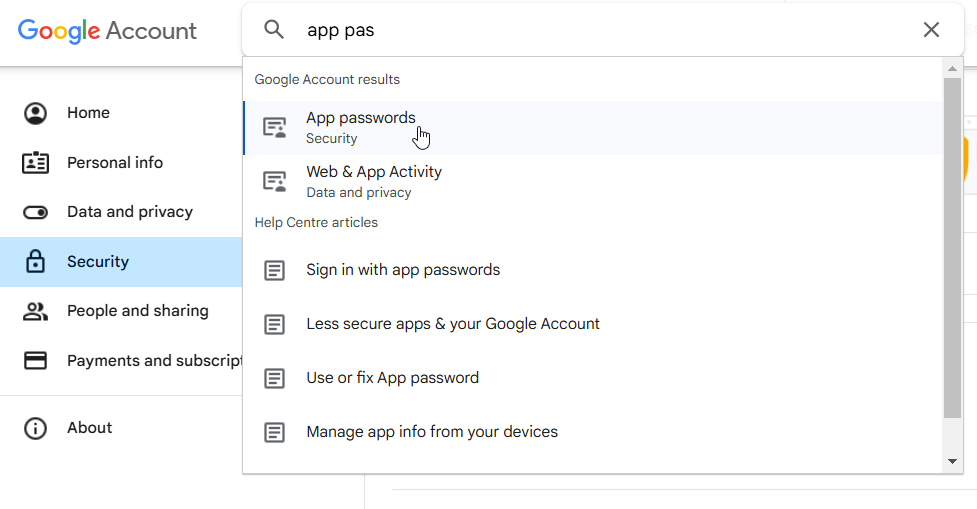
- Give a name for the app eg. Bosch IP camera
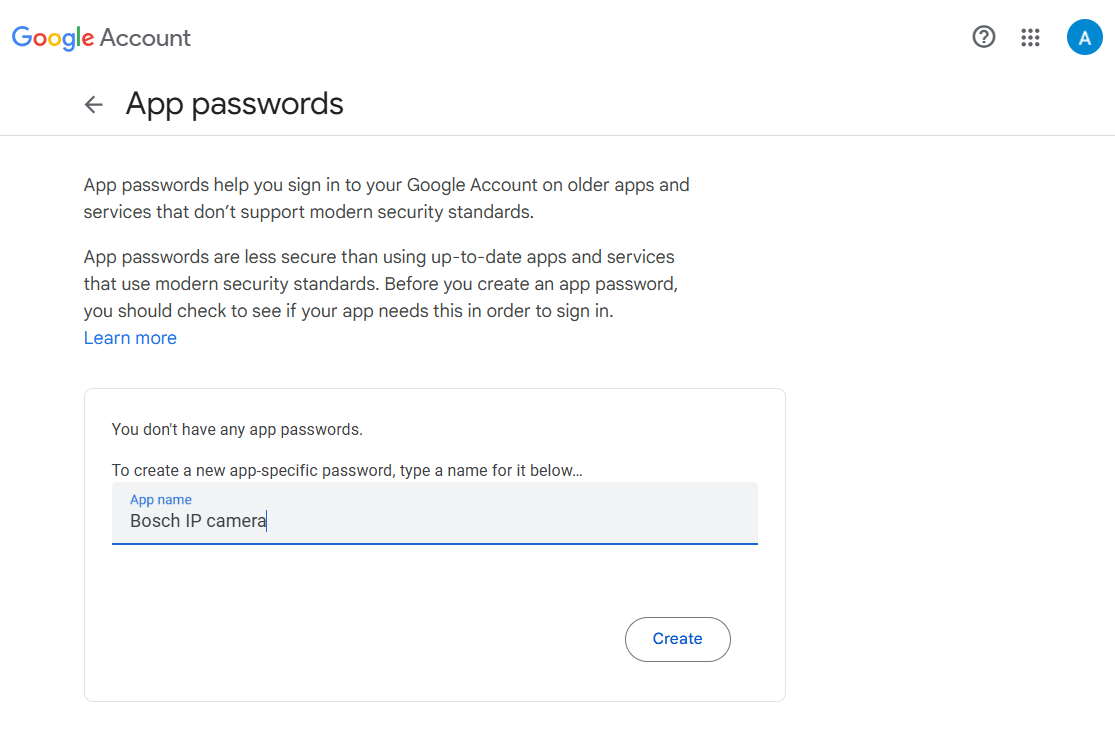
- Click on the Create button.
- Copy the new generated app password shown on your screen and click on the Done button.
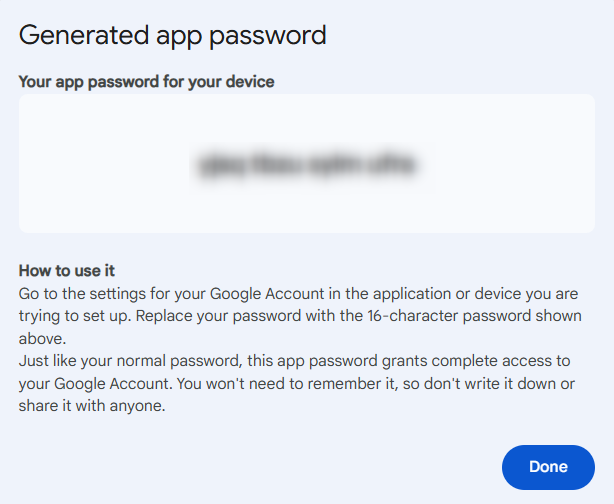
- Now you can use the password for the SMTP password in the Bosch IP camera Alarm email notification setup.
Configure Alarm email for Bosch IP camera
- Using the web interface of the Bosch IP camera via a web browser, navigate to Configuration → Alarm → Alarm email
- Configure the following parameters.
- Send alarm e-mail : On
- Mail server IP address : smtp.gmail.com
- SMTP port : 587
- SMTP user name : <Your Gmail account> //Gmail of the sender
- SMTP password : <Your Generated app password without space> //password generated in the 2step auth Gmail (step 6 above)
- Destination address : <the email address that suppose to receive this alarm email notification>
- Sender address : <Your email address> //same as above
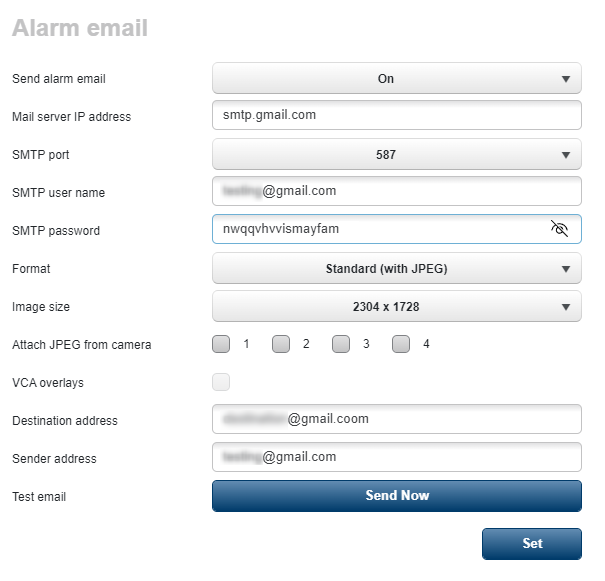
- Once the configuration is completed, click on the Set button to save the new configuration.
You can click on the Send Now button to check if you receive the Test mail in your mailbox.

