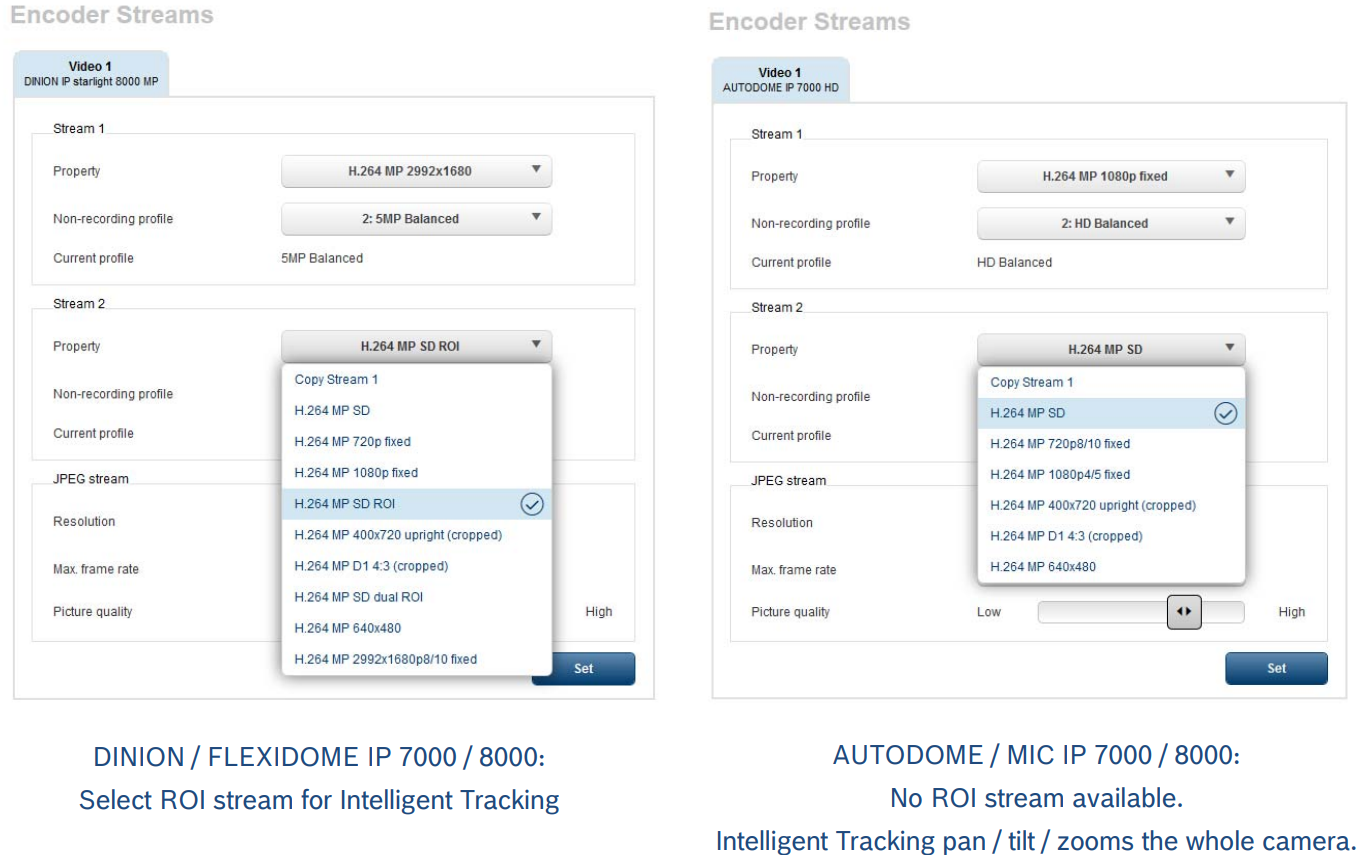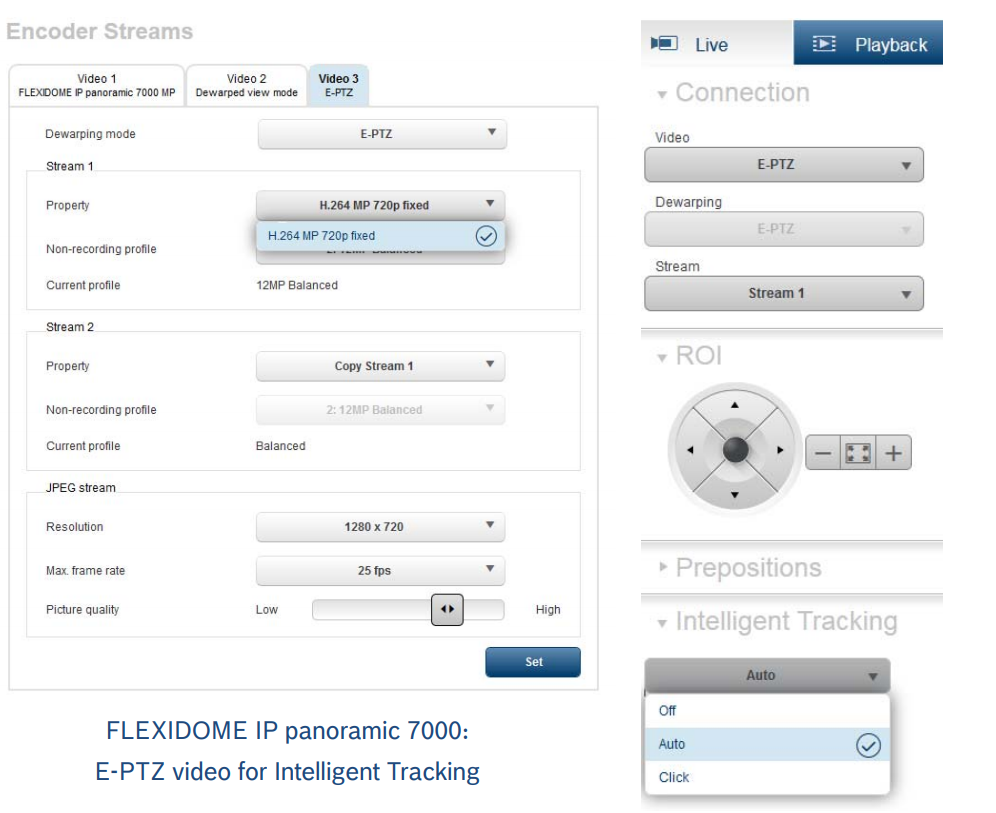How to configure Intelligent Tracking for Bosch cameras with FW 8.47?
1. Introduction & Overview
Never lose track of an object of interest! Intelligent Tracking automatically zooms in to and follows a selected Intelligent Video Analytics (IVA) or IVA Pro object as far as possible with the camera.
1.1 Camera-specific variants of Intelligent Tracking
Depending on the cameras, this has the following, different effects (Note that cameras are clustered via their common product platform (CPP)):
AUTODOME / MIC IP 7100i / 9000i (CPP 7.3 & 13):
- Automatically get close-up shots of suspects for viewing and recording
- Automatically track the suspect even outside the current preposition to see and document what he is doing
- Ease of use: Steer the camera (pan/tilt/zoom) for the operator
FLEXIDOME IP panoramic 6000 / 7000 (CPP6):
Ease of use: Steer the virtual PTZ camera for the operator to obtain the optimal and already dewarped video of the object of interest. By recording the full resolution in parallel, no detail is lost.
DINION / FLEXIDOME IP 7000 / 8000 (CPP6/7/7.3):
Oftentimes, operators watch several cameras at once on a screen, leaving SD resolution or less for each single camera video. By using Intelligent Tracking to automatically zoom in, a close up of the suspect can automatically be shown in this small resolution, to allow the operator to faster decide on incidents. Furthermore, the motion of the ROI will aid in focusing the attention of the operator. By recording the full resolution in parallel, no detail is lost.
1.2 IVA Pro Intelligent Tracking
IVA Pro Intelligent Tracking, based on deep learning, provides an AI-based version of this Intelligent Tracking feature for CPP13 MIC/AUTODOMEs. IVA Pro Intelligent Tracking automatically detects and separates upright persons and vehicles and is robust even in crowded scenes. Robust algorithms based on artificial neural networks are trained to ignore potential disruptions caused by vehicle headlights or shadows, extreme weather, and sun reflections. Thus, a PTZ camera equipped with IVA Pro Intelligent Tracking can automatically follow persons and vehicles in traffic or inner city scenes by panning, tilting, and zooming to follow an object of interest and keep it prominently in the field of view.
When to use IVA Pro Intelligent Tracking:
IVA Pro Intelligent Tracking works with both IVA Pro Buildings and IVA Pro Traffic.
When not to use IVA Pro Intelligent Tracking:
For protection against professional intruders that are camouflaged, rolling or crawling to circumvent detection, IVA or IVA Pro Perimeter must be used. When started from IVA Pro Perimeter, IVA Pro Intelligent Tracking is automatically disabled and the normal Intelligent Tracking takes over instead.
Object classes:
IVA Pro Intelligent Tracking inherits the available classes. If only IVA Pro Buildings is available, then IVA Pro Intelligent Tracking detects, distinguishes, and tracks persons and vehicles. If IVA Pro Traffic is available, then the following object classes are available: person, bicycle, motorbike, car, bus, truck.
1.3 Trigger Modes
There are two different modes to trigger Intelligent Tracking:
• Auto mode: In this mode, the camera follows any object that has triggered an alarm in the Intelligent Video Analytics application. This mode is most useful for scenarios in which the alarm cases can be clearly defined, for example, when a vehicle is driving the wrong way or when a person is present on a highway.
• Click mode: In this mode, users can click on any object detected by the Intelligent Video Analytics application to enable the camera to track the movement of the selected object.
1.4 Limitations
- IVA or IVA Pro Perimeter are needed to start Intelligent Tracking
- IVA Pro Buildings or IVA Pro Traffic are needed to start IVA Pro Intelligent Tracking
- MOTION+ and Intelligent Video Analytics FLOW cannot start the Intelligent Tracking
- Intelligent Tracking may be confused if more than one object moves through the field of view.
- Intelligent Tracking may be confused by motion in the background like wind in trees or moving water. If possible, mask out these areas.
- AUTODOME / MIC IP 7100i / 9000i (CPP 7.3 & 13):
o If a suspect is followed with Intelligent Tracking, another suspect may pass through undetected through the areas currently not covered by the cameras field of view.
o If the camera needs to significantly zoom in on a faraway suspect, the object may be lost while zooming.
o Motion towards the camera, especially with a low perspective, may appear too small to properly follow.
o Will not work on water.
o Motion from other objects or background, like trees in the wind, can confuse the Intelligent Tracking
o When an object stays still for too long, it will be lost and the camera returns to its original task.
2. Visualization of Intelligent Tracking status
| Visualizations | |
|---|---|
| Intelligent Tracking active, waiting for object to follow |
Blue object outline | Intelligent Tracking active and following object with blue outline |
| Intelligent Tracking active, object is lost but still waiting for reappearance |
| Intelligent Tracking active, object is lost |
3. Configuration
| AUTODOME / MIC 7000 | DINION / FLEXIDOME 7000 / 8000 | |
|---|---|---|
| What does Intelligent Tracking do? | ||
| Follow selected object | Camera pan / tilt / zooms to follow selected object | Region of interest (ROI) is used to follow selected object |
| Zooming via | Optical zoom | Digital zoom |
| Which Streams? | All streams No ROI streams available | 2nd stream if ROI FLEXIDOME IP panoramic 7000: Via video “Virtual PTZ”, all streams |
| Technology | Optical flow based tracking algorithm | Based on Intelligent Video Analytics metadata from full camera field of view |
| How to start Intelligent Tracking? | ||
Live Page -> Intelligent Tracking Auto: Follows any Intelligent Video Analytics alarm object. In case of SilentVCA follows any Intelligent Video Analytics object. This mode is most useful for scenarios where no motion is expected in the scene. Click: User clicks on any object tracked by Intelligent Video Analytics to start Intelligent Tracking of this object. This mode is most useful for scenarios where normal scene activity is expected. | ||
| How to enable Intelligent Video Analytics? | ||
| SilentVCA: Intelligent Video Analytics metadata with default configuration and without alarms | VCA -> VCAConfiguration Active by default outside prepositions | VCA -> VCAConfiguration |
| Video Analytics Alarms | Define at least one preposition and assign it to the video analytics profile. Set VCA -> Analysis type to Intelligent Video Analytics. The video analytics will start as soon as the corresponding prepositions are reached. | Choose a single profile, or switch between up to two profiles via scheduling or event-trigger. Set VCA → Analysis type to Intelligent Video Analytics. |
| What happens when object stops or is lost? | ||
| (1) Adjustment of ROI for better reacquisition | PTZ Settings -> Tracking zoom-out limit | - |
| (2a) Case object stopped | Wait for reappearing object: PTZ Settings -> Tracking idle time | Object still tracked for VCA -> Metadata Generation -> Stopped object time |
| (2b) Case object lost | Wait for reappearing object: PTZ Settings -> Tracking idle time | - |
| (3) Wait some more | PTZ Settings -> Inactivity period | 10 sec |
| (4) Go back to | PTZ Settings -> Inactivity | Preposition if set in / for recording, full zoom out else |
| AUTODOME / MIC 7000 | DINION / FLEXIDOME 7000 / 8000 | |
| What happens when Intelligent Tracking already follows an object and a new (alarm) object is detected? | ||
| Intelligent Tracking will continue following the object and ignore any new objects. | ||
| How to stop Intelligent Tracking? | ||
| ||
| How to suppress Intelligent Tracking locally? | ||
| Masking | Virtual Masks | VCA Masks |
| How to remove the Intelligent Tracking option from the Live Page? | ||
| LIVE Functions –> Intelligent Tracking | ||
| Stream types DINION / FLEXIOME | Description |
|---|---|
| ROI (Region of Interest) | Zoom / move manually or via Intelligent Tracking in the overall image. When recording a ROI stream, it can be configured which preposition should be used and moved back to after Intelligent Tracking stops. |
| Dual ROI | Two independent ROI streams. Configure / open via two browser windows / tabs. Only the first ROI stream will be recorded. |
| All others | Unchangeable field of view. |