How to create a company's account in Bosch Remote Portal?
Use Bosch software and apps to connect remotely to your devices for configuration or maintenance simply by logging in with your Remote Portal account.
To create a company's account in Bosch Remote Portal, please follow the steps below:
Step-by-step guide
Create your company's account in Bosch Remote Portal
1. Navigate in browser to https://remote.boschsecurity.com and click Sign up button.
2. Enter your company's name, your name and a password
3. Select the region (server location) which is next to your country:
- North America for North and South America
- Europe for Europe, Middle East and Africa,
- Asia/Pacific for Asia, Pacific Region incl. Australia and NZ
Note: The Region selects the server location on the Remote Portal’s Video Relay.
To keep video streams fast, the region should be selected in the same area where the camera is located.
4. Agree to terms & conditions and to privacy statement and click Sign up button.
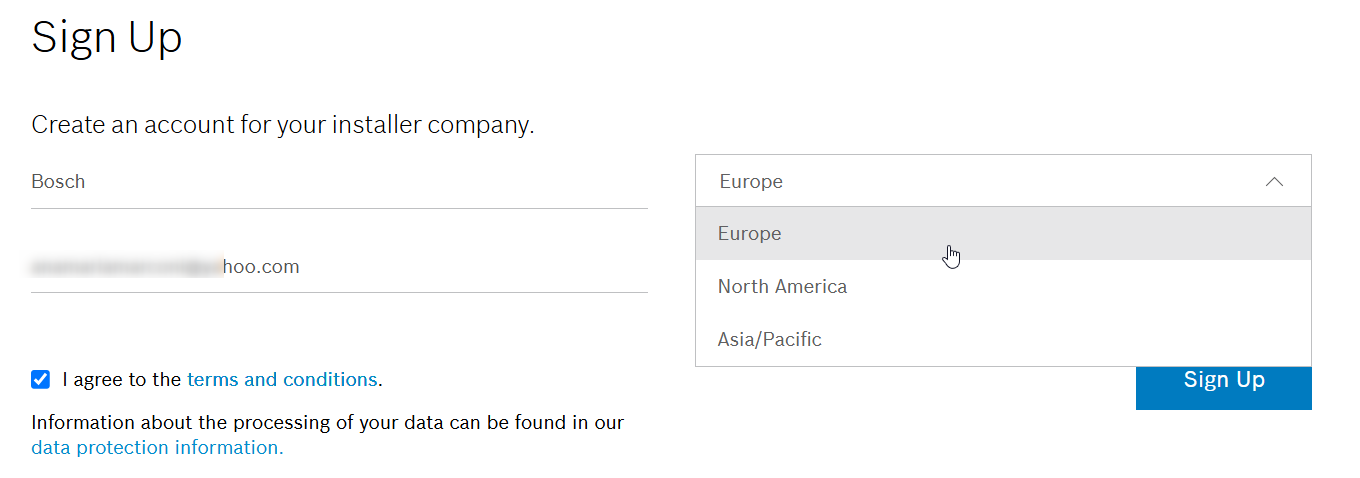
5. Activate your account by following the link in the received e-mail
Note: If the user does not activate the account in Remote Portal within 10 days, the user and account get deleted and the user needs to sign up once again.
User roles in Bosch Remote Portal
Administrator
After you have created your Account in Bosch Remote Portal, you are the Administrator of this account.

Manage users
‒ Invite further Administrators, Technicians and Customers to your account 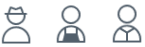
Manage licenses
‒ Order licenses via Bosch Order Desk and apply them into your account
Administrate your account
‒ Add Groups and organize a hierarchic account structure (nested groups)
‒ Add devices (Systems) and move them into these groups
‒ Grant Technicians access to certain groups and/or devices
‒ Subscribe Services and grant Customers access to these services
Configure your devices and services
Get Remote Alert notifications (such as device disconnected, recording stopped, new firmware available)
Technician

Register devices (Bosch IP cameras, Divar IP 2000/5000, Divar network/hybrid)
Remotely configure your devices
‒ In Remote Portal
‒ In Configuration Manager through Remote Portal
Get Remote Alert notifications (such as device disconnected, recording stopped, new firmware available)
Customer

Display your devices on Bosch Video Security Client or Video Security App through Remote Portal
‒ Live Video, Replay, Forensic Search
Display your cameras on Remote Portal Viewer
Display and export your Camera Counter Reports
Get Remote Alert notifications (such as device disconnected, recording stopped, new firmware available)
Note: For further details please visit the following articles:
- What are the configuration options for Bosch IP cameras in Remote Portal?
- How to connect to your cameras with Bosch Video Security Client through Remote Portal?

For a better understanding of using the Bosch Remote Portal, we encourage you to join our free online Training from Bosch Building Technologies Academy!
Or refer to the Knowledge Base Articles below:
