How to operate a BVMS Enterprise system using the Enterprise Operator Client?

For a better understanding of using the BVMS Enterprise System, we encourage you to join our free online Training from KEENFINITY Academy!
Step-by-step guide
Use the Enterprise User Account created on the Enterprise Management Server ( e.g. BobEUG1).
The steps for creating an Enterprise User Account can be found here: How to create an Enterprise System?
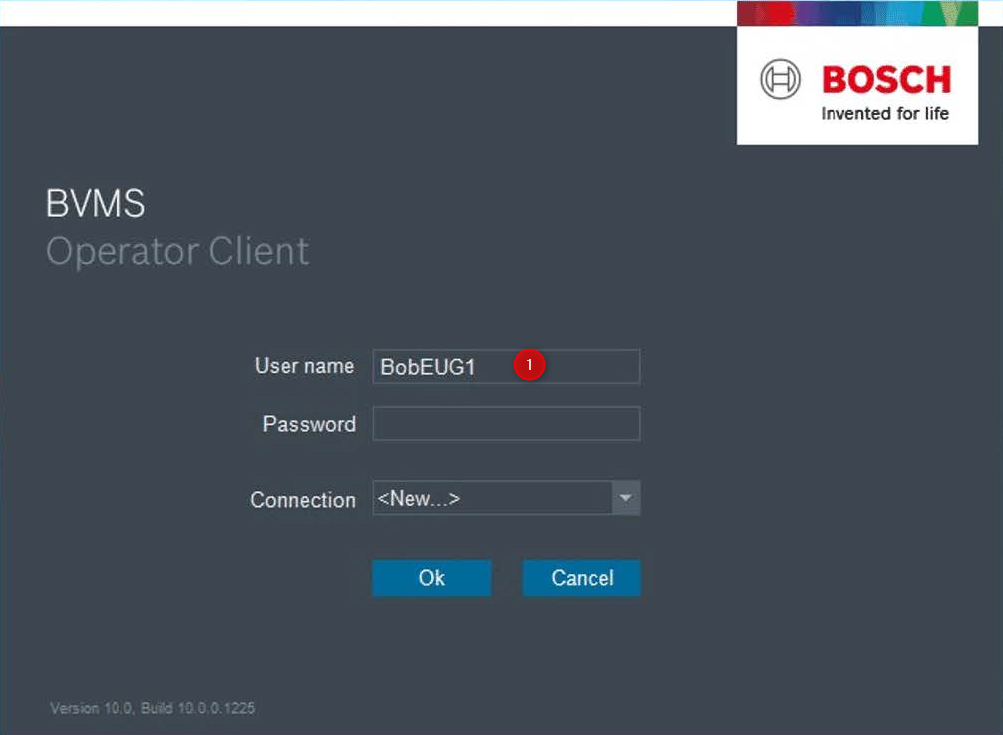
Select the network address of the Enterprise Server you want to log into. Please note: This is the address of the EMS and NOT a subsystem address.
If Enterprise Management Server network address was not accessed before:
Click on the Connection drop-down menu.
Click on <New…>.
Input the network address of the EMS.
Please note: This is the address of the EMS and NOT a subsystem address.
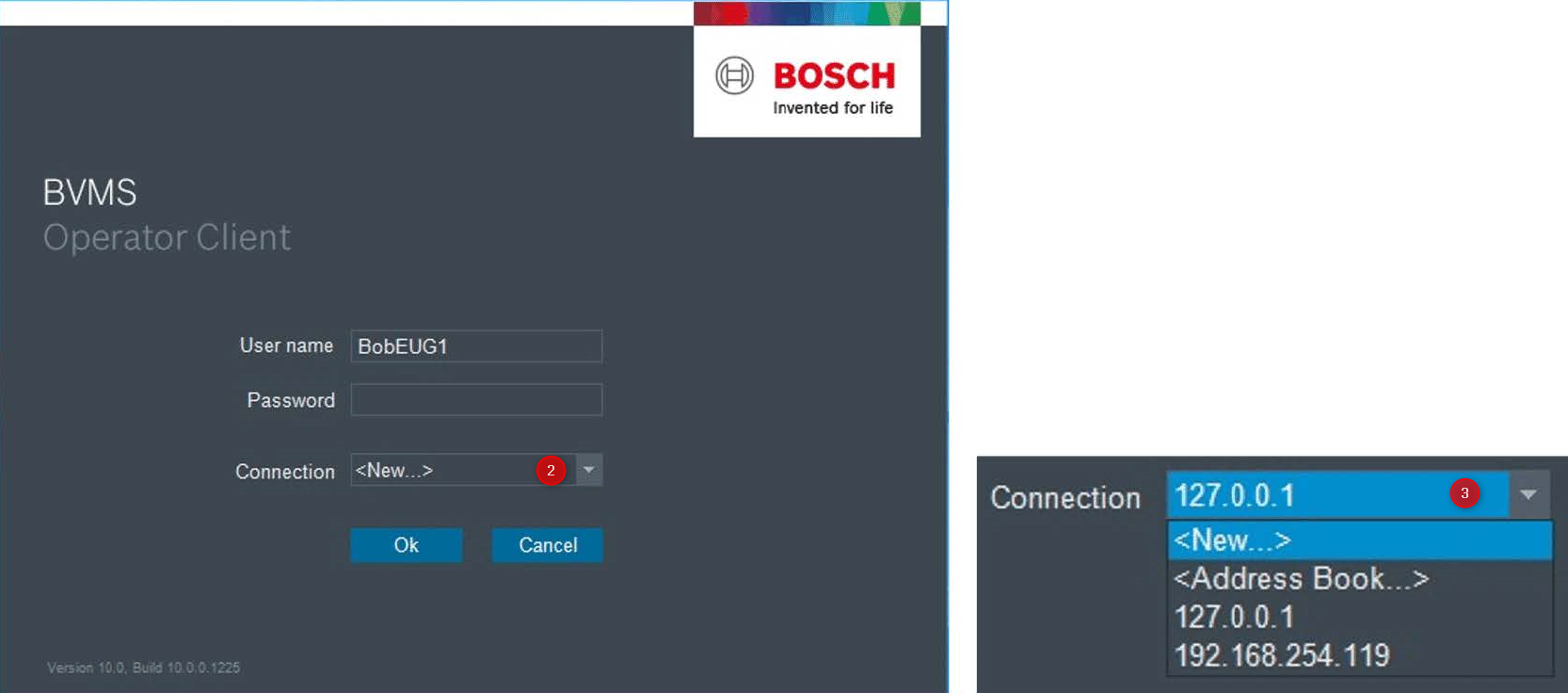
In Operator Client you can find an Enterprise Logical Tree.
All subsystem MS the EUG has access to should appear in the tree. (Red cross: No connection, verify your EA login credentials)
Cameras will denote the MS subsystem number they are assigned to along with their logical number.
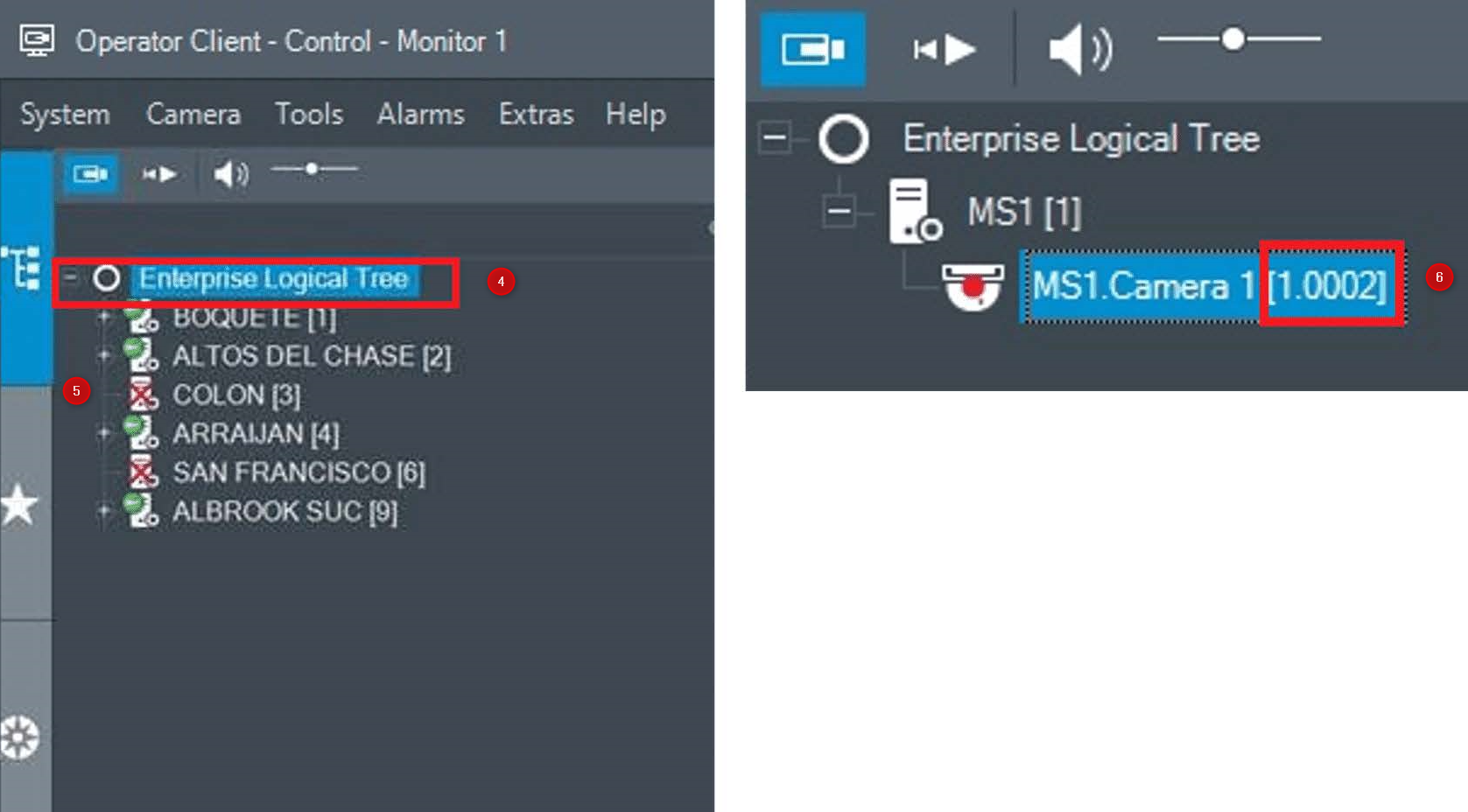
The subsystems are loading one by one in the Operator Client:
Subsystems are connected one by one after OC(Operator Client) launch to allow operators to start working immediately.
Priority is defined in the Configuration (order of the subsystems configured in the enterprise server list)
Workstation performance influences the final loading time.
Example: When configuring 50 subsystems, the loading time of the Operator client in BVMS <=10.0 was quite long. Instead of
parallel loading of all, in BVMS >=10.0 the subsystems are loaded one by one.
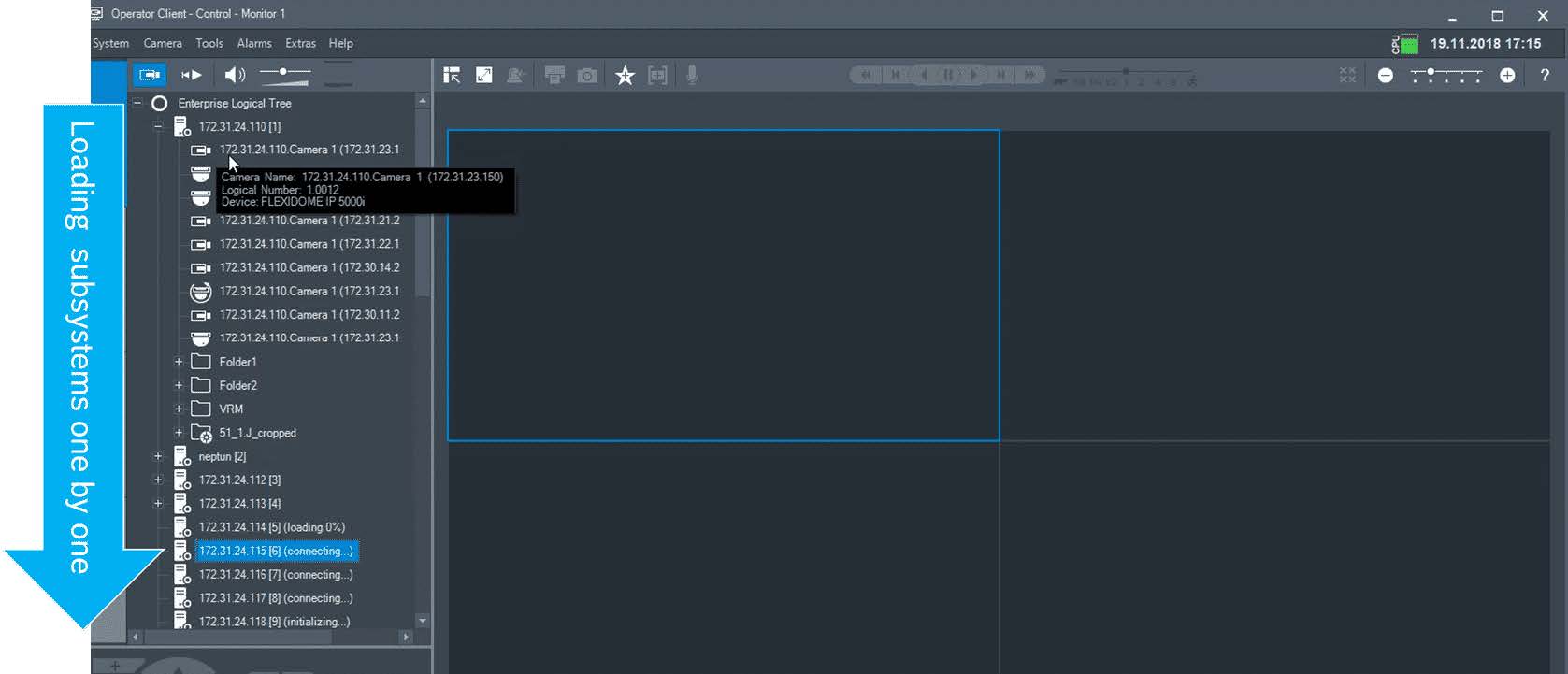

Nice to know:
