How to receive BVMS Alarms or Push notifications through DIVAR IP AIO and Remote Portal to the Video Security Client?
With the release of VideoView+ for DIVAR IPs in Q3 of 2025, an option was added to receive BVMS event push notifications on the mobile Bosch Video Security App for iOS and Android devices.
Check this YouTube video for guidance or follow the steps below for configuration!
Remotely monitor your video footage with Video View+ for DIVAR IP. This solution is ideal for organizations with multisite facilities that require local, high-retention recording or have RAID storage needs. It is perfectly suited for environments with a mid- to large-scale camera deployment per site. Video View+ is compatible with DIVAR IP all-in-one 4000, 5000, 6000, and 7000 systems via the Bosch Remote Portal.
New with BVMS >=13.0 on DIVAR IP AIO:
Receive BVMS Alarms or Push notifications on the Video Security Client
All BVMS Alarms configured and triggered by a BVMS >=13.0 system can be received as Event and Push notification.
Concept:
BVMS Alarm flow through DIVAR IP AIO and Remote Portal to the Video Security Client:
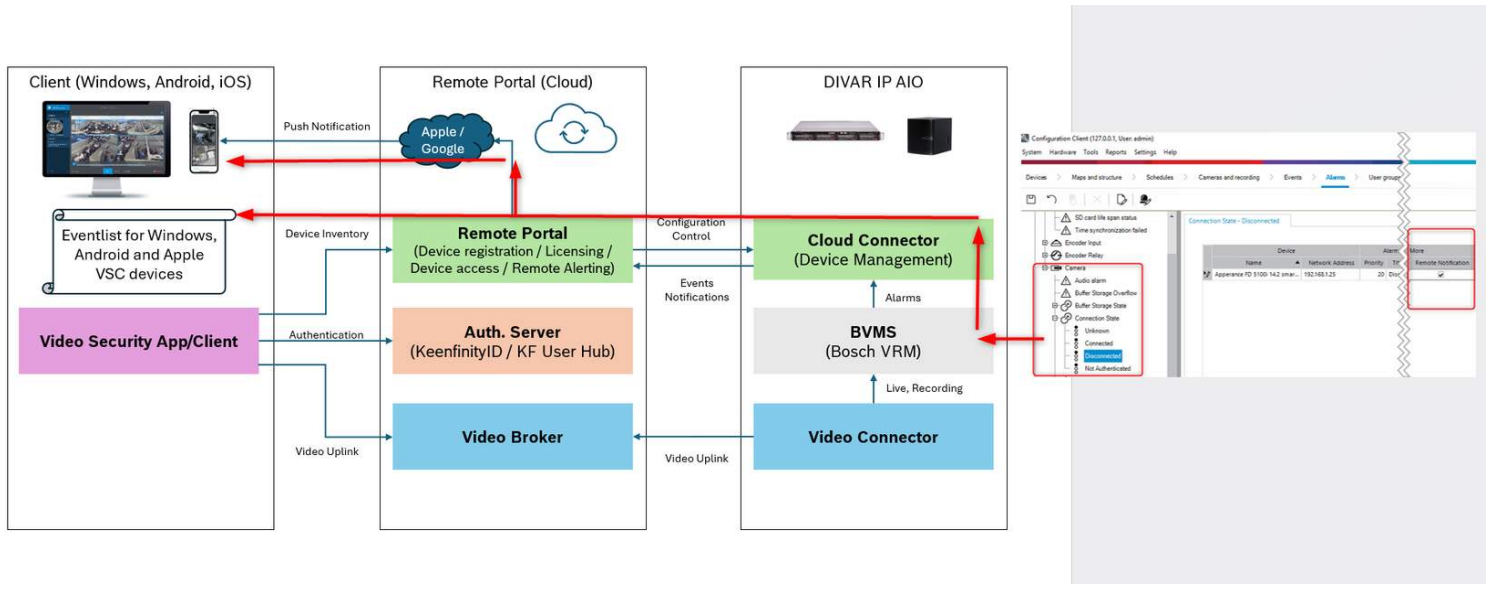
![]() Works for all BVMS Alarms, for example Device, System or User related. This feature isn’t limited to Video Analytics alarms; it works with any event configured in BVMS.
Works for all BVMS Alarms, for example Device, System or User related. This feature isn’t limited to Video Analytics alarms; it works with any event configured in BVMS.
Info
The new feature based on BVMS Alarms offers a lot of opportunities to show even 3rd party application Alarms on the Video Security Client. How? Just by using the onboard options of BVMS installed on DIVAR IP AIO to integrate with 3rd party systems. For example: SNMP trap receiver from Networking devices, Virtual input based on REST API or on Server SDK from any kind of 3rd party application, Adam box I/O device for wired inputs, etc.
Pre-requisite to get the feature enabled:
BVMS >=13.0 is installed on a DIVAR IP AIO (this enables the configuration option on the BVMS Alarms). The config options are not available on a non DIVAR IP AIO based BVMS installation.
Alarms are enabled as "Remote Notification" within the BVMS Configuration Client Alarms tab.
DIVAR IP AIO is connected to the Remote Portal (cloud) using the System Manager (version >=2.5) outgoing connection
Remote portal account for the DIVAR IP AIO outgoing connection
Remote portal account for the Video Security Client connection
Configuration and Licensing on the Remote portal to enable the feature
Note
This article describes only the general concept and the configuration needed for topic 2 above.
To get the feature end to end working, please refer to the Web based Training dedicated to Video View+.
What can you use it for?
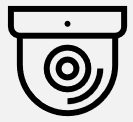 Alarms triggered by the camera (including IVA, motion, input activation, etc.) for all cameras in the system without a need for additional alarm configuration per device.
Alarms triggered by the camera (including IVA, motion, input activation, etc.) for all cameras in the system without a need for additional alarm configuration per device.
 Alarms triggered by 3rd party ONVIF cameras connected to BVMS.
Alarms triggered by 3rd party ONVIF cameras connected to BVMS.
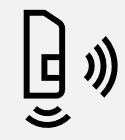 Alarms from the external systems connected to BVMS, including intrusion, fire, access control and any other system that might be connected via digital I/O or API/SDK (3rd party software or sensors)
Alarms from the external systems connected to BVMS, including intrusion, fire, access control and any other system that might be connected via digital I/O or API/SDK (3rd party software or sensors)
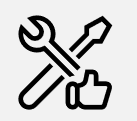 System health and status information, including potential hardware or HDD failures, problems with recording and many more - allowing the system administrator or integrator to react immediately.
System health and status information, including potential hardware or HDD failures, problems with recording and many more - allowing the system administrator or integrator to react immediately.
Configuration on BVMS Configuration Client
All BVMS Events configured as Alarm can be forwarded as Push notification on the Video Security Client (through DIVAR IP and Remote portal)
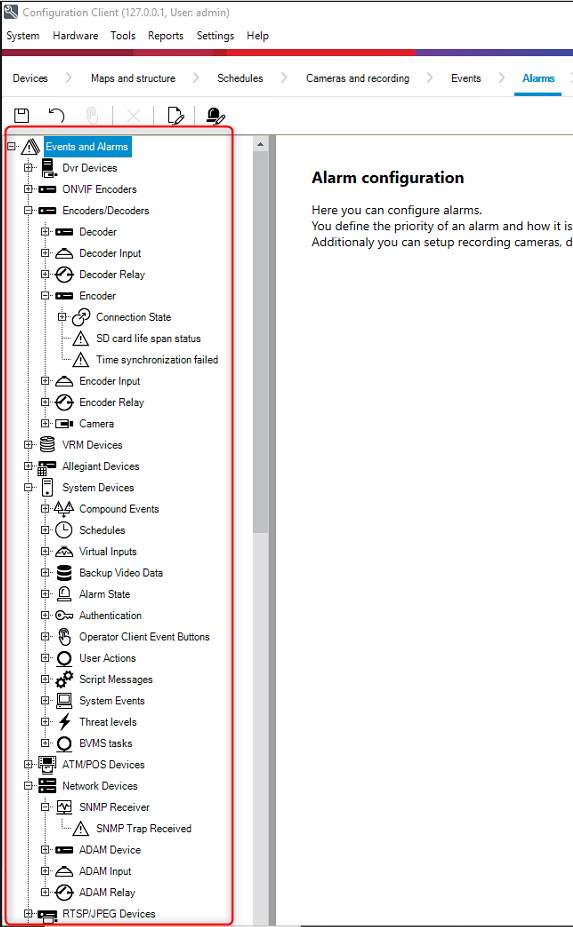
New configuration option: Enable "Remote Notification" on any BVMS Alarm (Example here: Camera connection state) to send/push the notification to the Video Security Client:
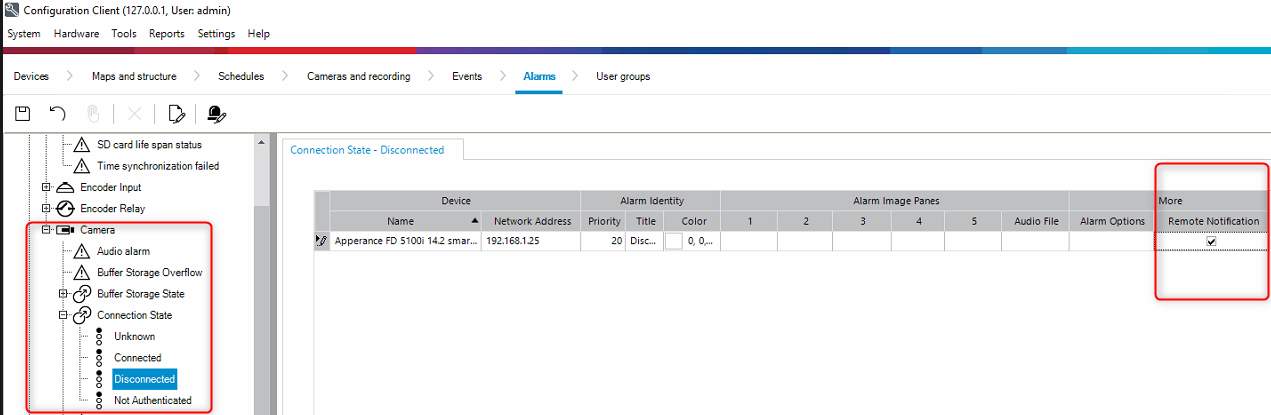
Video Security Client Events list: Example here IOS device. Several BVMS Alarms related to Virtual Input1 has been received:
.png?inst-v=33577d7d-a4a4-426c-a3d0-586809b67411)
Step-by-step guide
1. Be sure that BVMS >=13.0 is installed on a DIVAR IP AIO (this enables the configuration option on the BVMS Alarms). The config options are not available on a non DIVAR IP AIO based BVMS installation.
Connect your DIVAR IP AIO to the Remote Portal (cloud) using the System Manager (version >=2.5)
Be sure that you Configure and License the devices on the Remote portal to enable the feature
Configure the BVMS Events as Alarm that can be forwarded as Push notification on the Video Security Client (through DIVAR IP and Remote portal)
Enable "Remote Notification" on any BVMS Alarm
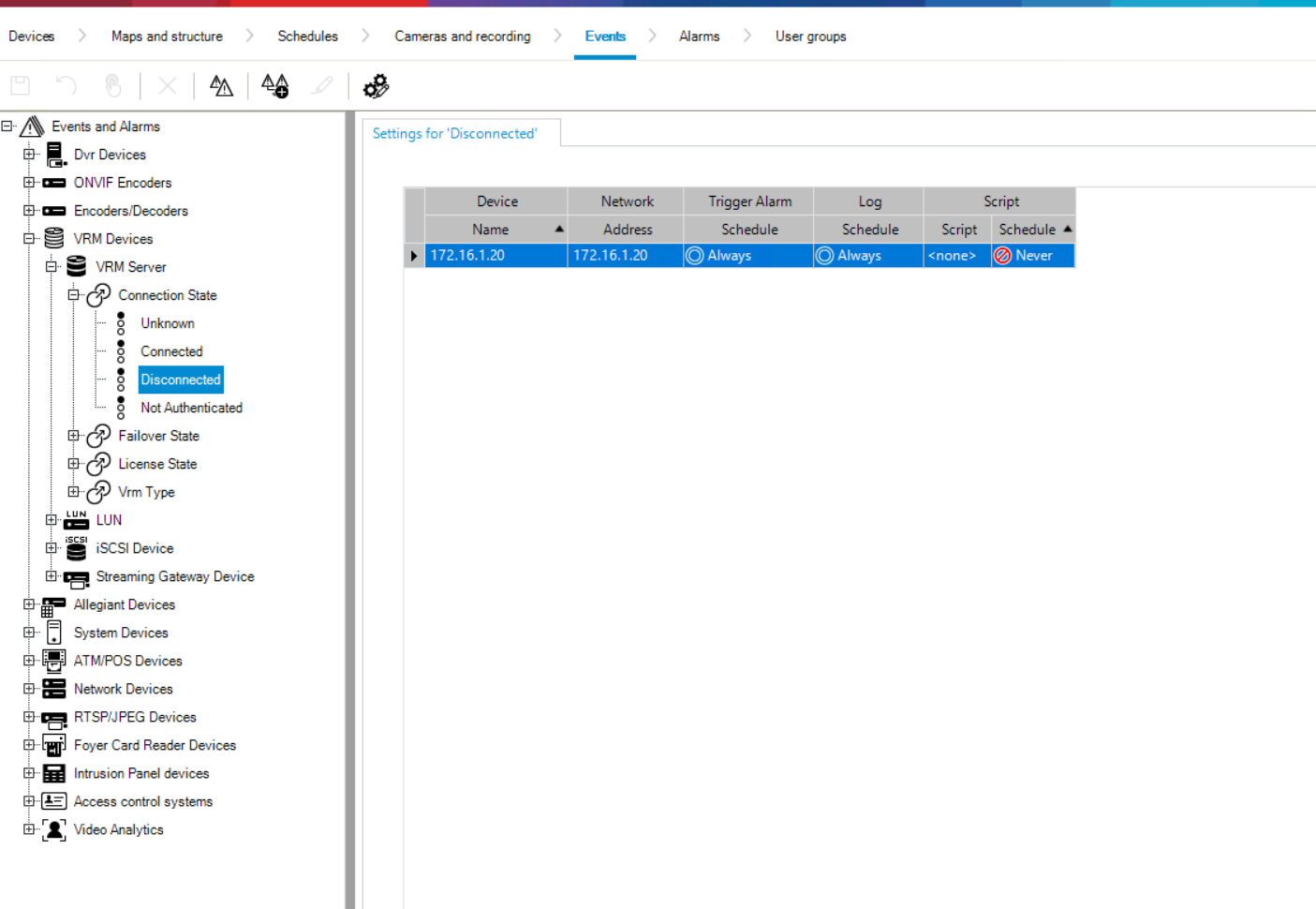
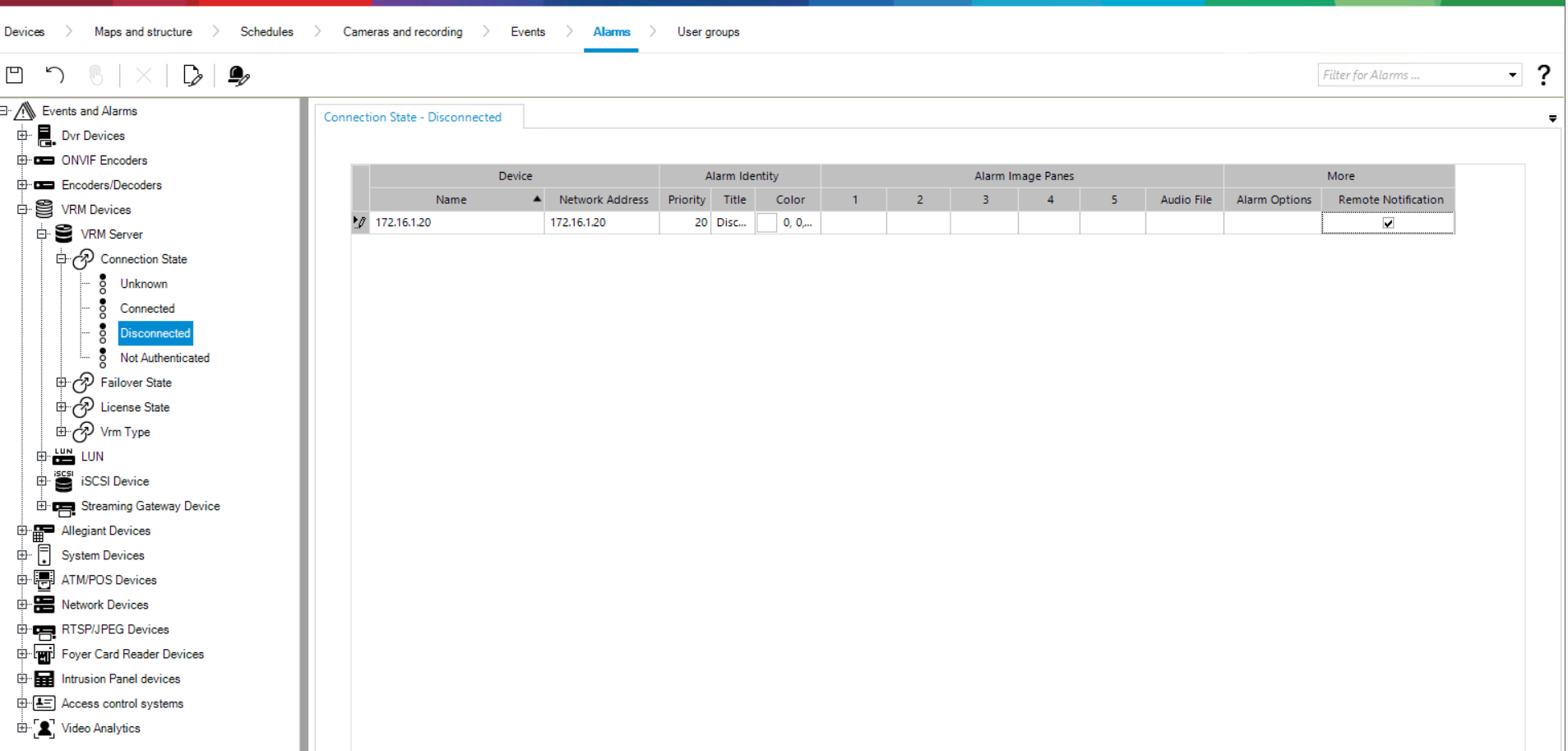
Save and activate your changes
Add a Subscriber to receive notifications
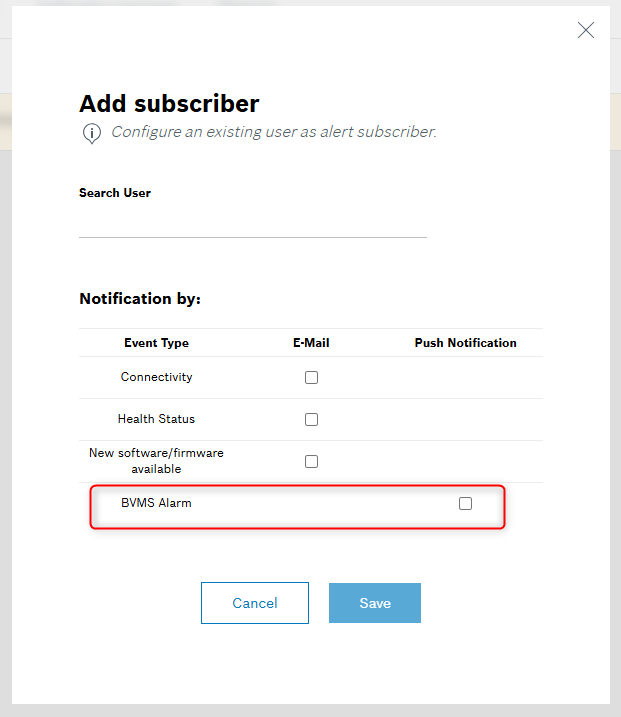
After adding the subscriber and checking the BVMS Alarm option > click Save. The Notification Type “Push” will be displayed next to this option:
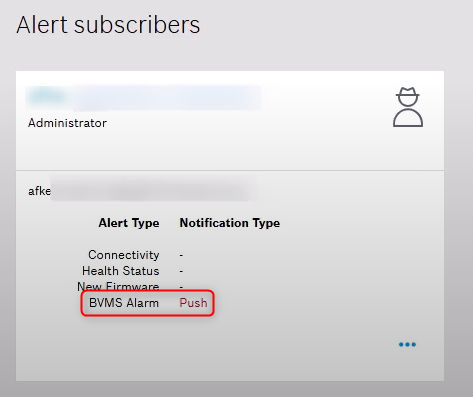
And the banner below where you can configure to see the event list. Click on the Account Settings:

Click Edit button in the History Tracking tile:
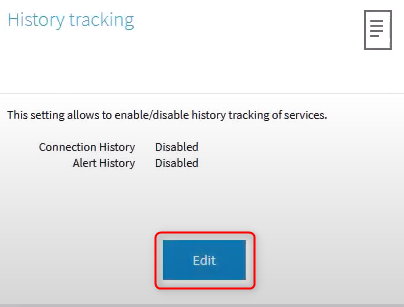
Select Alert History in order to see the Event List in the Video Security App > click Save
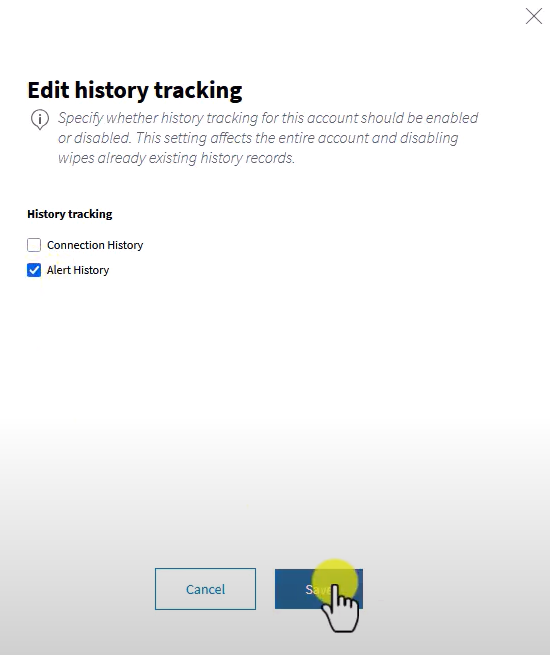
Now, the BVMS Alarm configured will flow through DIVAR IP AIO and Remote Portal to the Video Security Client:
After logging into the Video Security app with his Remote Portal account, the user receives push notifications and can view the event list of the DIVAR IP.
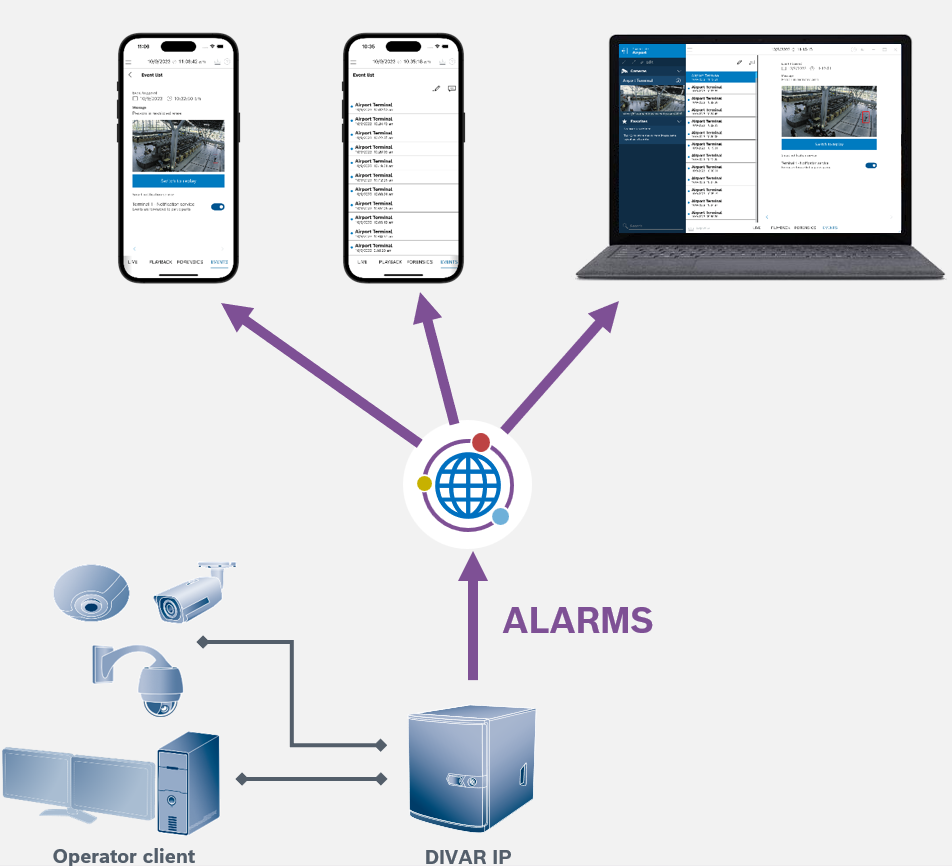
![]() We encourage you to join our free online Training from KEENFINITY Academy!
We encourage you to join our free online Training from KEENFINITY Academy!
