Upgrade from BVMS v12.1, v12.2 or v12.3 to BVMS v13.0 on DIVAR IP 7000 AIO GEN 4 (DIP-74xx)
Note
This document is specifically for DIVAR IP AIO 7000 gen 4 (DIP-74xx)
The document details how to upgrade all the way from BVMS v12.1 to v13.0 with System Manager.
📚 Overview: |
It is advisable that any actions performed on a Bosch Video Management Server to be done by a trained installer.
Please join the web-based trainings on KEENFINITY Academy.
![]() Regular BVMS 12.1 or 12.2 or 12.3 installer will not run on any DIVAR IP all-in-one platform. The upgrade shall be performed via DIVAR IP System Manager application.
Regular BVMS 12.1 or 12.2 or 12.3 installer will not run on any DIVAR IP all-in-one platform. The upgrade shall be performed via DIVAR IP System Manager application.
Keep in mind: If you want the latest version of BVMS, it must be downloaded and applied with the latest version of System Manager.
Minimum BVMS version on DIP-74xx: BVMS v12.1.0
Update method: Upgrade using System Manager packages
During the BVMS Upgrade process, each version should not be more than ~two years apart. This prevents potential issues in the upgrade process.
![]() Given that there are less than ~two years apart between BVMS v12.1, or v12.2, or v12.3 and BVMS v13.0, you can perform the upgrade directly from BVMS v12.1, or v12.2, or v12.3 to BVMS v13.0 by following this guide.
Given that there are less than ~two years apart between BVMS v12.1, or v12.2, or v12.3 and BVMS v13.0, you can perform the upgrade directly from BVMS v12.1, or v12.2, or v12.3 to BVMS v13.0 by following this guide.
BVMS 12.1 - General availability 2023-11-30
BVMS 12.2 - General availability 2024-05-08
BVMS 12.3 - General availability 2024-12-06
BVMS 13.0 - General availability 2025-07-09
Important
![]() Before upgrading, please make sure that the target BVMS version is covered by your SMA. See Software Service and Support Policy for detailed information.
Before upgrading, please make sure that the target BVMS version is covered by your SMA. See Software Service and Support Policy for detailed information.
Step-by-step guide
Export the configuration from BVMS v12.1, or v12.2, or v12.3 (depending on the version your DIVAR is right now)
For the BVMS version 12.1 or 12.2 or 12.3 or 13.0 it is recommended to have/ upgrade DIVAR IP System Manager to v2.5.0
Download directly: DIVAR IP System Manager 2.5.0
See here the steps about: Install DIVAR IP System Manager 2.5.0 (page 4)
Important
If you have an old version of DIVAR IP System Manager on your system, please be sure that before installing the latest version of DIVAR IP System Manager, first you uninstall the older version. Otherwise, if you try run directly the latest version of DIVAR IP System Manager, it will not allow you to perform the installation properly. If you do that, “System Manager is already installed in this machine” message will be displayed, and the installation will not be finalized.
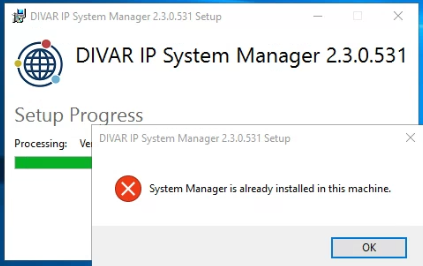
Make sure that DIVAR IP devices that have an old DIVAR IP System Manager version are upgraded to the latest DIVAR IP System Manager version, via the Software packages page.
‼️ DIVAR IP System Manager 2.5.0 is the minimum version for all the DIVAR IP all-in-one family systems to connect to Remote Portal after 2025-05-27. The background is an upgrade of Certification Authority used to connect to Remote Portal. Users need to have the administrator role in their Remote Portal account(s) to connect a DIVAR IP system.
It is always recommended to use the latest version of DIVAR IP System Manager. The latest version supersedes the previous ones and is the only supported version.
_____________________________
⚠️ Notice:
DIVAR IP System Manager 2.5.0 requires an update of the SuperDoctor service to version 5.19.0.1080. The update will overwrite the existing SuperDoctor settings. You must reapply any specific settings after the update. Make sure to note down your settings before you start the update. After the update, the SuperDoctor password will be reset to the default password DivaripSD5.
During the DIVAR IP System Manager 2.5.0 installation, the SuperDoctor monitoring service will be deactivated. You must activate it after the installation. Bosch strongly recommends to change the default password immediately after the first signin to SuperDoctor
Upgrade from BVMS v12.1, or v12.2, or v12.3 to BVMS v13.0
Download BVMS_13.0.0_SystemManager_package_1.0
Download directly: BVMS_13.0.0_SystemManager_package_1.0 | also available on Download Area |
and continue to follow the steps as explained below
Save the BVMS_13.0.0_SystemManager_package_1.0 to a storage medium such as a USB stick.
 Note: Installing System Manager from any other location than the USB stick is not supported and a factory default might be required!
Note: Installing System Manager from any other location than the USB stick is not supported and a factory default might be required!Unzip the files on the storage medium.
Do not change the folder structure of the unzipped files!
Connect the storage medium to your DIVAR IP all-in-one 7000 gen4 system
Start the DIVAR IP System Manager application:
– If you are signed in to Windows with the BVRAdmin administrator account, double click the DIVAR IP System Manager icon on the Windows desktop. The DIVAR IP System Manager application starts.
– If your system is running in BVMS operation mode, click the DIVAR IP System Manager icon on the BVMS desktop and sign in to the BVRAdmin administrator account. The DIVAR IP System Manager application opens in a full screen dialog box (You can exit the dialog box by pressing ALT + F4).
In the column Software packages Name, click the respective option button (BVMS) to select the software application that you want to upgrade
In the column Available version, select the BVMS 13.0 to which you want to upgrade your software application and then click Next. If applicable, a license agreement dialog box is displayed.
Read and accept the license agreement, then click Install to continue. The installation starts and the installation dialog box shows the installation progress. Do not turn off the system and do not remove the storage media during the installation process.
Observe the notifications that are displayed at the top of the page. If reconnecting fails, reload the page.After all software packages are installed successfully, you will receive the message Installation finished successfully at the top of the page
Import the saved BVMS v12.1 or 12.2 or 12.3 (if you upgraded from this version) configuration backup in Configuration Client and then > Save > Save and Activate
Important Notice after BVMS Upgrade
After upgrading BVMS to the latest version, please ensure the following:
Device Compatibility: All integrated devices (e.g., cameras, encoders, decoders etc.) are running firmware versions compatible with the new BVMS version. Compatibility details can be found in the official BVMS Release Notes. under the Versions chapter.
Hardware Requirements: Verify that your system meets the hardware requirements, especially regarding GPU and hardware drivers.
Bosch strongly recommends using the driver versions specified in the Release Notes to ensure optimal performance and reliable system operation.
Neglecting these steps may result in limited functionality or performance issues.
![]() Nice to know:
Nice to know:
Prepare your DIVAR IP 7000 all-in-one gen4 device to connect to Remote Portal as per Application Note "DIVAR IP all‑in‑one Remote Portal connectivity" (page 13)
Release Notes DIVAR IP System Manager 2.5.0
Keep in mind
If the DIVAR IP all-in-one system was provisioned to the Remote Portal prior to the official launch date of the VideoView+ for DIVAR IP service and Remote System Management service is not activated, the Video Connector has to be installed or updated locally on the DIVAR IP via DIVAR IP System Manager application.
According to the Release notes (Video-Connector 1.0.0 SystemManager package 1.0):
The Video Connector is a software component that is used in the VideoView+ for DIVAR IP solution to connect to the corresponding back-end component in the cloud, and transport video from DIVAR IP. The Video-Connector_1.0.0_SystemManager_package_1.0 contains a Video Connector installer software package for the DIVAR IP System Manager application. It is used to install or update the Video Connector component on the DIVAR IP appliances managed by the DIVAR IP System Manager.
