Can I change the camera name in Remote Portal?
Question
Can I change the camera name in Remote Portal?
Answer
To change the camera name in Remote Portal, you need to change the camera's Device name and then re-register the camera to Remote Portal.
To change the Device Name perform the following steps:
1. In Remote Portal, click the related camera card
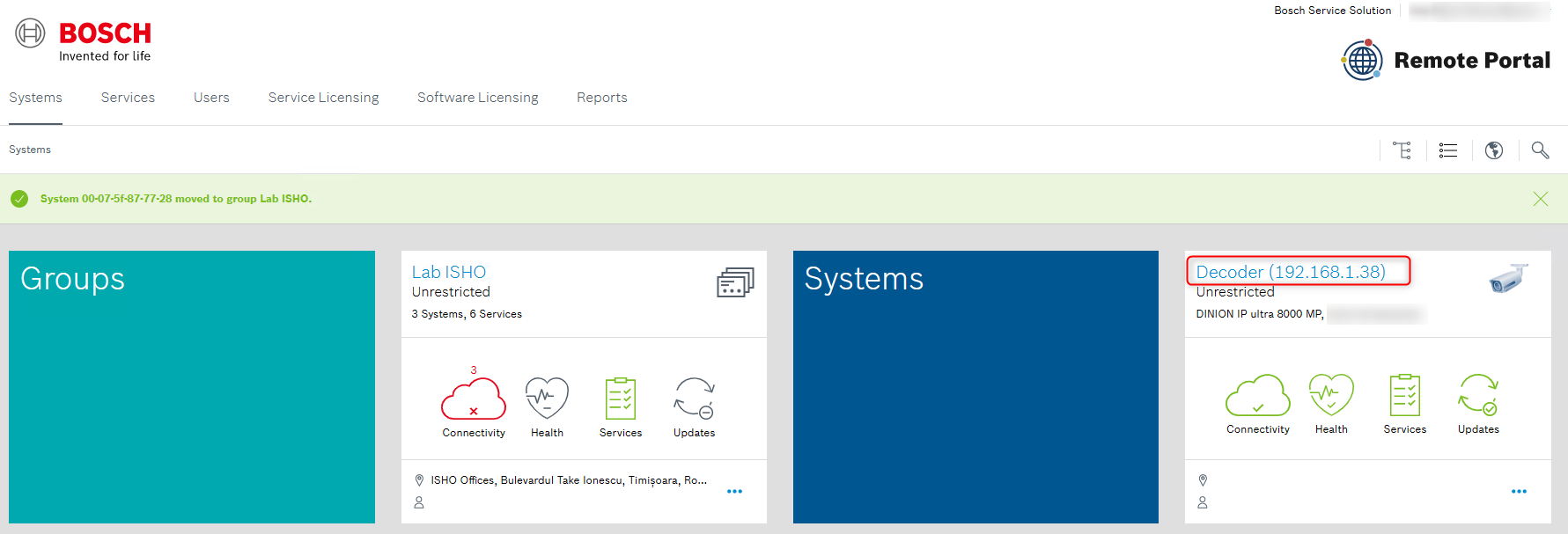
2. Open the Device page
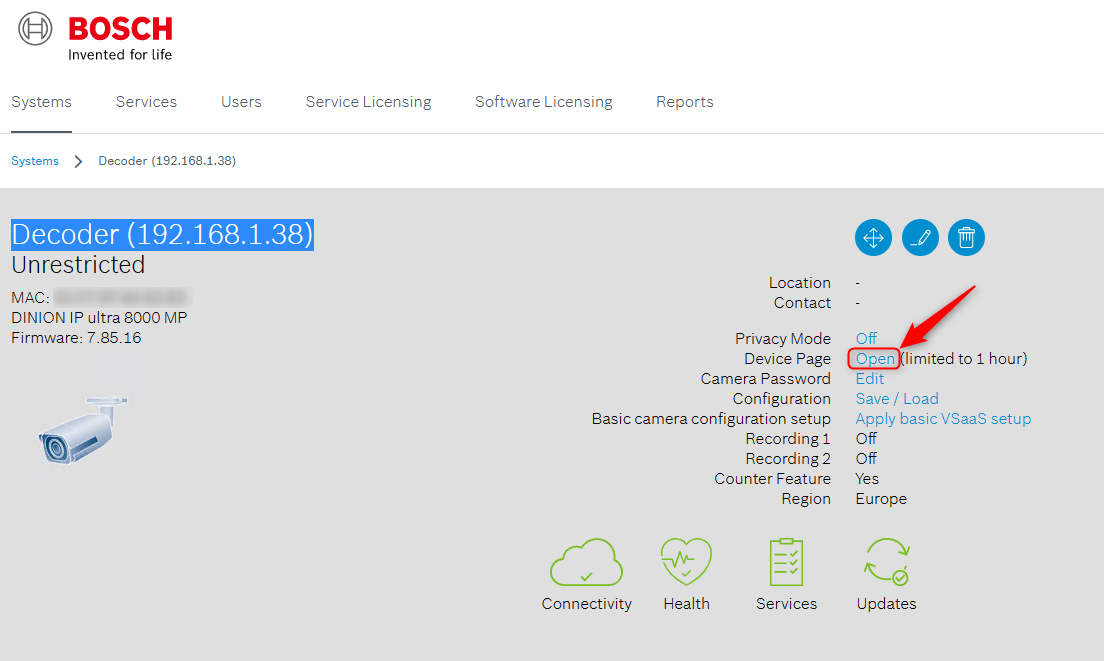
3. Navigate to Configuration > General > Identification
4. Change Camera name (Device name) > click Set
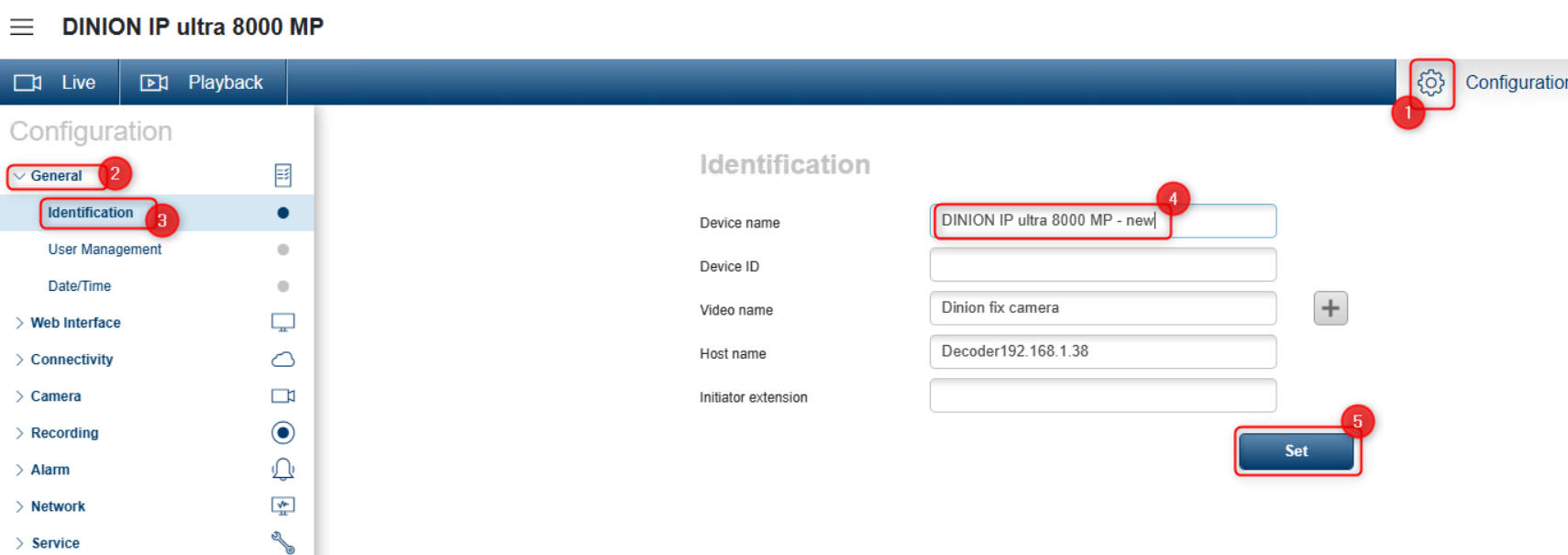
To re-register the camera perform the following steps:
1. Open Configuration Manager,
2. Select the camera to re-register
3. Navigate to Connectivity > Cloud services
The following message might appear:
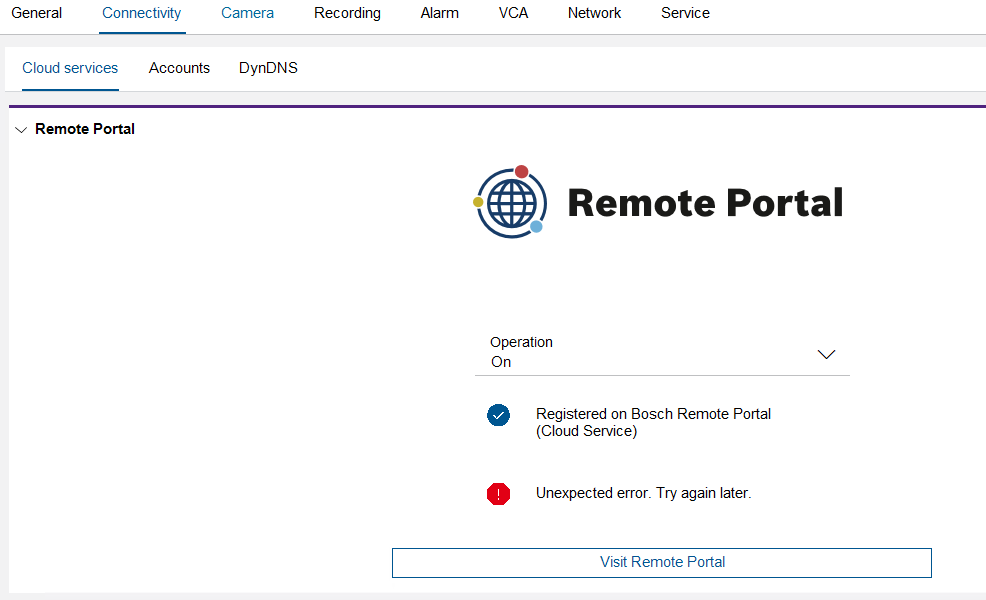
4. Select Re-register to different account
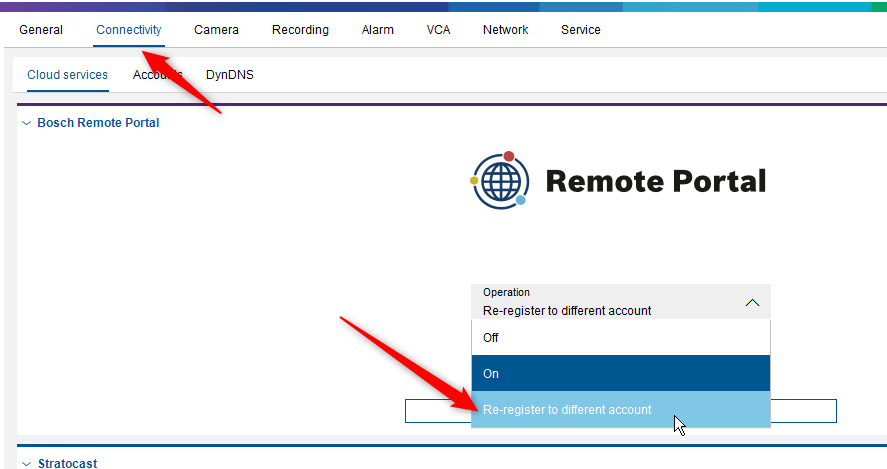
5. Register the camera to Remote Portal.
Please be aware that if you have converted your Remote Portal account to Login with Single Sign-on, you will have to select Connect via Single Sign-On.
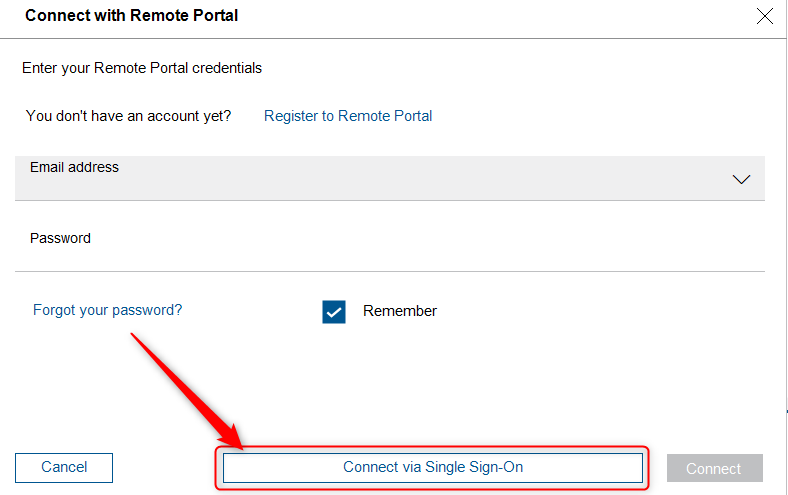
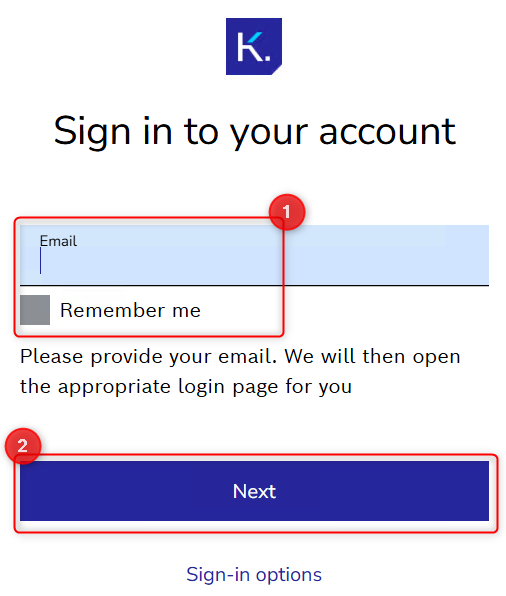
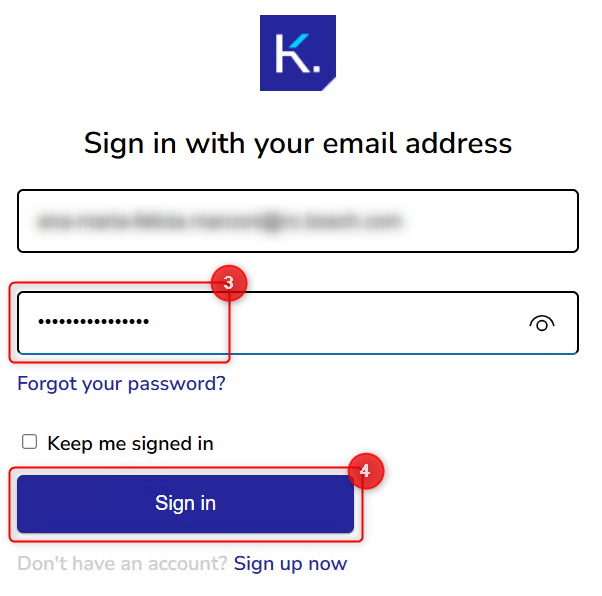
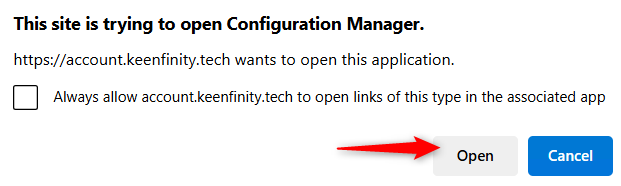
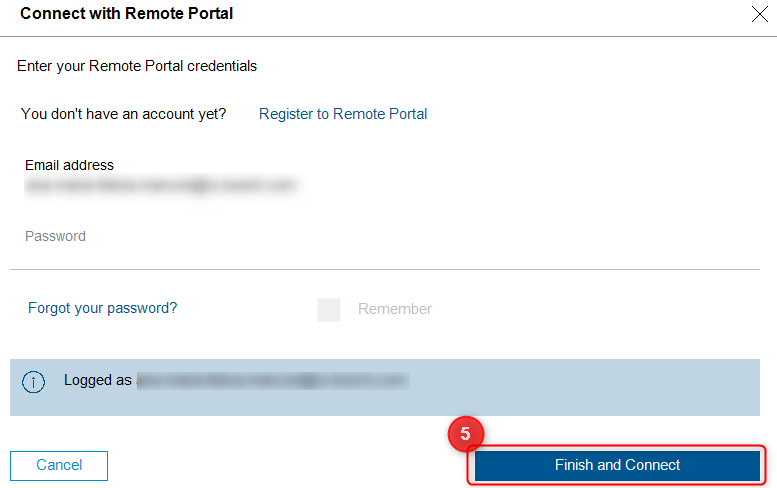
6. In Remote Portal, refresh the website with <F5> key, the changed camera name is displayed.
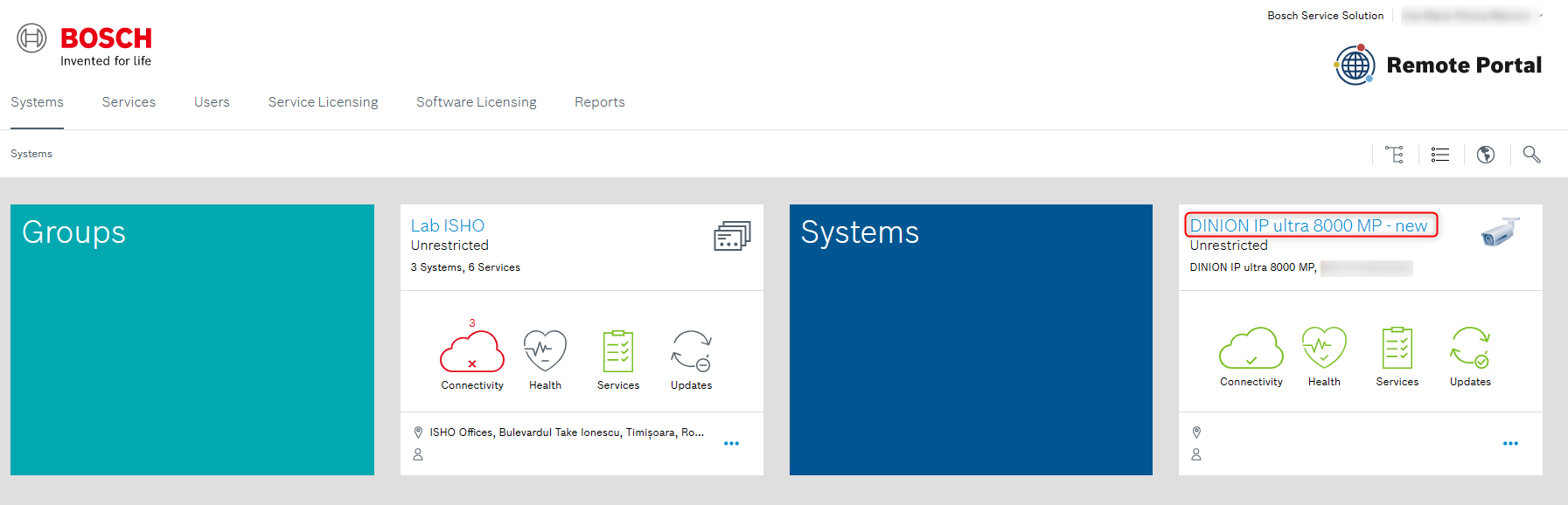
Troubleshooting:
After renaming a camera, you might encounter one of the following error messages:
"Unexpected error. Try again later."
"Server connection failed."
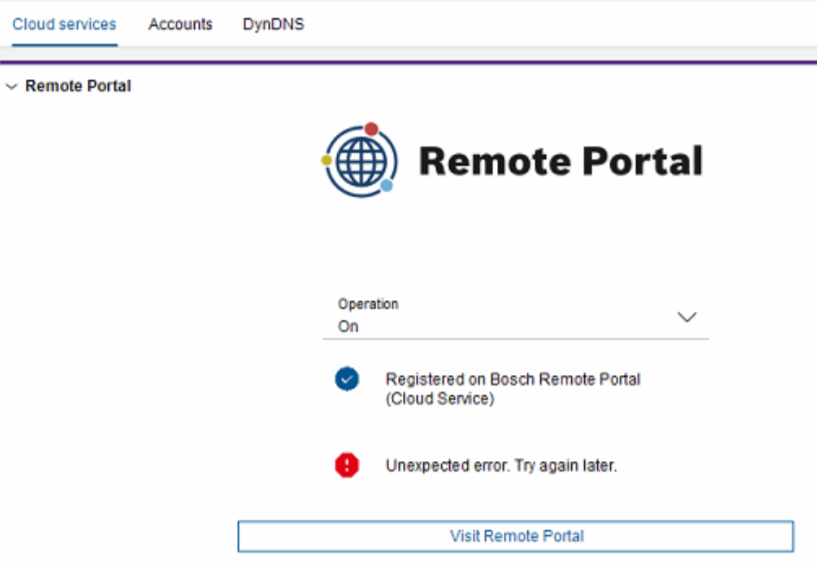
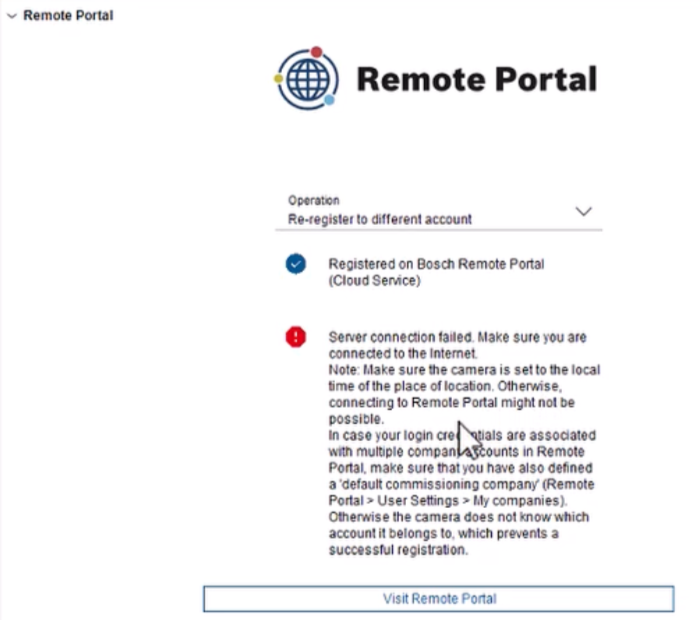
If this occurs in Configuration Manager, follow these steps:
1. Remove the affected camera from your Remote Portal account.
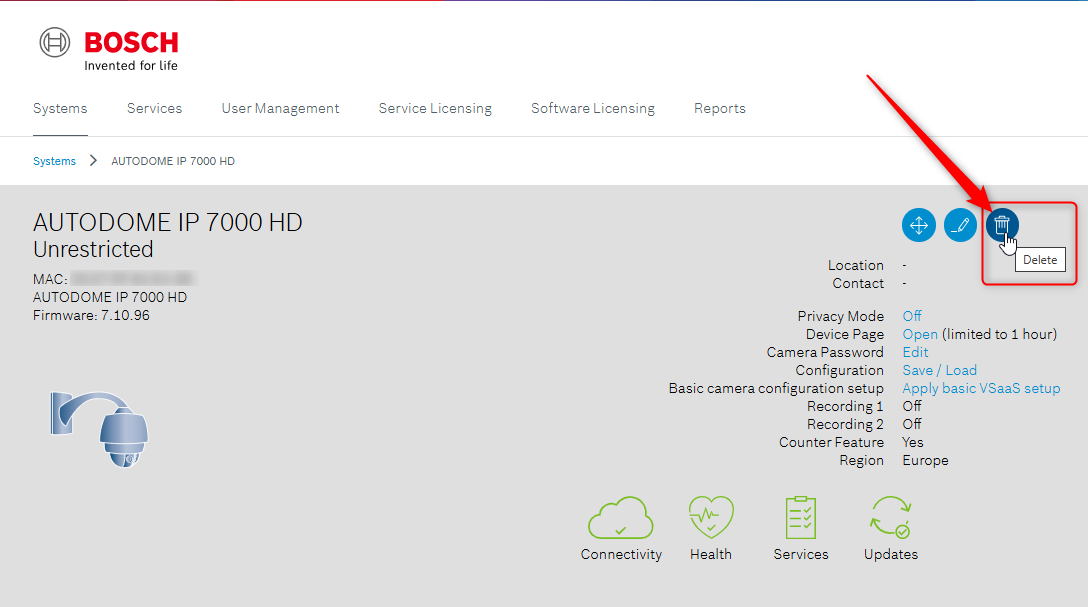
2. Re-add the camera using the instructions provided here: How to add IP cameras to Remote Portal?
Notes:
Please visit the article Troubleshooting Camera Connectivity & Remote Portal if the camera fails to re-register.
The option to re-register a camera to Remote Portal is available in Configuration Manager v.7.30 and later.
