How to move a service license from a camera to another one in the same Remote Portal account?
🕒 This procedure takes in average ~ 10 min to complete
Please note that this action can be performed with Administrator rights only.
Important
Moving a service license requires removing the camera(s) from your Remote Portal holding the license in your account, before activating it on a new camera.
Step-by-step guide
1. Make sure you copied the license key which has to be moved in a Notepad (this step is required to double-check if the right license has be moved to the new camera added to Remote Portal)
Go to the Service Licensing menu and select the License Key(s) you want to be moved
Copy it (them) and Paste it (them) in a Notepad
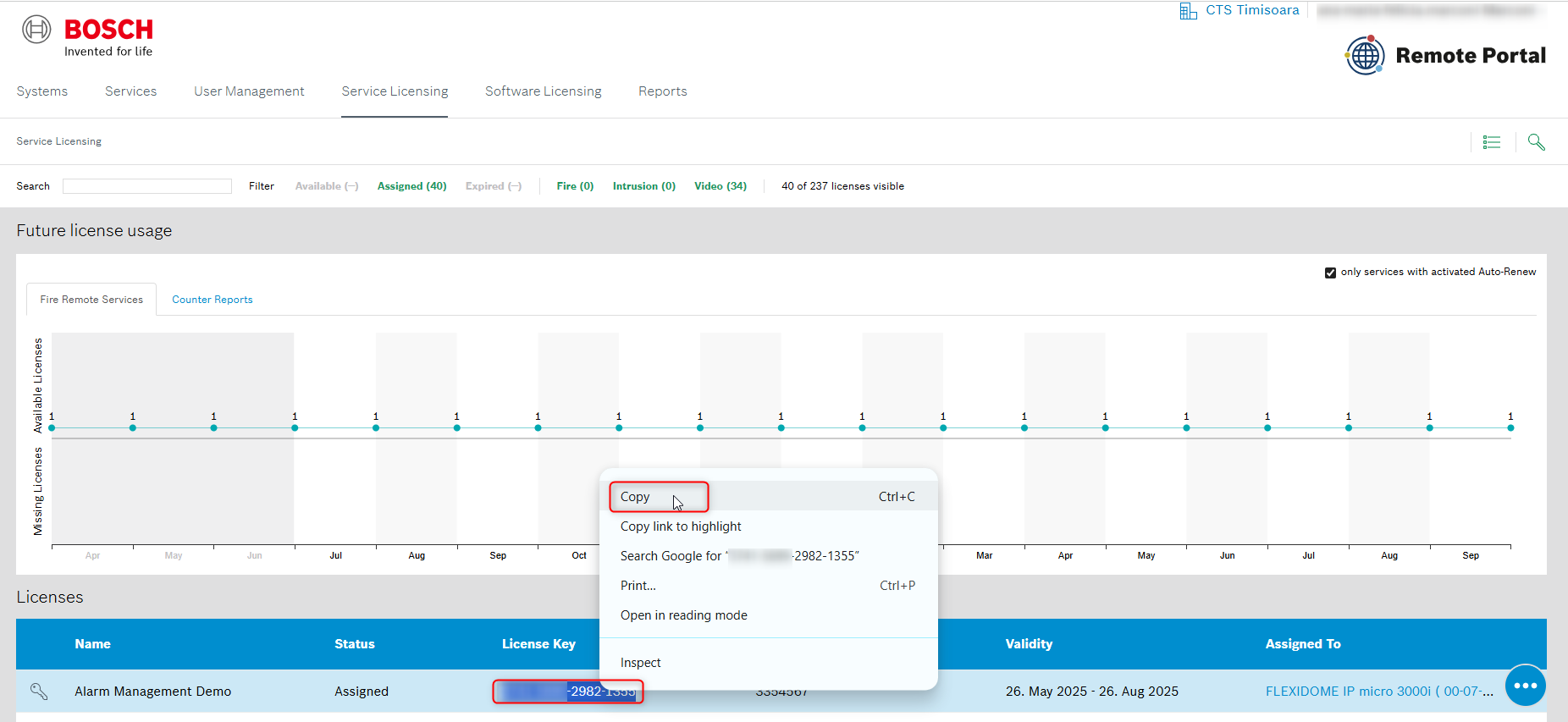
Remove the camera(s) which has the license(s) you want to move to another camera(s) in the same RP account.
 the license(s) will be available again in the license pool.
the license(s) will be available again in the license pool.
The easiest way is to select the camera(s) directly from the list. Click on it > and then remove it from your Remote Portal account by clicking on the Delete button

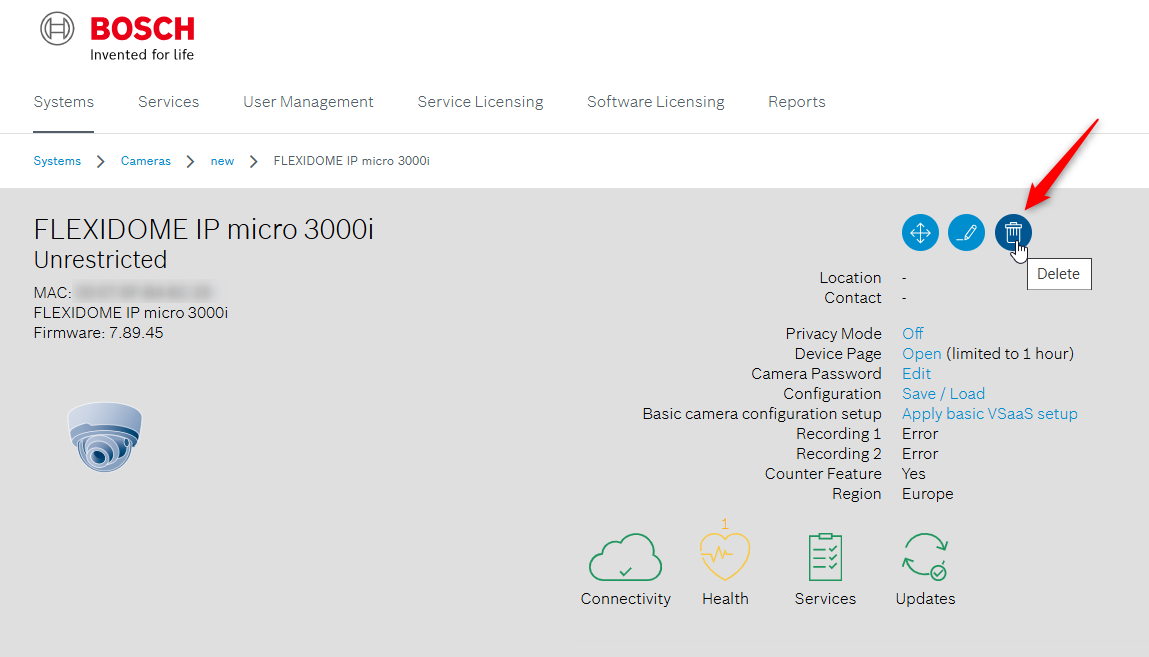
Activate the service license on the new camera(s)
Select your new camera from the Systems menu
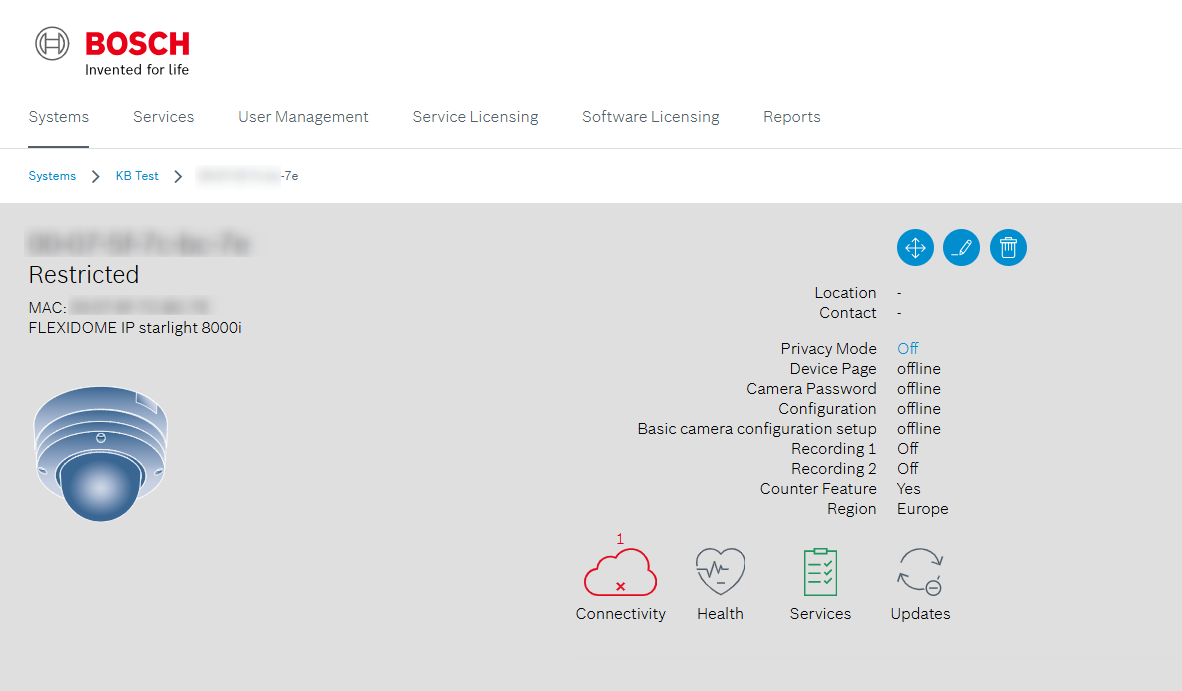
Scroll down to the Services section and select the "Activate Service" from the corresponding Tile of the license you want to move (the copied one at step 1 above - in this example “Alarm Management”)
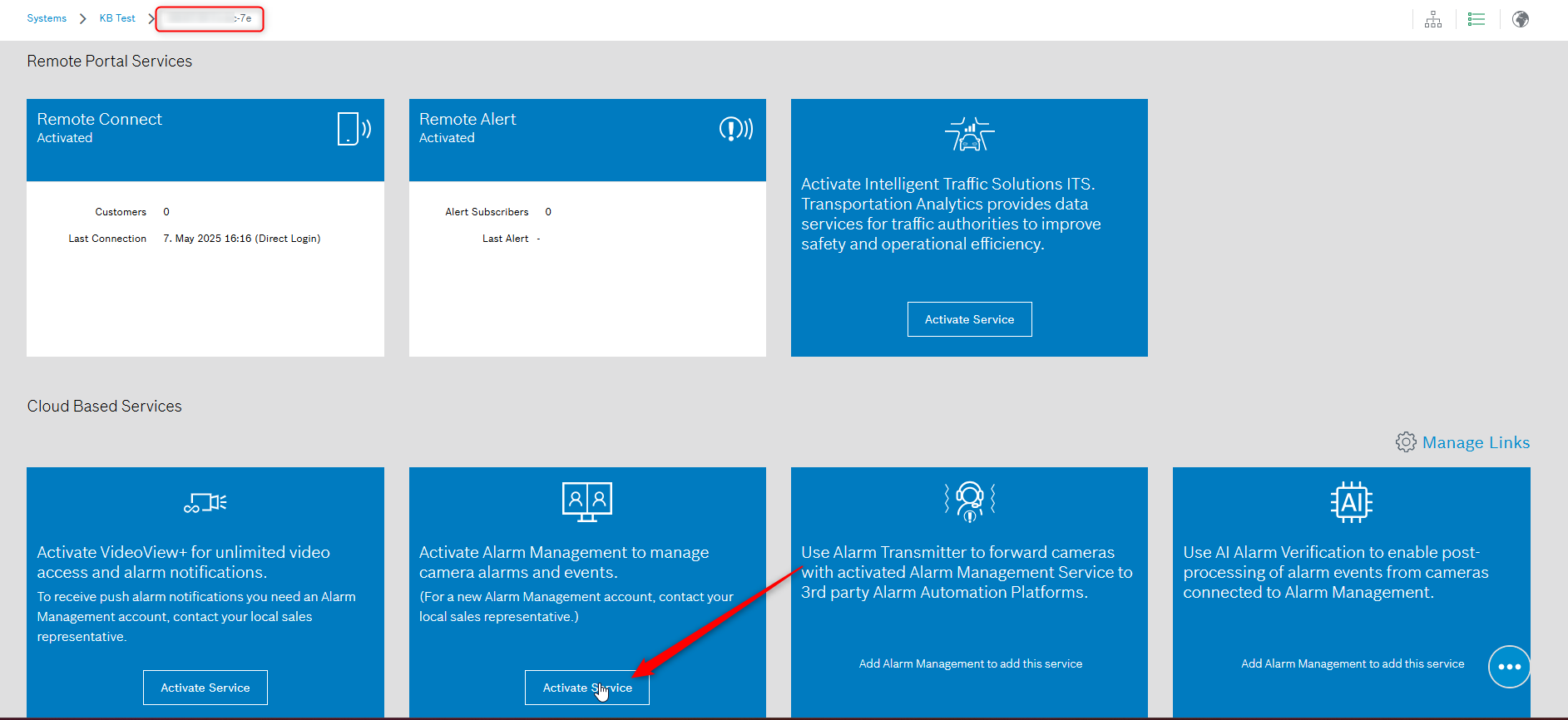
If you want the service license to be auto-renewed, activate the button next to this option and click Save
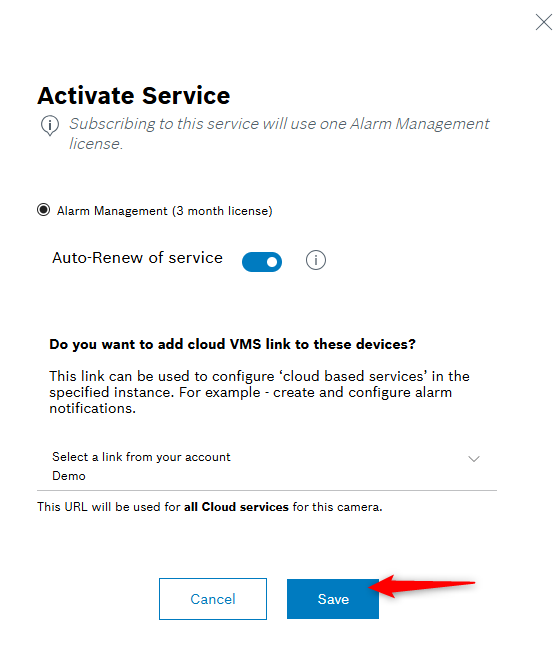
Now, if you go back to the Service Licensing menu, you'll notice that the service license was moved to your new camera:
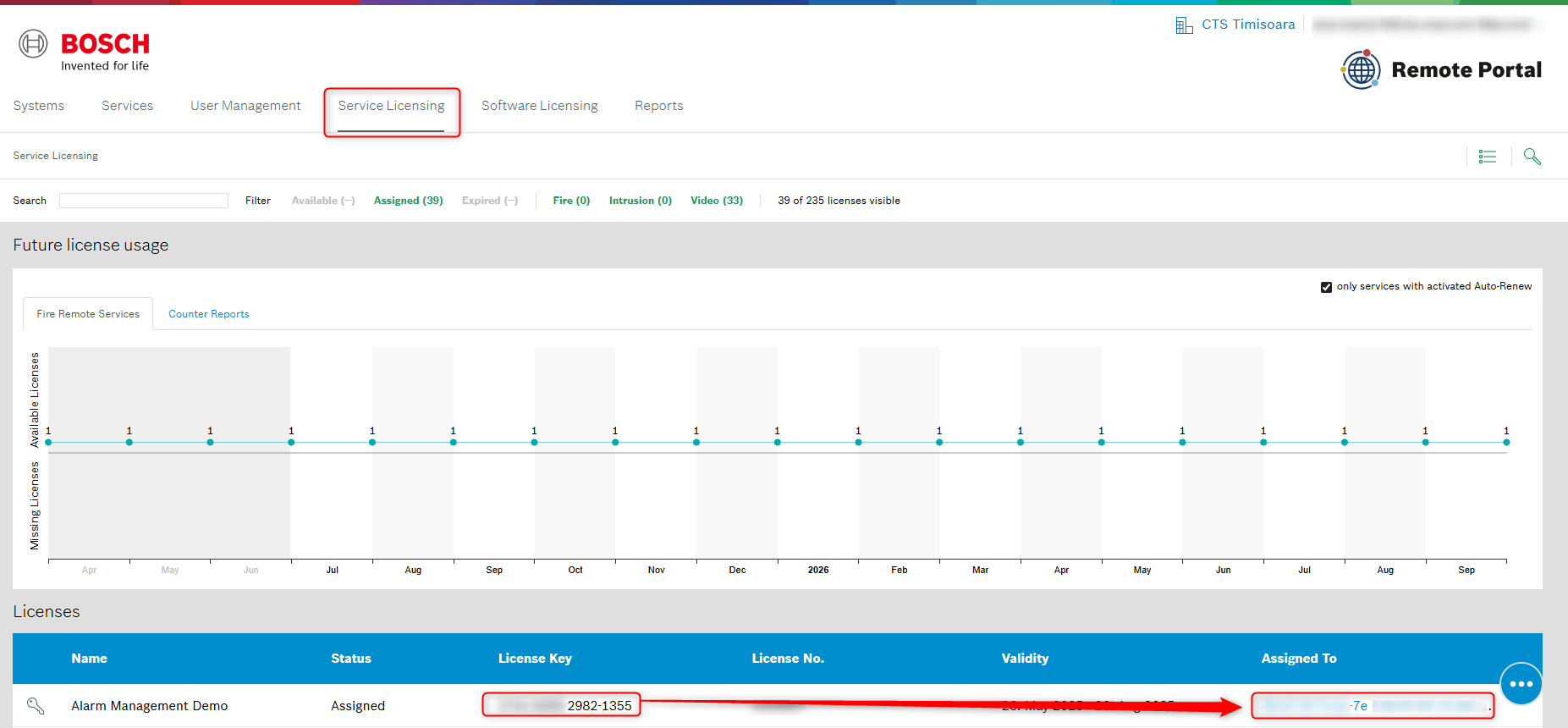
Add the old camera(s) back to the RP account.
Note
The Remote Portal will assign the license with the shortest validity period (1 year) for the camera whose license expires first or are newly activated.
But this also means that if you want to assign e.g. a 5 years license, you first need to remove all other licenses with shorter duration (1yr, 3yrs, demo licenses, or any license with remaining duration shorter than the 5yrs license) from the licensing pool. Then you can assign the licenses being sure that the 5yrs licenses are taken. Once all 5 years licenses are assigned to cameras, you can put the other licenses back to the pool.
![]() Nice to know:
Nice to know:
