What are Video Connector & Video Broker in relation to Remote Portal, DIP & VideoView+ and what issues can arise from their improper use?
Question
What are Video Connector & Video Broker in relation to Remote Portal, DIP & VideoView+ and what issues can arise from their improper use?
📚 Overview
Answer
As Bosch continues to innovate its video security solutions, the introduction of components like Video Connector and Video Broker has enhanced the integration between Bosch’s on-premises devices and cloud-based services. These components play an important role in enabling seamless remote access and video streaming through the Bosch Remote Portal and the VideoView+ client, particularly for DIVAR IP all-in-one systems. This article explains what these components are, how they work, and what users and integrators need to know.
What is Video Connector?
Video Connector is a software component that is used in the VideoView+ for DIVAR IP solution to connect to the corresponding back-end component in the cloud, and transport video from DIVAR IP.
VideoView+ services: provide an easy-to-use and secure solution to remotely access your Bosch IP cameras (VideoView+ for cameras) or DIVAR IP systems (VideoView+ for DIVAR IP), that are connected to Remote Portal, by using Video Security Client/Video Security App (VSC).
Video Security App/Client:
1. Authenticates with KFID,
2. gets a list of DIVAR IPs from Remote Portal,
3. connects to DIP VRM using the Video Broker channel.
Specifically, the Video Connector:
Connects the DIVAR IP appliance to the Video Broker service in the cloud and locally to VRM from BVMS.
Facilitates transport of live and recorded video streams from the DIVAR IP to authorized remote clients.
Acts as a secure uplink (sometimes referred to as an ONVIF uplink) to enable remote access.
Interfaces locally with Bosch’s Video Recording Manager (VRM) when BVMS (Bosch Video Management System) is deployed.
Installation and Updates
For DIVAR IP all-in-one systems, newly connected to the Remote Portal after 26.11.2024
26.11.2024: initial introduction of the VideoView+ service for DIVAR IP - the most updated at the time of first connection version of the Video Connector will be automatically installed.
For DIVAR IP all-in-one systems, connected to the Remote Portal prior to 26.11.2024
The Video Connector can be installed remotely if the Remote System Management service is licensed and active for the DIVAR IP, or it has to be installed or updated locally on the DIVAR IP via DIVAR IP System Manager application, following the steps below:
To download the Video-Connector 1.0.0 SystemManager package 1.0, or higher, go to https://downloadstore.keenfinity-group.com/ . Then, under the Software tab, select BVMS Appliances from the list and click Select.
Locate the Video-Connector_1.0.0_SystemManager_package_1.0.zip, or package file for higher version, from the list of all available software packages, and save it to a storage medium such as a USB stick.
Unzip the files on the storage medium. Do not change the folder structure of the unzipped files.
Connect the storage medium to your DIVAR IP system and follow instructions in the Upgrading Software section of, for example, DIVAR IP all-in-one 4000 / 6000 systems User Manuals to install the component on your DIVAR IP.
Activate the license for the VideoView+ for DIVAR IP service, configure users for the service, and connect with the VSC client/app, as described in
the article How to: VideoView+ License activation
or in this YouTube video VideoView+ for DIVAR IP - Adding and activating licenses
What is Video Broker?
Video Broker is a cloud-based backend service that acts as the central mediator that connects VideoView+ clients (VSC) to the DIVAR IP systems.
How do these components work together?
Setup and Provisioning:
The DIVAR IP system is provisioned to the Bosch Remote Portal and equipped with the Video Connector component (automatically or manually installed).Connection Establishment:
The Video Connector running locally on the DIVAR IP establishes an outbound secure tunnel to the Video Broker service in the Bosch cloud.Client Access:
A user accesses video streams via the VideoView+ client (VSC), which communicates with the Video BrokerStream Relay:
The Video Broker coordinates the session and relays the video streams from the Video Connector to the client securely.Local Video Management:
The Video Connector also interfaces with local video management components such as VRM or BVMS, allowing seamless integration with existing Bosch video infrastructure.
Together, Video Connector and Video Broker enable simple, secure, and scalable remote video access for Bosch DIVAR IP systems without complex network changes. This integration facilitates modern video surveillance workflows, making remote monitoring easier and more reliable.
If you are managing or deploying DIVAR IP systems with VideoView+, ensure that the Video Connector is correctly installed and updated, the VideoView+ license is activated, and user permissions are properly configured to fully leverage Bosch’s cloud-based video remote access capabilities.
 Important to keep in mind!
Important to keep in mind!
VideoView+ for DIVAR IP: Prerequisites
To ensure smooth and secure operation of VideoView+ for DIVAR IP, it’s essential to meet the following prerequisites before setup and use.
These requirements guarantee compatibility, proper access, and optimal performance:
All the DIVAR IP all-in-one systems are supported: DIP-52xx, DIP-72xx, DIP-44xx, DIP-64xx, DIP-73xx, DIP-74xx. Older, not "all-in-one" DIVAR IP systems are not supported.
The DIVAR IP unit is operating under DIVAR IP System Manager 2.5.0 or higher (most current version is preferred); it is configured and running in BVMS Operation mode with BVMS version 12.0.1 or higher. Other operation modes and lower BVMS versions are not supported.
BVMS 13.0 or higher is required for push alarm notification for VideoView+ for DIVAR IP
VRM version is updated locally via DIVAR IP System Manager application, using corresponding Updates System Manager package (see corresponding Release Notes) to:
for BVMS 12.0.1 - VRM 4.21.0037 or higher, approved for this version of BVMS
for BVMS 12.1 - VRM 4.32.0029 or higher, approved for this version of BVMS
for BVMS 12.2 - VRM 4.42.0028 or higher, approved for this version of BVMS
VSC v. 3.8.1 or higher is installed on Windows PC, or mobile Android / iOS device.
Firmware versions of cameras shall correspond to those supported by respective versions of BVMS and VSC, see their Release Notes.
Remote Portal users are using Keenfinity ID to login to their accounts. Legacy user login with a password is not supported due to higher level of security implemented in the service.
A license for VideoView+ for DIVAR IP (can be bought through your regional sales representative)
![]() For a better understanding of Bosch VideoView+ for Cameras and DIVAR IP, we encourage you to join our online Training from KEENFINITY Academy: VideoView+ for Cameras and DIVAR IP
For a better understanding of Bosch VideoView+ for Cameras and DIVAR IP, we encourage you to join our online Training from KEENFINITY Academy: VideoView+ for Cameras and DIVAR IP
See also: Release Notes: VideoView+ (cloud service
Unproper behavior that could arise due to improper usage/ installation of Video Connector & Video Broker:
Issue 1: I can not activate VV+ for DIVAR IP (button is not active)
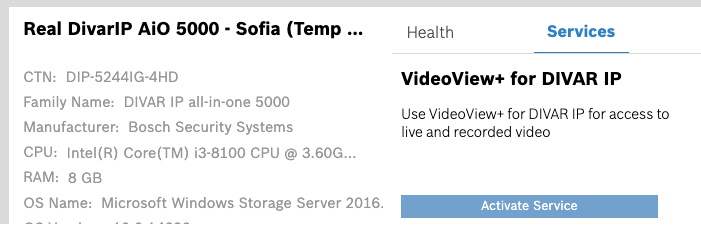
Cause 1: no video connector is installed (should only happen for customers that have already a DIP in Remote Portal) => Use DivarIP update feature to install VideoConnector (only possible with active RSM service)
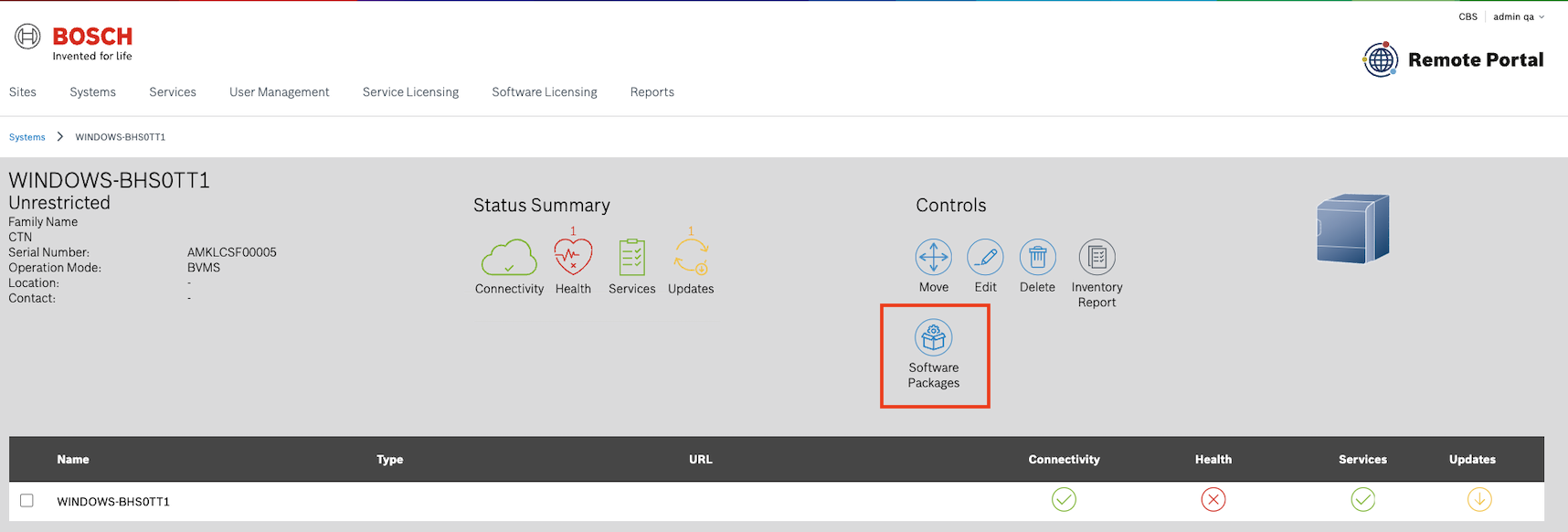
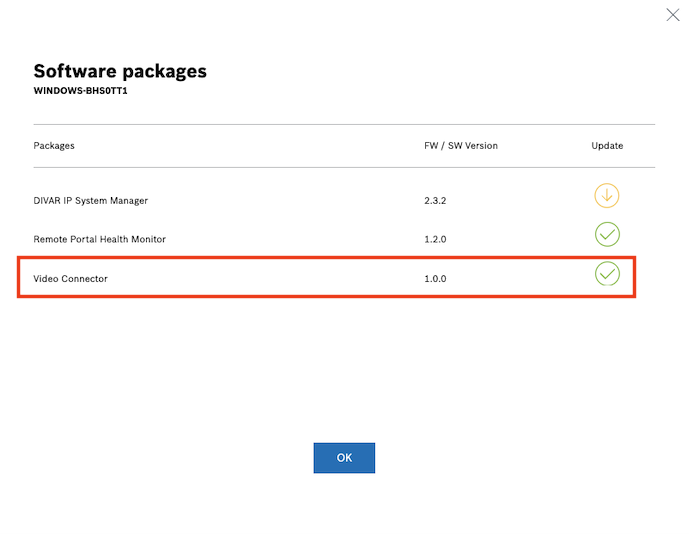
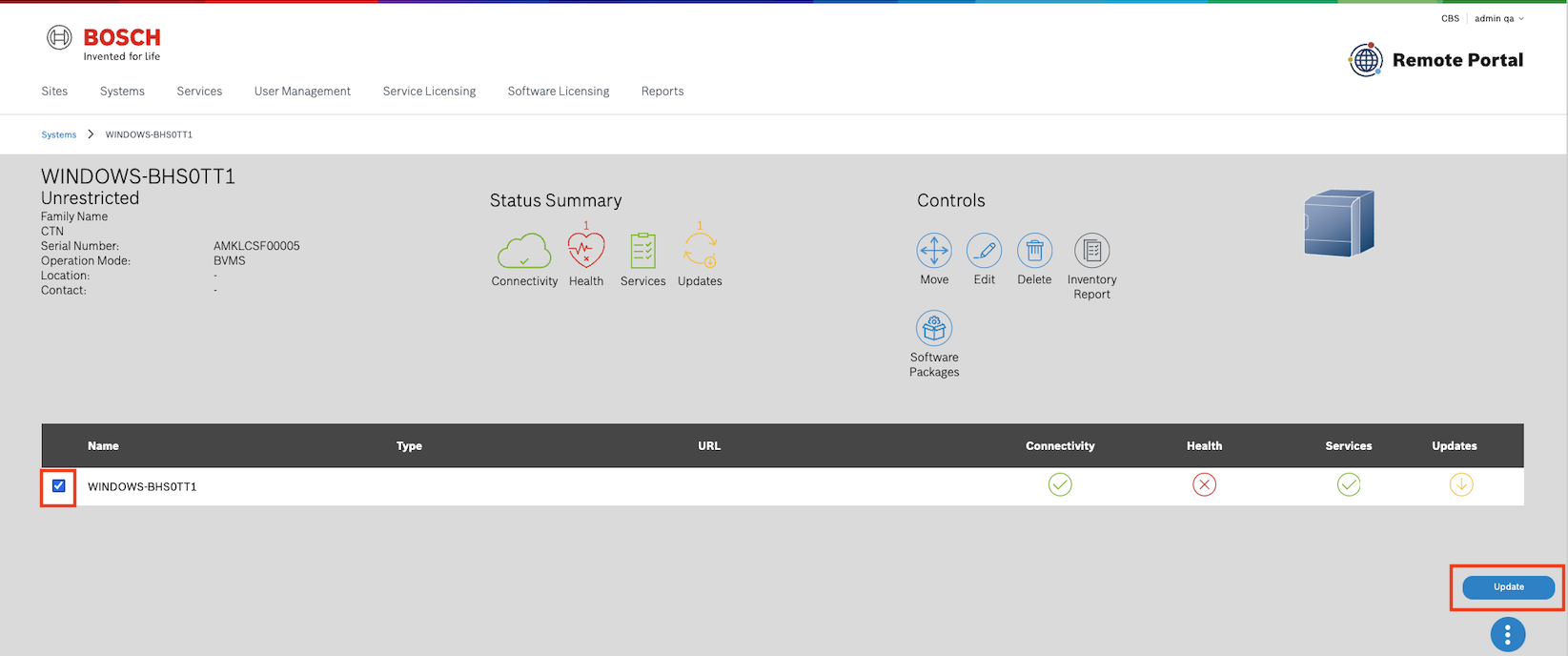
Cause 2: use has not Admin access rights => Log in with a user that has administrator role
Issue 2: I can not add a user to VV+ for DIVAR IP (user is not shown in the list of users)
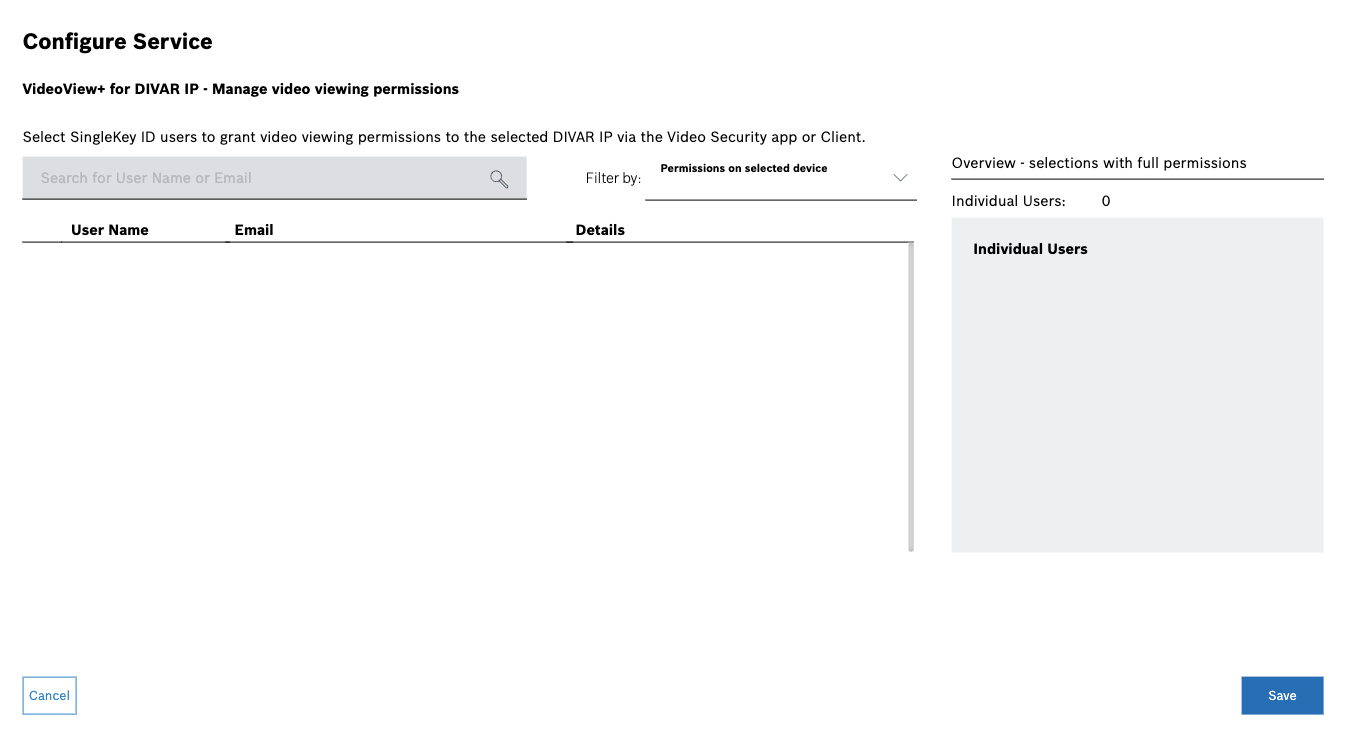
Cause 1: User is not part of the company => Invite user to your company by his KFID e-mail address (role does not matter)
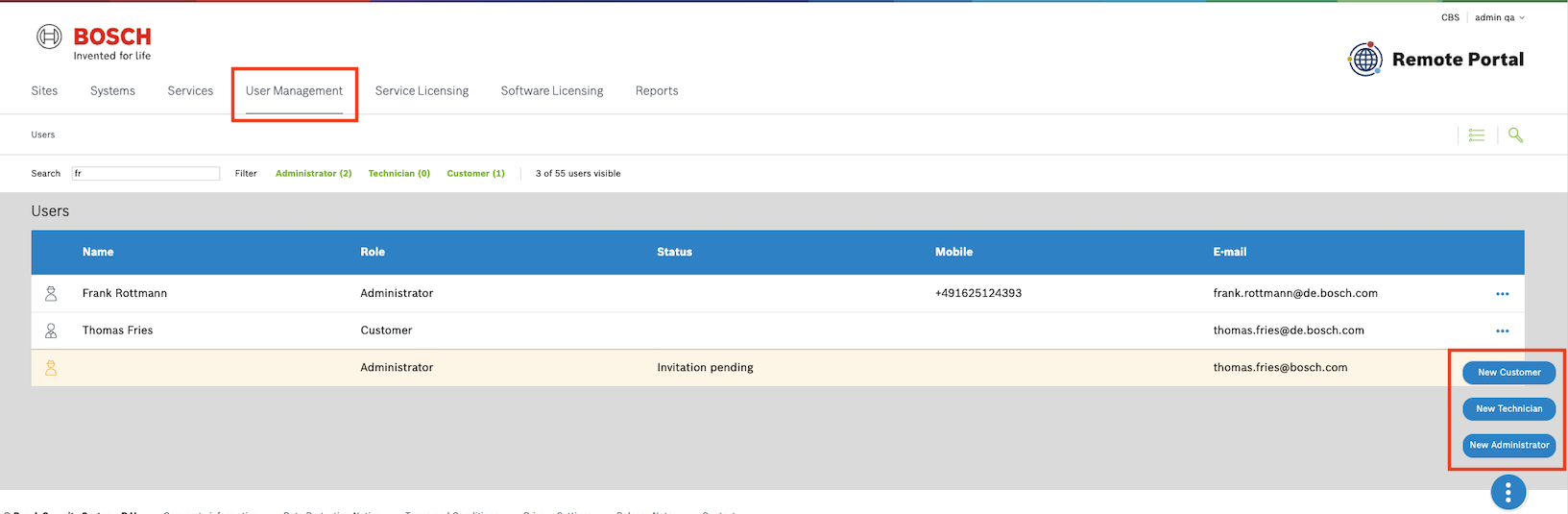
Cause 2: Expected user is no KFID user => User must be migrated to KFID (see KFID login: How to convert the Remote Portal account to Single Sign-On ID (SSO: KeenfinityID - KFID)?)
